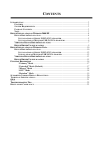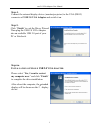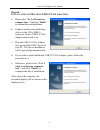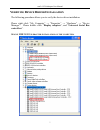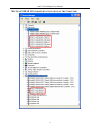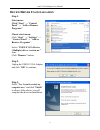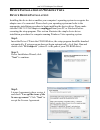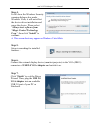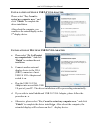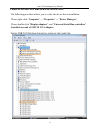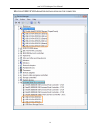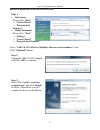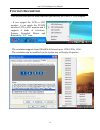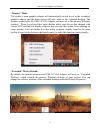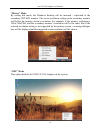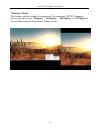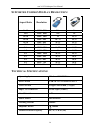Usb 2.0 vga adapter user manual.
C ontents i ntroduction ................................................................................................................................3 f eatures ................................................................................................................................3 s yste...
Usb 2.0 vga adapter user manual i ntroduction thank you for purchasing the usb 2.0 vga adapter. The usb 2.0 vga adapter enables you to connect one or multiple display devices (crt/lcd monitor, projector) to your desktop or notebook pc. The connected display can act as mirrored or extended desktop of...
Usb 2.0 vga adapter user manual 4 d d e e v v i i c c e e i i n n s s t t a a l l l l a a t t i i o o n n o o n n w w i i n n d d o o w w s s 2 2 0 0 0 0 0 0 / / x x p p d evice d river i nstallation installing the device driver enables your computer’s operating system to recognize the usb 2.0 vga a...
Usb 2.0 vga adapter user manual 5 step 4. Connect the external display device (monitor/projector) to the vga (db15) connector of usb 2.0 vga adapter and switch it on. Step 5. Click “finish” to exit the driver wizard. Then plug the usb 2.0 vga adapter into an available usb 2.0 port of your pc or note...
Usb 2.0 vga adapter user manual 6 step 6b. I nstallation of m ultiple usb 2.0 vga a dapters a. Please select “no, i will restart my computer later.” and click “finish” to continue the next installation. B. Connect another external display device to the vga (db15) connector of next usb 2.0 vga adapte...
Usb 2.0 vga adapter user manual v v e e r r i i f f y y i i n n g g d d e e v v i i c c e e d d r r i i v v e e r r i i n n s s t t a a l l l l a a t t i i o o n n the following procedure allows you to verify the device driver installation. Please right click “my computer” → “properties” → “hardware...
Usb 2.0 vga adapter user manual m ultiple usb 2.0 vga a dapter installation on the computer : 8.
Usb 2.0 vga adapter user manual 9 d d e e v v i i c c e e d d r r i i v v e e r r u u n n - - i i n n s s t t a a l l l l a a t t i i o o n n step 1. Start menu: click “start” → “control panel” → “add or remove programs”. Classic start menu: click “start” → “settings” → “control panel” → “add or rem...
Usb 2.0 vga adapter user manual 10 d d e e v v i i c c e e i i n n s s t t a a l l l l a a t t i i o o n n o o n n w w i i n n d d o o w w s s v v i i s s t t a a d evice d river i nstallation installing the device driver enables your computer’s operating system to recognize the adapter once it’s co...
Usb 2.0 vga adapter user manual 11 step 4. It will show the windows security warning dialogue box under windows vista, it will not affect the device driver installation and usage the device. Please select “always trust software from “magic control technology corp.”, then click “install” to continue....
Usb 2.0 vga adapter user manual 12 i nstallation of s ingle usb 2.0 vga a dapter please select “yes, i want to restart my computer now.” and click “finish” to complete the driver installation. After reboot the computer, you would see the extend display on the 2 nd display device. I nstallation of m ...
Usb 2.0 vga adapter user manual 13 v v e e r r i i f f y y i i n n g g d d e e v v i i c c e e d d r r i i v v e e r r i i n n s s t t a a l l l l a a t t i i o o n n the following procedure allows you to verify the device driver installation. Please right click “computer” → “properties” → “device m...
Usb 2.0 vga adapter user manual 14 m m u u l l t t i i p p l l e e u u s s b b 2 2 . . 0 0 v v g g a a a a d d a a p p t t e e r r i i n n s s t t a a l l l l a a t t i i o o n n o o n n t t h h e e c c o o m m p p u u t t e e r r.
Usb 2.0 vga adapter user manual 15 d d e e v v i i c c e e d d r r i i v v e e r r u u n n - - i i n n s s t t a a l l l l a a t t i i o o n n step 1. start menu: please click “start” → “control panel” → “program and features”. classic start menu: please click “start” → “settings” → “control pan...
Usb 2.0 vga adapter user manual 16 f f u u n n c c t t i i o o n n d d e e s s c c r r i i p p t t i i o o n n this section describes the main functions provided by the usb 2.0 vga adapter. - it can support the lcd or crt monitor; it can attach the d-sub interface lcd or crt monitor and it supports ...
Usb 2.0 vga adapter user manual “ primary” mode the system’s main graphics adapter will automatically switch to act as the secondary graphics adapter and the main screen will now work as the extended desktop. The monitor connected to the usb 2.0 vga adapter will now act as the primary windows deskto...
Usb 2.0 vga adapter user manual “mirror” mode by setting this mode, the windows desktop will be mirrored / replicated to the secondary crt/lcd monitor. The screen resolution setting on the secondary monitor will follow the primary screen’s resolution. For example, if the primary resolution is 1024x7...
Usb 2.0 vga adapter user manual 19 “rotation” mode this feature enables setting the orientation of the secondary crt/lcd monitor. Several options such as “0 degrees”, “90 degrees”,“180 degrees” or “270 degrees” are availableunder the extended or primary mode..
Usb 2.0 vga adapter user manual s upported c ommon d isplay r esolution : aspect ratio resolution 16:10 1920 * 1200 n/a 16 16:9 1920 * 1080 n/a 16 16:10 1680 * 1050 16 16, 32 16:10 1440 * 900 16 / 32 16, 32 16:10 1280 * 800 16, 32 16, 32 15:9 1280 * 768 16, 32 16, 32 5:4 1280 * 1024 16, 32 16, 32 4:...
Usb 2.0 vga adapter user manual 21 q q & & a a this section describes the common q&a regarding to the installation or operation of the usb 2.0 vga adapter. Q: why can’t i make the usb 2.0 vga adapter the primary display? A: some video cards ship their product with a utility that prevent other video ...
Usb 2.0 vga adapter user manual 22 t t r r o o u u b b l l e e s s h h o o o o t t i i n n g g t t i i p p s s the following troubleshooting tips may help if you are experiencing any difficulties using our device. Contact your dealer for additional assistance if needed. - check to make sure that all...
Usb 2.0 vga adapter user manual r egulatory c ompliance fcc this equipment has been tested and found to comply with part 15 / subpart b of the fcc rules. Operation is subject to the following two conditions: • this device may not cause harmful interference • this device must accept any interference ...