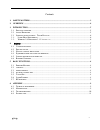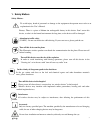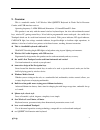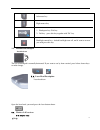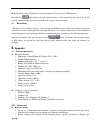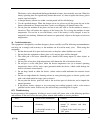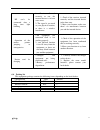Summary of ProMini Keyboard
Page 1
(v1.0) 1 promini keyboard user manual.
Page 2
(v1.0) 2 contents 1. Safety matters .................................................................................................................................. 3 2. Overview ..........................................................................................................................
Page 3
(v1.0) 3 1. Safety matters safety matters to avoid injury, death of personnel or damage to the equipment the operator must refer to an explanation in the user’s manual. Battery: there is a piece of lithium-ion rechargeable battery in this device. Don’t water this device, or take it in the humid envi...
Page 4
(v1.0) 4 2. Overview this is wonderful combo, 2.4g wireless mini qwerty keyboard & touch pad & presenter combo, with usb interface receiver. Operating frequency: 2.4ghz ism band, dimension: 151.4mmx59mmx12.5mm this product is not only with the normal wireless keyboard input, but also with multimedia...
Page 5
(v1.0) 5 delicate appearance, clever keyboard layout, a real mini-qwert full-function keyboard. 3. Introduction 3.1. Product overview 3.2. About keyboard keyboard description numeric keys / letter key / function key f1-f8 / duplicate multimedia keys f1-f8 advanced computer function key, simultaneous...
Page 6
(v1.0) 6 left mouse key right mouse key 1. Backspace key / del key 2. Del key – press this key together with "fn" key backlight control key - default backlight turn off, and if want to turn on, you need press this key 3.3. Introduction touchpad touch pad icon the use of touch pad is normally horizon...
Page 7
(v1.0) 7 started 3.6. Connect receiver plug out the receiver from the side of this product, and insert to the devices with a standard usb interface, and then switch machine keys to the "on" position, to complete the connection. 3.7. Process of use type the left qwerty keyboards you can use it as inp...
Page 8: Basic Functions
(v1.0) 8 note: before the first time use of the equipment, the battery must be fully charged. * use the travel charger – this is optional part of this equipment, provided by required only. 1. Connect the travel charger with the device through the usb connector at left, the arrow shown on the charger...
Page 9: 6.2.
(v1.0) 9 make the device at the on position (no need to connect 2.4g receiver to usb interface) press the key when using, release the hand, the laser will automatically shut down. So, if you want to continue to open the laser, you need to always press the laser button. 4.7. Rf matching the device wa...
Page 10: 6.3.
(v1.0) 10 the battery can be charged and discharged hundreds of times, but eventually wear out. When the battery operating time was significantly shorter than usual, it’s time to replace the battery, please contact your local dealer. a charged battery without use within a certain period will be se...
Page 11
(v1.0) 11 rf can’t be connected after a long time light blinking 1. Receiver inserted correctly or not, the inserted device is in boot state or not. 2. The signal is too weak at your physical location, or there is a wireless interference. 1. Check if the receiver inserted correctly and the inserted ...