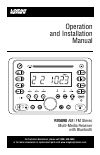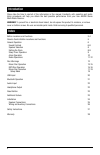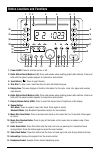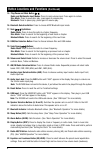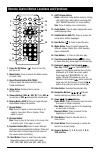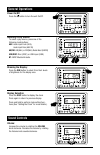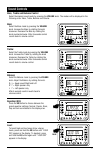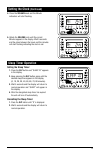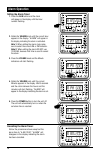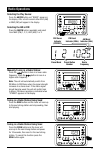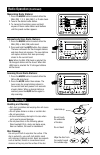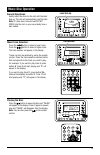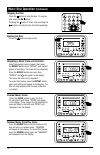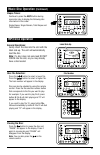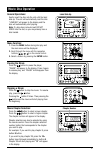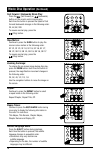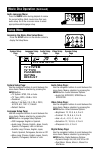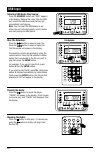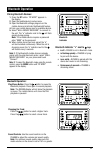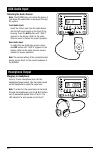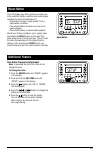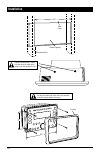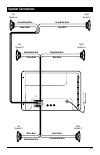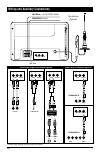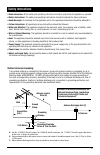- DL manuals
- Magnadyne
- Car Receiver
- RV5090
- Operation And Installation Manual
Magnadyne RV5090 Operation And Installation Manual
Summary of RV5090
Page 1
Operation and installation manual ® rv5090 am / fm stereo multi-media receiver with bluetooth mhz for technical assistance, please call (800) 638-3600, or for more accessories or replacement parts visit www.Magnadynestore.Com..
Page 2: Introduction
Please take the time to read all of the information in this manual. Familiarity with operation and instal- lation procedures will help you obtain the best possible performance from your new am/fm stereo multi-media receiver. Warning! To prevent fire or electrical shock hazard, do not expose this pro...
Page 3
Button locations and functions 3 1. Power on/off: press to turn the unit on or off. 2. Radio station recall buttons (1-3): press and release when recalling preset radio stations. Press and hold until the preset number appears to memorize a radio station. 3. Eject button ( ): press to eject the disc....
Page 4: (Continued)
4 button locations and functions (continued) 15. Play/pause and mute button : radio and multimedia input modes: press to mute volume level. Press again to restore. Disc mode: press to pause disc play, press again to resume play. Bluetooth: press to pause play, press again to resume play. 16. Bluetoo...
Page 5
5 remote control button locations and functions 1. Power on/off button ( ): press to turn the unit on or off. 2. Menu button: press to access the menu screen in movie mode. 3. Sound control button (vol/tone): press to select the sound controls: bass, treble and balance. 4. Setup button: displays the...
Page 6: General Operations
6 general operations power on/off: press the button to turn the unit on/off. Selecting a play source: to select a play source, press one of the following mode buttons: aux: audio input front (aux), audio input rear (aux in) am/fm: am (khz) or fm (mhz) radio band (radio) usb/disc: disc (disc) or usb ...
Page 7: Sound Controls
7 sound controls bass: select the bass mode by pressing the volume knob. Increase the bass by rotating the knob clockwise. Decrease the bass by rotating the knob counterclockwise. After 6 seconds control reverts back to volume control. Bass, treble and balance control select the desired sound mode b...
Page 8: Sound Controls
8 sound controls (continued) mute: press the mute button to mute the volume level. Press the mute button again to restore the volume. Speaker selection selecting speaker sets: • press the a button to toggle speaker set a on and off. The led above speaker a lights up when speaker set a is on. • press...
Page 9: Sleep Timer Operation
9 sleep timer operation setting the sleep timer: 1. Press the slp button and “sleep 10” appears in the display. 2. Keep pressing the slp button again until the desired sleep time appears in the display (0, 10, 20, 30, 40, 50, 60, 70, 80 minutes). 3. Wait 5 seconds and the display will return to norm...
Page 10: Alarm Operation
10 alarm operation setting the alarm timer: 1. Press the alm button and the clock will appear in the display with the hour number flashing. 2. Rotate the volume knob until the correct hour appears in the display. “alarm” will appear in the display indicating the alarm is activated. Note 1: when sett...
Page 11: Radio Operations
11 radio operations manually tuning in a radio station: press the button to tune in a lower radio frequency. Press the button to tune in a higher radio frequency. Note: the unit will automatically switch from fm mono to fm stereo when the signal strength increases to a stereo level. If the stereo si...
Page 12: Disc Warnings
12 disc warnings dvd 12cm disc (single-sided disc only) cd 12cm disc mp3 12cm disc label side up do not touch the underside of the disc do not bend wipe the disc from the center toward the outside edge rough spots on outside edge rough spots on inside edge ball point pen or pencil handling and clean...
Page 13: Music Disc Operation
13 music disc operation general operations: gently insert the disc into the slot with the label side up. The unit will automatically load the disc. Note: if a disc does not auto-load do not force into the slot, as you may already have a disc loaded. Music track selection: press the button to select ...
Page 14: Music Disc Operation
14 music disc operation (continued) ejecting the disc: press the button to eject a disc. Preview music tracks: press the intro button to play the first 15 seconds of each track, “intro” will appear in the display. Press it again to stop introduction scan and listen to the track and “intro” will disa...
Page 15: Music Disc Operation
15 elapse times: continue to press the as/ps button during music disc play to display the following disc information in this order: single elapse, single remain, total elapse and total remain. Music disc operation (continued) mp3 disc operation general operations: gently insert the disc into the slo...
Page 16: Mp3 Disc Operation
16 mp3 disc operation (continued) stopping the disc: press the button to stop the disc. To resume play, press the button. Pressing the button 2 times, then pressing the button will play the disc from the beginning. Menu mode eject power setup vol tone vol enter vol ejecting the disc: press the butto...
Page 17: Movie Disc Operation
17 movie disc operation general operations: gently insert the disc into the slot with the label side up. The unit will automatically load the disc. “loading” will appear in the display and the disc will automatically start playing. Note: if a disc does not auto-load do not force into the slot, as yo...
Page 18: Movie Disc Operation
18 zooming the image: to enlarge the on-screen image during disc play, press the zoom button. Each time the button is pressed, the magnification increment changes in the following order: 2x, 3x, 4x, 1/2, 1/3, 1/4. Use the navigation buttons to move the image on the screen. Movie disc operation (cont...
Page 19: Movie Disc Operation
19 movie disc operation (continued) audio language menu: press the audio button during playback to review the current setting. Most movies have their own audio setup. Go to the on-screen menu to select appropriate audio/language setup. Setup menu accessing the movie disc setup menu: press the setup ...
Page 20: Usb Input
20 usb input selecting usb audio play source: press the usb/disc button and “disc” appears in the display. Remove the cover from the usb port. Insert the usb device and the files will automatically start playing. Note: you can insert the usb device in any mode, the unit will automatically switch mod...
Page 21: Bluetooth Operation
21 bluetooth operation pairing bluetooth devices: 1. Press the bt button. “bt a2dp” appears in the display. 2. Open the mobile device’s setup menu. 3. Open the bluetooth settings program on the mobile device and activate the bluetooth feature. 4. From your mobile device scan for available devices. 5...
Page 22: Aux Audio Input
22 aux audio input selecting the audio source: note: the rv5090 does not control the device, it just allows the audio/video to be played through the system. Front audio input: insert the 3.5mm jack from the audio device into the aux input socket on the front of the housing. Press the aux button unti...
Page 23: Reset Button
23 the lcd display may fail to function normally due to the vehicle’s battery condition, and could require resetting the radio microprocessor if: • the vehicle has been “jump started” from a dead battery condition. • the vehicle battery becomes very low and is quick-charged. • the vehicle battery is...
Page 24: Installation
24 installation 9 4 5 / 8 ” 6 1 / 4 ” chassis opening structural stud wall panel caution: do not install radio without rear cover installed: no user-serviceable parts inside. Rear cover provides protection against potential fire hazard. 9 3 / 4 ” trim ring 3 / 8 ” caution: remove these 2 screws from...
Page 25: Speaker Connections
25 speaker connections _ + brown/black wire _ + right speaker a left speaker a _ + _ + right speaker c left speaker c brown wire gray/black wire gray wire _ + green/black wire _ + right speaker b left speaker b green wire blue/black wire blue wire white wire white/black wire purple wire purple/black...
Page 26
26 wiring and auxiliary connections red wire (+) to 12 volt dc power black wire ground 15a fuse external automotive type antenna (optional) aux audio input connection options video out connection options r r r r r r r r l l l l l l l l pr pb y aux in aux in tv aux out tv headphone out optical in coa...
Page 27: Safety Instructions
27 outdoor antenna grounding: if an outside antenna is connected to the receiver, be sure the antenna system is grounded, so as to provide some protection against voltage surges and built up static charges. Section 810 of the national electrical code, ansi/nfps no. 70-1983, provides information with...
Page 28: Warranty
© copyright 2016 magnadyne corporation rv5090-um rev. D 5-31-16 warranty one (1) year limited warranty magnadyne corporation or its authorized agents will within one year from the date of sale to you, repair, replace or refund the retail sales price of said product or any part thereof, at the option...