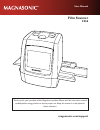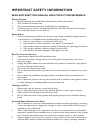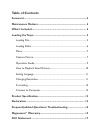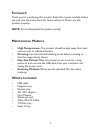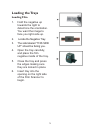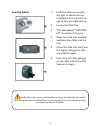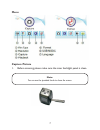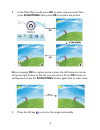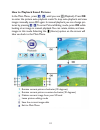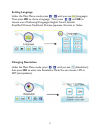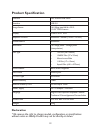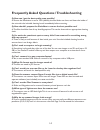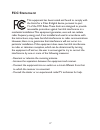- DL manuals
- Magnasonic
- Scanner
- FS50
- User Manual
Magnasonic FS50 User Manual
Summary of FS50
Page 1
User manual film scanner fs50 magnasonic.Com/support thank you for your purchase of this magnasonic product. Please read this instruction manual carefully before using product to ensure proper use. Keep this manual in a safe place for future reference..
Page 2: Important Safety Information
Important safety information read and keep this manual safe for future reference getting started 1. Read all warnings below and follow all instructions within this manual. 2. Only use films of standard size. 3. Only use attachments/accessories specified by the manufacturer. 4. To save energy, the sc...
Page 3: Table of Contents
Table of contents foreword ........................................................................................ 4 maintenance matters .................................................................... 4 what’s included ..............................................................................
Page 4: Foreword
4 foreword thank you for purchasing this product. Read this manual carefully before use, and save the instructions for future reference. Please use this product properly. Note: do not disassemble this product yourself. Maintenance matters • high temperature: the product should be kept away from heat...
Page 5: Loading The Trays
5 loading the trays loading film 1. Hold the negative up towards the light to determine the orientation. You want the image to face you right-side up. 2. Locate the negative tray. 3. The side labeled “this side up” should be facing you. 4. Open the tray carefully, and place the film negative inside ...
Page 6: Loading Slides
6 loading slides 1. Hold the slide up towards the light to determine the orientation. You want the im- age to face you right-side up. 2. Locate the slide tray. 3. The side labeled “this side up” should be facing you. 4. Open the slide tray carefully, and place the slides into the tray. 5. Close the ...
Page 7: Menu
7 menu capture picture 1. Before scanning please make sure the inner backlight panel is clean. Note: you can use the provided brush to clean the screen..
Page 8: Ok Button to
8 2. In the main menu mode press ok to enter capture mode. Then press scan/menu then press ok to capture the picture. Before pressing ok to capture picture, press the left button to mirror and press right button to flip the current picture. Press ok button to set exposure. Press the scan/menu button...
Page 9: Operation Guide
9 4. Press the right key to flip the image vertically. 5. Press ok to set exposure compensation operation guide in the main menu, press , until you see (film type). Then press ok. Choose from the following options: • color negative: for 110, 135, or 126kpk • slide positive: for 110, 135, 126kpk, or ...
Page 10: Ok While
10 how to playback saved pictures in the main menu, press , until you see (playback). Press ok to enter the picture auto-playback mode. To stop auto-playback and view images manually, press ok again. In manual playback you can change pic- tures by pressing . To enter picture editing mode, press ok w...
Page 11: Setting Language
11 setting language under the main menu mode press until you see (language). Then press ok tochose a language. Then press and ok to choose one of following 8 languages: english, french, spanish, simplified chinese, traditional chinese, japanese, german or italian. Changing resolution under the main ...
Page 12: Formatting
12 formatting in the main menu, press until you see (format), press the ok button to enter. Note: after using this function, all information in the micro sd card will be deleted. Connect to computer under the main menu mode press until your see (usb msdc) then press ok. After successfully connecting...
Page 13: Product Specification
13 product specification function film scanner/usb msdc interface usb 2.0 image sensor 14.0 mega pixel, 4416 x 3312, 1/2.33" cmos sensor display color 2.4 tft lcd exposure control automatic / manual (-2.0 ev~ +2.0ev) white balance automatic resolution 14.0 mega pixels / 22mega pixels (interpolation)...
Page 14
14 frequently asked questions / troubleshooting q: how can i get the best quality scan possible? A: ensure the resolution is set to 22m (default), the film/slides are clean, and clean the inside of the unit with the included cleaning brush immediately before scanning. Q: how should i prepare the fil...
Page 15: Magnasonic
15 magnasonic ® warranty thank you for choosing magnasonic ® consumer electronics products! Magnasonic gives the following express warranty to the original consumer purchaser or gift recipient for this magnasonic product, when shipped in its original container and sold or distributed by magnasonic o...
Page 16
16 any cosmetic damage to the surface or exterior that has been defaced or caused by normal wear and tear. Any damage caused by external or environmental conditions, including but not limited to transmission line/power line voltage or liquid spillage. Any product received without appropriate model, ...
Page 17: Fcc Statement
17 this equipment has been tested and found to comply with the limits for a class b digital device, pursuant to part 15 of the fcc rules. These limits are designed to provide reasonable protection against harmful interference in a residential installation. This equipment generates, uses and can radi...
Page 18: Magnasonic.Com
Magnasonic.Com.