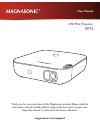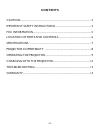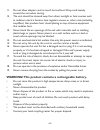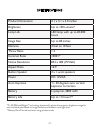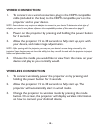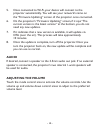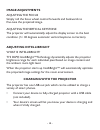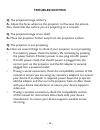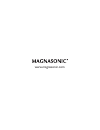Magnasonic PP72 User Manual - Audio
- 12 -
5.
Once connected to Wi-Fi, your device will connect to the
projector automatically. You will see your network’s name on
the “Firmware Updating” screen of the projector once connected.
6.
On the projector’s “Firmware Updating” screen, if it says “The
current version is the latest version” at the bottom, you do not
need any new updates.
7.
If it indicates that a new version is available, it will update via
OTA (over the air). This process will take approximately
10 minutes.
8.
Once the update is complete, turn off the projector. Once you
turn the projector back on, the new update will be complete and
you can use as normal.
AUDIO
If desired, connect a speaker to the 3.5mm audio out jack. If no external
speaker is connected, the projector’s two internal 1-watt speakers will
be used for audio.
ADJUSTING THE VOLUME
Touch the mode control area to activate the volume controls. Use the
volume up and volume down control areas to adjust to the preferred
volume level.