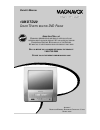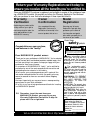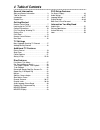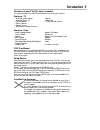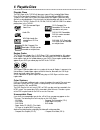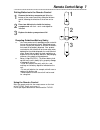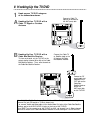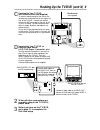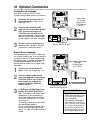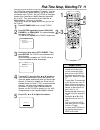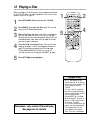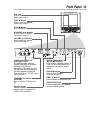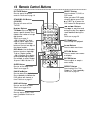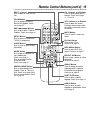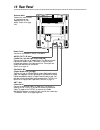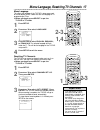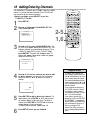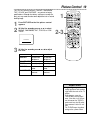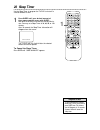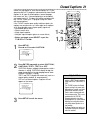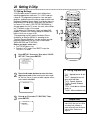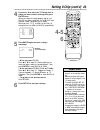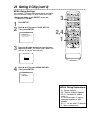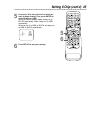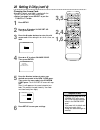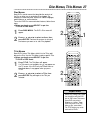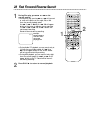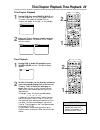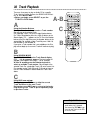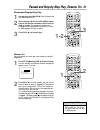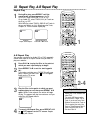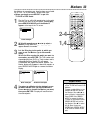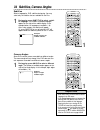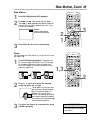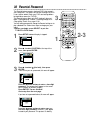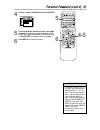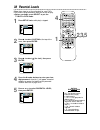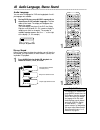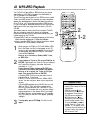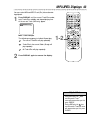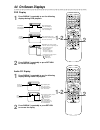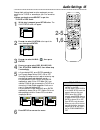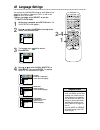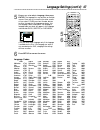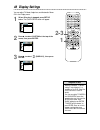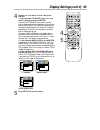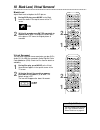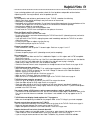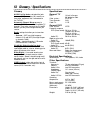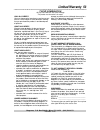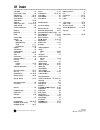- DL manuals
- Magnavox
- TV DVD Combo
- 13MDTD20 - Dvd-video Player
- Owner's Manual
Magnavox 13MDTD20 - Dvd-video Player Owner's Manual
O
WNER
’
S
M
ANUAL
N
EED
H
ELP
? C
ALL US
!
M
AGNAVOX REPRESENTATIVES ARE READY TO HELP YOU WITH ANY
QUESTIONS ABOUT YOUR NEW PRODUCT
. W
E CAN GUIDE YOU THROUGH
C
ONNECTIONS
, F
IRST
-
TIME
S
ETUP
,
AND ANY OF THE
F
EATURES
.
W
E WANT YOU TO START ENJOYING YOUR NEW PRODUCT RIGHT AWAY
.
C
ALL US BEFORE YOU CONSIDER RETURNING THE PRODUCT
.
1-800-705-2000
O
R VISIT US ON THE WEB AT WWW
.
MAGNAVOX
.
COM
I
MPORTANT
!
R
ETURN YOUR
W
ARRANTY
R
EGISTRATION
C
ARD WITHIN
10
DAYS
.
S
EE WHY INSIDE
.
13MDTD20
C
OLOR
TV
WITH BUILT-IN
DVD P
LAYER
Summary of 13MDTD20 - Dvd-video Player
Page 1
O wner ’ s m anual n eed h elp ? C all us ! M agnavox representatives are ready to help you with any questions about your new product . W e can guide you through c onnections , f irst - time s etup , and any of the f eatures . W e want you to start enjoying your new product right away . C all us bef...
Page 2: Safety
Once your magnavox purchase is registered, you’re eligible to receive all the privileges of own- ing a magnavox product. So complete and return the warranty registration card enclosed with your purchase at once. And take advantage of these important benefits. Return your warranty registration card t...
Page 3
Safety precautions warning: to prevent fire or shock hazard, do not expose this equipment to rain or moisture. Federal communications commission (fcc) warning: any unauthorized changes or modifications to this equipment void the user’s authority to operate it. Laser safety: this unit employs a laser...
Page 4: 4 Table of Contents
4 table of contents general information safety and general information . . . . . . . . . . . . . . .3 table of contents . . . . . . . . . . . . . . . . . . . . . . . . .4 introduction . . . . . . . . . . . . . . . . . . . . . . . . . . . . .5 playable discs . . . . . . . . . . . . . . . . . . . . . ...
Page 5: Introduction 5
Introduction 5 • automatic channel setup • automatic power off • closed captions • picture controls • remote control • setup menus in english, french, or spanish • sleep timer • v-chip (parental control) welcome to your tv/dvd owner’s manual. This manual describes the 13mdtd20 and explains how to us...
Page 6: 6 Playable Discs
6 playable discs region codes this tv/dvd has a region one ( 1) dvd player. Dvds must be labeled for all regions or for region 1 in order to play on the unit. You cannot play dvds that are labeled for other regions. Look for the symbols below on your dvds. If these region symbols do not appear on yo...
Page 7: Remote Control Setup 7
Remote control setup 7 using the remote control point the remote control at the remote sensor on the front of the tv/dvd. Details are on page 13. Do not put objects between the remote and the tv/dvd. Putting batteries in the remote control 1 remove the battery compartment lid on the bottom of the re...
Page 8: 8 Hooking Up The Tv/dvd
8 hooking up the tv/dvd l audio out r coaxial ant. Ant. In out l audio out r coaxial ant. Ant. Connect an rf coaxial cable (not supplied) to the out jack on the cable box/ satellite receiver and to the ant(enna) jack on the tv/dvd. Connect a cable tv signal or an antenna to the ant(enna) jack. 1 hoo...
Page 9
Hooking up the tv/dvd (cont’d) 9 out in video in out 3ch 4ch audio ant. Out in video in out 3ch 4ch ant. Audio l r l r audio/video in jacks on front of tv/dvd audio/video out jacks on vcr (example only) connect audio cables to the audio out jacks on the vcr and to the red and white audio in jacks on...
Page 10: 10 Optional Connections
L audio out r coaxial ant. Audio out l r coaxial 10 optional connections • you cannot use a mini-disc or digital audio tape deck to copy 5. 1 channel dolby digital sur- round sound discs. • discs recorded in dolby digital should show this on the disc or case. If the disc is not recorded in 5. 1 chan...
Page 11: 2-3
First-time setup, watching tv 11 the tv/dvd can memorize available tv channels. If you are using a cable box or satellite receiver, you do not need to set channels at the tv/dvd. Set the tv/dvd to the output channel of the cable box or satellite receiver (channel 03, 04, or aux). Then select channel...
Page 12: 12 Playing A Disc
12 playing a disc before you begin, turn on the power of any equipment connected to the tv/dvd. Make sure other equipment is set to the correct channel. Details are on page 10. 1 press standby-on to turn on the tv/dvd. 2 press eject a to open the disc tray. The unit will switch to dvd mode automatic...
Page 13: Front Panel
Front panel 13 disc tray insert a disc here. Details are on page 12. Play b button press to start disc playback. Details are on page 12. Stop c button press to stop disc playback. Channel k/l buttons press to select tv channels. Details are on page 11. Volume k/l buttons press to adjust the volume. ...
Page 14: 14 Remote Control Buttons
14 remote control buttons picture button press to access the picture controls. Details are on page 19. Standby-on button (power) press to turn on or off the tv/dvd. Number buttons tv mode: press two digits to access a specific channel. Press 0 before the number of a single digit channel. Details are...
Page 15
Remote control buttons (cont’d) 15 eject a button press to open or close the disc tray. Zoom button press to enlarge the picture during dvd playback. Details are on page 35. Skip h and g buttons press to go to other tracks or chapters. Details are on page 30. Setup button press to access or remove t...
Page 16: 16 Rear Panel
16 rear panel l audio out r coaxial ant. Power cord connect to a standard ac outlet ( 120v/60hz). Audio out l/r jacks (audio out, left and right, white and red) connect these jacks to an analog stereo. The stereo will have right and left audio in jacks. This means it receives sound through two chann...
Page 17: 2-3
Menu language this affects the language of the tv/dvd’s setup menus and on-screen display terms. It does not alter the language of tv programming or discs. ● before you begin, press select to put the tv/dvd in tv mode. 1 press setup. 2 press ▲ or ▼ to select language. 3 press enter to select english...
Page 18: 2-5
• to confirm that a channel has been added or deleted, press the ch. ▲ or ▼ buttons to see if you can or cannot select the channel. Only memorized/added channels can be selected with ch. ▲ or ▼. Use the number buttons to select deleted channels. • if you connected an antenna to the tv/dvd, channels ...
Page 19: Picture Control 19
Picture control 19 1 press picture so the first picture control appears. 2 within five seconds, press k or l to select bright, sharpness, tint, color, or con- trast. 3 within five seconds, press b or s to adjust the item. Sharpness the tv/dvd’s picture controls – bright, sharpness, tint, color, and ...
Page 20: 20 Sleep Timer
Use the sleep timer to program the tv/dvd to shut off in a certain amount of time. 1 press sleep until your desired amount of time appears on the screen with sleep. Each press of sleep will increase the time by 30 min- utes. You may set a sleep timer of 30, 60, 90, or 120 minutes. After 10 seconds, ...
Page 21: Closed Captions 21
Closed captions 21 follow the steps below to select closed captions for tv pro- gramming. Not all tv programs and commercials have closed captions or all types of closed captions (second language, half-screen text, etc.). If closed captioning is not broadcast, you cannot receive it. This does not in...
Page 22: 22 Setting V-Chip
Tv rating explanations • tv-y - appropriate for all chil- dren • tv-y7 - appropriate for chil- dren seven and older • tv-g - general audience • tv-pg - parental guidance suggested. • tv- 14 - unsuitable for children under 14 • tv-ma - mature audience only 22 setting v-chip tv rating settings v-chip ...
Page 23: 4-5
Setting v-chip (cont’d) 23 4 press ▲ or ▼ to select the tv rating level at which you want to block viewing, then press enter once. When you select the rating category and set it to block, the higher ratings will turn to block auto- matically. Lower ratings will turn to view. When you turn “tv-y” to ...
Page 24: 2,4
Mpaa rating settings you can block tv channel viewing according to the motion picture association ratings. To do so, follow these steps. ● before you begin, press select to put the tv/dvd in tv mode. 1 press setup. 2 press ▲ or ▼ to select v-chip set up. Then, press enter. 3 press the number buttons...
Page 25
Setting v-chip (cont’d) 25 5 6 5 press ▲ or ▼ to select the level at which you want to block viewing. Then, press enter to select block or view. When you block a category, higher ratings turn to block automatically. Lower ratings turn to view automatically. When you set g to view or block, all ratin...
Page 26: 2,4
26 setting v-chip (cont’d) • if you enter the wrong code in the confirm code space, repeat step 5. Enter the same new code exactly in the confirm code space. • if the power fails, the default code will be active again (0000). Change your access code again as necessary. Helpful hints changing the acc...
Page 27: Disc Menus, Title Menus 27
Title menus some dvds have a title menu, which lists the titles avail- able on the disc. Use the title menu to play a specific title. ● before you begin, press select to put the tv/dvd in dvd mode. 1 press title. The title menu will appear. If a title menu is not available, the may appear on the tv ...
Page 28
28 fast forward/reverse search 1 during disc play, press g or h on the remote control. ● during dvd play, pressing g or h will forward or reverse the picture at two, eight, 50, or 100 times the normal playback speed. An h 2, h 8, h 50, or h 100 will appear briefly on the screen to indicate reverse s...
Page 29
Title/chapter playback,time playback 29 title/chapter playback 1 during dvd play, press search mode until ch (for chapter) or tt (for title) appears on the tv screen. The number of available titles or chapters will appear at the right ( /4, for example). 2 enter the title or chapter number using the...
Page 30: 30 Track Playback
30 track playback there are three ways to play an audio cd at a specific track. Use the number buttons, the search mode but- ton, or skip j and i. ● before you begin, press select to put the tv/dvd in dvd mode. A using the number buttons press the number buttons to enter a track number. Play will st...
Page 31: 1-2
Paused and step-by-step play, resume on 31 paused and step-by-step play 1 during play, press pause f. Play will pause and the sound will be mute. 2 when playing a dvd, press pause f repeat- edly to see the picture advance one frame (or step) at a time. The sound will remain mute. Pressing pause repe...
Page 32: 2-4
• repeat play is not available with some discs. • the entire a-b repeat section must be within a single title or track. If you do not enter point b before the end of the track or title is reached, the end of the track or title will become point b. • point b must be later on the disc than point a. A-...
Page 33: Markers 33
Markers 33 use markers to remember your favorite places on an audio cd or dvd. To set the markers, follow these steps. ● before you begin, press select to put the tv/dvd in dvd mode. 1 play the disc to within 30 seconds prior to the point at which you want to set the marker. During play, press searc...
Page 34
• with some dvds, you must select a subtitle language in the disc menu. • if the desired language does not appear after pressing subtitle several times, the disc does not have subtitles in that language. • opening the disc tray or turning off the tv/dvd will cancel your subtitle setting. • if the cu...
Page 35: Slow Motion, Zoom 35
Slow motion 1 press pause f during dvd playback. 2 press d or h. Slow motion play will begin. Press d or h repeatedly during slow motion to play the dvd forward or backward at 1/16, 1/8, or 1/2 the normal speed. 3 press play b to return to normal play. 1/2 example: playing a dvd forward at half the ...
Page 36: 36 Parental Password
36 parental password the parental feature prevents viewing of dvds that exceed your rating limits. This feature will not limit viewing if the dvd is not rated or coded. Check your dvds and settings before letting children access the tv/dvd. The parental feature affects only dvd viewing. It does not ...
Page 37: 4-5
4 press p to select change, then press enter. 5 press the number buttons to enter a four-digit password. The password numbers will appear on the screen. Write down the password so you will not forget it. Press enter. The previous menu will reappear. 6 press setup to remove the menu. Parental o k par...
Page 38: 38 Parental Levels
38 parental levels follow these steps to set the rating level for your dvds. Dvds whose ratings exceed the level you set will not play. ● before you begin, press select to put the tv/dvd in dvd mode. 1 press setup twice while play is stopped. 2 press b to select custom at the top of the menu, then p...
Page 39
6 press o or p to select a level, then press enter. The rating levels continue on two menu screens. Press o or p repeatedly to move to the next or previous screen to find the rating level you want. After making your selection, the previous menu will appear. The level you selected will appear beside ...
Page 40
40 audio language, stereo sound audio language you can select a language for dvds during playback if multi- ple languages are available. 1 during dvd play, press audio repeatedly to choose one of the available languages. The new audio will be heard. The display will disappear after about five second...
Page 41
Random play, programmed play 41 random play you may play the tracks of an audio cd in random order instead of the order in which they are recorded ( 1,2,3...). You can also use this feature for jpeg and mp3 files. ● before you begin, press select to put the tv/dvd in dvd mode. 1 while play is stoppe...
Page 42: 42 Mp3/jpeg Playback
42 mp3/jpeg playback the tv/dvd will play mp3 or jpeg files that you record and finalize on a cd-rw (compact disc-rewritable) or cd-r (compact disc-recordable). These discs may contain pictures in a jpeg format or audio tracks in an mp3 format. For example, you may have photo- graphic film developed...
Page 43: Mp3/jpeg Displays 43
Mp3/jpeg displays 43 you can review mp3 and jpeg track (file) information dur- ing playback. 1 press display until the current track/file number, total tracks/files available, and elapsed playing time of the current track (mp3 only) appear. Mp3 track example the following may appear to indicate repe...
Page 44: 44 On-Screen Displays
44 on-screen displays audio cd display 1 press display repeatedly to see the following displays during audio cd playback. 2 press display repeatedly or press return to remove the display. 2 press display repeatedly or press return to remove the display. Bit rate: the amount of audio and video data c...
Page 45: Audio Settings 45
• dolby digital sound must be available on the dvd. • you can adjust dolby digital in the quick setup menu that appears when you first press setup twice. With quick selected, press enter. Press p to select dolby digital. Press enter to choose on or off. Press setup to exit the menu. • when you play ...
Page 46: 46 Language Settings
• if the dvd’s default settings for audio and subtitle are the same language, the subtitles may not show unless you turn them on. • use the audio and subtitle buttons to quickly select audio and subtitles available on the dvd. Details are on pages 34 and 40. • if you set audio to original, the defau...
Page 47
Language settings (cont’d) 47 5 press o or p to select a language, then press enter. The language lists may continue on multiple screens. Press o or p to move to the other screens. ● if you select other, press four number buttons to enter the code for the language you desire. Use the language codes ...
Page 48: 48 Display Settings
• selecting a different tv mode setting is only effective if it is available on the dvd. Check the dvd disc menu or case for details. • you also can adjust tv mode in the quick setup menu that appears when you first press the setup button twice. With quick selected, press enter. Tv mode will be sele...
Page 49
Display settings (cont’d) 49 4 press o or p to select an item, then press enter. ● if you selected tv mode, press o or p to select a setting, then press enter. Choose 4:3 letter box if you want to see the entire, widened picture with black bars at the top and bottom of the screen.This looks like the...
Page 50: Off
50 black level, virtual surround black level adjust black level to brighten the dvd picture. 1 during dvd play, press mode so the black level icon shows in the top left corner of the tv screen. 2 within 10 seconds, press enter repeatedly to choose on or off. On brightens the dark parts of the pictur...
Page 51: Helpful Hints 51
If you are having problems with your product, check this list of problems and possible solutions before requesting service. You may be able to solve the problem yourself. Location for safe operation and satisfactory performance of your tv/dvd, remember the following: • shield it from direct sunlight...
Page 52
52 glossary / specifications specifications general tv crt : 13 inch in-line gun, 90˚ deflection tube color system : ntsc-m tuner channels: 2-69 cable tv: 1-125 general dvd color system: ntsc frequency response dvd (linear sound): 20 hz to 22 khz (sample rate: 48 khz) 20 hz to 44 khz (sample rate: 9...
Page 53: Limited Warranty 53
Limited warranty 53 who is covered? You must have proof of purchase to receive warranty service. A sales receipt or other document showing that you purchased the product is considered proof of purchase. What is covered? Warranty coverage begins the day you buy your product. For 90 days thereafter, a...
Page 54: 56 Index
56 index a-b repeat . . . . . . . . . . . . . . . . . .32 access code (v-chip) . . . . . . . . . .26 angle button . . . . . . . . . . . . . . 15, 34 ant(enna) jack . . . . . . . . . . . .8- 9, 16 arrow buttons . . . . . . . . . . . . . . . 14 audio button . . . . . . . . . . . . . 15, 40 audio cd . ...