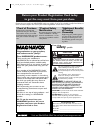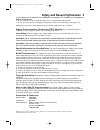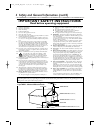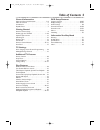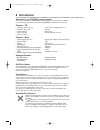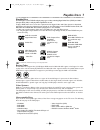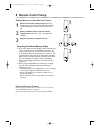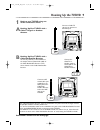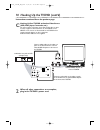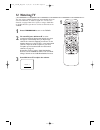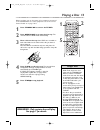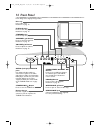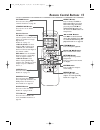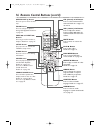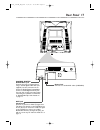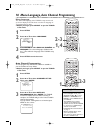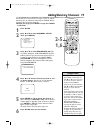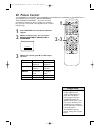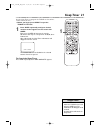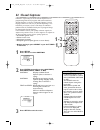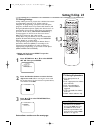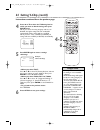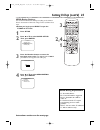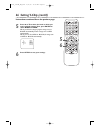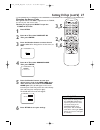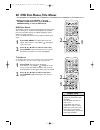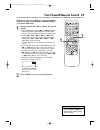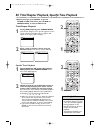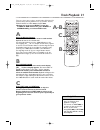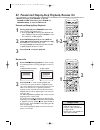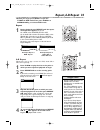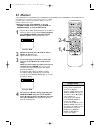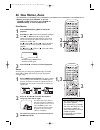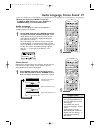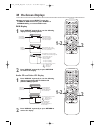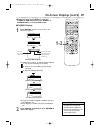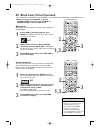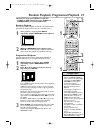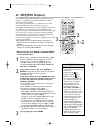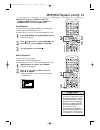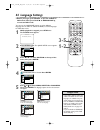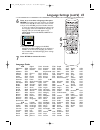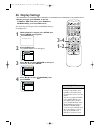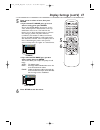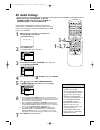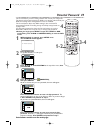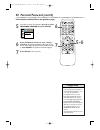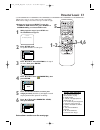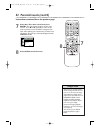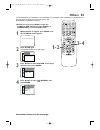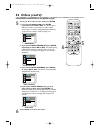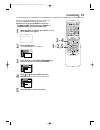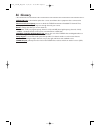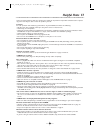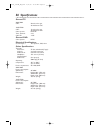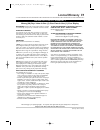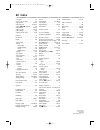- DL manuals
- Magnavox
- TV DVD Combo
- 13MDTD20 - Dvd-video Player
- User Manual
Magnavox 13MDTD20 - Dvd-video Player User Manual
User Manual
S M A R T . V E R Y S M A R T .
Thank you for choosing
Magnavox.
Need help fast?
Read your Quick Use Guide and/or
Owner's Manual first for quick tips
that make using your Magnavox product
more enjoyable.
If you have read your instructions
and still need assistance,
you may access our online help at
www.magnavox.com
or call
1-800-705-2000
while with your product.
Magnavox vous remercie de
votre confiance.
Besoin d'une aide
rapide?
Les Guide d'utilisation rapide et Manuel de
l'utilisateur regorgent d'astuces destinées à
simplifier l'utilisation de votre produit Magnavox.
Toutefois, si vous ne parvenez pas à résoudre
votre probléme, vous pouvez accéder à
notre aide en ligne à l'adresse
www.magnavox.com
ou formez le
1-800-661-6162 (Francophone)
1-800-705-2000 (English speaking)
Veillez à avoir votre produit à
portée de main.
Gracias por escoger
Magnavox
Necesita ayuda
inmediata?
Lea primero la GuÌa de uso rápido o el
Manual del usuario, en donde encontrar·
consejos que le ayudarán a disfrutar
plenamente de su producto Magnavox.
Si después de leerlo aún necesita ayuda,
consulte nuestro servicio de
asistencia en lÌnea en
www.magnavox.com
o llame al teléfono
1-800-705-2000
y tenga a mano el producto.
20MC4204
13MDTD20
COLOR TV WITH BUILT-IN DVD PLAYER
20MC4204
13MDTD20
T9103_8103UD_EN_0411 4/11/05 10:43 AM Page 1
Summary of 13MDTD20 - Dvd-video Player
Page 1
User manual s m a r t . V e r y s m a r t . Thank you for choosing magnavox. Need help fast? Read your quick use guide and/or owner's manual first for quick tips that make using your magnavox product more enjoyable. If you have read your instructions and still need assistance, you may access our onl...
Page 2: Safety
Registering your model with magnavox makes you eligible for all of the valuable benefits listed below, so don't miss out. Complete and return your product registration card at once to ensure: return your product registration card today to get the very most from your purchase. Know these safety symbo...
Page 3
Safety precautions ● do not stand the unit up vertically. Install the unit in a horizontal and stable position. ● be sure to remove the disc and unplug the ac power cord from the outlet before carrying the unit. Warning:to prevent fire or shock hazard, do not expose this equipment to rain or moistur...
Page 4
4 safety and general information (cont’d) 1. Read these instructions. 2. Keep these instructions. 3. Heed all warnings. 4. Follow all instructions. 5. Do not use this apparatus near water. 6. Clean only with a dry cloth. 7. Do not block any of the ventilation openings. Install in accordance with the...
Page 5: Table of Contents 5
Table of contents 5 general information safety and general information . . . . . . . . . . . . .3-4 table of contents . . . . . . . . . . . . . . . . . . . . . . . . .5 introduction . . . . . . . . . . . . . . . . . . . . . . . . . . . . .6 playable discs . . . . . . . . . . . . . . . . . . . . . . ...
Page 6: 6 Introduction
6 introduction • automatic channel setup • automatic power off • closed captions • picture controls • remote control • setup menus in english, french or spanish • sleep timer • v-chip (parental control) welcome to your tv/dvd owner’s manual. This manual describes the 20mc4204 and 13mdtd20.These two ...
Page 7: Playable Discs 7
Playable discs 7 region codes this tv/dvd has a region one (1) dvd player. Dvds must be labeled for all regions or for region 1 in order to play on the unit.You cannot play dvds that are labeled for other regions. Look for the symbols below on your dvds. If these region symbols do not appear on your...
Page 8: 8 Remote Control Setup
8 remote control setup using the remote control point the remote control at the remote sensor on the front of the tv/dvd. Details are on page 14. Do not put objects between the remote and the tv/dvd. Putting batteries in the remote control 1 remove the battery compartment lid on the bottom of the re...
Page 9: Hooking Up The Tv/dvd 9
Hooking up the tv/dvd 9 ant. In out ant. Connect an rf coaxial cable (not supplied) to the out jack on the cable box/ satellite receiver and to the ant. Jack on the tv/dvd. Connect a cable tv signal or an antenna to the ant. Jack. 1 hook up your tv/dvd using one of the connections shown. A hooking u...
Page 10
10 hooking up the tv/dvd (cont’d) out in video in out 3ch 4ch ant. Audio l r audio/video in jacks on front of tv/dvd audio/video out jacks on vcr (example only) connect audio cables to the audio out jacks on the vcr and to the red and white audio in jacks on the front of the tv/dvd. Connect a video ...
Page 11: Optional Connections 11
Coaxial optional connections 11 • you cannot use a mini-disc or digital audio tape deck to copy dolby digital 5.1 channel surround sound discs. • if the disc is not recorded in dolby digital 5.1 channel surround sound, you will not hear multi-channel sound even if you use the digital stereo hookup. ...
Page 12: 2 Watching Tv
1 2 watching tv this unit selects available tv channels automatically when you connect an antenna or cable tv signal to it. To reset tv channels, see pages 18 and 19. If you are using a cable box or satellite receiver, you do not need to set channels at the tv/dvd. 1 press standby-on to turn on the ...
Page 13: Playing A Disc 13
Playing a disc 13 before you begin, turn on the power of any equipment connected to the tv/dvd. Make sure other equipment is set to the correct channel. Details are on page 10-11. 1 press standby-on to turn on the tv/dvd. 2 press open/close a to open the disc tray. The unit will switch to dvd mode a...
Page 14: 14 Front Panel
14 front panel h g b search headphone open/close pause stop next play prev volume channel video l - audio - r standby-on disc tray insert a disc here. Details are on page 13. Play b button press to start disc playback. Details are on page 13. Stop c button press to stop disc playback. Channel k/l bu...
Page 15: Remote Control Buttons 15
Remote control buttons 15 picture button press to access the picture controls. Details are on page 20. Standby-on button press to turn on or off the tv/dvd. Number buttons tv mode: press two digits to access a specific channel. Press 0 before the number of a single digit channel. Details are on page...
Page 16
16 remote control buttons (cont’d) open/close a button press to open or close the disc tray. Zoom button press to enlarge the picture during dvd playback. Details are on page 36. Prev h and next g buttons press to go to other tracks or chapters. Details are on page 31. Setup button press to access o...
Page 17: Rear Panel 17
Rear panel 17 coaxial ant. Coaxial digital audio out jack connect this jack to a digital stereo using a coaxial digital audio cable (not supplied). Use this connection if the stereo has dolby digital compatibility and has a coaxial digital audio in jack. You may also use this connection when connect...
Page 18: 2-3
Menu language this affects the language of the tv/dvd’s setup menus and on-screen display terms.This does not alter the language of tv programming or discs. ● before you begin, press select to put the tv/dvd in tv mode. 1 press setup. 2 press ▲ or ▼ to select language. 3 press enter to select englis...
Page 19: 2-5
• to confirm that a channel has been added or deleted, press ch. ▲ or ▼ to see if you can or cannot select the channel. Only memorized/added channels can be selected with ch. ▲ or ▼. Use the number buttons to select deleted channels. • if you connected an antenna to the tv/dvd, channels 2-69 will be...
Page 20: 20 Picture Control
20 picture control 1 press picture so the first picture control appears. 2 within 5 seconds, press k or l to select bright, contrast, color,tint or sharpness. 3 within five seconds, press b or s to adjust the item. Sharpness the tv/dvd’s picture controls – bright, sharpness, tint, color and contrast...
Page 21: Sleep Timer 21
Use the sleep timer to program the tv/dvd to shut off in a certain amount of time. ● before you begin, press select to put the tv/dvd in tv mode. 1 press sleep repeatedly until your desired amount of time appears on the screen with sleep. Each press of sleep will increase the time by 30 minutes.You ...
Page 22: 22 Closed Captions
22 closed captions follow the steps below to select closed captions for tv programming. Not all tv programs and commercials have closed captions or all types of closed captions (second language, half-screen text, etc.). If closed captioning is not broadcast, you cannot receive it.This does not indic...
Page 23: Setting V-Chip 23
Tv rating explanations • tv-y - appropriate for all children • tv-y7 - appropriate for children seven and older • tv-g - general audience • tv-pg - parental guidance suggested. • tv-14 - unsuitable for children under 14 • tv-ma - mature audience only setting v-chip 23 tv rating settings v-chip enabl...
Page 24: 4-5
24 setting v-chip (cont’d) 4 press ▲ or ▼ to select the tv rating level at which you want to block viewing, then press enter once. When you select the rating category and set it to block, the higher ratings will turn to block automatically. Lower ratings will turn to view. When you turn “tv-y” to vi...
Page 25: 2,4
Mpaa rating settings you can block tv channel viewing according to the motion picture association of america ratings.To do so, follow these steps. ● before you begin, press select to put the tv/dvd in tv mode. 1 press setup. 2 press ▲ or ▼ to select v-chip set up. Then, press enter. 3 press the numb...
Page 26
26 setting v-chip (cont’d) 5 6 5 press ▲ or ▼ to select the level at which you want to block viewing.Then, press enter to select block or view. When you block a category, higher ratings turn to block automatically. Lower ratings turn to view automatically. When you set g to view or block, all rating...
Page 27: 2,4
Setting v-chip (cont’d) 27 • if you enter the wrong code in the confirm code space, repeat step 5. Enter the same new code exactly in the confirm code space. • if the power fails, the default code will be active again (0000). Change your access code again as necessary. Helpful hints changing the acc...
Page 28
Title menus some dvds have a title menu, which lists the titles available on the dvd. Use the title menu to play a specific title. 1 press title. The title menu will appear. If the feature is not available, may appear on the tv screen. Or if the dvd only has a main menu as described above, it may ap...
Page 29
E 1 example: playing a dvd in reverse at twice the normal playing speed. ● before you begin, press select to put the tv/dvd in dvd mode.Then, press play b or open/close a to activate dvd mode. 1 during playback, press g or h on the remote control. ● during dvd playback, pressing g or h will forward ...
Page 30
Specific time playback 1 during dvd,audio cd or video cd (without pbc) playback, press search mode until the time search display appears. 2 within 30 seconds, use the number buttons to enter the elapsed playing time (of the current track or title) at which you want play to begin. Enter the time in h...
Page 31: Track Playback 31
Track playback 31 there are three ways to play a specific audio cd,video cd (without pbc), mp3 or jpeg file: use the number buttons, search mode or prev j and next i. ● before you begin, press select to put the tv/dvd in dvd mode.Then, press play b or open/close a to activate dvd mode. A using the n...
Page 32: 1-2
32 paused and step-by-step playback, resume on ● before you begin, press select to put the tv/dvd in dvd mode.Then, press play b or open/close a to activate dvd mode. Paused and step-by-step playback 1 during playback, press pause f. Playback will pause and the sound will be mute. ● pressing pause f...
Page 33: 2-4
A-b repeat follow these steps to play a section of a dvd, audio cd or video cd repeatedly. 1 press play b to play the disc to the point at which you want repeated playback to begin. 2 press repeat a-b to set the starting point (a). If you make a mistake, press clear.This will erase point a and let y...
Page 34: 34 Markers
34 markers use markers to remember your favorite places on a dvd, an audio cd or a video cd (without pbc). To set the markers, follow these steps. ● before you begin, press select to put the tv/dvd in dvd mode.Then, press play b or open/close a to activate dvd mode. 1 play the disc to within 30 seco...
Page 35
• with some dvds, you must select a subtitle language in the disc menu. • if the desired language does not appear after pressing subtitle several times, the disc does not have subtitles in that language. • opening the disc tray will cancel your subtitle setting. • if the angle icon setting is on, wi...
Page 36: 36 Slow Motion, Zoom
● before you begin, press select to put the tv/dvd in dvd mode.Then, press play b or open/close a to activate dvd mode. Slow motion 1 press pause f during dvd or video cd playback. 2 press d or h. Slow motion playback will begin. Press d or h repeatedly to play the dvd forward or backward at approxi...
Page 37
Audio language, stereo sound 37 ● before you begin, press select to put the tv/dvd in dvd mode.Then, press play b or open/close a to activate dvd mode. Audio language you can select a language for dvds during playback if multiple languages are available. 1 during dvd playback, press audio repeatedly...
Page 38: 38 On-Screen Displays
38 on-screen displays audio cd and video cd display 1 press display repeatedly to see the following displays during audio cd and video cd (without pbc) playback. 2 press display repeatedly or press return to remove the display. 2 press display repeatedly or press return to remove the display. Bit ra...
Page 39: 1-2
On-screen displays (cont’d) 39 1-2 ● before you begin, press select to put the tv/dvd in dvd mode.Then, press play b or open/close a to activate dvd mode. Mp3/jpeg displays 1 press display until the current track or file information appears. • for mp3 files recorded in variable bit rate (vbr), the e...
Page 40: 1,3
40 black level, virtual surround • for audio cds and video cds, you can adjust virtual surround only if you set stereo sound to stereo. Details are on page 37. • virtual surround and black level settings will be saved even if the tv/dvd is turned off. 2 1,3 helpful hints ● before you begin, press se...
Page 41
Random playback, programmed playback 41 ● before you begin, press select to put the tv/dvd in dvd mode.Then, press play b or open/close a to activate dvd mode. Random playback you may play audio cd, jpeg or mp3 files in random order instead of the order in which they are recorded (1,2,3...). 1 while...
Page 42: 42 Mp3/jpeg Playback
42 mp3/jpeg playback the tv/dvd will play mp3 and jpeg files that you record and finalize on a cd-rw (compact disc-rewritable) or cd-r (compact disc-recordable). These discs may contain pictures in a jpeg format or audio tracks in an mp3 format. For example, you may have photographic film developed ...
Page 43
Mp3/jpeg playback (cont’d) 43 2 3 1 ● before you begin, press select to put the tv/dvd in dvd mode.Then, press play b or open/close a to activate dvd mode. Dual playback this feature lets you play mp3 and jpeg files simultaneously. Available only when dual playback is on. See pages 53-54 on how to s...
Page 44: 44 Language Settings
• if the dvd’s default settings for audio and subtitle are the same language, the subtitles may not show unless you turn them on. • use the audio and subtitle buttons to quickly select audio and subtitles available on the dvd. Details are on pages 35 and 37. • if you set audio to original, the defau...
Page 45
Language settings (cont’d) 45 6 press o or p to select a language, then press enter. The language lists may continue on multiple screens. Press o or p to move to the other screens. ● if you select other, press four number buttons to enter the code for the language you desire. Use the language codes ...
Page 46: 46 Display Settings
• selecting a different tv mode setting is only effective if it is available on the dvd. Check the dvd disc menu or case for details. • you also can adjust tv mode in the quick setup menu that appears when you first press the setup button twice. With quick selected, press enter.Tv mode will be selec...
Page 47
Display settings (cont’d) 47 5 6 5 press k or l to select an item, then press enter. ● if you selected tv mode, press k or l to select a setting, then press enter. Choose 4:3 letter box if you want to see the entire, widened picture with black bars at the top and bottom of the screen. This looks lik...
Page 48: 48 Audio Settings
• dolby digital sound must be available on the dvd. • you can adjust dolby digital in the quick setup menu that appears when you first press setup twice.With quick selected, press enter. Press p to select dolby digital. Press enter to choose bitstream or pcm. Press setup to exit the menu. • when you...
Page 49: Parental Password 49
Parental password 49 the parental feature prevents viewing of dvds that exceed your rating limits. This feature will not limit viewing if the dvd is not rated or coded. Check your dvds and settings before letting children access the tv/dvd. The parental feature affects only dvd viewing. It does not ...
Page 50: 5-6
• the default password is 4737. If you forget your password, press number buttons 4, 7, 3, 7 at step 4. You will be prompted to enter a new four-digit password. Use the number buttons to enter a new four-digit password, then press enter. Parental level will reset to all. Press setup to remove the me...
Page 51: Parental Levels 51
Parental levels 51 follow these steps to set the rating level for your dvds. Dvds whose ratings exceed the level you set will not play. ● before you begin, press select to put the tv/dvd in dvd mode.Then, press play b or open/close a to activate dvd mode. 1 while playback is stopped, press setup onc...
Page 52
• when you try to play a dvd whose rating exceeds the level you set, an on-screen message will indicate the dvd cannot play. Remove the dvd, then set parental level to all . Reload the dvd and begin playback. Some dvds may let you enter your 4-digit password to begin playback. Follow the on-screen m...
Page 53: Others 53
Others 53 3-4 1-2 you may adjust the angle icon, automatic power off, dual playback and slide show settings. ● before you begin, press select to put the tv/dvd in dvd mode.Then, press play b or open/close a to activate dvd mode. 1 while playback is stopped, press setup once. The tv setup menu appear...
Page 54: 54 Others (Cont’D)
6 5 instructions continued from the previous page. 5 press k or l to select an item, then press enter . ● if you selected angle icon, press enter repeatedly to select on or off. The default setting is on. Choose on to see the angle icon when multiple camera angles are available during dvd playback. ...
Page 55: Initializing 55
Initializing 55 3-4 1-2,5 5 press setup to remove the menu. 3 press s or b to select init. (initialize) at the top of the menu, then press enter. 4 press o o or p p to select yes.Then, press enter twice. To cancel, select no instead. Initialize initialize? No yes enter initialize initialize? No yes ...
Page 56: 56 Glossary
56 glossary audio in jacks: red and white jacks that receive sound from other equipment that is connected to the tv/dvd. Automatic channel setup: process in which the tv/dvd memorizes all available tv channels.Then, when you push ch. ▲/▼, you only scan through channels you receive. Bands: settings t...
Page 57: Helpful Hints 57
Helpful hints 57 if you are having problems with your product, check this list of problems and possible solutions before request- ing service.You may be able to solve the problem yourself. Location for safe operation and satisfactory performance of your tv/dvd, remember the following: • shield it fr...
Page 58: 58 Specifications
58 specifications general tv 20mc4204 crt : 20 inch in-line gun, 90˚ deflection tube 13mdtd20 crt : 13 inch in-line gun, 90˚ deflection tube color system : ntsc-m tuner channels: 2-69 cable tv: 1-125 general dvd color system: ntsc electrical specifications sound output: two speakers, 1w, 8 ohm other...
Page 59: Limited Warranty 59
Limited warranty 59 magnavox, p.O. Box 671539, marietta, ga. 30006-0026 ninety (90) days labor & one (1) year parts & one (1) year display magnavox limited warranty magnavox warrants this product against defect in material or workmanship, subject to any conditions set forth as follows: proof of purc...
Page 60: 60 Index
60 index a-b repeat . . . . . . . . . . . . . . . . . .33 access code (v-chip) . . . . . . . . . .27 angle button . . . . . . . . . . . . . .16, 35 ant(enna) jack . . . . . . . . . . .9-10, 17 arrow kl { b buttons . . . . . . .15 audio button . . . . . . . . . . . . .16, 37 audio in jacks . . . . . ...