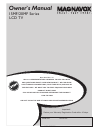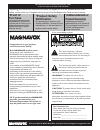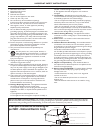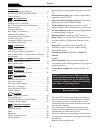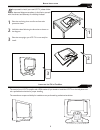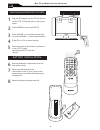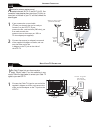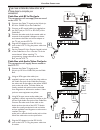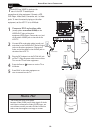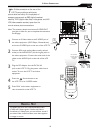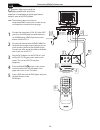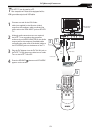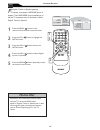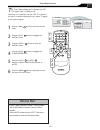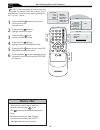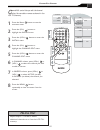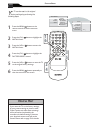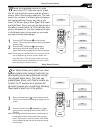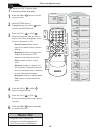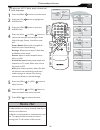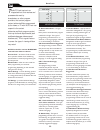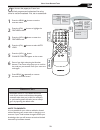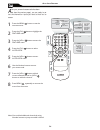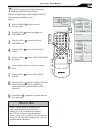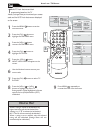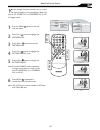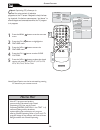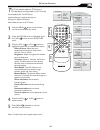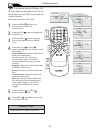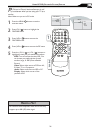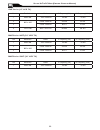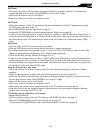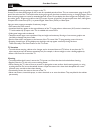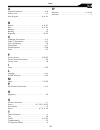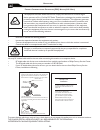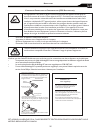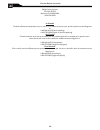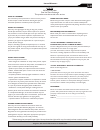- DL manuals
- Magnavox
- LCD TV
- 15MF Series
- Owner's Manual
Magnavox 15MF Series Owner's Manual
N
EED
H
ELP
?C
ALL
US
!
M
AGNAVOX
REPRESENTATIVES ARE READY TO HELP YOU WITH
ANY QUESTIONS ABOUT YOUR NEW PRODUCT. WE CAN GUIDE
YOU THROUGH CONNECTIONS, FIRST-TIME SETUP, AND ANY OF
THE FEATURES. WE WANT YOU TO START ENJOYING YOUR NEW
PRODUCT RIGHT AWAY.
CALL US BEFORE YOU CONSIDER RETURNING THE PRODUCT.
1-800-705-2000
OR VISIT US ON THE WEB AT WWW.USASUPPORT.MAGNAVOX.COM
15MF/20MF Series
LCD TV
Owner`s Manual
Important!
Return your Warranty Registration Card within 10 days.
3138 155 23435
Model No: Serial No:
Summary of 15MF Series
Page 1
N eed h elp ?C all us ! M agnavox representatives are ready to help you with any questions about your new product. We can guide you through connections, first-time setup, and any of the features. We want you to start enjoying your new product right away. Call us before you consider returning the pro...
Page 2: *proof of
Know these safety symbols this “bolt of lightning” indicates uninsulated material within your unit may cause an electrical shock. For the safety of everyone in your household, please do not remove product covering. The “exclamation point” calls attention to features for which you should read the enc...
Page 3
Important safety instructions r ead before operating equipment read these instructions. Keep these instructions. Heed all warnings. Follow all instructions. Do not use this apparatus near water. Clean only with a dry cloth. Do not block any of the ventilation openings. Install in accordance with the...
Page 4
4 c ontent note: this manual covers different versions and models. Not all features described in this manual will match those of your lcd tv. This is normal and does not require you contacting your dealer or requesting service. Your new lcd tv and its packaging contain materials that can be recycled...
Page 5
5 b efore i nstallation b efore proceed to install your new lcd tv, please follow the steps and diagrams as shown to familiarize yourself with the correct and safe way of unfolding the base. Place the set facing down on a fl at surface and a protective sheet. Unfold the base following the direction a...
Page 6: �
6 c c source p i p m e n u ok - + - + plug the dc adapter into the dc in 16v jack on the lcd tv. Plug the power cable into an outlet. Press power to turn on the lcd tv. Press volume + to increase the sound level. Or, press volume – to lower the sound lev...
Page 7
R emote c ontrol c c source p i p m e n u ok number buttons press to select tv channels. When selecting single-digit channels, press the number of the desired channel. The lcd tv will pause for a few seconds then tune to the selected channel. Mute button press to eliminate or restore the lcd tv soun...
Page 8: �
A ntenna c onnection if your antenna has a round cable (75 ohm) on the end, then you’re ready to connect it to the lcd tv. If your antenna has flat, twin-lead wire (300 ohm), you first need to attach the antenna wires to the screws on a 300- to 75-ohm adapter(not supplied). Connect the antenna (or ada...
Page 9: � �
9 i f you have a cable box, follow either set of these steps to complete your connections. Connect the cable tv signal to the in jack (or rf in or cable in) on the cable box. Connect an rf coaxial cable (not supplied) to the out jack (or to tv or rf out) of the cable box. Connect the other end of th...
Page 10
10 h elpful h int a udio /v ideo i nput c onnections t he audio and video in jacks on the rear of the lcd tv enable quick connections of other equipment. Connect a vcr, dvd player, video game, camcorder, etc., to these jacks. To view the material playing on the other equipment, set the lcd tv to its...
Page 11: �
The audio jack of av in is shared between video (cvbs) and s-video signals. If audio and video is connected to s-video input, you can still hear sound if you select video via source select, even there appears no image on screen. 11 s-v ideo c onnections t he s-video connection on the rear of the lcd...
Page 12
12 2 3 c c source p i p m e n u ok 4 s-video out out out l r audio video comp video pr pb 3 5 y 1 2 component video cables (green, blue, red) accessor y d evice equipped with component video outputs. Power cable audio cable vga pc connect the component (y, pb, pr) video out jacks from the dvd player...
Page 13: �
13 pc (m onitor ) c onnection t his lcd tv can be used as a pc . Your computer will have to be equipped with a vga type video output and vga cable. Connect one end of the vga video cable (not supplied) to the monitor (video) output on the computer, while connecting the other ends to the vga input ja...
Page 14: �
14 h elpful h int l anguage s ettings f or english, french or spanish-speaking tv owners, an onscreen language option is present. The languagem control enables you to set the tv’s onscreen menu to be shown in either english, french or spanish. Press the menu button on the remote control to see the o...
Page 15
15 t uner m ode c ontrol t he tuner mode allows you to change the lcd tv’s signal input to cable or air (antenna). It’s important for the lcd tv to know if you want to receive channels from a cable tv signal or an antenna signal. Press the menu button to see the onscreen menu. Press the (ch-) button...
Page 16
16 a uto p rogram (s etting u p c hannels ) y our lcd tv can automatically set itself for local area (or cable tv) channels. This makes it easy for you to select only the tv stations in your area by pressing the ch (+) or ch (-) button. Press the menu button on the remote control to show the onscree...
Page 17: �
Main controls picture audio features install language tuner mode auto program channel edit factory reset manual fine tune c c source p i p m e n u ok channel edit channel skipped active channel edit channel skipped 2 install language tuner mode auto program channel edit channel f...
Page 18: �
18 f actory r eset y our tv can be reset to the original factory settings by performing the following steps. Press the menu button on the remote control to see the onscreen menu. Press the (ch-) button to highlight the install menu. Press the (vol+) button to enter the install menu. Press the (ch-) ...
Page 19: �
Press the picture button on the remote control. The current smart picture setting will appear on the screen. Press the picture button repeatedly to select either personal, movies, sports, weak signal, multimedia, and night smart picture settings. S mart p icture c ontrol w hether you’re watching a m...
Page 20: �
20 tv p icture m enu c ontrols c c source p i p m e n u ok main controls picture audio features install smart picture brightness color contrast tint sharpness picture smart picture brightness color contrast sharpness tint personal picture smart picture brightness color contrast sha...
Page 21: �
21 tv s ound m enu c ontrols t o adjust your lcd tv sound, select a channel and follow these steps. Press the menu button to see the menu. Press the (ch-) button to highlight the audio menu. Press the (vol+) button to enter the audio menu. Press the (ch+) or (ch-) button to choose the item you want ...
Page 22
22 movie rating g pg pg13 r nc17 x on tv rating y y7 g pg 14 ma on a uto l ock t he auto lock feature is an integratedcircuit that receives and processes data sent by broadcasters, or other program providers, that contain program content advisories.When programmed by the viewer, a tv with auto lock ...
Page 23
23 a uto l ock a ccess c ode o ver the next few pages you’ll learn how to block programs and understand the rating terms for certain broadcasts. First, set an access code. Press the menu button to see the onscreen menu. Press the (ch-) button to highlight the features menu. Press the (vol+) button t...
Page 24
24 a uto l ock p rogram a fter your personal access code has been set (see the previous page), you are ready to se- lect the channels or inputs you want to block out or censor. Press the menu button to see the onscreen menu. Press the (ch-) button to highlight the features menu. Press the (vol+) but...
Page 25
25 a uto l ock - m ovie r atings t he auto lock feature can block programming based on the movie industry ratings. Once you’ve entered your access code and the auto lock features are displayed on the screen: press the menu button to see the onscreen menu. Press the (ch-) button to highlight the feat...
Page 26: �
26 a uto l ock - tv r atings t he auto lock feature can block programming based on the tv industry ratings.Once you’ve entered your access code and the auto lock features are displayed on the screen: press the menu button to see the onscreen menu. Press the (ch-) button to highlight the features men...
Page 27
27 y ou can change the picture format size to match the type of program you are watching. Select the normal 4:3, expand 4:3, or compress 16:9, or hd 4:3 aspect ratios. U sing t he p icture f ormat press the menu button to see the onscreen menu. Press (ch -) button to highlight the features menu. Pre...
Page 28
28 c losed c aptions c losed captioning (cc) allows you to read the voice content of television programs on the tv screen. Designed to help the hear- ing impaired, this feature uses onscreen “text boxes” to show dialogue and conversations while the tv program is in progress. Press the menu button to...
Page 29
29 pc p icture c ontrols t his tv can also be used as a pc monitor. A pc video signal must be present or the tv will go into standby mode. The pc picture controls allow you to adjust the picture. Allow you to adjust the picture. Press the menu button on the remote control to see the onscreen menu. W...
Page 30
30 pc a udio c ontrols t his tv can also be used as a pc monitor. A pc video signal must be present or the tv will go into standby mode. The audio controls allow you to adjust the sound. Press the menu button on the remote control to show the onscreen menu. Press the (ch-) button to highlight the au...
Page 31: �
31 u sing pc pip (p icture i n p icture ) f eature p ip (picture-in-picture) feature allows you to call up a subscreen when you are using your tv as a monitor. Press the menu button to see the onscreen menu. Press (ch -) button to highlight the features menu. Press (vol+) button to enter the feature...
Page 32
32 15mf series (15” lcd tv) 20mf series /500t (20” lcd tv) s etting u p t he pc m ode (p ersonal c omputer m onitor ) no resolution mode v. Frequency (hz) h. Frequency (khz) 1 640 x 480 vga vesa 60 59.940 31.469 2 800 x 600 svga vesa 56 56.250 35.156 3 svga vesa 60 60.317 37.897 4 1024 x 768 xga ves...
Page 33
33 t rouble s hooting t ips no power • check the tv power cord. Disconnect the power cord from the power outlet for 10 seconds, then reinsert the plug into the outlet. Press power to turn on the tv again. • make sure the outlet is not on a wall switch. • make sure a fuse has not blown at the power o...
Page 34
34 c are a nd c leaning warning concerning stationary images on the tv screen: do not leave fixed images on the screen for extended periods of time. This can cause uneven aging of the lcd panel. Normal use of the tv should involve viewing of programs that have constantly moving or changing images. Do...
Page 35
35 i ndex a antenna connection . . . . . . . . . . . . . . . . . . . . . . . . . . . .4, 8 audio in jack . . . . . . . . . . . . . . . . . . . . . . . . . . . . . . . . . . . .10 auto program . . . . . . . . . . . . . . . . . . . . . . . . . . . . .4, 16, 24 b balance . . . . . . . . . . . . . . . ....
Page 36
36 f ederal c ommunications c ommission (fcc) n otice (u.S. O nly ) this equipment has been tested and found to comply with the limits for a class b digital device, pursuant to part 15 of the fcc rules. These limits are designed to provide reasonable protection against harmful interference in a resi...
Page 37
37 r egulatory cet équipement a été testé et déclaré conforme auxlimites des appareils numériques de class b,aux termes de l’article 15 des règles de la fcc. Ces limites sont conçues de façon à fourir une protection raisonnable contre les interférences nuisibles dans le cadre d’une installation rési...
Page 38
38 f actory s ervice l ocations in canada to obtain efficient and expedient carry-in, mail-in, or in-home service for your product, please contact magnavox at: 1-800-661-6162 (french speaking) 1-800-705-2000 (english or spanish speaking) au canada comment obtenir le service après-vente pour les produ...
Page 39
39 this warranty gives you specific legal rights. You may have other rights which vary from state/province to state/province. Magnavox, p.O. Box 671539, marietta, ga. 30006-0026 l imited w arranty lcd tv 90 days free labor one year parts exchange this product must be carried in for service. Who is c...