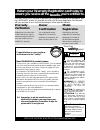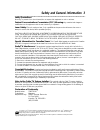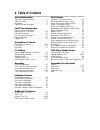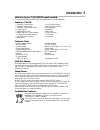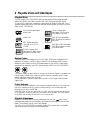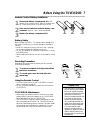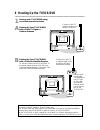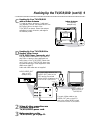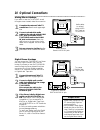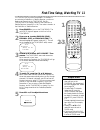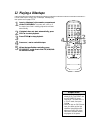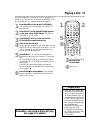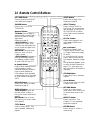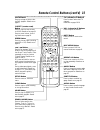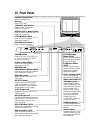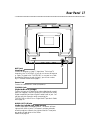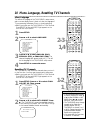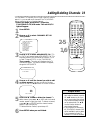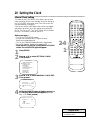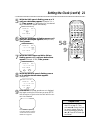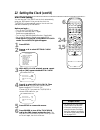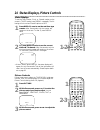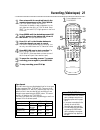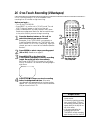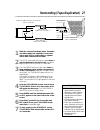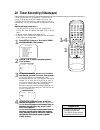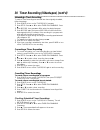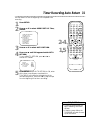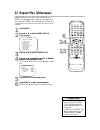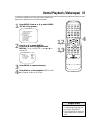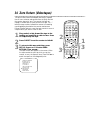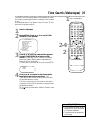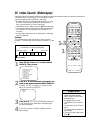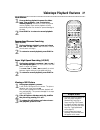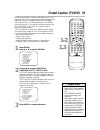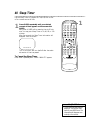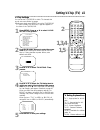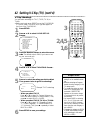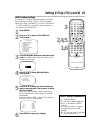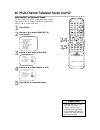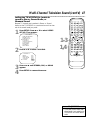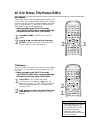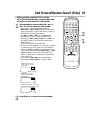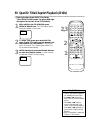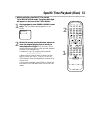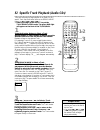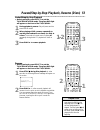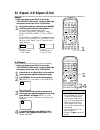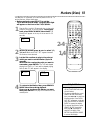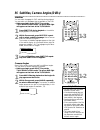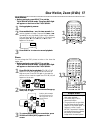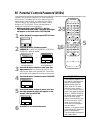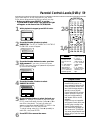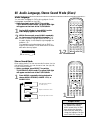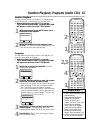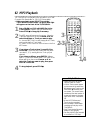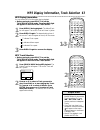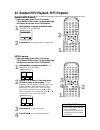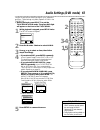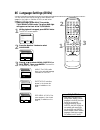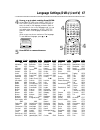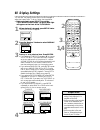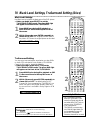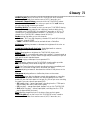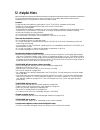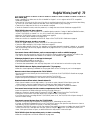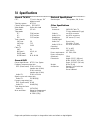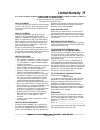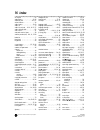- DL manuals
- Magnavox
- TV VCR Combo
- 27MDTR10S
- Owner's Manual
Magnavox 27MDTR10S Owner's Manual
27MDTR10S
C
OLOR
TV
WITH BUILT-IN
VCR/DVD PLAYER
O
WNER
’
S
M
ANUAL
N
EED
H
ELP
? C
ALL US
!
M
AGNAVOX REPRESENTATIVES ARE READY TO HELP YOU WITH ANY
QUESTIONS ABOUT YOUR NEW PRODUCT
. W
E CAN GUIDE YOU THROUGH
C
ONNECTIONS
, F
IRST
-
TIME
S
ETUP
,
AND ANY OF THE
F
EATURES
.
W
E WANT YOU TO START ENJOYING YOUR NEW PRODUCT RIGHT AWAY
.
C
ALL US BEFORE YOU CONSIDER RETURNING THE PRODUCT
.
1-800-705-2000
O
R VISIT US ON THE WEB AT WWW
.
MAGNAVOX
.
COM
I
MPORTANT
!
R
ETURN YOUR
W
ARRANTY
R
EGISTRATION
C
ARD WITHIN
10
DAYS
.
S
EE WHY INSIDE
.
Summary of 27MDTR10S
Page 1
27mdtr10s c olor tv with built-in vcr/dvd player o wner ’ s m anual n eed h elp ? C all us ! M agnavox representatives are ready to help you with any questions about your new product . W e can guide you through c onnections , f irst - time s etup , and any of the f eatures . W e want you to start en...
Page 2: Safety
Once your magnavox purchase is registered, you’re eligible to receive all the privileges of own- ing a magnavox product. So complete and return the warranty registration card enclosed with your purchase at once. And take advantage of these important benefits. Return your warranty registration card t...
Page 3
Safety precautions warning: to prevent fire or shock hazard, do not expose this equipment to rain or moisture. Federal communications commission (fcc) warning: any unauthorized changes or modifications to this equipment void the user’s authority to operate it. Laser safety: this unit employs a laser...
Page 4: 4 Table of Contents
4 table of contents general information safety and general information . . . . . . . . . . . . . . . .3 table of contents . . . . . . . . . . . . . . . . . . . . . . . . . .4 introduction . . . . . . . . . . . . . . . . . . . . . . . . . . . . . .5 playable discs and videotapes . . . . . . . . . . ....
Page 5: Introduction 5
Introduction 5 • automatic channel setup • automatic head cleaner • automatic tracking adjustment • closed caption • daylight-savings time • english, spanish, or french displays • forward/reverse searching; still • high quality (hq) system • index search • one-touch recording • real-time tape counte...
Page 6
6 playable discs and videotapes playable discs the dvd player of this tv/vcr/dvd will play many types of discs, including digital video discs (dvds) and audio compact discs (cds). It will play mp3 files as well. To play a dvd, make sure it meets the requirements for region codes and color systems as...
Page 7
Before using the tv/vcr/dvd 7 1 2 1 2 3 remote control battery installation 1 remove the battery compartment lid on the bottom of the remote control. Slide the lid down and off. Follow the direction of the arrow on the lid. 2 place two aa batteries inside the battery com- partment. Align the + and –...
Page 8
8 hooking up the tv/vcr/dvd ant. Ant. In out ant. Ant. Connect an rf coaxial cable (not supplied) to the out jack on the cable box/ satellite receiver and to the ant(enna) jack on the tv/vcr/dvd. Connect a cable tv signal or an antenna to the ant(enna) jack. 1 hook up your tv/vcr/dvd using one of th...
Page 9
Hooking up the tv/vcr/dvd (cont’d) 9 r l audio video headphone power search fwd/skip skip/rew play f.Fwd rew play stop open/close rec/otr stop/eject volume d v d d v d v c r / t v o u t p u t v c r channel out in video in out 3ch 4ch audio ant. Out in video in out 3ch 4ch ant. R l audio video headph...
Page 10: 10 Optional Connections
Ant. L audio out r coaxial l audio out r coaxial 10 optional connections • you cannot use a mini-disc or digital audio tape deck to copy 5.1 channel dolby digital sur- round sound discs. • discs recorded in dolby digital should show this on the disc or case. If the disc is not recorded in 5.1 channe...
Page 11: 2-3
First-time setup, watching tv 11 the tv/vcr/dvd can memorize available tv channels. If you are using a cable box or satellite receiver, you do not need to set channels at the tv/vcr/dvd. Set the tv/vcr/dvd to the output channel of the cable box or satellite receiver (channel 03 or 04). Then select c...
Page 12: 12 Playing A Videotape
12 playing a videotape • if the tape you want to play is already in the tv/vcr/dvd, turn on the tv/vcr/dvd power. Press select to make sure it is in tv/vcr mode, then press play b . • when you play an s-vhs format tape, you cannot get the high resolution that would be avail- able on an s-vhs vcr. No...
Page 13: Playing A Disc 13
Play stop enter record disc menu return title setup a-b repeat search mode clear mode angle subtitle audio display speed c.Reset power picture select sleep ch. Vol. Mute zoom 1 2 3 4 5 6 7 8 9 0 +10 +100 repeat playing a disc 13 • a stop hand with a cross-x may appear on the screen when you try to a...
Page 14: 14 Remote Control Buttons
Play stop enter record disc menu return title setup a-b repeat search mode clear mode angle subtitle audio display speed c.Reset power picture select sleep ch. Vol. Mute zoom 1 2 3 4 5 6 7 8 9 0 +10 +100 repeat sleep button press to set the sleep timer. Details are on page 40. Select button press to...
Page 15
Play stop enter record disc menu return title setup a-b repeat search mode clear mode angle subtitle audio display speed c.Reset power picture select sleep ch. Vol. Mute zoom 1 2 3 4 5 6 7 8 9 0 +10 +100 repeat zoom button press to enlarge the picture dur- ing dvd playback. Details are on page 57. C...
Page 16: 16 Front Panel
R l audio video headphone power search fwd/skip skip/rew play f.Fwd rew play stop open/close rec/otr stop/eject volume d v d d v d vcr/tv output v c r channel r l audio video headphone power search fwd/skip skip/rew play f.Fwd rew play stop open/close rec/otr stop/eject volume d v d d v d tv/vcr sel...
Page 17: Rear Panel 17
Rear panel 17 ant. L audio out r coaxial ant. Jack (antenna in) connect an antenna or cable tv signal here. This brings tv channels to the tv/vcr/dvd. If you do not connect an antenna or cable tv signal to the tv/vcr/dvd (or connect to a cable box/satellite receiver through this jack), you will not ...
Page 18: 1,4
Resetting tv channels the tv/vcr/dvd may memorize channels when you turn it on the first time. You may reset channels with these steps. ● before you begin, put the tv/vcr/dvd in tv/vcr mode. Press select so the red vcr/tv light appears on the front of the tv/vcr/dvd. 1 press setup. Press ▲ or ▼ to s...
Page 19: 1,6
Adding/deleting channels 19 you can delete tv channels you no longer receive or seldom watch. Or, you can add more channels if the tv/vcr/dvd did not memorize all your favorite channels. ● before you begin, press select to put the tv/vcr/dvd in tv/vcr mode. The red vcr/tv light will appear. 1 press ...
Page 20: 20 Setting The Clock
20 setting the clock • if the power fails, you may have to reset the clock. Helpful hint – tv/vcr setup – timer programming b setting clock channel set up user’s set up v-chip set up language [english] caption [off] zero return time search index search – manual clock set– month day year 0 5 / – – – ...
Page 21: 5-8
Setting the clock (cont’d) 21 6 while the year space is flashing, press ▲ or ▼ until your desired year appears. (example: 2002) then, press b . – manual clock set– month day year 0 5 / 0 7 tue 2 0 0 2 hour minute – – : – – – – 7 while the hour space and am or pm are flashing, press ▲ or ▼ until your...
Page 22: 1,5
22 setting the clock (cont’d) – tv/vcr setup – timer programming b setting clock channel set up user’s set up v-chip set up language [english] caption [off] zero return time search index search – setting clock – b auto clock [on] auto clock ch [auto] manual clock set d.S.T. [off] • you must use the ...
Page 23: Daylight-Savings Time 23
Daylight-savings time 23 when daylight-savings time (d.S.T.) is on, the tv/vcr/dvd clock will automatically move forward one hour on the first sunday in april and move back one hour on the last sunday in october. To turn daylight-savings time on or off, follow the steps below. ● before you begin, pr...
Page 24: 2-3
Play stop enter record disc menu return title setup display speed c.Reset power picture select sleep ch. Vol. Mute zoom 1 2 3 4 5 6 7 8 9 0 +10 +100 1 2-3 status displays to see the tape counter, clock, or channel number on the screen in tv/vcr mode, press display repeatedly. The fol- lowing will oc...
Page 25: Recording (Videotapes) 25
Recording (videotapes) 25 • you cannot record dvd contents onto a videotape using this unit. • recording options are on pages 26-31. • if you pause a recording for five minutes, the unit will start recording again automatically. • you can change the tape speed by pressing the speed button while a re...
Page 26
26 one-touch recording (videotapes) a one-touch recording (otr) is an immediate timed recording from 30 minutes to eight hours long. Before you begin ... ● turn on the tv/vcr/dvd. ● press select to put the unit in tv/vcr mode. The red vcr/tv light will appear on the front of the unit. ● insert a vid...
Page 27
Rerecording (tape duplication) 27 • unauthorized recording of copy- righted television programs, videotapes, or other materials may infringe on the rights of copyright owners and violate copyright laws. • different brands of equipment may operate differently. • make sure all connections are secure. ...
Page 28: 1-4
4 while date is selected, press ▲ until the desired date appears. Recording will happen once. Or, to record a program at the same time on the same channel every day, press ▼ until evry day appears. Or, to record a program at the same time on the same channel every week, (for example every monday), p...
Page 29: 5-7
Timer recording (videotapes) (cont’d) 29 5 while begin is selected, press ▲ or ▼ to select the hour you want recording to begin. Am or pm will appear with the hour. Choose the am or pm hour as you need. Then, press b and press ▲ or ▼ to select the minute you want recording to start. (example: 7:30 p...
Page 30
30 timer recording (videotapes) (cont’d) extending a timer recording to make a timer recording start and end later than originally scheduled, follow these steps. 1 press power to turn on the tv/vcr/dvd if necessary. 2 press setup. Press ▲ or ▼ to select timer programming. Press b . 3 press record, t...
Page 31: 2-4
Timer recording auto return 31 use this feature to find the beginning of a completed timer recording. 1 press setup. 2 press ▲ or ▼ to select user’s set up. Then, press b . 3 press ▲ or ▼ to select auto return. 4 press s or b until on appears beside auto return. To turn off auto return, press s or b...
Page 32: 2-4
32 repeat play (videotapes) • repeat play stays in effect after you turn off the tv/vcr/dvd. The tv/vcr/dvd keeps the repeat play setting even if the power fails. • if rental is on, rental play b will appear on the screen instead of repeat play b . Details are on page 33. Helpful hints repeat play a...
Page 33: 1,2
Rental playback (videotapes) 33 this function enables you to improve picture quality when playing worn cassettes such as rented videotapes. 1 press setup. Press ▲ or ▼ to select user’s set up. Then, press b . – tv/vcr setup – timer programming setting clock channel set up b user’s set up v-chip set ...
Page 34
34 zero return (videotapes) the tape counter shows the elapsed recording or playback time in hours, minutes, and seconds from the point at which the counter was set to zero. The counter time will not change on a blank tape or blank portions on a tape. The “–” before the tape counter indicates the am...
Page 35: 2-4
Time search (videotapes) 35 time search lets you quickly advance the videotape to a posi- tion simply by entering the amount of playback time you want to skip. In the example below, time search is set to 2 hours, 50 min- utes from the present position. 1 insert a videotape. 2 press setup. Press ▲ or...
Page 36: 1-3
Index search 0 3 this feature marks the starting point of a recording. It can be returned to easily by fast forwarding or rewinding. ● an index mark will be made automatically when you press record. Marks also are made at the starting point of timer recordings and one-touch recordings. ● index marks...
Page 37: Videotape Playback Features
Play stop enter record disc menu return title setup a-b repeat search mode clear mode angle subtitle audio display speed c.Reset power picture select sleep ch. Vol. Mute zoom 1 2 3 4 5 6 7 8 9 0 +10 +100 repeat videotape playback features 37 slow motion 1 press k during playback to pause the video- ...
Page 38
38 automatic operation features (videotapes) the following videotape features are available. Automatic rewind, eject, off when you play, fast forward, or record a videotape to its end, the tv/vcr/dvd will rewind the tape, stop, turn itself off, and eject the tape. If repeat play is on, playback will...
Page 39: Closed Caption (Tv/vcr) 39
Closed caption (tv/vcr) 39 follow the steps below to select closed captions for tv pro- gramming. Not all tv programs and commercials have closed captions or all types of closed captions (second language, half-screen text, etc.). If closed captioning is not broadcast, you cannot receive it. This doe...
Page 40: 40 Sleep Timer
40 sleep timer use the sleep timer to program the tv/vcr/dvd to shut off in a certain amount of time. 1 press sleep repeatedly until your desired amount of time appears on the screen with sleep. Each press of sleep will increase the time by 30 min- utes. You may set a sleep timer of 30, 60, 90, or 1...
Page 41: Setting V-Chip (Tv) 41
Access code _ _ _ _ setting v-chip (tv) 41 v-chip settings you can set the tv/vcr/dvd to block tv channels that you do not want children to access. ● before you begin, press select to put the tv/vcr/dvd in tv/vcr mode. The red vcr/tv light will appear on the front of the tv/vcr/dvd. 1 press setup. P...
Page 42: 2,4,5
42 setting v-chip (tv) (cont’d) – tv/vcr setup – timer programming setting clock channel set up user’s set up b v-chip set up language [english] caption [off] zero return time search index search v-chip subratings you can select subratings for tv-y7, tv-pg, tv-14, or tv-ma. ● before you begin, press...
Page 43: 2,4,5
Setting v-chip (tv) (cont’d) 43 mpaa rating settings you can block tv channel viewing according to the motion picture association ratings. To do so, follow these steps. ● before you begin, press select to put the tv/vcr/dvd in tv/vcr mode. The red vcr/tv light will appear on the front of the tv/vcr/...
Page 44: 3,5
• if you enter the wrong code in the confirm code space, repeat step 5. Enter the same new code exactly in the confirm code space. • if you unplug the power cord or if the power fails, the default code will be active again (0000). Change your access code again as necessary. Helpful hints 44 setting ...
Page 45
Multi-channel television sound 45 sap second audio program: your program can be received in a second language or as a radio station. Hifi high fidelity: produces better sound than standard stereo. 1 while watching a tv channel, press display twice to see the sound status in the top right corner of t...
Page 46: 2-4
46 multi-channel television sound (cont’d) • normally, select hifi for play- back with hifi sound. • non-hifi tapes will play in monaural sound automatically. • mts broadcasts automatically record in hifi unless you select sap before recording. Helpful hints – tv/vcr setup – timer programming settin...
Page 47: 1-3
Multi-channel television sound (cont’d) 47 • if you select second audio when second audio is not available, the tv/vcr/dvd will record normal audio. Helpful hint setting the tv/vcr/dvd to receive or record in stereo, second audio, or monaural sound because tv channels can broadcast in stereo or seco...
Page 48
Play stop enter record disc menu return title setup a-b repeat search mode clear display speed c.Reset power picture select sleep ch. Vol. Mute zoom 1 2 3 4 5 6 7 8 9 0 +10 +100 repeat play stop enter record disc menu return title setup a-b repeat search mode clear mode angle subtitle audio display ...
Page 49
Play stop enter record disc menu return title setup a-b repeat search mode clear mode angle subtitle audio display speed c.Reset power picture select sleep ch. Vol. Mute zoom 1 2 3 4 5 6 7 8 9 0 +10 +100 repeat fast forward/reverse search (discs) 49 2 press play b to return to normal playback. E x2 ...
Page 50: 2,3
Play stop enter record disc menu return title setup a-b repeat search mode clear mode angle subtitle audio display speed c.Reset power picture select sleep ch. Vol. Mute zoom 1 2 3 4 5 6 7 8 9 0 +10 +100 repeat 50 specific title/chapter playback (dvds) ● before you begin, press select to put the tv/...
Page 51
Play stop enter record disc menu return title setup a-b repeat search mode clear mode angle subtitle audio display speed c.Reset power picture select sleep ch. Vol. Mute zoom 1 2 3 4 5 6 7 8 9 0 +10 +100 repeat ● before you begin, press select to put the tv/vcr/dvd in dvd mode. The green dvd light w...
Page 52: 1-2
Play stop enter record disc menu return title setup a-b repeat search mode clear mode angle subtitle audio display speed c.Reset power picture select sleep ch. Vol. Mute zoom 1 2 3 4 5 6 7 8 9 0 +10 +100 repeat 52 specific track playback (audio cds) there are three ways to begin playback on an audio...
Page 53: 1-2
Play stop enter record disc menu display speed c.Reset power picture select sleep ch. Vol. Mute zoom 1 2 3 4 5 6 7 8 9 0 +10 +100 play stop enter record disc menu return title setup display speed c.Reset power picture select sleep ch. Vol. Mute zoom 1 2 3 4 5 6 7 8 9 0 +10 +100 paused/step-by-step p...
Page 54: 2-4
Play stop enter record disc menu return title setup a-b repeat search mode clear display speed c.Reset power picture select sleep ch. Vol. Mute zoom 1 2 3 4 5 6 7 8 9 0 +10 +100 repeat 54 repeat, a-b repeat (discs) • repeat playback and a-b repeat are not available with all discs. • the entire a-b r...
Page 55: Markers (Discs) 55
Play stop enter record disc menu return title setup a-b repeat search mode clear mode angle subtitle audio display speed c.Reset power picture select sleep ch. Vol. Mute zoom 1 2 3 4 5 6 7 8 9 0 +10 +100 repeat markers (discs) 55 use markers to remember your favorite places on a disc. To set the mar...
Page 56: 1-3
Play stop enter record disc menu return title setup a-b repeat search mode clear mode angle subtitle audio display repeat 56 subtitles, camera angles (dvds) subtitles you can select a language for dvd subtitles during playback. You can select only languages that are available on the dvd. ● before yo...
Page 57: 1,3
Play stop disc speed c.Reset power picture select sleep ch. Vol. Mute zoom 1 2 3 4 5 6 7 8 9 0 +10 +100 • the sound will be mute during slow motion playback. • you cannot play a dvd in reverse slow motion. • the gray box with an inner blue box that shows during zoomed playback is the position guide....
Page 58: 1,6
Play stop enter record disc menu return title setup a-b repeat search mode clear mode angle subtitle audio display speed c.Reset power picture select sleep ch. Vol. Mute zoom 1 2 3 4 5 6 7 8 9 0 +10 +100 repeat 58 parental controls password (dvds) parental controls blocks viewing of dvds that exceed...
Page 59: 1,6
Play stop enter record disc menu return title setup a-b repeat search mode clear mode angle subtitle audio display speed c.Reset power picture select sleep ch. Vol. Mute zoom 1 2 3 4 5 6 7 8 9 0 +10 +100 repeat parental controls levels (dvds) 59 follow these steps to set the rating level for your dv...
Page 60: 1-2
60 audio language, stereo sound mode (discs) play stop enter record disc menu return title setup a-b repeat search mode clear mode angle subtitle audio display speed c.Reset power picture select sleep ch. Vol. Mute zoom 1 2 3 4 5 6 7 8 9 0 +10 +100 repeat stereo sound mode when playing audio cds tha...
Page 61: 2,3
Play stop enter record disc menu return title setup a-b repeat search mode clear mode angle subtitle audio display speed c.Reset power picture select sleep ch. Vol. Mute zoom 1 2 3 4 5 6 7 8 9 0 +10 +100 repeat random playback, programs (audio cds) 61 programs you may determine the order in which tr...
Page 62: 62 Mp3 Playback
Play stop enter record disc menu return title setup a-b repeat search mode clear mode angle subtitle audio display speed c.Reset power picture select sleep ch. Vol. Mute zoom 1 2 3 4 5 6 7 8 9 0 +10 +100 repeat 62 mp3 playback the tv/vcr/dvd will play mp3 files recorded on a cd-rw (compact disc-rewr...
Page 63: 1-3
Play stop enter record disc menu return title setup a-b repeat search mode clear display speed c.Reset power picture select sleep ch. Vol. Mute zoom 1 2 3 4 5 6 7 8 9 0 +10 +100 repeat play stop enter record disc menu return title setup display speed c.Reset power picture select sleep ch. Vol. Mute ...
Page 64
Play stop enter record disc menu return title setup a-b repeat search mode clear mode angle subtitle audio display speed c.Reset power picture select sleep ch. Vol. Mute zoom 1 2 3 4 5 6 7 8 9 0 +10 +100 repeat play stop enter record disc menu return title setup a-b repeat search mode clear mode ang...
Page 65: 1,5
Audio settings (dvd mode) 65 choose the appropriate audio settings for your equipment and discs. These settings only affect playback of discs in the tv/vcr/dvd. ● before you begin, press select to put the tv/vcr/dvd in dvd mode. The green dvd light will appear on the front of the tv/vcr/dvd. 1 while...
Page 66
Play stop enter record disc menu return title setup a-b repeat search mode clear mode angle subtitle audio display speed c.Reset power picture select sleep ch. Vol. Mute zoom 1 2 3 4 5 6 7 8 9 0 +10 +100 repeat 66 language settings (dvds) you can use the language settings to select different lan- gu...
Page 67
Play stop enter record disc menu return title setup a-b repeat search mode clear mode angle subtitle audio display speed c.Reset power picture select sleep ch. Vol. Mute zoom 1 2 3 4 5 6 7 8 9 0 +10 +100 repeat language settings (dvds) (cont’d) 67 4 press o o or p p to select a setting. Press enter....
Page 68: 68 Display Settings
Play stop enter record disc menu return title setup a-b repeat search mode clear mode angle subtitle audio display speed c.Reset power picture select sleep ch. Vol. Mute zoom 1 2 3 4 5 6 7 8 9 0 +10 +100 repeat 68 display settings you can alter the display screens and on-screen messages or adjust th...
Page 69: 1-4
Play stop enter record disc menu return title setup a-b repeat search mode clear mode angle subtitle audio display speed c.Reset power picture select sleep ch. Vol. Mute zoom 1 2 3 4 5 6 7 8 9 0 +10 +100 repeat on-screen displays (discs) 69 or, check information about audio cds using display. 1 pres...
Page 70
Play stop enter record disc menu return title setup a-b repeat search mode clear mode angle subtitle audio display speed c.Reset power picture select sleep ch. Vol. Mute zoom 1 2 3 4 5 6 7 8 9 0 +10 +100 repeat 70 black level settings, trusurround setting (discs) black level settings use black level...
Page 71: Glossary 71
Audio in jack: jack on the front of the tv/vcr/dvd which is used to receive or record audio from another source (vcr, camcorder, etc.). Automatic channel setup: process in which the tv/vcr/dvd memo- rizes all available tv channels. Then, when you push the ch. ▲ / ▼ buttons, you only scan through cha...
Page 72: 72 Helpful Hints
72 helpful hints if you are having problems with your product, check this list of problems and possible solutions before requesting service. You may be able to solve the problem yourself. Location for safe operation and satisfactory performance of your tv/vcr/dvd, remember the following: • shield it...
Page 73
Helpful hints (cont’d) 73 disc cannot play. • insert a playable disc. Make sure the disc is labelled for region 1 or all regions and is ntsc compatible. Details are on page six. • place the disc correctly in the disc tray. If the disc is one-sided, place the disc in the tray with the label facing up...
Page 74: 74 Specifications
74 specifications designs and specifications are subject to change without notice and without our legal obligation. General tv/vcr crt : 27 inch in-line gun, 110˚ deflection tube television system : ntsc-m closed caption system : §15.119/fcc video heads : rotary four-head tape width : 1/2 inch tape ...
Page 75: Limited Warranty 75
Limited warranty 75 who is covered? You must have proof of purchase to receive warranty service. A sales receipt or other document showing that you purchased the product is considered proof of purchase. What is covered? Warranty coverage begins the day you buy your product. For 90 days thereafter, a...
Page 76: 76 Index
A-b repeat . . . . . . . . . . . . . . . . . .54 angle button . . . . . . . . . . . . . .15, 56 ant(enna) jack . . . . . . . . . . . .8-9, 17 arrow buttons . . . . . . . . . . . . . . .14 audio button . . . . . . . . . . . . .15, 60 audio cd . . . . . . . . . . . . . . . . . . . . .6 audio in/out ja...