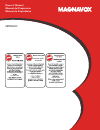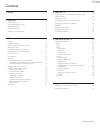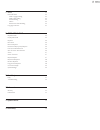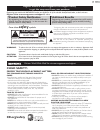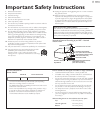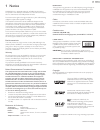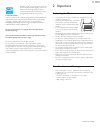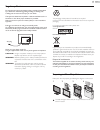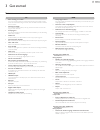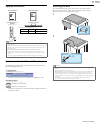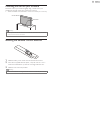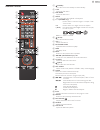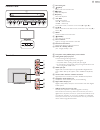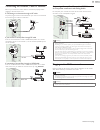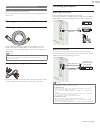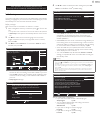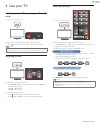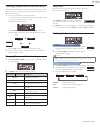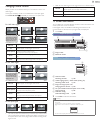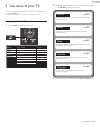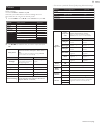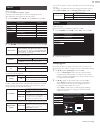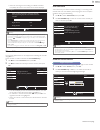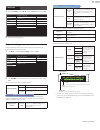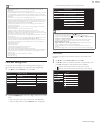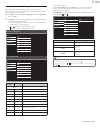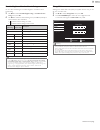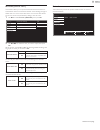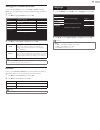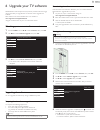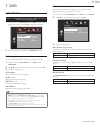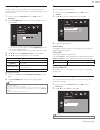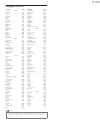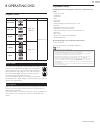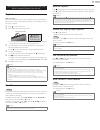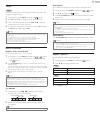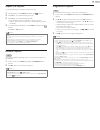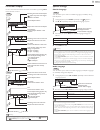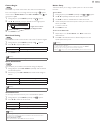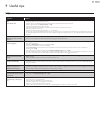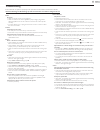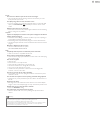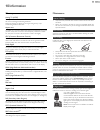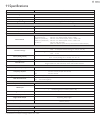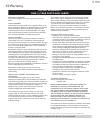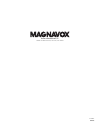- DL manuals
- Magnavox
- TV DVD Combo
- 28MD403V
- Owner's Manual
Magnavox 28MD403V Owner's Manual
Summary of 28MD403V
Page 1
Owner’s manual manual del propietario manuel du propriétaire 1 866 341 3738 www.Magnavox.Com/support necesita ayuda inmediata? 1 866 341 3738 www.Magnavox.Com/support 1 866 341 3738 www.Magnavox.Com/support 28md403v.
Page 2
2 english contents 1 notice 6 2 important 7 positioning the tv 7 dew condensation warning 7 regulatory notices 8 environmental care 8 preparing to move/ship unit 8 3 get started 9 features 9 supplied accessories 10 symbols used in this owner’s manual 10 attaching the base 10 mounting the unit on you...
Page 3
3 english 7 dvd 32 dvd setting 32 dvd language setting 32 dvd audio setting 32 parental setting 33 others 33 reset to the default setting 33 language code list 34 8 operating dvd 35 playable media 35 unplayable media 35 playback 36 disc menu 36 resume playback 36 paused and step-by-step playback 36 ...
Page 4: Safety
4 english know these safety symbols the lightning flash with arrowhead symbol, within an equilateral triangle, is intended to alert the user to the presence of uninsulated “dangerous voltage” within the apparatus’s enclosure that may be of sufficient magnitude to constitute a risk of electric shock ...
Page 5
5 english important safety instructions wall mount bracket kit brand: sanus 1. Read these instructions. 2. Keep these instructions. 3. Heed all warnings. 4. Follow all instructions. 5. Do not use this apparatus near water. 6. Clean only with dry cloth. 7. Do not block any ventilation openings. Insta...
Page 6
6 english 1 notice declaration of conformity trade name : magnavox responsible party : funai corporation, inc. Model : 28md403v address : 19900 van ness avenue, torrance, ca 90501 u.S.A. Telephone number : 1 866 341 3738 magnavox is a registered trademark of philips north america corporation and is ...
Page 7
7 english 2 important positioning the tv dew condensation warning consumer notice: this tv has been set to maximize energy efficiency while delivering the best possible picture using the factory installed home mode settings. Changing or enabling other features in this tv (e.G. Brightened backlightin...
Page 8
8 english regulatory notices environmental care preparing to move/ship unit ac plug do not place the unit on the furniture that is capable of being tilted by a child and an adult leaning, pulling, standing or climbing on it. A falling unit can cause serious injury or even death. This apparatus shoul...
Page 9
9 english 3 get started features • dtv / analog tv / catv you can use your remote control to select channels which are broadcast in digital format and conventional analog format. Also, cable and satellite subscribers can access their tv channels. • information display you can display the title, cont...
Page 10
10 english supplied accessories symbols used in this owner’s manual the following is the description for the symbols used in this owner’s manual. Description refers to: • if neither symbol appears, the operation is applicable to both. : playback of dvd-video : playback of audio cd • if neither symbo...
Page 11
11 english mounting the unit on your furniture screw this unit on your furniture tightly using a wood screw (not supplied) in the hole at the back of the base as shown. • recommended screw dimension : 3/16 x 3/4 inches (5.1 x 20 mm) installing the remote control batteries 1 slide the battery cover o...
Page 12
12 english remote control a (power) turns the tv on from standby or off to standby. B title opens the title menu. C disc menu opens the disc menu. D mode sets various items during dvd / cd playback. E 0 ñ 9 (number keys) used to enter a channel / program / chapter / title / track number. +10 used to...
Page 13
13 english control panel a disc loading slot b (eject) ejects a disc from the disc slot c c (stop) stops disc playback. D b (play) starts disc playback e vol ɿ/ɽ adjusts the volume. Vol ɿ : volume down vol ɽ : volume up in the menu screen, moves the cursor left (ɿ) / right (ɽ). F ch ɼ/ɾ selects a ch...
Page 14
14 english connecting the antenna, cable or satellite be sure your antenna or other device is connected properly before plugging in the ac power cord. If connecting to an antenna through an rf cable any dtv programs that are broadcasted in your area can be received for free through an antenna connec...
Page 15
15 english before you connect the ac power cord: be sure other devices are connected properly before plugging in the ac power cord. Selecting your connection quality hdmi - highest quality supports high-definition digital signals and gives highest picture and sound quality. Video and audio signals a...
Page 16
16 english composite analog video connection composite analog video connection offers standard picture quality for video devices connected to the unit. If you connect to the unit’s composite video (video) input jack, connect audio cables to the audio (l/r) input jacks. When the audio is monaural, th...
Page 17
17 english initial setup this section will guide you through the unit’s initial setting which includes selecting a language for your on-screen menu and autoprogram, which automatically scans and memorizes viewable channels. Before you begin: make sure the unit is connected to an antenna or cable. 1 ...
Page 18
18 english 4 use your tv switching on your tv or putting it in standby mode to turn the tv on from standby or off to standby • press on the top side of the unit or the remote control. Adjusting volume to decrease or increase volume • press vol ɿ / ɽ on the top side of the unit or press vol + / ñ on ...
Page 19
19 english watching channels from an external device switching each input mode can easily switch with the remote control between tv (dtv or analog tv) and external devices when they are connected to the unit. 1 turn on a set-top box or a connected device. • the picture from the set-top box or the co...
Page 20
20 english changing picture format display modes can be selected when your tv receives a 16:9 or 4:3 video signal. Three types of display modes can be selected for a pc input signal. Press picture size repeatedly to switch the tv aspect ratio. For 16:9 video signal for 4:3 video signal for pc input ...
Page 21
21 english 5 use more of your tv this section describes the overview of the main menu displayed when you press tv menu. The main menu consists of the function setting items below. Displaying the main menu 1 press tv menu to display the main menu. 2 use ɼɾ to select the desired menu and an item, then...
Page 22
22 english before you begin: you must set home in location. ➟ p.30 otherwise, personalized picture and sound settings will not be memorized after the unit goes into standby mode. 1 press tv menu and use ɼɾ to select picture then press ok. 2 use ɼɾɿɽ to select the item you want to adjust, then press ...
Page 23
23 english before you begin: you must set home in location. ➟ p.30 otherwise, personalized picture and sound settings will not be memorized after the unit goes into standby mode. 1 press tv menu and use ɼɾ to select sound, then press ok. 2 use ɼɾɿɽ to select the item you want to adjust, then press o...
Page 24
24 english • when the scanning and memorizing of available channels is completed, the lowest memorized channel will be displayed. Channel list the channels selected here can be skipped when selecting the channels using ch + / ñ. Those channels can still be selected with the number keys. 1 use ɼɾ to ...
Page 25
25 english 1 press tv menu and use ɼɾ to select features, then press ok. 2 adjust the following items. Caption settings closed captioning displays the audio portion of programming as superimposed text over the video. 1 use ɼɾ to select caption settings, then press ok. 2 use ɼɾɿɽ to select the featur...
Page 26
26 english child and ratings lock you can prevent your children from watching certain programs or certain channels by locking the tv controls and by using ratings. 1 use ɼɾ to select child lock, then press ok. 2 use the number keys to enter the 4-digit numbers for your pin code. • when you have not ...
Page 27
27 english setting us movie and tv ratings us movie ratings lock is the rating system created by mpaa. Us tv ratings lock has controlled access to individual programs based on their age and content ratings. 3 use ɼɾ to select us movie ratings lock or us tv ratings lock, then press ok. 4 use ɼɾ to se...
Page 28
28 english canadian english or canadian french ratings you can select the rating for canadian english or canadian french broadcasting. 3 use ɼɾ to select canadian english rating or canadian french rating, then press ok. 4 use ɼɾ to select the desired rating, then press ok repeatedly to switch betwee...
Page 29
29 english fun-link (hdmi cec) this function allows you to operate the linked functions between our brand devices with a fun-link feature and this unit connecting through an hdmi cable. You must connect this unit to our brand fun-link devices and be sure its fun-link (hdmi cec) setting is also set t...
Page 30
30 english setting your location to home you can set the location of your tv to home or retail. Choosing home gives you full flexibility to change predefined settings for picture and sound. 1 use ɼɾ to select location, then press ok. 2 use ɼɾ to select home or retail, then press ok. E-sticker when y...
Page 31
31 english 6 upgrade your tv software magnavox continuously tries to improve its products and we strongly recommend that you upgrade the tv software when upgrades are available. New software can be downloaded from our website at www.Magnavox.Com/support/download using the model number of your tv to ...
Page 32
32 english 7 dvd dvd setting 1 in stop mode, press dvd setup and use ɿ ɽ to select a desired setting and an item, then press ok to determine the setting. 2 when the setting is completed, press dvd setup to exit. Dvd language setting you can change the desired language when playing back the disc. 1 i...
Page 33
33 english parental setting parental setting prevents your children from viewing inappropriate materials. (password protected.) playback will stop if the ratings exceed the levels you set. 1 in stop mode, press dvd setup and use ɿ ɽ to select parental. 2 use the number keys to enter your personal 4-...
Page 34
34 english language code list language code language code a-b lithuanian 5866 abkhazian 4748 macedonian 5957 afar 4747 malagasy 5953 afrikaans 4752 malay 5965 albanian 6563 malayalam 5958 amharic 4759 maltese 5966 arabic 4764 maori 5955 armenian 5471 marathi 5964 assamese 4765 moldavian 5961 aymara ...
Page 35
35 english 8 operating dvd playable media this unit has been designed to play back dvd’s with region 1. Dvd’s must be labeled for all regions or for region 1 in order to play back in this unit. You cannot play back dvd’s that are labeled for other regions. Look for the symbols on your dvd. If these ...
Page 36
36 english playback before you begin: turn on the amplifier and any other equipment which is connected to this unit. Make sure the external audio receiver (not included) are set to the correct channel. 1 press to turn on the unit. 2 insert a disc with label facing forward. • in case the dvd was reco...
Page 37
37 english zoom the zoom function allows you to enlarge the video image and to pan through the enlarged image. 1 during playback, press mode repeatedly until appears. 2 press ok repeatedly to change the zoom factor, 2x or 4x. 3 once a desired zoom factor is set, use ɼ ɾ ɿ ɽ to slide the zoomed pictu...
Page 38
38 english repeat a-b playback you can repeat playback between a and b on a disc. 1 during playback, press mode repeatedly until appears. 2 press ok at your desired starting point (a). 3 press ok at your desired ending point (b). • point b should be in the same title or track as point a. • within a ...
Page 39
39 english on-screen display you can check the information about the current disc by pressing info on the remote control. Special settings subtitle language this unit allows you to select a subtitle language (if available) during dvd playback. 1 during playback, press mode repeatedly until appears. ...
Page 40
40 english camera angles some dvd may contain scenes which have been shot simultaneously from various angles. You can change the camera angle if appears on the screen. If angle icon is set to off in others menu, will not appear. ➟ p.33 1 during playback, press mode repeatedly until appears. 2 use ɼ ...
Page 41
41 english 9 useful tips faq question answer my remote control does not work. What should i do? • check the antenna or cable connection to the main unit. • check the batteries of the remote control. • check if there is an obstacle between the infrared sensor window and the remote control. • test the...
Page 42
42 english troubleshooting if the unit does not perform properly when operated as instructed in this owner’s manual, check the following troubleshooting tips and all connections once before calling for service. Power no power • make sure the ac power cord is plugged in. • make sure that the ac outle...
Page 43
43 english screen you switch to a different input and the screen size changes. • this unit will memorize the viewing mode from the last time you used those particular input modes. The display image does not cover the entire screen. • if you are watching tv or using the composite video or hdmi with 4...
Page 44
44 english 10 information glossary analog tv (ntsc) acronym that stands for national television systems committee and the name of analog broadcasting standards. Off the air analog tv signals are no longer being sent by major broadcasting stations in the usa. Aspect ratio the width of a tv screen rel...
Page 45
45 english 11 specifications • specifications are subject to change without prior notice. Model # 28md403v picture type wxga (1366 x 768 pixels 60hz) aspect ratio 16:9 viewing angles 178° (v) by 178° (h) built-in digital / analog tuner atsc (digital) / ntsc (analog) sound mono / stereo mono, stereo,...
Page 46
46 english 12 warranty warranty coverage: this warranty obligation is limited to the terms as set forth below. Who is covered: this product warranty is issued to the original purchaser or the person receiving the product as a gift against defects in materials and workmanship as based on the date of ...
Page 47
Funai corporation, inc. 19900 van ness avenue, torrance, ca 90501 a34sbut ★★★★.