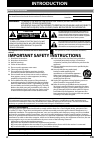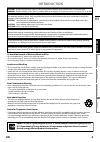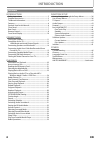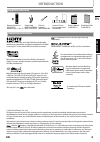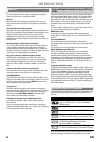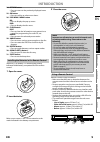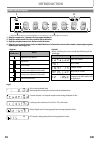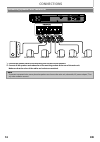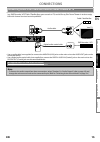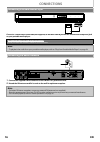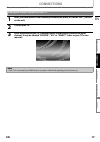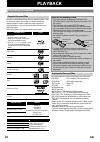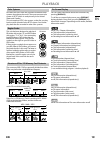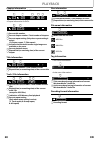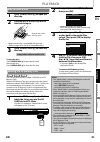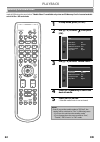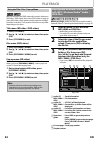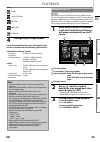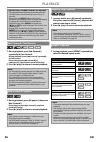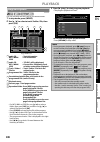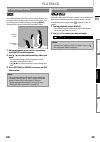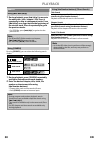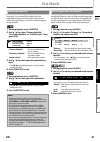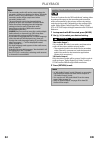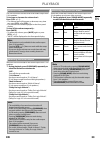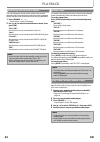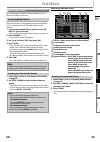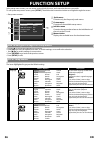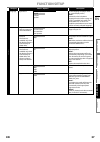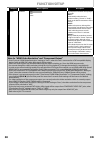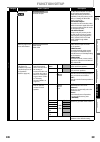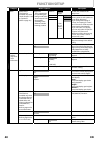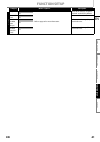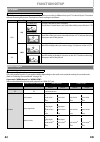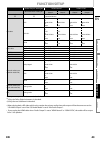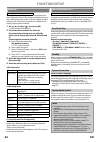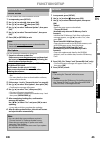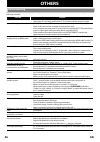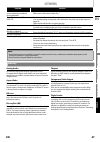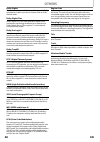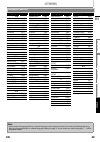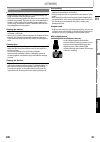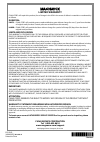- DL manuals
- Magnavox
- Home Theater System
- Magnavox MRD410B/F7
- Owner's Manual
Magnavox Magnavox MRD410B/F7 Owner's Manual
Read your Owner’s Manual first for
quick tips that make using your
Magnavox product more enjoyable.
If you have read assistance,
you may access our online help at
http://www.funai-corp.com
or call
1-800-605-8610
while with your product
(and Model / Serial number)
Home Theater System
© 2010 Funai Electric Co., Ltd.
INTRODUCTION
CONNECTIONS
PLAYBACK
FUNCTION SETU
P
O
TH
ERS
EN
ES
FR
Summary of Magnavox MRD410B/F7
Page 1
Read your owner’s manual first for quick tips that make using your magnavox product more enjoyable. If you have read assistance, you may access our online help at http://www.Funai-corp.Com or call 1-800-605-8610 while with your product (and model / serial number) owner’s manual guide d’utilisation m...
Page 2: Introduction
2 en introduction safety instructions fcc warning this equipment may generate or use radio frequency energy. Changes or modifications to this equipment may cause harmful interference unless the modifications are expressly approved in the manual. The user could lose the authority to operate this equi...
Page 3: Introduction
3 en introduction en caution: danger of explosion if battery is incorrectly replaced. Replace only with the same or equivalent type. Warning: batteries (battery pack or battery installed) shall not be exposed to excessive heat such as sunshine, fire, or the like. Laser safety this apparatus employs ...
Page 4: Introduction
4 en introduction introduction safety instructions ........................................................................2 supplied accessories ...................................................................5 trademark information ..................................................................
Page 5: Introduction
5 en introduction en hdmi, the hdmi logo, and high-definition multimedia interface are trademarks or registered trademarks of hdmi licensing llc in the united states and other countries. Manufactured under license from dolby laboratories. Dolby, pro logic, and the double-d symbol are trademarks of d...
Page 6: Introduction
6 en introduction blu-ray disc you can enjoy blu-ray disc which is capable of storing five times more data than a conventional dvd. Bd-java with some bds which support java applications, you can enjoy the interactive functions such as games or interactive menus. Full high-definition video playback w...
Page 7: Introduction
7 en introduction en (*) the unit can also be turned on by pressing these buttons. 1. Standby/on q button • press to turn on the unit, or to turn the unit into the standby mode. (to completely turn off the unit, you must unplug the ac power cord.) • press and hold for 10 seconds to shut down the uni...
Page 8: Introduction
8 en introduction (*) the unit can also be turned on by pressing these buttons. 1. Standby/on q button • press to turn on the unit, or to turn the unit into the standby mode. (to completely turn off the unit, you must unplug the ac power cord.) 2. Display button • press to display the on-screen disp...
Page 9: Introduction
9 en introduction en 24. Return button • press to return to the previously displayed menu screen. 25. Ok button • press to confirm or select menu items. 26. Pop menu / menu button bd: • press to display the pop-up menu. Dvd: • press to display the disc menu. 27. Clear button disc: • press to clear t...
Page 10: Introduction
10 en introduction 1. Displays repeat icon. (appears during repeat playback.) 2. Displays media mode icon (disc mode or sd card mode). 3. Displays playback status icon. Refer to table a below. 4. Displays source mode status (refer to table b below) or information such as title number, elapsed playin...
Page 11: Connections
11 en en connections make the following connection to ensure an optimum sound experience. 1 place the front left and right speakers at equal distances from the tv and at an angle of approximately 45 degrees from the listening position. 2 place the center speaker above the tv or the main unit so that...
Page 12: Connections
12 en connections (supports up to 1080i resolution.) (supports only 480i resolution.) • connect this unit directly to the tv. If the video cables are connected to a vcr, pictures may be distorted due to the copy right protection system. Hdmi connection better component video in y p b /c b p r /c r b...
Page 13: Connections
13 en connections en component video connection standard video connection you can change the resolution of the video signal being output from the hdmi out jack in the setup menu. For details, refer to “hdmi video resolution” on page 37. Hdmi mode and actual output signals speakers(4 Ω) sub- woofer f...
Page 14: Connections
14 en connections 1 connect the speaker cables to the matching color sockets on the speakers. 2 connect all the speakers and subwoofer to the matching sockets at the rear of the main unit. Make sure that the colors of the cables and sockets are matched. Connecting speakers and subwoofer speakers(4 Ω...
Page 15: Connections
15 en connections en • this unit provides analog and digital audio connection. You can connect the audio output from an audio / video device (e.G. Dvd recorder, vcr, cable / satellite box, game console or tv) to this blu-ray disc home theater in order to enjoy the multi-channel surround sound capabi...
Page 16: Connections
16 en connections connect a 3.5mm stereo audio cable(not supplied) to the mp3 line-in jack on this unit and the headphone jack on your portable media player. 1 connect the supplied fm wire antenna to the fm ant 75 Ω jack on this unit. 2 extend the fm antenna and fix its ends to the wall for optimum ...
Page 17: Connections
17 en connections en after you have completed all the connections, you must find the correct video channel (external input channel) on your tv. Finding the video channel on your tv 1 after you have made all the necessary connections, press [standby/on q] to turn on the unit. 2 turn on your tv. 3 pre...
Page 18: Playback
18 en playback before you start playing back a disc, read the following information. This unit is compatible to play back the following discs / files. To play back a disc / file, make sure that it meets the requirements for region codes and color systems as described below. You can play back discs t...
Page 19: Playback
19 en playback en bd-video and dvd-video are recorded in different color systems throughout the world. The most common color system is ntsc (which is used primarily in the united states and canada). This unit employs ntsc color system, so the disc you play back must be recorded in the ntsc system. Y...
Page 20: Playback
20 en playback chapter information title information track / file information disc information file name information : mp3 files : wma files : jpeg file tag information decoding format information current title number current chapter number / total number of chapters current repeat setting (only whe...
Page 21: Playback
21 en playback en to eject the disc: press [open/close a] to open the disc tray. Remove the disc. Press [open/close a] to close the disc tray. You can play back the mp3 / wma / jpeg files in an sd memory card. With the sd memory card, you can also enjoy the special additional contents for bd-rom pro...
Page 22: Playback
22 en playback for the playback media to be read by this unit, the correct media mode should be selected. You can switch the media mode by following the steps below. “media select” is available only when an sd memory card is inserted and this unit is in disc / sd card mode. Selecting the media mode ...
Page 23: Playback
23 en playback en playing back a bd or a dvd 1 press [standby/on q]. 2 turn on the tv and select the appropriate input on the tv to which the unit is connected. 3 insert a disc (refer to “how to insert a disc” on page 21 ). 4 playback may start automatically. If not, press [b (play)]. Some discs may...
Page 24: Playback
24 en playback many of bd-video and dvd-video discs contain title menu (bd-video / dvd-video), disc menu (dvd-video) or pop-up menu (bd-video) which guides you through the available functions in the disc. The contents of the menus may differ depending on the discs. Title menu (bd-video / dvd-video) ...
Page 25: Playback
25 en playback en icons: : folder : audio cd tracks : mp3 files : wma files : jpeg files it is recommended that files to be played back in this unit are recorded under the following specifications: this unit can also run jpeg files stored on kodak picture cd. You can enjoy picture images on the tv s...
Page 26: Playback
26 en playback 1 during playback, press [d (forward)] repeatedly for fast forward. During playback, press [e (reverse)] repeatedly for fast reverse. Every time you press [d (forward)] or [e (reverse)], the playback speed will change. 2 press [b(play)] to return to normal playback. 1 during playback,...
Page 27: Playback
27 en playback en you can play back the disc/card in your desired order. 1 in stop mode, press [mode]. 2 use [k / l] to select a track / folder / file, then press [ok]. • for mp3, wma or jpeg files, use [k / l] to select a folder, then press [ok] first, and then use [k / l] to select a file, then pr...
Page 28: Playback
28 en playback this function shuffles the playback order of tracks / files. 1 in stop mode, press [mode] twice. 2 press [b (play)] to start random playback. To exit from the random playback mode: • press [mode] in stop mode. You can adjust the picture quality. 1 during playback, press [mode] repeate...
Page 29: Playback
29 en playback en some bd-video have the pip function which enables you to display the secondary video in the primary video. You can call up the secondary video by pressing [mode] whenever the scene contains the secondary video. 1 during playback, press [mode] repeatedly until the pip function appea...
Page 30: Playback
30 en playback 1 during playback, press [g (skip)] to move to the next track / title / chapter / file. Press it repeatedly to skip to subsequent tracks. Press [h (skip)] once to go back to the beginning of the current track. Press it repeatedly to go to the previous tracks. • for jpeg files, press [...
Page 31: Playback
31 en playback en you can select the format of audio and video as you prefer depending on the contents of the disc you are playing back. Some video materials may have subtitles in 1 or more languages. For commercially available discs, the supported languages can be found on the disc case. Follow the...
Page 32: Playback
32 en playback there are 2 options for the “bd audio mode” setting; either by setting the output to the secondary and interactive audio accompanied by the primary audio or by setting only the primary audio. Depending on the setting of the mode, dolby digital, dolby digital plus, dolby truehd, dts, o...
Page 33: Playback
33 en playback en you can control the volume level of the audio output from 5.1ch speakers. To increase or decrease the volume level : press [vol. + / –]. • the volume level will increase or decrease, every time you press [vol. +] or [vol. –]. • the volume level will be displayed on the front panel ...
Page 34: Playback
34 en playback you can change the active source mode to the desired external audio inputs and enjoy audio from the connected device with the multi-channel surround sound capabilities. 1 press [source ⴐ / ⴑ] . • “input select” screen will appear. 2 use [k / l] to select the desired source mode, then ...
Page 35: Playback
35 en playback en by connecting the supplied fm wire antenna, you can listen to fm radio on this unit. When you access radio mode for the first time, follow the instruction to store a radio station to your preset station list. You can store up to 40 fm radio stations in the memory. 1 connect the sup...
Page 36: Function Setup
36 en function setup in the setup menu screen, you can access various kinds of menus, and customize them as you prefer. To call up the setup menu screen, press [setup]. Then follow the instructions below to navigate through the screen. • use [k / l] to move the highlight up and down. • press [ok] to...
Page 37: Function Setup
37 en function setup en category menus / options description custom language player menu* auto (xxx) sets the language for player menu. (on-screen display menu) “auto”: activates the get & set menu language function (refer to page 44). • “auto” is available only when “fun- link(hdmi cec)” is set to ...
Page 38: Function Setup
38 en function setup category menus / options description cust om video still mode auto adjusts picture resolution and quality in still mode. “auto”: automatically selects the best resolution setting (“frame” or “field”) based on the data characteristics of the pictures. “field”: stabilizes the pict...
Page 39: Function Setup
39 en function setup en category menus / options description custom audio bd audio mode mix audio output for bd, selects whether to output the secondary and interactive audio with primary audio if it is available or only the primary audio. Refer to “setting the bd audio mode” on page 32. “mix audio ...
Page 40: Function Setup
40 en function setup category menus / options description custom audio speaker setup • this feature is available only when “audio output” is set to “speakers”. (refer to page 42.) delay time • this is a parameter for optimizing the timing at which the sound outputs from the speakers according to the...
Page 41: Function Setup
41 en function setup en category menus / options description initialize setup no • refer to page 45 for more information. Resets all the settings, except for “parental” to the factory default. Yes format sd card no re-formats sd card. Yes erase saved bd-rom data (player) no re-formats local storage ...
Page 42: Function Setup
42 en function setup use this feature to adjust the aspect ratio of the video source which is different from your tv’s ratio to fit your tv monitor without distorting the picture. Descriptions of each setting are as follows: if you set to “speakers” : the audio output from the 5.1ch speakers differs...
Page 43: Function Setup
43 en function setup en *1 ) only the independent substream is decoded. *2 ) only the dolby digital substream is decoded. *3 ) only the core substream is decoded. • when playing back a bd-video which only contains the primary audio, the audio output will be the same case as the “hd audio output” eve...
Page 44: Function Setup
44 en function setup some bd-videos or dvd-videos feature a parental lock level. Playback will stop if the ratings exceed the levels you set, it will require you to enter a password before the disc will play back. This feature prevents your children from viewing inappropriate material. 1 use [k / l]...
Page 45: Function Setup
45 en function setup en you can confirm the current software version. 1 in stop mode, press [setup]. 2 use [k / l] to select , then press [ok]. 3 use [k / l] to select , then press [ok]. 4 use [k / l] to select “software update”, then press [ok]. 5 use [k / l] to select “current version”, then press...
Page 46: Others
46 en others if the unit does not perform properly when operated as instructed in this manual, check the unit, consulting the following checklist. Troubleshooting problem solution no power - check if the ac cord is properly connected. - unplug the ac cord once, and wait for 5-10 seconds and then plu...
Page 47: Others
47 en others en analog audio an electrical signal that directly represents sound. Compare this to digital audio which can be an electrical signal, but is an indirect representation of sound. See also “digital audio”. Aspect ratio the width of a tv screen relative to its height. Conventional tvs are ...
Page 48: Others
48 en others dolby digital the system to compress digital sound developed by dolby laboratories. It offers you sound of stereo (2ch) or multi- channel audio. Dolby digital plus dolby digital plus is the next generation digital audio compression technology developed as an extension to dolby digital. ...
Page 49: Others
49 en others en language code list language code a-b abkhazian 4748 afar 4747 afrikaans 4752 albanian 6563 amharic 4759 arabic 4764 armenian 5471 assamese 4765 aymara 4771 azerbaijani 4772 bashkir 4847 basque 5167 bengali;bangla 4860 bhutani 5072 bihari 4854 bislama 4855 breton 4864 bulgarian [bul] ...
Page 50: Others
50 en others specifications general signal system ntsc color power requirements 120 v ac, 60 hz power consumption 70 w (standby: 0.6 w) total output power (amplifier) home theater mode: 1000 w ftc* output power : 700 w *(main ch @ 1 khz within 10% thd, sub ch 60 hz within 2.5% thd) dimensions (width...
Page 51: Others
51 en others en servicing • please refer to relevant topics on “troubleshooting” on page 46 before returning the product. • if this unit becomes inoperative, do not try to correct the problem by yourself. There are no user-serviceable parts inside. Turn the unit to the standby mode, unplug the power...
Page 52: Limited Warranty
E1s12ud 1vmn29933 ((((( limited warranty funai corp. Will repair this product, free of charge in the usa in the event of defect in materials or workmanship as follows: duration: parts: funai corp. Will provide parts to replace defective parts without charge for one (1) year from the date of original...