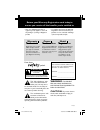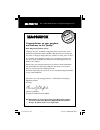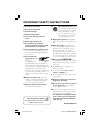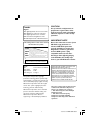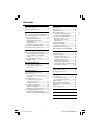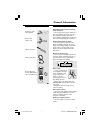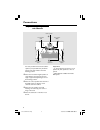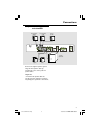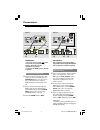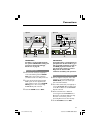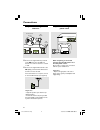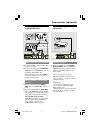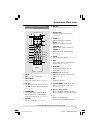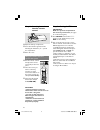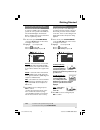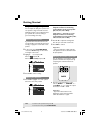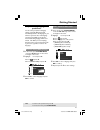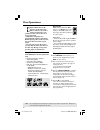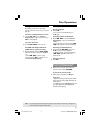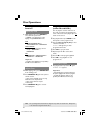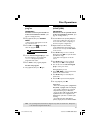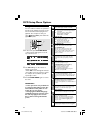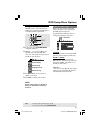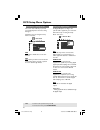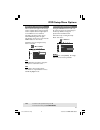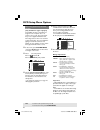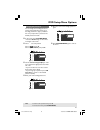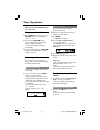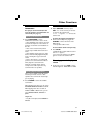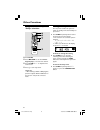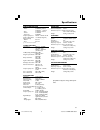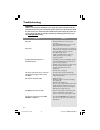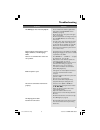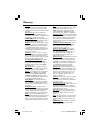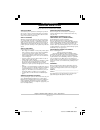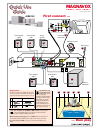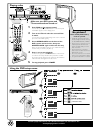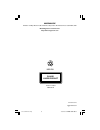- DL manuals
- Magnavox
- Home Theater System
- MRD120 - Av Systems
- User Manual
Magnavox MRD120 - Av Systems User Manual
1
8239 300 30533
S M A R T . V E R Y S M A R T .
User guide
DVD VIDEO DIGITAL SUROUND SYSTEM
Read this manual first!
Congratulations on purchasing this Magnavox product.
We’ve included everything you need to get started.
If you have any problems, Magnavox Representatives can
help you get the most from your new product by explaining:
• Hookups,
• First Time Setup, and
• Feature Operation.
Do not attempt to return this product to the store.
For fast help, call us first!
1-800-705-2000
Thank you for making Magnavox a part of your home!
S
E
E
W
H Y I N
S
I D
E
I
M
P
ORTAN
T
!
Return
your Warranty
Registration Card
within 10 days
MRD120
001-037-MRD120-37-Eng3
1/6/04, 4:19 PM
1
Summary of MRD120 - Av Systems
Page 1
1 8239 300 30533 s m a r t . V e r y s m a r t . User guide dvd video digital suround system read this manual first! Congratulations on purchasing this magnavox product. We’ve included everything you need to get started. If you have any problems, magnavox representatives can help you get the most fr...
Page 2: Ssa
2 8239 300 30533 • once your magnavox purchase is registered, you’re eligible to receive all the privileges of owning a magnavox product. • so complete and return the warranty registration card enclosed with your purchase at once, and take advantage of these important benefits. Return your warranty ...
Page 3: Hurry!
3 8239 300 30533 congratulations on your purchase, and welcome to the “family!” dear magnavox product owner: thank you for your confidence in magnavox.You’ve selected one of the best-built, best-backed products available today. And we’ll do everything in our power to keep you happy with your purchas...
Page 4
4 8239 300 30533 1. Read these instructions. 2. Keep these instructions. 3. Heed all warnings. 4. Follow all instructions. 5. Do not use this apparatus near water. 6. Clean only with dry cloth. 7. Do not block any ventilation openings. Install in accordance with the manufacturer´s instructions. 8. D...
Page 5
5 8239 300 30533 laser type semiconductor laser gaaias wave length 650nm output power 7mw beam divergence 60 degree caution use of controls or adjustments or performance of procedures other than herein may result in hazardous radiation exposure or other unsafe operation. Caution : invisible laser ra...
Page 6
6 8239 300 30533 general information supplied accessories ............................................ 7 care and safety information .............................. 7 connections step 1: placing the speakers and subwoofer . 8 step 2: connecting speakers and subwoofer 9 step 3: connecting tv ............
Page 7
7 8239 300 30533 general information supplied accessories composite video cable (yellow) audio cable (white, red) fm wire antenna am loop antenna remote control and two aa batteries (12nc: 3139 228 61131) care and safety information avoid high temperatures, moisture, water and dust – do not expose t...
Page 8
8 8239 300 30533 connections step 1: placing the speakers and subwoofer for best possible surround sound, all the speakers (except subwoofer) should be placed at the same distance from the listening position. 1 place the front left and right speakers at equal distances from the tv and at an angle of...
Page 9
9 8239 300 30533 connections step 2: connecting speakers and subwoofer front right front left rear right rear left subwoofer front center front speaker (right) front speaker (left) rear speaker (right) rear speaker (left) passive subwoofer center speaker connect the supplied speaker systems using th...
Page 10
10 8239 300 30533 step 3: connecting tv important! – you only need to make one video connection from the following options, depending on the capabilities of your tv. – connect the dvd system directly to the tv. Using composite video jack 1 use the supplied composite video cable (yellow) to connect t...
Page 11
11 8239 300 30533 important! If s-video is used for dvd playback, the system’s video out setting will need to be changed accordingly. Details are on page 25. Using s-video jack 1 use an s-video cable (not supplied) to connect the dvd system’s s-video out jack to the s-video input jack (or labeled as...
Page 12
12 8239 300 30533 1 connect the supplied am loop antenna to the am jack. Place the am loop antenna on a shelf or attach it to a stand or wall. 2 connect the supplied fm antenna to the fm (75 Ω ) jack. Extend the fm antenna and fix its ends to the wall. For better fm stereo reception, connect an exte...
Page 13
13 8239 300 30533 viewing and listening to the playback 1 connect the vcr or cable / satellite box to the tv as shown. 2 connect the dvd system’s audio in- aux jacks to the audio out jacks on the vcr or cable/satellite box. Before starting operation, press aux on the remote to select “ aux” in order...
Page 14
14 8239 300 30533 functional overview source play/pause stop prog prev next volume phones open/close standby-on 1 8 9 0 ! 7 6 5 4 3 2 main unit and remote control 1 standby on – switches to standby mode or turns on the system. 2 disc tray 3 open/close 0 (disc mode only) – opens / closes the disc tra...
Page 15
15 8239 300 30533 control buttons available on the remote only @ 8 § # 6 $ 7 0 % ^ & * ( ) ¡ ™ £ ≤ ∞ ≥ 5 @ mute – mutes or restores the volume. # disc menu – enters disc contents menu. (see page 21) $ 1 234 – selects movement direction in the menu. – use 1 2 to select a preset radio station. (see pa...
Page 16
16 8239 300 30533 step 1: inserting batteries into the remote control 1 open the battery compartment. 2 insert two batteries type r06 or aa, following the indications ( +-) inside the compartment. 3 close the cover. Using the remote control to operate the system 1 aim the remote control directly at ...
Page 17
17 8239 300 30533 selecting the color system that corresponds to your tv in order for a dvd to play on this dvd system, the color system of the dvd, the tv and the dvd player should match. Before changing the tv system, determine the color system of your tv. 1 in disc mode, press system menu. ➜ use ...
Page 18
18 8239 300 30533 step 3: setting the speakers you can adjust the delay time (center and rear speakers only) and volume level for individual speakers. These adjustments let you optimize the sound according to your surroundings and setup. Test tone - turning on/off if you have turned on the test tone...
Page 19
19 8239 300 30533 step 4: setting language preferences you can select your preferred language settings so that this dvd system will automatically switch to the language for you whenever you load a disc. If the language selected is not available on the disc, the disc’s default setting language will b...
Page 20
20 8239 300 30533 disc operations important! – if the inhibit icon (or x) appears on the tv screen when a button is pressed, it means the function is not available on the current disc or at the current time. – dvd discs and players are designed with regional restrictions. Before playing a disc, make...
Page 21
21 8239 300 30533 disc operations tips: the operating features described here might not be possible for certain discs. Always refer to the instructions supplied with the discs. Using the disc menu depending on the disc, a menu may appear on the tv screen once you load in the disc. To select a playba...
Page 22
22 8239 300 30533 disc operations tips: the operating features described here might not be possible for certain discs. Always refer to the instructions supplied with the discs. Selecting various repeat functions repeat play mode ● while playing a disc, press repeat to select various repeat mode. ➜ "...
Page 23
23 8239 300 30533 disc operations tips: the operating features described here might not be possible for certain discs. Always refer to the instructions supplied with the discs. Using the menu bar to program important! You have to turn on your tv and set to the correct video in channel. (see page 16 ...
Page 24
24 8239 300 30533 dvd setup menu options using the menu bar you can continue a number of operations directly via the multiple menu bars on the tv screen without interrupting the disc playback. The exception is when you enter (setup menu), after which the playback will pause. , 1 in disc mode, press ...
Page 25
25 8239 300 30533 dvd setup menu options using the setup menu this dvd setup is carried out via the tv, enabling you to customize the dvd system to suit your particular requirements. 4 , 1 in disc mode, press system menu. ➜ playback will pause. 2 highlight icon and press 4 to enter the setup menu. T...
Page 26
26 8239 300 30533 dvd setup menu options screen saver – turning on / off the screen saver will help to prevent your tv display device from becoming damaged. Follow the steps of “using the setup menu” and select : > s cr saver off on screen saver setting tv shape tv system vidot out scr saver off sel...
Page 27
27 8239 300 30533 dvd setup menu options night mode – turning on/off when activated the night mode, the high volume outputs will be softened and low volume outputs will be brought upward to an audible level. It is useful for watching your favorite action movie without disturbing others at night. Thi...
Page 28
28 8239 300 30533 restricting playback by parental control (only available in region 1 players) some dvds may have a parental level assigned to the complete disc or to certain scenes on the disc. This feature lets you set a playback limitation level. The rating levels are from 1 to 8 and are country...
Page 29
29 8239 300 30533 changing the password you can change the four-digit password used for parental control. Enter your four-digit password to play a prohibited disc or if prompted for a password. The default password is ‘1234.’ 1 in disc mode, press system menu. ➜ use the 1 234keys on the remote to na...
Page 30
30 8239 300 30533 important! Make sure the fm and am antennas are connected. Tuning to radio stations 1 press tuner on the remote (or press source control on front panel) to select “ fm” or “am.” 2 press and hold s / t on the remote until the frequency indication starts to change, then release. ➜ th...
Page 31
31 8239 300 30533 sound control important! For proper surround sound, make sure the speakers and subwoofer are connected (see page 9.) selecting surround sound ● press surround to select multichannel surround or stereo mode. ➜ the availability of the various surround sound modes depends on the numbe...
Page 32
32 8239 300 30533 using the remote to operate ‘philips’ television 1 3 2 4 1 press tv/av. 2 press s / t or use the numeric keypad (0-9) to select the tv’s channel. 3 press tv vol +/- to adjust the tv’s volume level. 4 press b to turn off your tv. Helpful hint: – when listening to tv/av or aux progra...
Page 33
33 8239 300 30533 amplifier section output power 200 w total power - front 30 w rms / channel 25 w ftc 1 / channel - rear 30 w rms / channel - center 30 w rms - subwoofer 50w rms frequency response 180 hz – 14 khz / ±3 db signal-to-noise ratio > 60 db (a-weighted) input sensitivity - aux in 400 mv -...
Page 34
34 8239 300 30533 warning under no circumstances should you try to repair the system yourself, as this will invalidate the warranty. Do not open the system as there is a risk of electric shock. If a fault occurs, first check the points listed below before taking the system for repair. If you are una...
Page 35
35 8239 300 30533 troubleshooting – insert a readable disc with the playback side facing down. The dvd+r/cd-r must be finalized. (see page 20) – check the disc type, color system and region code. (see page 20) – check for any scratches or smudges on the disc. – press system setup to turn off the set...
Page 36
36 8239 300 30533 analog: sound that has not been turned into numbers. Analog sound varies, while digital sound has specific numerical values. These jacks send audio through two channels, the left and right. Aspect ratio: the ratio of vertical and horizontal sizes of a displayed image. The horizonta...
Page 37
37 8239 300 30533 magnavox audio system one year free exchange this product must be carried in for an exchange. Limited warranty el6519e002 / 3-03 magnavox, p.O. Box 520890, miami, fl 33152 (402) 536-4171 who is covered? You must have proof of purchase to exchange the product. A sales receipt or oth...
Page 38
Front right front left rear right rear left subwoofer front center magnavox s m a r t . V e r y s m a r t . Mrd120 p r/cr p b/cb y first connect ... ... Then play (see next page) front speaker (left) rear speaker (right) rear speaker (left) center speaker am loop antenna fm antenna composite video c...
Page 39
Source play/pause stop prog prev next volume phones open/close standby-on av in vol 1 4 5 4 chan nel 3 2 3 1 all all detailed playback features and additional functions are described in the accompanying owner’s manual. Playing a disc 1 press disc on the remote control. You can also press the source ...
Page 40
38 8239 300 30533 class 1 laser product sgpjp-0402/37-1 printed in china mrd120 8239 300 30533 ib8463t001 magnavox a division of philips electronics north america corporation, knoxville, tennessee 37914-1810, usa meet magnavox at the internet http://www.Magnavox.Com 001-037-mrd120-37-eng 18/03/2004,...