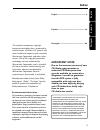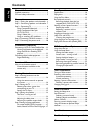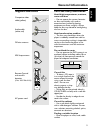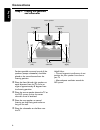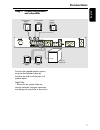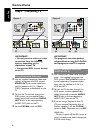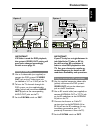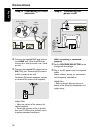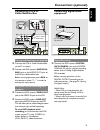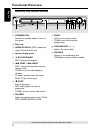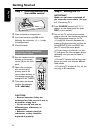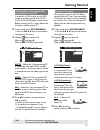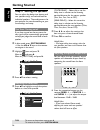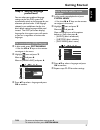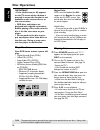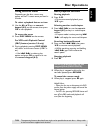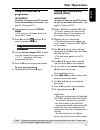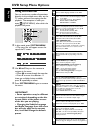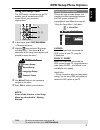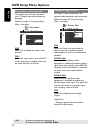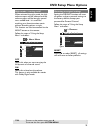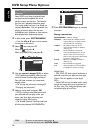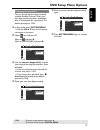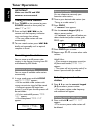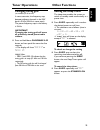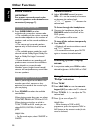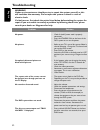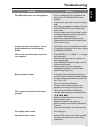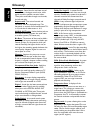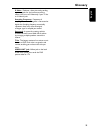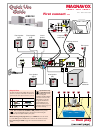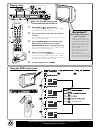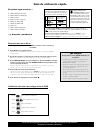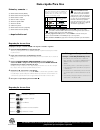- DL manuals
- Magnavox
- Home Theater System
- MRD120 - Av Systems
- User Manual
Magnavox MRD120 - Av Systems User Manual
Summary of MRD120 - Av Systems
Page 1
1 s m a r t . V e r y s m a r t . User guide dvd video digital suround system mrd120
Page 2: México
2 méxico es necesario que lea cuidadosamente su instructivo de manejo. No abrir, riesgo de choque eléctrico verifique que el voltaje de alimentación sea el requerido para su aparato atenciÓn para evitar el riesgo de choque eléctrico, no quite la tapa. En caso de requerir servicio, dirijase al person...
Page 3: Index
English español p o r tuguês 3 index english ------------------------------------------------ 8 español --------------------------------------------- 36 português ------------------------------------------ 68 environmental information all unnecessary packaging has been omitted. We have tried to make...
Page 4: Contents
English 4 general information supplied accessories ............................................ 5 care and safety information .............................. 5 connections step 1: placing the speakers and subwoofer . 6 step 2: connecting speakers and subwoofer 7 step 3: connecting tv ...................
Page 5: General Information
English 5 general information composite video cable (yellow) audio cable (white, red) fm wire antenna mw loop antenna remote control and two aa batteries (12nc: 3139 228 61131) ac power cord vol supplied accessories care and safety information avoid high temperatures, moisture, water and dust – do n...
Page 6: Connections
English 6 connections step 1: placing the speakers and subwoofer centre speaker front speaker (left) front speaker (right) rear speaker (left) rear speaker (right) passive subwoofer for best possible surround sound, all the speakers (except subwoofer) should be placed at the same distance from the l...
Page 7: And Subwoofer
English 7 step 2: connecting speakers and subwoofer connections front right front left rear right rear left subwoofer front center front speaker (right) front speaker (left) rear speaker (right) rear speaker (left) passive subwoofer centre speaker connect the supplied speaker systems using the fixed...
Page 8: Connections
English 8 connections step 3: connecting tv 3 2 1 oofer mw mw 3 2 1 oofer important! – you only need to make one video connection from the following options, depending on the capabilities of your tv. – connect the dvd system directly to the tv. Using composite video jack 1 use the supplied composite...
Page 9: Connections
English 9 connections 4 3 1 2 rear left subwoofer audio in r l video in to tv int in ch3 ch4 ant in 3 2 1 oofer rf coaxial cable to tv important! If s-video is used for dvd playback, the system’s video out setting will need to be changed accordingly. Details are on page 23. Using s-video jack 1 use ...
Page 10: Connections
English 10 connections step 4: connecting fm / mw antennas step 5: connecting the power cord 1 2 ➠ fm antenna mw antenna fix the claw into the slot ~ ac mains front right front left rear right rear left subwoofer front center 2 1 power outlet 1 connect the supplied mw loop antenna to the mw jack. Pl...
Page 11: Connections (Optional)
English 11 connections (optional) connecting a vcr or cable / satellite box connecting digital audio equipment front right front left rear right rear left subwoofer front center digital in (for example) cd recorder front right front left rear right rear left subwoofer front center to tv video out in...
Page 12: Functional Overview
English 12 functional overview * = press and hold the button for more than two seconds. Source play/pause stop prog prev next volume phones open/close standby-on 1 8 9 0 ! 7 6 5 4 3 2 main unit and remote control 1 standby on – switches to standby mode or turns on the system. 2 disc tray 3 open /clo...
Page 13: Functional Overview
English 13 * = press and hold the button for more than two seconds. Control buttons available on the remote only @ 8 § # 6 $ 7 0 % ^ & * ( ) ¡ ™ £ ≤ ∞ ≥ 5 @ mute – mutes or restores the volume. # disc menu – enters disc contents menu. $ 1 2 3 4 – selects movement direction in the menu. – use 1 2 to ...
Page 14: Step 1:
English 14 step 1: inserting batteries into the remote control 1 open the battery compartment. 2 insert two batteries type r06 or aa, following the indications (+-) inside the compartment. 3 close the cover. Using the remote control to operate the system 1 aim the remote control directly at the remo...
Page 15: Getting Started
English 15 selecting the colour system that corresponds to your tv in order for a dvd to play on this dvd system, the colour system of the dvd, the tv and the dvd player should match. Before changing the tv system, determine the colour system of your tv. 1 in disc mode, press system menu. ➜ use the ...
Page 16: Getting Started
English 16 step 3: setting the speakers you can adjust the delay time (centre and rear speakers only) and volume level for individual speakers. These adjustments let you optimise the sound according to your surroundings and setup. Test tone - turning on/off if you have turned on the test tone, the t...
Page 17: Step 4: Setting Language
English 17 step 4: setting language preferences you can select your preferred language settings so that this dvd system will automatically switch to the language for you whenever you load a disc. If the language selected is not available on the disc, the disc’s default setting language will be used ...
Page 18: Disc Operations
English 18 disc operations important! – if the inhibit icon (or x) appears on the tv screen when a button is pressed, it means the function is not available on the current disc or at the current time. – dvd discs and players are designed with regional restrictions. Before playing a disc, make sure t...
Page 19: Disc Operations
English 19 disc operations using the disc menu depending on the disc, a menu may appear on the tv screen once you load in the disc. To select a playback feature or item ● use the 1234keys or numeric keypad (0-9) on the remote, then press ok to start playback. To access the menu ● press disc menu on ...
Page 20: Disc Operations
English 20 disc operations selecting various repeat functions repeat play mode ● while playing a disc, press repeat to select various repeat mode. ➜ " repeat ” icon will appear on the display, except repeat off mode. Dvd chapter repeat on ™ title repeat on ™ repeat-off vcd/svcd/cd repeat-one (repeat...
Page 21: Disc Operations
English 21 disc operations using the menu bar to programme important! You have to turn on your tv and set to the correct video in channel. (see page 14 “setting the tv”). 1 stop playback, then press system menu. ➜ the menu bar will appear across the top of the tv screen. 2 press 12 to select and pre...
Page 22: Dvd Setup Menu Options
English 22 dvd setup menu options using the menu bar you can continue a number of operations directly via the multiple menu bars on the tv screen without interrupting the disc playback. The exception is when you enter (setup menu), after which the playback will pause. , 1 in disc mode, press system ...
Page 23: Dvd Setup Menu Options
English 23 dvd setup menu options using the setup menu this dvd setup is carried out via the tv, enabling you to customise the dvd system to suit your particular requirements. 4 , 1 in disc mode, press system menu. ➜ playback will pause. 2 highlight icon and press 4 to enter the setup menu. Then pre...
Page 24: Dvd Setup Menu Options
English 24 dvd setup menu options screen saver – turning on / off the screen saver will help to prevent your tv display device from becoming damaged. Follow the steps of “using the setup menu” and select : > s cr saver off on screen saver setting tv shape tv system vidot out scr saver off select thi...
Page 25: Dvd Setup Menu Options
English 25 dvd setup menu options night mode – turning on/off when activated the night mode, the high volume outputs will be softened and low volume outputs will be brought upward to an audible level. It is useful for watching your favourite action movie without disturbing others at night. This func...
Page 26: Dvd Setup Menu Options
English 26 dvd setup menu options restricting playback by parental control some dvds may have a parental level assigned to the complete disc or to certain scenes on the disc. This feature lets you set a playback limitation level. The rating levels are from 1 to 8 and are country dependent. You can p...
Page 27: Dvd Setup Menu Options
English 27 dvd setup menu options changing the password you can change the four-digit password used for parental control. Enter your four-digit password to play a prohibited disc or if prompted for a password. The default password is ‘1234.’ 1 in disc mode, press system menu. ➜ use the 1234keys on t...
Page 28: Tuner Operations
English 28 tuner operations important! Make sure the fm and mw antennas are connected. Tuning to radio stations 1 press tuner on the remote (or press source control on front panel) to select “ fm” or “mw”. 2 press and hold s / t on the remote until the frequency indication starts to change, then rel...
Page 29: Changing Tuning Grid
English 29 changing tuning grid (not available for all versions) in some countries, the frequency step between adjacent channels in the mw band is 9 khz (10 khz in some areas). The preset frequency step in the factory is 9 khz. Important! Changing the tuning grid will erase all previously stored pre...
Page 30: Sound Control
English 30 sound control important! For proper surround sound, make sure the speakers and subwoofer are connected (see page 7). Selecting surround sound ● press surround to select multichannel surround or stereo mode. ➜ the availability of the various surround sound modes depends on the number of sp...
Page 31: Specifications
English 31 amplifier section output power 3000 w pmpo - front 30 w rms / channel - rear 30 w rms / channel - centre 30 w rms - subwoofer 50w rms frequency response 180 hz – 14 khz / ±3 db signal-to-noise ratio > 60 db (a-weighted) input sensitivity - aux in 400 mv - tv in 400 mv 1 8ohm, 1 khz, 10% t...
Page 32: Troubleshooting
English 32 warning under no circumstances should you try to repair the system yourself, as this will invalidate the warranty. Do not open the system as there is a risk of electric shock. If a fault occurs, first check the points listed below before taking the system for repair. If you are unable to ...
Page 33: Troubleshooting
English 33 troubleshooting problem solution – insert a readable disc with the playback side facing down. The dvd+r/cd-r must be finalised. – check the disc type, colour system and region code. – check for any scratches or smudges on the disc. – press system setupto turn off the setup menu screen. – ...
Page 34: Glossary
English 34 analogue: sound that has not been turned into numbers. Analogue sound varies, while digital sound has specific numerical values. These jacks send audio through two channels, the left and right. Aspect ratio: the ratio of vertical and horizontal sizes of a displayed image. The horizontal v...
Page 35: Glossary
English 35 glossary s-video: produces a clear picture by sending separate signals for the luminance and the colour. You can use s-video only if your tv has an s-video in jack. Sampling frequency: frequency of sampling data when analog data is converted to digital data sampling frequency numerically ...
Page 36
Mw front right front left rear right rear left subwoofer front center magnavox s m a r t . V e r y s m a r t . Mrd120 p r/cr p b/cb y first connect ... ... Then play (see next page) front speaker (left) rear speaker (right) rear speaker (left) centre speaker mw loop antenna fm antenna composite vide...
Page 37
Source play/pause stop prog prev next volume phones open/close standby-on av in vol 1 4 5 4 chan nel 3 2 3 4 all detailed playback features and additional functions are described in the accompanying owner’s manual. Playing a disc 1 press disc on the remote control. You can also press the source butt...
Page 38
En primer lugar conecte ... A altavoz delantero (derecho) b altavoz delantero (izquierdo) c altavoz central d cable de vídeo compuesto e antena de cuadro mw f antena de alambre fm g subwoofer h altavoz trasero (izquierdo) j altavoz trasero (derecho) ...Y después reproduzca reproducción de un disco a...
Page 39: Guía Rápido Para Uso
Primeiro, conecte ... A caixa acústica frontal (direita) b caixa acústica frontal (esquerda) c caixa acústica central d cabo de vídeo composto e antena de quadro mw f antena de fio fm g subwoofer passivo h caixa acústica traseira (esquerda) j caixa acústica traseira (direita) ...Depois divirta-se! R...