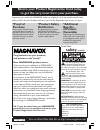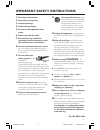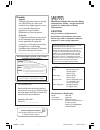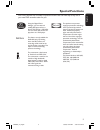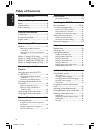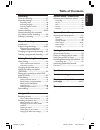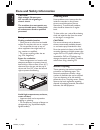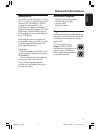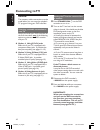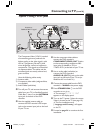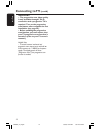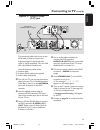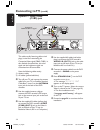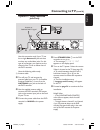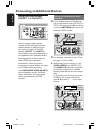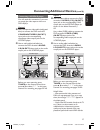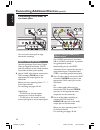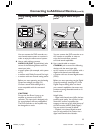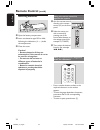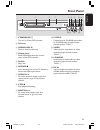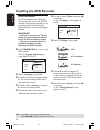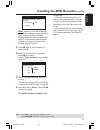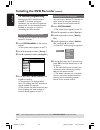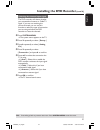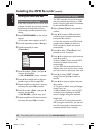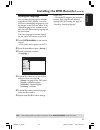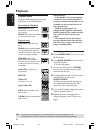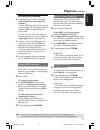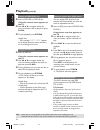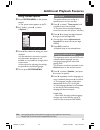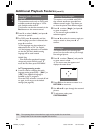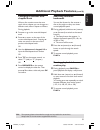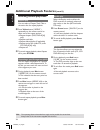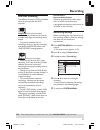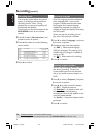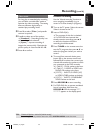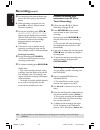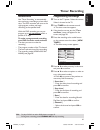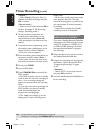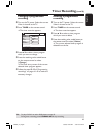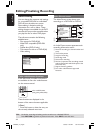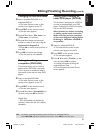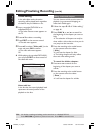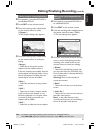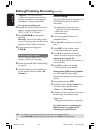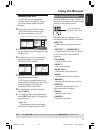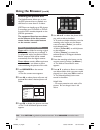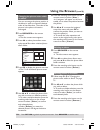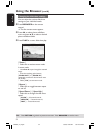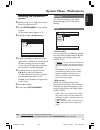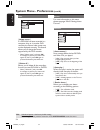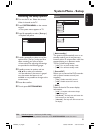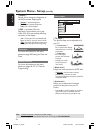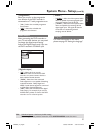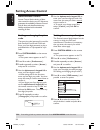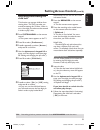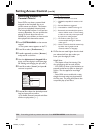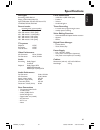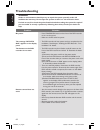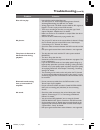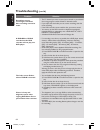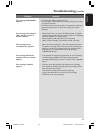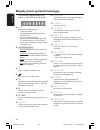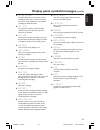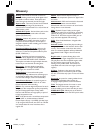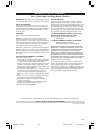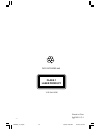- DL manuals
- Magnavox
- DVD Recorder
- MRV660
- User Manual
Magnavox MRV660 User Manual
Make your own DVD
User Manual
MRV660
DVD RECORDER
S M A R T . V E R Y S M A R T .
Thank you for choosing
Magnavox.
Need help fast?
Read your Quick Use Guide and/or
Owner's Manual first for quick tips
that make using your Magnavox product
more enjoyable.
If you have read your instructions
and still need assistance,
you may access our online help at
www.magnavox.com
or call
1-800-705-2000
while with your product.
Magnavox vous remercie de
votre confiance.
Besoin d'une aide
rapide?
Les Guide d'utilisation rapide et Manuel de
l'utilisateur regorgent d'astuces destinées à
simplifier l'utilisation de votre produit Magnavox.
Toutefois, si vous ne parvenez pas à résoudre
votre probléme, vous pouvez accéder à
notre aide en ligne à l'adresse
www.magnavox.com
ou formez le
1-800-661-6162 (Francophone)
1-800-705-2000 (English speaking)
Veillez à avoir votre produit à
portée de main.
Gracias por escoger
Magnavox
Necesita ayuda
inmediata?
Lea primero la Guía de uso rápido o el
Manual del usuario, en donde encontrará
consejos que le ayudarán a disfrutar
plenamente de su producto Magnavox.
Si después de leerlo aún necesita ayuda,
consulte nuestro servicio de
asistencia en línea en
www.magnavox.com
o llame al teléfono
1-800-705-2000
y tenga a mano el producto.
MRV660_17_Eng40
9/3/05, 11:46 AM
1
Summary of MRV660
Page 1
Make your own dvd user manual mrv660 dvd recorder s m a r t . V e r y s m a r t . Thank you for choosing magnavox. Need help fast? Read your quick use guide and/or owner's manual first for quick tips that make using your magnavox product more enjoyable. If you have read your instructions and still n...
Page 2: Safety
2 3139 246 xxxxx registering your model with magnavox makes you eligible for all of the valuable benefits listed below, so don't miss out. Complete and return your product registration card at once to ensure: return your product registration card today to get the very most from your purchase. Know t...
Page 3: Caution
3 3139 246 xxxxx 1. Read these instructions. 2. Keep these instructions. 3. Heed all warnings. 4. Follow all instructions. 5. Do not use this apparatus near water. 6. Clean only with dry cloth. 7. Do not block any ventilation openings. Install in accordance with the manufacturer´s instructions. 8. D...
Page 4: Caution
4 3139 246 xxxxx caution use of controls or adjustments or performance of procedures other than herein may result in hazardous radiation exposure or other unsafe operation. Laser type semiconductor laser ingaalp (dvd) aigaas (cd) wave length 658 nm (dvd) 790 nm (cd) output power 30 mw (dvd+rw write)...
Page 5: Special Functions
5 english 3139 246 xxxxx your dvd recorder has a number of special functions that will make day-to-day use of your new dvd recorder easier for you. Using the ‘digital photo manager’, you can view and modify jpeg pictures from a picture cd, dvd, or a cd rom. You can create slide shows and play them o...
Page 6: Table of Contents
6 english 3139 246 xxxxx table of contents front panel ................................................. 23 jacks behind the flap .................................... 23 installing the dvd recorder first installation ................................... 24-25 tv channel programming .....................
Page 7: Table of Contents
7 english 3139 246 xxxxx table of contents recording discs for recording ................................... 37 recording settings ..................................... 37 recording mode ........................................... 38 recording language ...................................... 38 inser...
Page 8: Care and Safety Information
8 english 3139 246 xxxxx caution! High voltage! Do not open. You run the risk of getting an electric shock. The machine does not contain any user-serviceable parts. Please leave all maintenance work to qualified personnel. Setup finding a suitable location – place the set on a flat, hard and stable ...
Page 9: General Information
9 english 3139 246 xxxxx general information introduction your dvd recorder allows you to record the tv programs or duplicate camcorder recordings to a dvd+rw or dvd+r and play pre-recorded dvds. The recordings you make on the recorder will play on some dvd players and dvd- rom drives. The dvd+r dis...
Page 10: Connecting To Tv
10 english 3139 246 xxxxx general the necessary cable connections must be made before you can record or playback tv programs using your dvd recorder. Selecting a suitable connection to your tv when you install your dvd recorder for the first time, select one of the following options to connect the d...
Page 11: Connecting To Tv
11 english 3139 246 xxxxx connecting to tv (cont’d) the component video (y pb pr) method of transmitting pictures produces the highest quality as the video signal is split into its y (brightness), pb and pr (blue minus brightness, red minus brightness) components. The signals are transmitted via sep...
Page 12: Connecting To Tv
12 english 3139 246 xxxxx important! – the progressive scan video quality is only available through y pb pr connection and a progressive tv is required. Turn on the progressive scan feature after complete the first installation (see page 24.) – before enabling the progressive scan function, you must...
Page 13: Connecting To Tv
13 english 3139 246 xxxxx this connecting cable, also known as the svhs cable, is used to transmit the brightness signal (y signal) and color signal (c signal) separately. This mini din jack is also called a hosiden jack. Have the following cables ready: 1) antenna cable 2) s-video (svhs) cable (not...
Page 14: Connecting To Tv
14 english 3139 246 xxxxx this cable, usually featuring yellow cinch plugs, is used for transmitting the composite video signal (fbas, cvbs.) in this method of transmission, the color signal and the brightness signal are transmitted on the same cable. Have the following cables ready: 1) antenna cabl...
Page 15: Connecting To Tv
15 english 3139 246 xxxxx option 4 : using antenna jacks only use this connection only if your tv set has a single antenna in jack and does not have any audio/video jacks. For this type of connection, you need to set the channel of the tv set to follow that of the dvd recorder. Have the following ca...
Page 16
16 english 3139 246 xxxxx connecting to additional devices you can connect a video cassette recorder (vcr,) dvd player, decoder, satellite receiver or cable box to the input jacks at the back of the dvd recorder (in-ext 1 or in-ext 2.) the possible connection is depending on the capabilities of the ...
Page 17
17 english 3139 246 xxxxx vcr/dvd player connecting additional devices (cont’d) connecting a vcr/dvd player you will need this connection if you want to record the video tapes or discs to a dvd+r(w)s. Option 1 1 use a component video cable (red/green/ blue) to connect the dvd recorder’s component vi...
Page 18
18 english 3139 246 xxxxx you can use the front jacks to copy camcorder recordings. Option 1: using dv in jack use this connection if you have a digital video or digital 8 camcorder. The dv jack will conforms to the i.Link standard. It provides the best picture quality. ● use an i.Link 4-pin cable t...
Page 19
19 english 3139 246 xxxxx connecting to additional devices (cont’d) using analog audio output jacks stereo audio in l r using digital audio output jacks coaxial digital in you can connect the dvd recorder to a two channel stereo system or receiver in order to enjoy the stereo sound system. ● use an ...
Page 20: Remote Control
20 english 3139 246 xxxxx remote control 1 standby-on 2 – turn on or off the dvd recorder. 2 tuner – switch to tuner mode. 3 alphanumeric keypad – enter numbers or letters in appropriate entry fields. – select a chapter/track number to play. – select a tv channel while in internal tuner mode. 4 time...
Page 21: Remote Control
21 english 3139 246 xxxxx remote control (cont’d) $ tv/dvd – switch between the dvd recorder and the antenna signal. This function operates when the dvd recorder is connected to the tv with only an antenna cable. % t/c (title/chapter) – select a 't'(title)/'c'(chapter) directly on the menu bar. ^ st...
Page 22: Remote Control
22 english 3139 246 xxxxx inserting batteries 1 3 2 1 open the battery compartment. 2 insert two batteries type r03 or aaa, following the indications (+-) inside the compartment. 3 close the cover. Caution! – remove batteries if they are exhausted or if the remote is not to be used for a long time. ...
Page 23: Front Panel
23 english 3139 246 xxxxx 0 s-video – s-video input for svhs/hi8 camcorders or svhs/hi8 video recorders (input channel number 'cam 1'.) ! Video – video input for camcorders or video recorders (input channel number 'cam 1'.) @ l/r audio – audio input for camcorders or video recorders (input channel n...
Page 24: Installing The Dvd Recorder
24 english 3139 246 xxxxx 6 press 4 to select { done } and press ok to continue. ➜ the { tv shape } menu appears on the tv. Tv shape select your tv shape tv shape done 4:3 panscan 4:3 letterbox 16:9 7 select { tv shape } and press 2. 8 press 3 4 to select the desired tv screen format, then press 1 t...
Page 25: Installing The Dvd Recorder
25 english 3139 246 xxxxx channel search automatic channel search will find and store all channels. Make sure to connect the antenna. Search channels skip search start note: make sure you have successfully made all the required connections to the dvd recorder, the tv and satellite receiver/cable box...
Page 26: Installing The Dvd Recorder
26 english 3139 246 xxxxx installing the dvd recorder (cont’d) tips: press 1 to go back to previous menu item. Press system-menu to exit the menu. Setting favorite tv channels you can set your favorite tv channels for quick access by using the channel up/ down button on the remote control. 1 press s...
Page 27: Installing The Dvd Recorder
27 english 3139 246 xxxxx selecting the channel input signal the dvd recorder will detect whether you connected an antenna or cable tv signal. If you are not receiving the correct channels, you can use this function to select the type of connection you are using and allow the dvd recorder to reset t...
Page 28: Installing The Dvd Recorder
28 english 3139 246 xxxxx automatic time/date settings the dvd recorder can set the time and date automatically by referring to a pbs station, using the information transmitted by the selected pbs channel. 1 select { smart clock } and press 2 to confirm. 2 press 3 4 to select a pbs channel for trans...
Page 29: Installing The Dvd Recorder
29 english 3139 246 xxxxx setting the language you can select the language for subtitles and audio for dvd playback. For some dvds, the subtitle/audio language can only be changed via the dvd disc menu. If the selected language is not available on the disc, the disc’s default setting language will b...
Page 30: Playback
30 english 3139 246 xxxxx playback important! – if the inhibit icon (error) appears on the tv screen when a button is pressed, it means the function is not available on the current disc or at the current time. – dvd discs and players are designed with regional restrictions. Before playing a disc, ma...
Page 31: Playback
31 english 3139 246 xxxxx playback (cont’d) starting disc playback ● if a dialog appears on the tv showing : { do you want to access the disc content? } ➜ select { yes } to show the disc content menu (see page 49’ “browsing the discs”.) ➜ select { no } to switch to the last active mode. ➜ if you wan...
Page 32: Playback
32 english 3139 246 xxxxx playback (cont’d) playing a dvd+r(w) disc 1 insert a dvd+rw or dvd+r disc. If the disc content menu appears on the tv 2 use 1 2 3 4 to navigate within the menu and select a title to play, then press play 2. 3 to stop playback, press stop 9. Helpful hint: – if the message ' ...
Page 34: Additional Playback Features
34 english 3139 246 xxxxx tips: the operating features described here might not be possible for certain discs. Always refer to the instructions supplied with the discs. Changing audio soundtrack language this operation works only on dvds with multiple soundtrack language or vcds with multiple audio ...
Page 35: Additional Playback Features
35 english 3139 246 xxxxx additional playback features (cont’d) tips: the operating features described here might not be possible for certain discs. Always refer to the instructions supplied with the discs. Changing to another title/ chapter/track when a disc contains more than one track, title or c...
Page 36: Additional Playback Features
36 english 3139 246 xxxxx additional playback features (cont’d) tips: the operating features described here might not be possible for certain discs. Always refer to the instructions supplied with the discs. Selecting various play mode repeat play you can select a chapter, track, title or the entire ...
Page 37: Recording
37 english 3139 246 xxxxx discs for recording two different formats of dvd recordable discs can be used with this dvd recorder: dvd+rw (dvd ‘plus’ rewritable) – discs are re-writable can be used for multiple recordings once existing data is erased. – to prevent accidental loss of recordings, when yo...
Page 38: Recording
38 english 3139 246 xxxxx recording mode the recording mode defines the picture quality of recordings and the maximum recording time for a disc. During playback, the correct picture quality will automatically be selected. This function can also be accessed via the rec mode button on the remote contr...
Page 39: Recording
39 english 3139 246 xxxxx manual recording use the 'manual recording' function to start recording immediately (e.G., to record a tv show already in progress.) 1 turn on the tv power. Select the correct video in channel at the tv. 2 insert a dvd+r(w). ➜ the contents of this disc is checked. ➜ if a dv...
Page 40: Recording
40 english 3139 246 xxxxx 5 for recording from external device, you have to first start play on the external device. ● while recording in progress, you can press ok to insert a chapter marker wherever necessary. 6 to stop the recording, press stop 9. ➜ ‘ menu update’ or ‘create menu’ appears on the ...
Page 41: Timer Recording
41 english 3139 246 xxxxx introduction use 'timer recording’ to automatically start and stop a recording at a later date/ time. The dvd recorder will tune to the right program number and begin recording at the specified time. With this dvd recorder, you can pre- program up to six recordings within a...
Page 42: Timer Recording
42 english 3139 246 xxxxx { repeat } – select {weekly}, {once} or {mo.-fr.} (monday to friday) recordings and press ok to confirm. { record mode } – select a record mode and press ok to confirm. See pages 37~38 “recording settings - recording mode”.) ● to clear the timer entries, press the matching ...
Page 43: Timer Recording
43 english 3139 246 xxxxx changing a programmed recording 1 turn on the tv power. Select the correct video in channel at the tv. 2 press timer on the remote control. ➜ the timer overview appears. Timer 11.55 pm start time 11:56 pm stop time 12:26 pm date 06-30-2004 channel ch001 repeat once m1 clear...
Page 44: Editing/finalizing Recording
44 english 3139 246 xxxxx about editing you can change disc contents and settings for a recorded dvd+rw or unfinalized dvd+r from the edit menu screen. Photo editing is limited to edit the information on a roll or album. These editing changes are available for the dvd recorder, but may not be access...
Page 45: Editing/finalizing Recording
45 english 3139 246 xxxxx changing the disc/title name 1 insert a recorded dvd+rw or an unfinalized dvd+r. ➜ the index picture screen or disc content menu appears on the tv. 2 press edit on the remote control. ➜ the edit menu appears. 3 press 3 4 to select { disc name } or { title name } in the menu...
Page 46: Editing/finalizing Recording
46 english 3139 246 xxxxx hiding unwanted chapter you can choose to hide certain scene for playback (e.G. Commercial skipping) or make them visible again. 1 follow the steps 1 ~ 4 of “video editing” on page 46. 2 press play 2 or ∞ / § to search for the beginning of the chapter you want to hide. ➜ th...
Page 48: Editing/finalising Recording
48 english 3139 246 xxxxx { append } - for dvd+rw only – select this to append record to the existing recording from the position of the playback. Continue steps 5 ~ 7 . For append recording only: 5 press 3 4 to select the input channel to append : { preset program number }, { ext1 }, { ext 2 } or {...
Page 49: Using The Browser
49 english 3139 246 xxxxx browsing the disc you can view and manage possible contents within your discs by using an on-screen console called the media browser. 1 insert a disc into the dvd recorder. ➜ the index picture screen or disc content menu appears on the tv. Dvdv/title1 [pl a y] [return], [br...
Page 50: Using The Browser
50 english 3139 246 xxxxx using the browser (cont’d) tips: press return to go back to previous menu item. Press browser to exit the menu. Browsing the picture disc the media browser allows you to view the jpeg pictures discs or playback as a slide show or store them in an album. Jpeg photo can handl...
Page 51: Using The Browser
51 english 3139 246 xxxxx using the browser (cont’d) tips: press return to go back to previous menu item. Press browser to exit the menu. Changing the picture order within an album you can re-arrange the picture position in the album in order to create the desired order of the slide show. The order ...
Page 52: Using The Browser
52 english 3139 246 xxxxx tips: press return to go back to previous menu item. Press browser to exit the menu. Using the browser (cont’d) changing the slide show settings you can adjust the various slide show settings to your individual needs. 1 press browser on the remote control. ➜ the disc conten...
Page 53: System Menu - Preferences
53 english 3139 246 xxxxx accessing the preferences options 1 switch on the tv set. Select the correct video in channel at the tv. 2 press system-menu on the remote control. ➜ the system menu appears on tv. 3 press 4 to select { preferences .} navigate to menu item [system] = exit recording yesdvd s...
Page 55: System Menu - Setup
55 english 3139 246 xxxxx system menu - setup accessing the setup options 1 turn on the tv set. Select the correct video in channel at the tv. 2 press system-menu on the remote control. ➜ the system menu appears on tv. 3 press 4 repeatedly to select { set-up }. ➜ playback will pause. Dvd-video-title...
Page 56: System Menu - Setup
56 english 3139 246 xxxxx system menu - setup (cont’d) { display } allows you to change the brightness of the dvd recorder display panel. – { bright } : normal brightness. – { dimmed } : medium brightness. – { off } : turn off the display. { pbc } - for video cds only play back control allows you to...
Page 57: System Menu - Setup
57 english 3139 246 xxxxx { 96 khz } – { 96 khz } : select this if the optional audio device is capable of processing digital signal input with sampling rates of 96 khz. – { 48 khz } : select this if the optional audio device is incapable of processing 96 khz digital signal input. The signal will th...
Page 58: Setting Access Control
58 english 3139 246 xxxxx setting access control about access control access control limits viewing of discs that exceed the limits you set. We cannot guarantee the availability of access control with all discs, and therefore denies any liability associated with unintended watching of discs. Setting...
Page 59: Setting Access Control
59 english 3139 246 xxxxx setting access control (cont’d) activating/deactivating the child lock this function can prevent children from viewing discs. This dvd recorder can memorize settings for 50 discs. When in use, a four-digit pin code must be entered in order to play a disc. 1 press system-men...
Page 60: Setting Access Control
60 english 3139 246 xxxxx setting access control (cont’d) tips: press 1 to go back to previous menu item. Press system-menu to exit the menu. Restricting playback by parental control some dvds may have a parental level assigned to the complete disc or to certain scenes on the disc. This feature lets...
Page 61: Specifications
61 english 3139 246 xxxxx specifications disc types recording : dvd+rw/+r playing : dvd-video, video cd, supervcd,audio cd, mp3 cd, picture cd, cd-r/rw, dvd-r, dvd-rw record modes recording time / picture quality m2: 120 minutes / dvd quality m2x: 150 minutes / dvd quality m3: 180 minutes / s-vhs qu...
Page 62: Troubleshooting
62 english 3139 246 xxxxx warning under no circumstances should you try to repair the system yourself, as this will invalidate the warranty. Do not open the system as there is a risk of electric shock. If a fault occurs, first check the points listed below before taking the system for repair. If you...
Page 63: Troubleshooting
63 english 3139 246 xxxxx troubleshooting (cont’d) disc will not play. No picture. The picture is distorted or black and white during playback. Distorted sound coming from a connected hi-fi amplifier. No sound. – insert the disc with the label facing up. – the child lock is on. Read chapter “setting...
Page 64: Troubleshooting
64 english 3139 246 xxxxx troubleshooting (cont’d) recordings are not occurring as scheduled. New recordings cannot be made. A dvd+rw or dvd+r recorded on this dvd recorder will not play on a dvd player. The index screen flickers when a dvd+r is inserted. Picture is fuzzy and brightness varies when ...
Page 65: Troubleshooting
65 english 3139 246 xxxxx troubleshooting (cont’d) the message ‘no signal’ appears. The message 'recording of will start within 1 minute' appears. The message 'insert recordable disc' appears. The message 'maximum number of timers reached' appears. The message 'collision' appears. – check that the c...
Page 66
66 english 3139 246 xxxxx display panel symbols/messages the following symbols/messages may appear on your dvd recorder display: ● 00:00 multifunction display/text line – title/track number – total/elapsed/remaining title/track time – disc/title name – error or warning messages – additional informat...
Page 67
67 english 3139 246 xxxxx ● is the tv on? The dvd recorder is currently in the first installation mode. Turn on your tv and read the section, 'first installation', in the chapter 'installing the dvd recorder'. ● max title the maximum number of titles has been reached for the disc. Each disc can have...
Page 68: Glossary
68 english 3139 246 xxxxx glossary analog: sound that has not been turned into numbers. Analog sound varies, while digital sound has specific numerical values. These jacks send audio through two channels, the left and right. Aspect ratio: the ratio of vertical and horizontal sizes of a displayed ima...
Page 69
69 3139 246 xxxxx magnavox, p.O. Box 671539, marietta, ga. 30006-0026 one (1) year labor and parts repair (facility) magnavox limited warranty magnavox warrants this product against defect in material or workmanship, subject to any conditions set forth as follows: proof of purchase: you must have pr...
Page 70
70 3139 246 xxxxx class 1 laser product printed in china sgpjp-0511-17-1 3139 246 14762 dvd recorder 660 mrv660_17_eng40 9/3/05, 10:26 am 70