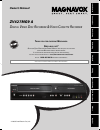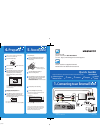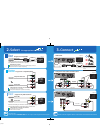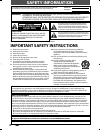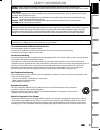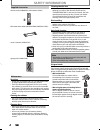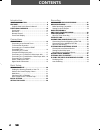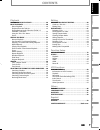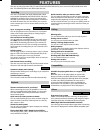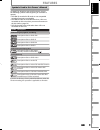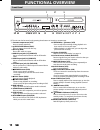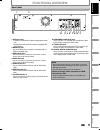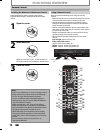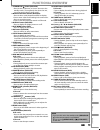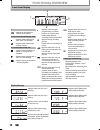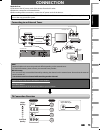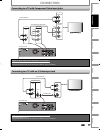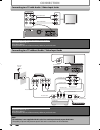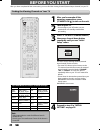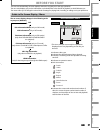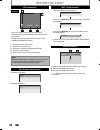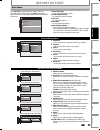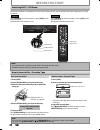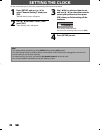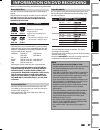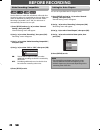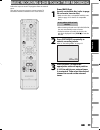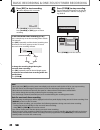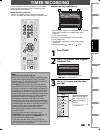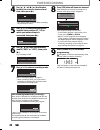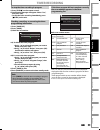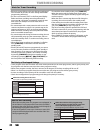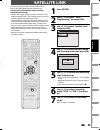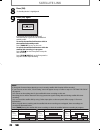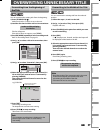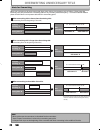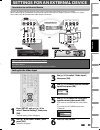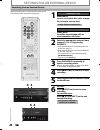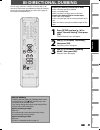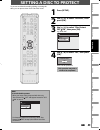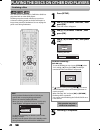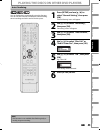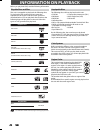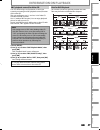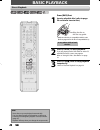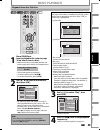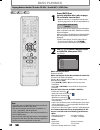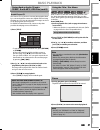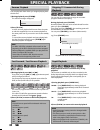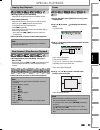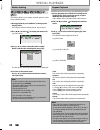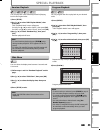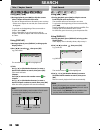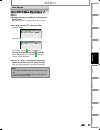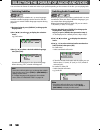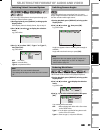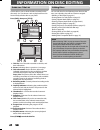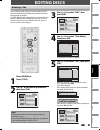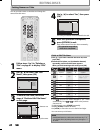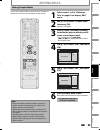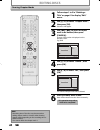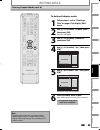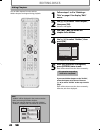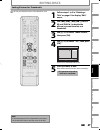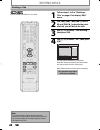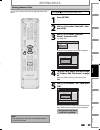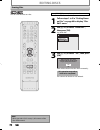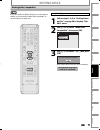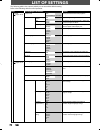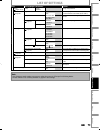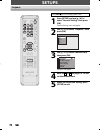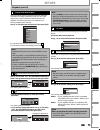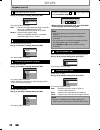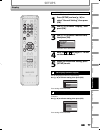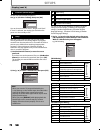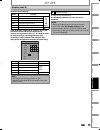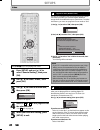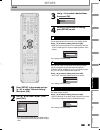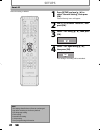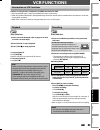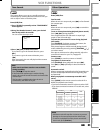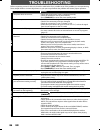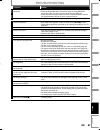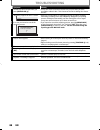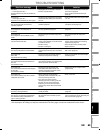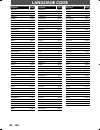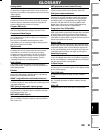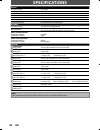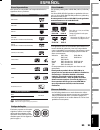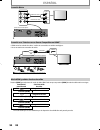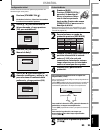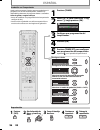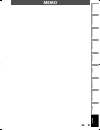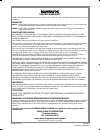- DL manuals
- Magnavox
- DVD VCR Combo
- ZV427MG9 A
- Owner's Manual
Magnavox ZV427MG9 A Owner's Manual
T
HANK
YOU
FOR
CHOOSING
M
AGNAVOX
.
N
EED
HELP
FAST
?
R
EAD
YOUR
Q
UICK
G
UIDE
AND
/
OR
O
WNER
'
S
M
ANUAL
FIRST
FOR
QUICK
TIPS
THAT
MAKE
USING
YOUR
M
AGNAVOX
PRODUCT
MORE
ENJOYABLE
.
I
F
YOU
HAVE
READ
YOUR
INSTRUCTIONS
AND
STILL
NEED
ASSISTANCE
,
YOU
MAY
ACCESS
OUR
ONLINE
HELP
AT
HTTP
://
WWW
.
MAGNAVOX
.
COM
/
SUPPORT
OR
CALL
1-800-605-8610
WHILE
WITH
YOUR
PRODUCT
.
INSTRUCCIONES EN ESPAÑOL INCLUIDAS.
© 2009 Funai Electric Co., Ltd.
Owner's Manual
ZV427MG9 A
D
IGITAL
V
IDEO
D
ISC
R
ECORDER
& V
IDEO
C
ASSETTE
R
ECORDER
Recording
Playback
Editing
Introduction
Connections
Basic Setup
Function Setup
VCR Functions
Others
Español
E9P8BUD_ZV427MG9_v1.indd 1
E9P8BUD_ZV427MG9_v1.indd 1
2009/01/27 17:06:41
2009/01/27 17:06:41
Summary of ZV427MG9 A
Page 1
T hank you for choosing m agnavox . N eed help fast ? R ead your q uick g uide and / or o wner ' s m anual first for quick tips that make using your m agnavox product more enjoyable . I f you have read your instructions and still need assistance , you may access our online help at http :// www . Mag...
Page 2: Quick Guide
I n fo manual quick guide digital video disc recorder & video cassette recorder zv427mg9 a e9p8bud 1vmn27078 ((((( select 2. Connecting to an external tuner 1. Connect 3. Prepare 4. Record (dvd) 5. After all the connections are complete, connect the ac power cord. 1 2 4 5 3 insert two size aa (r6). ...
Page 3: Select
Select 2. 3. Hdmi cable sends both audio and video digital signals. (no additional audio connection is required.) refer to “connecting to a tv with an s-video input jack” on page 17 in the owner’s manual for the connection using an s-video cable. Progressive-compatible supports only 480i resolution....
Page 4: Safety Information
2 en 2 en safety information fcc warning this equipment may generate or use radio frequency energy. Changes or modifications to this equipment may cause harmful interference unless the modifications are expressly approved in the manual. The user could lose the authority to operate this equipment if ...
Page 5: Safety Information
3 en 3 en recording playback editing introduction connections basic setup function setup vcr functions others español safety information caution: danger of explosion if battery is incorrectly replaced. Replace only with the same or equivalent type. Warning: batteries (battery pack or battery install...
Page 6: Safety Information
4 en 4 en safety information cleaning the disc lens • if this unit still does not perform properly although you refer to the relevant sections and to “troubleshooting” in this owner's manual, the laser optical pickup unit may be dirty. Consult your dealer or an authorized service center for inspecti...
Page 7: Safety Information
5 en 5 en recording playback editing introduction connections basic setup function setup vcr functions others español safety information trademark information © 2009 funai electric co., ltd. All rights reserved. No part of this manual may be reproduced, copied, transmitted, disseminated, transcribed...
Page 8: Contents
6 en 6 en contents introduction safety information . . . . . . . . . . . . . . . . . . . . . . . . . . . 2 features . . . . . . . . . . . . . . . . . . . . . . . . . . . . . . . . . . . . . . . 8 symbols used in this owner’s manual . . . . . . . . . . . . . . .9 functional overview . . . . . . . . ....
Page 9: Contents
7 en 7 en recording playback editing introduction connections basic setup function setup vcr functions others español contents playback information on playback . . . . . . . . . . . . . . . . . . . 46 basic playback . . . . . . . . . . . . . . . . . . . . . . . . . . . . . . . 48 direct playback . ....
Page 10: Features
8 en 8 en features this unit not only plays back dvd, cd and vcr but also offers features for you to record on dvd and edit them after that. The following features are offered with this unit. This unit is compatible with dvd+rw/dvd-rw, which are rewritable repeatedly and dvd+r/dvd-r, which are avail...
Page 11: Features
9 en 9 en recording playback editing introduction connections basic setup function setup vcr functions others español symbols used in this owner’s manual to specify for what disc type each function is, we put the following symbols at the beginning of each item to operate. * dvd-rw/-r recorded in vr ...
Page 12: Functional Overview
10 en 10 en functional overview 1 2* 3 6 5 4 22 21 13 11 10 12 9 8* 7 20 19 18 17 15 16 14 23 front panel (*) the unit can also be turned on by pressing these buttons or inserting a cassette tape. 1. Cassette compartment (vcr) insert a cassette tape here. 2. A open/close button (dvd)* press to open ...
Page 13: Functional Overview
11 en 11 en recording playback editing introduction connections basic setup function setup vcr functions others español 1 2 3 7 9 10 8 6 4 5 3 rear panel functional overview note • do not touch the inner pins of the jacks on the rear panel. Electrostatic discharge may cause permanent damage to the u...
Page 14: Functional Overview
12 en 12 en functional overview using a remote control 15 19 20 21 24 27 31 1 2 4 6 8 10 9 13 3 25 17 16 1211 14 29 7 22 23 26 28 30 32 18 5 keep in mind the following when using the remote control: • make sure that there are no obstacles between the remote control and the infrared sensor window on ...
Page 15: Functional Overview
13 en 13 en recording playback editing introduction connections basic setup function setup vcr functions others español functional overview 1. Standby-on y y button (dvd/vcr) • press to turn on the unit, or to turn the unit to the standby mode. (to completely shut down the unit, you must unplug the ...
Page 16: Functional Overview
14 en 14 en dvd appears when the pbc function is activated. (video cd playback only. Refer to page 47.) display message functional overview front panel display pm bs cs dr cd vcr hdd db dvd 1 4 2 3 1. Pm : appears in the afternoon with the clock display. 2. Title / track / file and chapter mark : ap...
Page 17: Connection
15 en 15 en recording playback editing introduction connections basic setup function setup vcr functions others español connection connecting to an external tuner read this first: 1) disconnect the ac power cords of the devices from the ac outlet. 2) make the connection as illustrated below. 3) afte...
Page 18: Connection
16 en 16 en • hdmi outputs the video / audio signals without converting to analog signals. • no audio connection is required. Connection rear of this unit hdmi out hdmi in do not tilt the connector when inserting it into the hdmi jack, and make sure the shapes of the jack and the connector are match...
Page 19: Connection
17 en 17 en recording playback editing introduction connections basic setup function setup vcr functions others español connection connecting to a tv with component video input jacks connecting to a tv with an s-video input jack rear of this unit s-video out audio out l r rca audio cable audio in l ...
Page 20: Connection
18 en 18 en connection supplied cables used in this connection are as follows: • rca audio cable (l/r) x 1 • rca video cable x 1 please purchase the rest of the necessary cables at your local store. L r in --- audio --- out in --- video --- out ant. In rear of this unit rca audio cable rca audio cab...
Page 21: Connection
19 en 19 en recording playback editing introduction connections basic setup function setup vcr functions others español digital audio connection coaxial cable connection note • the audio source on a disc in a dolby digital multi channel surround format cannot be recorded as digital sound by an md or...
Page 22: Before You Start
20 en 20 en before you start after you have completed all the connections, you must find the viewing channel (external input channel) on your tv. 1 after you have made all the necessary connections, press [standby-on y y ] to turn on the unit. 2 turn on your tv. • if connected to your vcr make sure ...
Page 23: Before You Start
21 en 21 en recording playback editing introduction connections basic setup function setup vcr functions others español l1 (rear) 1/ 5 1/ 5 -rw 0:01:00 / 1:23:45 sp(2hr) 1h53m 6 5 1 5 1 2 2 4 3 * this is an example screen only for explanation. Displayed items vary depending on the disc you inserted....
Page 24: Before You Start
22 en 22 en before you start title name information title name my title file name information file name my file title/file name information 0:00:00 hifi sp 12:00am 4 5 3 1 2 * this is an example screen only for explanation. Displayed items vary depending on the cassette tape you inserted. * during s...
Page 25: Before You Start
23 en 23 en recording playback editing introduction connections basic setup function setup vcr functions others español 1. Edit disc name: allows you to rename the disc. 2. Erase disc: (dvd+rw/dvd-rw only) allows you to erase all contents in the disc and format it. 3. Make edits compatible: (dvd+rw ...
Page 26: Before You Start
24 en 24 en because this product is a combination of a vcr and a dvd recorder, you must select first which component you wish to operate. Dvd indicator vcr indicator source button vcr button dvd button dvd mode press [source] on the front panel, or press [dvd] on the remote control. (verify that the...
Page 27: Initial Setting
25 en 25 en recording playback editing introduction connections basic setup function setup vcr functions others español initial setting you need to follow these steps when you turn on this unit for the first time. 1 follow the procedure in “finding the viewing channel on your tv” on page 20 to displ...
Page 28: Setting The Clock
26 en 26 en 1 press [setup] and use [k / l] to select “general setting”, then press [ok]. “general setting” menu will appear. 2 use [k / l] to select “clock”, then press [ok]. “clock setting” menu will appear. Note • your setting will be canceled if you press [setup] before pressing [ok] at step 3. ...
Page 29: Information On Dvd Recording
27 en 27 en recording playback editing introduction connections basic setup function setup vcr functions others español information on dvd recording logos attributes 8cm/12cm, single-sided, single layer disc approx. Max. Recording time (slp mode): 360 minutes (4.7gb) (for 12cm) 108 minutes (1.4gb) (...
Page 30: Before Recording
28 en 28 en before recording use this feature to make the unfinalized +vr mode discs recorded on other unit recordable on this unit. When you make an additional recording on this unit with “make recording compatible” set to “on”, the title menu is automatically converted to our style. 1) press [setu...
Page 31
29 en 29 en recording playback editing introduction connections basic setup function setup vcr functions others español basic recording & one-touch timer recording press [dvd] first. 1 insert a recordable disc (refer to page 24 on how to insert a disc). * make sure the disc is compatible with this u...
Page 32
30 en 30 en basic recording & one-touch timer recording 5 press [stop c] to stop recording. The recorded title will appear in the title list. (refer to “guide to a title list” on page 60.) e.G.) dvd+r writing to disc please finalize the disc when the writing is completed before playing back on other...
Page 33: Timer Recording
31 en 31 en recording playback editing introduction connections basic setup function setup vcr functions others español timer recording 1 press [timer]. 2 use [k / l] to select “new program”, then press [ok]. Timer programming thu jan/01 11:00am date start end l1/l2 new program • if there are 6 or m...
Page 34: Timer Recording
32 en 32 en 4 use [k / l / s / b] or [the number buttons] to enter the start and end time, then press [b]. Date jan/02 rec to mode dvd sp sp 2h00m start end - - : - - l1/l2 l1 12 : 00am • you cannot make a program which recording time exceeds 12 hours. 5 use [k / l] to select the appropriate externa...
Page 35: Timer Recording
33 en 33 en recording playback editing introduction connections basic setup function setup vcr functions others español timer recording checking, canceling, or correcting the timer programming information if the timer program did not complete correctly, the error number appears in the timer programm...
Page 36: Timer Recording
34 en 34 en timer recording hints for timer recording when the starting time is the same: a program set previously (prog. A) has priority. Prog. A prog. B actual recording prog. A prog. B the first 2 minutes (at the longest) will be cut off (when recording to dvd only). Prog. A • timer program which...
Page 37: Satellite Link
35 en 35 en recording playback editing introduction connections basic setup function setup vcr functions others español satellite link you can set the unit to start recording whenever it detects the video signal from the external tuner. Preparing for the satellite link timer recording: preparation o...
Page 38: Satellite Link
36 en 36 en satellite link 8 press [ok]. “to standby mode” is highlighted. 9 press [ok] again. Satellite link to standby mode 5:00pm dvd sp (2hr) start mode dvd vcr in a second, the unit will be turned off automatically as it goes into the satellite link standby mode. To cancel the satellite link fu...
Page 39
37 en 37 en recording playback editing introduction connections basic setup function setup vcr functions others español overwriting unnecessary title you can overwrite the existing title from the beginning. 1) press [standby-on y y ]. Make sure that the tv input is set on the unit. 2) load the disc ...
Page 40
38 en 38 en overwriting unnecessary title when you overwrite on the unnecessary title, there were various circumstances such as follows. Please note that following cases only describe the overwriting without any recording mode discrepancy. To avoid accidental deletion please check if there is no imp...
Page 41
39 en 39 en recording playback editing introduction connections basic setup function setup vcr functions others español settings for an external device front of this unit rear of this unit in l r l r s-video in --- audio --- out in --- video --- out audio out l r video out s-video out audio out l r ...
Page 42
40 en 40 en settings for an external device recording from an external device 1 recording to a dvd press [dvd]. Insert a recordable disc (refer to page 24 on how to insert a disc). It takes a while to load the disc. Recording to a cassette tape press [vcr]. Insert the cassette tape with an erase-pro...
Page 43: Bi-Directional Dubbing
41 en 41 en recording playback editing introduction connections basic setup function setup vcr functions others español bi-directional dubbing 1 press [setup] and use [k / l] to select “general setting”, then press [ok]. “general setting” menu will appear. 2 use [k / l] to select “recording”, then p...
Page 44: Bi-Directional Dubbing
42 en 42 en bi-directional dubbing note for dvd to vcr duplication • this function is available for audio cd, but not with mp3 / jpeg / kodak picture cd files. • the recording mode for vcr cannot be displayed at step 7 when using hdmi / component / s-video connection. To display the vcr recording mo...
Page 45: Setting A Disc To Protect
43 en 43 en recording playback editing introduction connections basic setup function setup vcr functions others español setting a disc to protect 1 press [setup]. 2 use [k / l ] to select “disc edit”, then press [ok]. 3 use [k / l] to select “disc protect off on”, then press [ok]. E.G.) dvd+rw disc ...
Page 46
44 en 44 en playing the discs on other dvd players finalizing a disc 1 press [setup]. 2 use [k / l] to select “disc edit”, then press [ok]. “disc edit” menu will appear. 3 use [k / l] to select “finalize”, then press [ok]. 4 use [k / l] to select “yes”, then press [ok]. Finalize disc? Yes no finaliz...
Page 47
45 en 45 en recording playback editing introduction connections basic setup function setup vcr functions others español playing the discs on other dvd players 1 press [setup] and use [k / l] to select “general setting”, then press [ok]. “general setting” menu will appear. 2 use [k / l] to select “re...
Page 48: Information On Playback
46 en 46 en information on playback before you play back dvd, read the following information. This unit is compatible to play back the following discs. To play back a dvd, make sure that it meets the requirements for region codes and color systems as described below. You can play back discs that hav...
Page 49: Information On Playback
47 en 47 en recording playback editing introduction connections basic setup function setup vcr functions others español mp3, jpeg folder 1 folder 2 file 1 file 2 file 3 file 4 file 5 you can select images or information on the menu screen by activating the pbc (playback control) function of the vide...
Page 50: Basic Playback
48 en 48 en basic playback direct playback press [dvd] first. 1 insert a playable disc (refer to page 24 on how to insert a disc). Align the disc to the disc tray guide. * make sure the disc is compatible with this unit. (refer to page 46 for the list of compatible discs.) it may take a while to loa...
Page 51: Basic Playback
49 en 49 en recording playback editing introduction connections basic setup function setup vcr functions others español basic playback press [dvd] first. 1 insert a playable disc (refer to page 24 on how to insert a disc). * make sure the disc is compatible with this unit. (refer to page 46 for the ...
Page 52: Basic Playback
50 en 50 en playing back an audio cd and a cd-rw / -r with mp3 / jpeg files note • the audio source of mp3 files cannot be recorded as digital sound by an md or dat deck. • files whose extension is other than “.Mp3(mp3)” or “. Jpg / . Jpeg (jpeg)” will not be listed. • some unplayable folders or fil...
Page 53: Basic Playback
51 en 51 en recording playback editing introduction connections basic setup function setup vcr functions others español basic playback using the title / disc menu dvd or video cd with pbc function may contain a title list, which describes the contents of the disc, or a disc menu, which guides you th...
Page 54: Special Playback
52 en 52 en special playback you can skip tv commercials to enjoy the recorded programs without interrupting. During playback, press [cm skip]. Normal playback will start at 30 seconds ahead from the point you press [cm skip]. Every time you press [cm skip], the searching point will be extended by 3...
Page 55: Special Playback
53 en 53 en recording playback editing introduction connections basic setup function setup vcr functions others español special playback step by step playback 1) during playback, press [pause f]. Playback will be paused and sound will be muted. 2) press [g] repeatedly. Playback will advance one fram...
Page 56: Special Playback
54 en 54 en special playback this feature allows you to assign a specific point on a disc to be called back later. 1) during playback, press [display] to bring up the display menu. If the display menu is already shown, skip to step 2. 2) use [{ / b] to select to display the marker list. E.G.) dvd-vi...
Page 57: Special Playback
55 en 55 en recording playback editing introduction connections basic setup function setup vcr functions others español random playback you can play back a disc randomly instead of playing back in the original order. 1) press [setup]. 2) use [k / l] to select “disc playback mode”, then press [ok]. “...
Page 58: Search
56 en 56 en search using [h] / [g] 1) during playback, press [g] to skip the current title or chapter and move to the next. The title or chapter will move forward by one at a time. • if there is no chapter in one title, the current title will be skipped. To go back to the beginning of the current ti...
Page 59: Search
57 en 57 en recording playback editing introduction connections basic setup function setup vcr functions others español 1) during playback, press [display] to bring up the display menu. If the display menu is already shown, skip to step 2. 2) use [{ / b] to select , then press [ok]. E.G.) dvd-video ...
Page 60
58 en 58 en dvd-video may have subtitles in 1 or more languages. Available subtitle languages can be found on the disc case. You can switch subtitle languages anytime during playback. 1) during playback, press [display] to bring up the display menu. 2) use [{ / b] to select to display the selection ...
Page 61
59 en 59 en recording playback editing introduction connections basic setup function setup vcr functions others español you can enjoy stereophonic virtual space through your existing 2 channel stereo system. 1) during playback, press [display] to bring up the display menu. If the display menu is alr...
Page 62: Information On Disc Editing
60 en 60 en information on disc editing guide to a title list editing discs title list allows you to check the titles recorded on the disc easily. You can choose a title to play back from this list and easily edit the titles as you prefer. Press [dvd], then press [title]. Chapter mark hide chapter i...
Page 63: Editing Discs
61 en 61 en recording playback editing introduction connections basic setup function setup vcr functions others español editing discs 3 use [k / l] to select “edit”, then press [ok]. 1 2 3 nov/21/09 11:00am l1 sp nov/21/09 0:20:44 o v e r w r i t e nov/22/09 11:35am l1 ep nov/22/09 0:10:33 empty tit...
Page 64: Editing Discs
62 en 62 en editing discs putting names on titles 4 use [k / l] to select “yes”, then press [ok]. Edit - edit title name no yes my favorite 1 1 : 05 : 00 the name you entered will be activated for the title. 5 after this operation is completed, press [return] to exit. Data will be written onto the d...
Page 65: Editing Discs
63 en 63 en recording playback editing introduction connections basic setup function setup vcr functions others español editing discs setting chapter marks 1 follow steps 1 to 3 in “deleting a title” on page 61 to display “edit” menu. 2 use [k / l] to select “chapter mark”, then press [ok]. Submenu ...
Page 66: Editing Discs
64 en 64 en editing discs clearing chapter marks 1 follow steps 1 to 3 in “deleting a title” on page 61 to display “edit” menu. 2 use [k / l] to select “chapter mark”, then press [ok]. Submenu will appear. 3 use [h] / [g] to select a chapter mark to be deleted, then press [pause f]. Chapter mark num...
Page 67: Editing Discs
65 en 65 en recording playback editing introduction connections basic setup function setup vcr functions others español editing discs clearing chapter marks (cont’d) to delete all chapter marks: 1 follow steps 1 to 3 in “deleting a title” on page 61 to display “edit” menu. 2 use [k / l] to select “c...
Page 68: Editing Discs
66 en 66 en editing discs hiding chapters 1 follow steps 1 to 3 in “deleting a title” on page 61 to display “edit” menu. 2 use [k / l] to select “hide chapter”, then press [ok]. Submenu will appear. 3 use [h] / [g] to decide the chapter to be hidden. 4 use [k / l] to select “hidden”, then press [ok]...
Page 69: Editing Discs
67 en 67 en recording playback editing introduction connections basic setup function setup vcr functions others español editing discs setting pictures for thumbnails 1 follow steps 1 to 3 in “deleting a title” on page 61 to display “edit” menu. 2 use [h], [g], [e], [d], [pause f ] and [play b] to de...
Page 70: Editing Discs
68 en 68 en editing discs dividing a title 1 follow steps 1 to 3 in “deleting a title” on page 61 to display “edit” menu. 2 use [h], [g], [e], [d], [pause f ] and [play b] to decide the point at which you will divide the title. 3 use [k / l] to select “title dividing”, then press [ok]. 4 use [k / l]...
Page 71: Editing Discs
69 en 69 en recording playback editing introduction connections basic setup function setup vcr functions others español putting name on disc press [stop c] if you are playing back a disc. 1 press [setup]. 2 use [k / l] to select “disc edit”, then press [ok]. 3 use [k / l] to select “edit disc name”,...
Page 72: Editing Discs
70 en 70 en editing discs erasing disc press [stop c] if you are playing back a disc. 1 follow steps 1 to 2 in “putting name on disc” on page 69 to display “disc edit” menu. 2 use [k / l] to select “erase disc”, then press [ok]. E.G.) dvd+rw disc edit edit disc name erase disc make edits compatible ...
Page 73: Editing Discs
71 en 71 en recording playback editing introduction connections basic setup function setup vcr functions others español editing discs making edits compatible press [stop c] if you are playing back a disc. 1 follow steps 1 to 2 in “putting name on disc” on page 69 to display “disc edit” menu. 2 use [...
Page 74: List of Settings
72 en 72 en list of settings the following table is the contents which you can set and the default setting. Refer to the following table for useful operation. Setup items (highlight is the default) contents general setting playback pages 74-76 parental lock off level 8 [adult] to 1 [kid safe] set th...
Page 75: List of Settings
73 en 73 en recording playback editing introduction connections basic setup function setup vcr functions others español list of settings setup items (highlight is the default) contents general setting display pages 77-79 v-chip change password change the password. Video page 80 progressive scan on o...
Page 76: Setups
74 en 74 en setups press [stop c] if you are playing back a disc. 1 press [setup] and use [k / l] to select “general setting”, then press [ok]. “general setting” menu will appear. 2 use [k / l] to select “playback”, then press [ok]. General setting playback display video recording clock hdmi reset a...
Page 77: Setups
75 en 75 en recording playback editing introduction connections basic setup function setup vcr functions others español setups 1 parental lock (default: off) some dvd-video feature a parental lock level. Playback will stop if the ratings exceed the levels you set, it will require you to enter a pass...
Page 78: Setups
76 en 76 en setups c dolby digital (default : stream) use [k / l] to select a setting, then press [ok]. Dolby digital pcm stream your setting will be activated. Pcm : converts the dolby digital into pcm (2 channel). When your amplifier/decoder is not compatible with dolby digital, set to “pcm”. Stre...
Page 79: Setups
77 en 77 en recording playback editing introduction connections basic setup function setup vcr functions others español setups press [stop c] if you are playing back a disc. 1 press [setup] and use [k / l] to select “general setting”, then press [ok]. 2 use [k / l] to select “display”, then press [o...
Page 80: Setups
78 en 78 en setups 3 fl dimmer (default: bright) set the front panel display brightness. Use [k / l] to select a setting, then press [ok]. Fl dimmer auto bright dark you can choose one from “auto”, “bright” and “dark”. If “auto” is selected, the display gets dark when the power is in the standby mod...
Page 81: Setups
79 en 79 en recording playback editing introduction connections basic setup function setup vcr functions others español setups display (cont’d) [canadian french rating] rating category 18 ans+ adult audience only higher 16 ans+ unsuitable for ages under 16 13 ans+ unsuitable for ages under 13 8 ans+...
Page 82: Setups
80 en 80 en setups press [stop c] if you are playing back a disc. 1 press [setup] and use [k / l] to select “general setting”, then press [ok]. 2 use [k / l] to select “video”, then press [ok]. 3 use [k / l] to select a desired item, then press [ok]. Progressive scan tv aspect video input 1 2 3 subm...
Page 83: Setups
81 en 81 en recording playback editing introduction connections basic setup function setup vcr functions others español setups 1 press [setup] in stop mode and use [k / l] to select “general setting”, then press [ok]. 2 use [k / l] to select “hdmi”, then press [ok]. General setting playback display ...
Page 84: Setups
82 en 82 en reset the setting to default. 1 press [setup] and use [k / l] to select “general setting”, then press [ok]. “general setting” menu will appear. 2 use [k / l] to select “reset all”, then press [ok]. 3 select “yes” using [k / l] , then press [ok]. Reset to factory default? Yes no 4 select ...
Page 85: Vcr Functions
83 en 83 en recording playback editing introduction connections basic setup function setup vcr functions others español vcr functions playback recording press [vcr] first. 1) insert a prerecorded tape (refer to page 24 on how to insert a cassette tape). 2) press [play b] to start playback. 3) press ...
Page 86: Vcr Functions
84 en 84 en vcr functions one-touch timer recording (otr) index search this feature allows you to set the recording length simply by pressing [rec] on the remote control. Press [vcr] first. 1) insert a recordable tape with an erase-protection tab intact. 2) select the recording mode using [rec mode]...
Page 87: Vcr Functions
85 en 85 en recording playback editing introduction connections basic setup function setup vcr functions others español vcr functions time search other operations this feature allows you to go to a specific point on a cassette tape by entering the exact amount of time you wish to skip in order to re...
Page 88: Troubleshooting
86 en troubleshooting before requesting service for this unit, check the table below for a possible cause of the problem you are experiencing. Some simple checks or a minor adjustment on your part may eliminate the problem and restore proper operation. Remedy general the power does not turn on. • ch...
Page 89: Troubleshooting
87 en recording playback editing introduction connections basic setup function setup vcr functions others español troubleshooting symptom remedy dvd • vcr there is no sound or the sound is distorted. • the hdmi sound is not output when “hdmi audio” is set to “off”. • check the rca audio cable connec...
Page 90: Troubleshooting
88 en troubleshooting symptom remedy dvd the disc tray does not open when you press [open/close a]. • it may take a few seconds for the disc tray to open after you have recorded or edited a disc. This is because the unit is adding disc data to the disc. “repairing” appears on the tv screen. Repairin...
Page 91: Troubleshooting
89 en recording playback editing introduction connections basic setup function setup vcr functions others español troubleshooting disc error message cause solution disc error — please eject the disc. — playback feature may not be available on this disc. • unplayable disc is inserted in the unit. • t...
Page 92: Language Code
90 en language code language code abkhazian 4748 afar 4747 afrikaans 4752 albanian 6563 amharic 4759 arabic 4764 armenian 5471 assamese 4765 aymara 4771 azerbaijani 4772 bashkir 4847 basque 5167 bengali;bangla 4860 bhutani 5072 bihari 4854 bislama 4855 breton 4864 bulgarian 4853 burmese 5971 byeloru...
Page 93: Glossary
91 en recording playback editing introduction connections basic setup function setup vcr functions others español analog audio an electrical signal that directly represents sound. Compare this to digital audio which can be an electrical signal, but is an indirect representation of sound. See also “d...
Page 94: Specifications
92 en specifications note • the specifications and design of this product are subject to change without notice. General vcr video heads four heads power requirements 120v ac, 60hz power consumption 30w (standby: 3.3w) dimensions (width x height x depth) 17.2 x 4.0 x 10.3 inches (435 x 99.5 x 260mm) ...
Page 95: Español
Recording playback editing introduction connections basic setup function setup vcr functions others español 93 es espaÑol logotipos discos reproducibles cd-da (cd de audio) cd de video cd-rw cd-r dvd-video dvd+rw dvd+r dvd-rw (sólo discos en modo de video finalizados) dvd-r (sólo discos en modo de v...
Page 96: Español
94 es conexión básica conexión a un televisor con un puerto compatible con hdmi™ video in audio in l r l r in --- audio --- out in --- video --- out parte trasera de este aparato cable rca de video cable rca de audio espaÑol modo hdmi y señales efectivas de salida presione [hdmi] para seleccionar el...
Page 97: Español
Recording playback editing introduction connections basic setup function setup vcr functions others español 95 es cuando usted encienda este aparato por primera vez necesita seguir estos pasos. EspaÑol configuración inicial 1 presione [dvd]. Presione [open/close a] para abrir la bandeja de discos e ...
Page 98: Español
96 es 1 presione [dvd]. 2 abra la bandeja de discos, y inserte un disco. 3 cerrar la bandeja de discos. 4 comience a reproducir. 1 presione [timer]. 2 utilice [k / l] para seleccionar “prog. Nuevo”, y luego presione [ok]. Programaci. Con reloj jue ene/01 11:00am fcha empieza termina l1/l2 prog. Nuev...
Page 99: Memo
Recording playback editing introduction connections basic setup function setup vcr functions others español 97 es memo e9p8bud_zv427mg9_v1.Indd 97 e9p8bud_zv427mg9_v1.Indd 97 2009/01/27 17:09:48 2009/01/27 17:09:48.
Page 100
Limited warranty funai corp. Will repair this product, free of charge in the usa in the event of defect in materials or workmanship as follows: duration: parts: funai corp. Will provide parts to replace defective parts without charge for one (1) year from the date of original retail purchase. Certai...