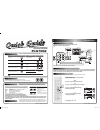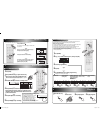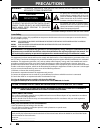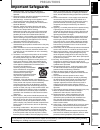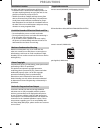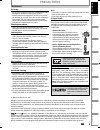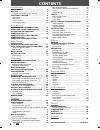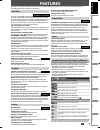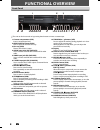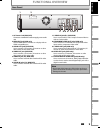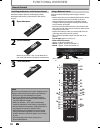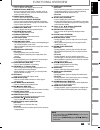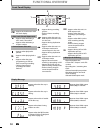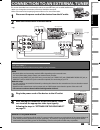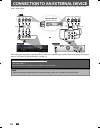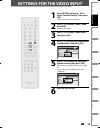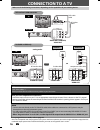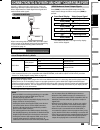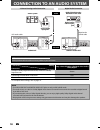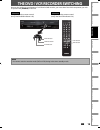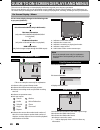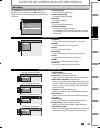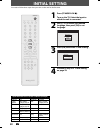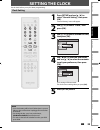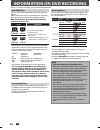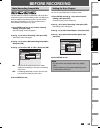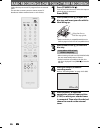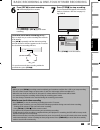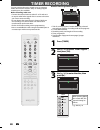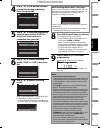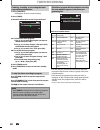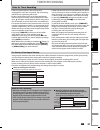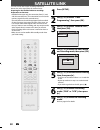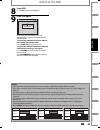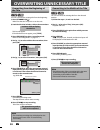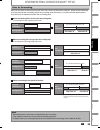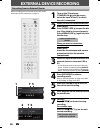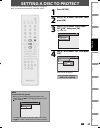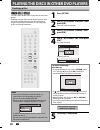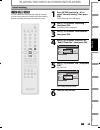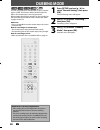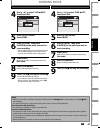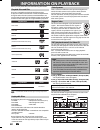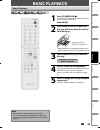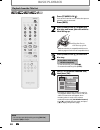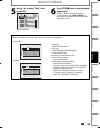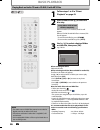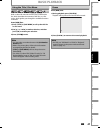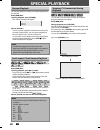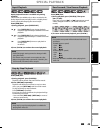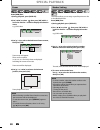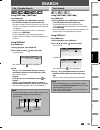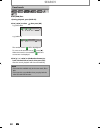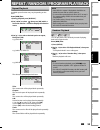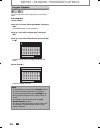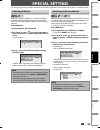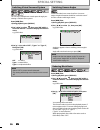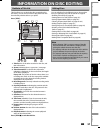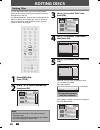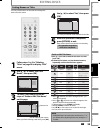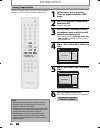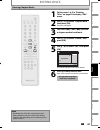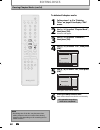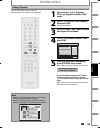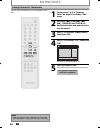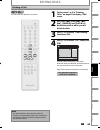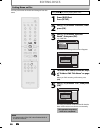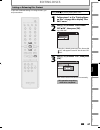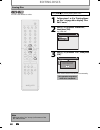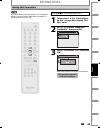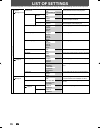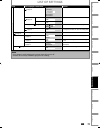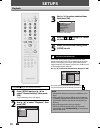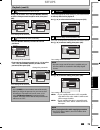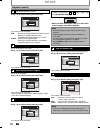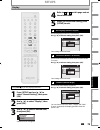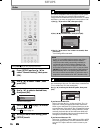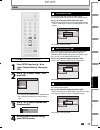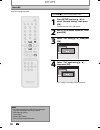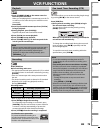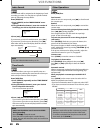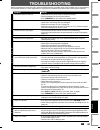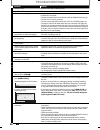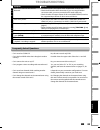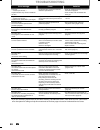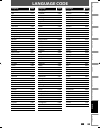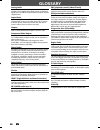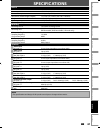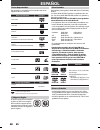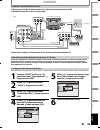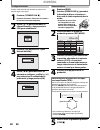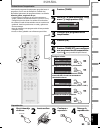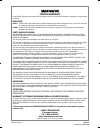- DL manuals
- Magnavox
- DVD VCR Combo
- ZV427MG9 A
- Owner's Manual
Magnavox ZV427MG9 A Owner's Manual
Owner's Manual
ZV427MG9
D
IGITAL
V
IDEO
D
ISC
R
ECORDER
WITH
V
IDEO
C
ASSETTE
R
ECORDER
T
HANK
YOU
FOR
CHOOSING
M
AGNAVOX
.
N
EED
HELP
FAST
?
R
EAD
YOUR
Q
UICK
G
UIDE
AND
/
OR
O
WNER
'
S
M
ANUAL
FIRST
FOR
QUICK
TIPS
THAT
MAKE
USING
YOUR
M
AGNAVOX
PRODUCT
MORE
ENJOYABLE
.
I
F
YOU
HAVE
READ
YOUR
INSTRUCTIONS
AND
STILL
NEED
ASSISTANCE
,
YOU
MAY
ACCESS
OUR
ONLINE
HELP
AT
HTTP
://
WWW
.
FUNAI
-
CORP
.
COM
OR
CALL
1-800-605-8610
WHILE
WITH
YOUR
PRODUCT
.
INSTRUCCIONES EN ESPAÑOL INCLUIDAS.
Recording
Playback
Editing
Introduction
Connections
Basic Setup
Function Setup
VCR Functions
Others
Español
© 2008 Funai Electric Co., Ltd.
E9E8BUD_ZV427MG9.indd 1
E9E8BUD_ZV427MG9.indd 1
2008/03/27 13:31:18
2008/03/27 13:31:18
Summary of ZV427MG9 A
Page 1
Owner's manual zv427mg9 d igital v ideo d isc r ecorder with v ideo c assette r ecorder t hank you for choosing m agnavox . N eed help fast ? R ead your q uick g uide and / or o wner ' s m anual first for quick tips that make using your m agnavox product more enjoyable . I f you have read your instr...
Page 2: Zv427Mg9
The number inside the globe refers to region of the world. This unit can playback dvd that are labeled for all regions or for region 1. P l a y a b l e d i s c s r e g i o n c o d e s media playable files cd-da mp3 cd-rw/-r cd-r cd-rw dvd-video dvd+rw dvd+r dvd-rw (finalized video mode discs only) d...
Page 3
3 – 1 basic recording 3 dvd recording 2 to set one-touch timer recording (otr)... This is a simple way to set the recording time in blocks of 30 minutes. Press [rec i] repeatedly until the desired recording time (30 minutes to 6 hours) appears on the tv screen. One-touch timer recording will start. ...
Page 4: Precautions
2 en 2 en precautions this unit employs a laser. Only a qualified service person should remove the cover or attempt to service this device, due to possible eye injury. Caution: use of controls or adjustments or performance of procedures other than those specified herein may result in hazardous radia...
Page 5: Precautions
3 en 3 en recording playback editing introduction connections basic setup function setup vcr functions others español precautions important safeguards 1. Read instructions - all the safety and operating instructions should be read before the appliance is operated. 2. Retain instructions- the safety ...
Page 6: Precautions
4 en 4 en precautions unauthorized copying, broadcasting, public performance and lending of discs are prohibited. This product incorporates copyright protection technology that is protected by u.S. Patents and other intellectual property rights. Use of this copyright protection technology must be au...
Page 7: Precautions
5 en 5 en recording playback editing introduction connections basic setup function setup vcr functions others español precautions servicing • please refer to relevant topics on “troubleshooting” on pages 81-84 before returning the product. • if this unit becomes inoperative, do not try to correct th...
Page 8: Contents
6 en 6 en contents introduction precautions . . . . . . . . . . . . . . . . . . . . . . . . . . . . . . . . . . . 2 features . . . . . . . . . . . . . . . . . . . . . . . . . . . . . . . . . . . . . . . 7 symbols used in this owner's manual . . . . . . . . . . . . . . .7 functional overview . . . . ...
Page 9: Features
7 en 7 en recording playback editing introduction connections basic setup function setup vcr functions others español features symbol for recording, playing back, and editing for playback only description description refers to dvd+rw description refers to dvd+r description refers to audio cd descrip...
Page 10: Functional Overview
8 en 8 en functional overview 1 2* 3 6 5 4 22 21 13 1110 12 9 8* 7 2019181716 15 14 23 front panel (*) the unit can also be turned on by pressing these buttons or insert a cassette tape. 1. Cassette compartment (vcr) insert a cassette tape here. 2. Open/close a button (dvd)* press to open or close t...
Page 11: Functional Overview
9 en 9 en recording playback editing introduction connections basic setup function setup vcr functions others español note • do not touch the inner pins of the jacks on the rear panel. Electrostatic discharge may cause permanent damage to the unit. Dvd digital audio out audio out s-video out in coax...
Page 12: Functional Overview
10 en 10 en functional overview installing the batteries in the remote control keep in mind the following when using the remote control: • make sure that there are no obstacles between the remote control and the infrared sensor window on the unit. • remote operation may become unreliable if strong s...
Page 13: Functional Overview
11 en 11 en recording playback editing introduction connections basic setup function setup vcr functions others español functional overview 1. Display button (dvd/vcr) • press to display the display menu on or off. 2. Timer set button (dvd/vcr) • press to set the unit in the timer standby mode. In t...
Page 14: Functional Overview
12 en 12 en appears when the disc tray is opening. Appears when the disc tray is closing. Appears when the pbc function is activated. (video cd playback only. Refer to page 42.) appears when a disc is loaded on the disc tray. Appears when data is being written on a disc. Display message functional o...
Page 15
13 en 13 en recording playback editing introduction connections basic setup function setup vcr functions others español hdmi out rear of your tv rear of this unit connect connection to an external tuner supplied cables used in this connection are as follows: • rca audio cable (l/r) x 1 • rca video c...
Page 16
14 en 14 en dvd digital audio out audio out s-video in coaxial r l y r l r s-video in --- audio --- out in --- video --- out component video out dvd/vcr hdmi out in l r l r s-video in --- audio --- out in --- video --- out dvd/vcr audio out l r video out s-video out audio out l r video out s-video o...
Page 17
15 en 15 en recording playback editing introduction connections basic setup function setup vcr functions others español settings for the video input you must let the unit know which video input jack you are using before making a recording. 1 press [setup] and use [k / l] to select “general setting”,...
Page 18: Connection To A Tv
16 en 16 en connection to a tv s-video in dvd digital audio out audio out s-video out coaxial l r y p b /c b p r /c r component video out dvd digital audio out audio out s-video out coaxial l r y p b /c b p r /c r component video out y p b /c b p r /c r component video in (green) (blue) (red) (green...
Page 19
17 en 17 en recording playback editing introduction connections basic setup function setup vcr functions others español connection to a tv with an hdmi™ compatible port a simple 1-cable connection with a device having an hdmi (high-definition multimedia interface) connector allows digital transfer o...
Page 20
18 en 18 en connection to an audio system note • the dvd audio out and digital audio out jacks are only useful in dvd mode. • the audio source on a disc in a dolby digital multi channel surround format cannot be recorded as digital sound by an md or dat deck. • by connecting this unit to a dolby dig...
Page 21
19 en 19 en recording playback editing introduction connections basic setup function setup vcr functions others español because this product is a combination of a vcr and a dvd recorder, you must select first which component you wish to operate with [source] on the unit. Nb558 standby-on timer set a...
Page 22
20 en 20 en e1 (rear) 1/ 5 1/ 5 dvd video 0:01:00 / 1:23:45 sp(2hr) 1:53 6 5 1 5 1 2 2 4 3 * this is an example screen only for explanation. 1. Indicates a disc type and format mode. 2. Indicates the selected external input position. 3. Indicates a recording mode and possible recording time left. 4....
Page 23
21 en 21 en recording playback editing introduction connections basic setup function setup vcr functions others español 1. Edit disc name: allows you to rename the disc. 2. Erase disc: (dvd+rw/dvd-rw only) allows you to erase all contents in the disc and format it. 3. Make edits compatible: (dvd+rw ...
Page 24: Initial Setting
22 en 22 en initial setting you need to follow these steps when you turn on this unit for the first time. 1 press [standby-on y y ]. Turn on the tv. Select the input to which the unit is connected. 2 use [k / l] to select your desired language, then press [ok] to set language. Initial setup osd lang...
Page 25: Setting The Clock
23 en 23 en recording playback editing introduction connections basic setup function setup vcr functions others español setting the clock set the clock before you try the timer programming. Clock setting 1 press [setup] and use [k / l] to select “general setting”, then press [ok]. “general setting” ...
Page 26: Information On Dvd Recording
24 en 24 en information on dvd recording logo attributes 8cm/12cm, single-sided, single layer disc approx. Max. Recording time (slp mode): 360 minutes (4.7gb) (for 12cm) 108 minutes (1.4gb) (for 8cm) dvd+rw dvd+r dvd-rw dvd-r this unit can record to dvd+rw, dvd+r, dvd-rw and dvd-r. Dvd+r/dvd-r can o...
Page 27: Before Recording
25 en 25 en recording playback editing introduction connections basic setup function setup vcr functions others español before recording use this feature to make the unfinalized +vr mode discs recorded on other unit recordable on this unit. When you make an additional recording on this unit with “ma...
Page 28
26 en 26 en basic recording & one-touch timer recording 1 press [standby-on y y ]. Turn on the tv and be sure to select the input to which the unit is connected. Press [dvd]. 2 press [open/close a] to open the disc tray and insert your disc with its label facing up. Align the disc to the disc tray g...
Page 29
27 en 27 en recording playback editing introduction connections basic setup function setup vcr functions others español basic recording & one-touch timer recording 7 press [stop c] to stop recording. The recorded title will appear in the title list. (refer to “guide to a title list” on page 57.) e.G...
Page 30: Timer Recording
28 en 28 en timer recording 1 press [timer]. 2 use [k / l] to select “new program”, then press [ok]. Timer programming 1/1 tue jan/01 11:00am date start end e1/e2 new program 3 use [k / l] to enter the date, then press [b]. Timer programming 1/1 tue jan/01 11:00am date start end e1/e2 new program da...
Page 31: Timer Recording
29 en 29 en recording playback editing introduction connections basic setup function setup vcr functions others español note • if you have not set the clock yet: “clock setting” menu will appear instead of the timer programming list at step 1. Continue with the step 4 in “clock setting” on page 23 b...
Page 32: Timer Recording
30 en 30 en timer recording checking, canceling, or correcting the timer programming information if the timer program did not complete correctly, the error number appears in the timer pro- gramming list. 1) press [timer set]. Will disappear on the front panel display. 2) press [timer]. 3) check the ...
Page 33: Timer Recording
31 en 31 en recording playback editing introduction connections basic setup function setup vcr functions others español timer recording hints for timer recording when the starting time is the same: a program set previously (prog. A) has priority. Prog. A prog. B actual recording prog. A prog. B the ...
Page 34: Satellite Link
32 en 32 en satellite link you can set the unit to start recording whenever it detects the video signal from the external tuner. Preparing for the satellite link timer recording: preparation on the tuner • satellite link accepts only the connection from e1 (rear) with the external tuner. (the connec...
Page 35: Satellite Link
33 en 33 en recording playback editing introduction connections basic setup function setup vcr functions others español satellite link 8 press [ok]. “to standby mode” is highlighted. 9 press [ok] again. Satellite link to standby mode 5:00pm dvd sp (2hr) start mode dvd vcr in a second, the unit will ...
Page 36
34 en 34 en overwriting unnecessary title you can overwrite the existing title from the beginning. 1) press [standby-on y y ]. Make sure that the tv input is set on the unit. 2) load the disc that includes a title to be overwritten. It takes a while to display the title list. Title list will appear....
Page 37
35 en 35 en recording playback editing introduction connections basic setup function setup vcr functions others español overwriting unnecessary title when you overwrite on the unnecessary title, there were various circumstances as follows. Please note that following cases only describe the overwriti...
Page 38: External Device Recording
36 en 36 en recording from an external device before recording from an external device, refer to the instructions for the connection on page 14. Standby-on timer set abc def .@/: jkl mno ghi tuv wxyz space timer clear setup disc menu return title tracking vcr hdmi dvd audio rec rec mode d.Dubbing cm...
Page 39: Setting A Disc To Protect
37 en 37 en recording playback editing introduction connections basic setup function setup vcr functions others español setting a disc to protect 1 press [setup]. 2 use [k / l ] to select “disc edit”, then press [ok]. 3 use [k / l] to select “disc protect off on”, then press [ok]. E.G.) dvd+rw disc ...
Page 40
38 en 38 en playing the discs in other dvd players finalizing a disc 1 press [setup]. 2 use [k / l] to select “disc edit”, then press [ok]. “disc edit” menu will appear. 3 use [k / l] to select “finalize”, then press [ok]. 4 use [k / l] to select “yes”, then press [ok]. E.G.) dvd+r, dvd-r disc edit ...
Page 41
39 en 39 en recording playback editing introduction connections basic setup function setup vcr functions others español playing the discs in other dvd players 1 press [setup] and use [k / l] to select “general setting”, then press [ok]. “general setting” menu will appear. 2 use [k / l] to select “re...
Page 42: Dubbing Mode
40 en 40 en dubbing mode 1 press [setup] and use [k / l] to select “general setting”, then press [ok]. “general setting” menu will appear. 2 use [k / l] to select “recording”, then press [ok]. “recording” menu will appear. 3 use [k / l] to select “dubbing mode”, then press [ok]. Selection menu will ...
Page 43: Dubbing Mode
41 en 41 en recording playback editing introduction connections basic setup function setup vcr functions others español 4 use [k / l] to select “vcr dvd”, then press [ok]. General setting playback display video recording clock hdmi reset all auto chapter auto finalize dubbing mode make recording com...
Page 44: Information On Playback
42 en 42 en information on playback before you play back dvd, read the following information. This unit is compatible to play back the following discs. To play back a dvd, make sure that it meets the requirements for region codes and color systems as described below. You can play back discs that hav...
Page 45: Basic Playback
43 en 43 en recording playback editing introduction connections basic setup function setup vcr functions others español basic playback direct playback 1 press [standby-on y y ]. Turn on the tv and be sure to select the input to which the unit is connected. Press [dvd]. 2 press [open/close a] to open...
Page 46: Basic Playback
44 en 44 en basic playback 1 press [standby-on y y ]. Turn on the tv and be sure to select the input to which the unit is connected. Press [dvd]. 2 press [open/close a] to open the disc tray and insert your disc with its label facing up. Align the disc to the disc tray guide. * make sure the disc is...
Page 47: Basic Playback
45 en 45 en recording playback editing introduction connections basic setup function setup vcr functions others español 5 use [k / l] to select “play”, then press [ok]. 1 sp (2hr) 2 3 nov/21/08 11:00am e1 sp nov/21/08 0:20:44 nov/22/08 11:35am e1 ep nov/22/08 0:10:33 empty title 1:37:52 sp(2hr) e d ...
Page 48: Basic Playback
46 en 46 en basic playback playing back an audio cd and a cd-rw/-r with mp3 files note • the audio source of mp3 files cannot be recorded as digital sound by an md or dat deck. • files whose extension is other than “.Mp3(mp3)” will not be listed. • some unplayable folders or files may be listed due ...
Page 49: Basic Playback
47 en 47 en recording playback editing introduction connections basic setup function setup vcr functions others español basic playback using the title / disc menu dvd or video cd with pbc function may contain a title list, which describes the contents of the disc, or a disc menu, which guides you th...
Page 50: Special Playback
48 en 48 en special playback you can skip tv commercials to enjoy the recorded programs without interrupting. Press [dvd] first. During playback, press [cm skip]. Normal playback will start at 30 seconds ahead from the point you press [cm skip]. Every time you press [cm skip], the searching point wi...
Page 51: Special Playback
49 en 49 en recording playback editing introduction connections basic setup function setup vcr functions others español special playback rapid playback function is available only during playback. This function is available only on discs recorded in the dolby digital format, and plays back in a sligh...
Page 52: Special Playback
50 en 50 en special playback zoom note • when selecting a smaller factor than the current one, the zoom area will not be displayed. • to exit the zoom menu, press [display] again at step 1. • to cancel the zoom function, select “x1.0” using [k / l], then press [ok]. Press [dvd] first. 1) during play...
Page 53: Search
51 en 51 en recording playback editing introduction connections basic setup function setup vcr functions others español search using [prev h] / [next g] press [dvd] first. 1) during playback, press [next g] to skip the current title or chapter and move to the next. The title or chapter will move for...
Page 54: Search
52 en 52 en press [dvd] first. 1) during playback, press [display]. 2) use [{ / b] to select , then press [ok]. E.G.) dvd-video 1/ 5 1/ 5 0:01:00 / 1:23:45 dvd video e.G.) audio cd 1/ 5 cd 0:00:15 / 0:05:00 the number next to will be highlighted. To move to the number next to , press [b]. When time ...
Page 55
53 en 53 en recording playback editing introduction connections basic setup function setup vcr functions others español repeat / random / program playback repeat playback random playback available repeat function may vary depending on the discs. Press [dvd] first. 1) during playback press [display]....
Page 56
54 en 54 en program playback note • to erase tracks you selected, press [clear] at step 4. • you can make program settings up to 50 tracks. • to cancel program playback, press [stop c] twice during program playback. “off” appears on the tv screen. • you may also select a desired track using [the num...
Page 57: Special Setting
55 en 55 en recording playback editing introduction connections basic setup function setup vcr functions others español dvd-video may have subtitles in 1 or more languages. Available subtitle languages can be found on the disc case. You can switch subtitle languages anytime during playback. Press [d...
Page 58: Special Setting
56 en 56 en you can enjoy stereophonic virtual space through your existing 2 channel stereo system. Press [dvd] first. 1) during playback, press [display]. 2) use [{ / b] to select , then press [ok] within 1 second or wait for 1 second to display the selection menu. E.G.) dvd-video 1/ 5 1/ 5 dvd 0:0...
Page 59: Information On Disc Editing
57 en 57 en recording playback editing introduction connections basic setup function setup vcr functions others español information on disc editing guide to a title list editing discs title list allows you to check the titles recorded on the disc easily. You can choose a title to play back from this...
Page 60: Editing Discs
58 en 58 en editing discs 3 use [k / l] to select “edit”, then press [ok]. 1 2 3 nov/21/08 11:00am e1 sp nov/21/08 0:20:44 o v e r w r i t e nov/22/08 11:35am e1 ep nov/22/08 0:10:33 empty title 1:37:52 sp(2hr) sp (2hr) e d i t p l a y 4 use [k / l] to select “title delete”, then press [ok]. Edit ti...
Page 61: Editing Discs
59 en 59 en recording playback editing introduction connections basic setup function setup vcr functions others español editing discs putting names on titles 4 use [k / l] to select “yes”, then press [ok]. Edit - edit title name no yes my favorite 1 0:00:59 the name you entered will be activated for...
Page 62: Editing Discs
60 en 60 en editing discs setting chapter marks 1 follow steps 1 to 3 in “deleting titles” on page 58 to display “edit” menu. 2 use [k / l] to select “chapter mark”, then press [ok]. Submenu will appear. 3 press [play b] and then [pause f] to decide the point at which you will create a new chapter m...
Page 63: Editing Discs
61 en 61 en recording playback editing introduction connections basic setup function setup vcr functions others español editing discs clearing chapter marks 1 follow steps 1 to 3 in “deleting titles” on page 58 to display “edit” menu. 2 use [k / l] to select “chapter mark”, then press [ok]. Submenu ...
Page 64: Editing Discs
62 en 62 en editing discs clearing chapter marks (cont’d) to delete all chapter marks: 1 follow steps 1 to 3 in “deleting titles” on page 58 to display “edit” menu. 2 use [k / l] to select “chapter mark”, then press [ok]. Submenu will appear. 3 use [k / l] to select “delete all”, then press [ok]. 4 ...
Page 65: Editing Discs
63 en 63 en recording playback editing introduction connections basic setup function setup vcr functions others español editing discs hiding chapters 1 follow steps 1 to 3 in “deleting titles” on page 58 to display “edit” menu. 2 use [k / l] to select “hide chapter”, then press [ok]. Submenu will ap...
Page 66: Editing Discs
64 en 64 en editing discs setting pictures for thumbnails 1 follow steps 1 to 3 in “deleting titles” on page 58 to display “edit” menu. 2 use [prev h], [next g], [e], [d], [pause f] and [play b] to decide the picture you want to select as a thumbnail. 3 use [k / l] to select “index picture”, then pr...
Page 67: Editing Discs
65 en 65 en recording playback editing introduction connections basic setup function setup vcr functions others español editing discs dividing a title 1 follow steps 1 to 3 in “deleting titles” on page 58 to display “edit” menu. 2 use [prev h], [next g], [e], [d], [pause f] and [play b] to decide th...
Page 68: Editing Discs
66 en 66 en putting name on disc press [stop c] if you are playing back a disc. 1 press [dvd] first. Press [setup]. 2 use [k / l] to select “disc edit”, then press [ok]. 3 use [k / l] to select “edit disc name”, then press [ok]. E.G.) dvd+rw disc edit edit disc name erase disc make edits compatible ...
Page 69: Editing Discs
67 en 67 en recording playback editing introduction connections basic setup function setup vcr functions others español editing discs setting or releasing disc protect press [stop c] if you are playing back a disc. 1 follow steps 1 to 2 in “putting name on disc” on page 66 to display “disc edit” men...
Page 70: Editing Discs
68 en 68 en editing discs erasing disc press [stop c] if you are playing back a disc. 1 follow steps 1 to 2 in “putting name on disc” on page 66 to display “disc edit” menu. 2 use [k / l] to select “erase disc”, then press [ok]. E.G.) dvd+rw disc edit edit disc name erase disc make edits compatible ...
Page 71: Editing Discs
69 en 69 en recording playback editing introduction connections basic setup function setup vcr functions others español editing discs making edits compatible press [stop c] if you are playing back a disc. 1 follow steps 1 to 2 in “putting name on disc” on page 66 to display “disc edit” menu. 2 use [...
Page 72: List of Settings
70 en 70 en list of settings the following table is the contents which you can set and the default setting. Refer to the following table for useful operation. Setup items (highlight is the default) contents general setting playback pages 72-74 parental lock off level 8 [adult] to 1 [kid safe] set th...
Page 73: List of Settings
71 en 71 en recording playback editing introduction connections basic setup function setup vcr functions others español list of settings note • your change to each settings stays on even when the power is off. • an item not currently available is grayed in the settings. Setup items (highlight is the...
Page 74: Setups
72 en 72 en setups 3 use [k / l] to select a desired item, then press [ok]. 1 2 3 4 5 6 7 parental lock disc audio disc menu language audio language subtitle language angle icon still mode submenu will appear. 4 refer to 1 to 7 on pages 72-74 and set the selected item. 5 when you finish with setting...
Page 75: Setups
73 en 73 en recording playback editing introduction connections basic setup function setup vcr functions others español setups a a password has not been set yet. Use [k / l] to select “yes”. Use [the number buttons] to enter a new password except for 4737, then press [ok]. General setting playback d...
Page 76: Setups
74 en 74 en setups c dolby digital (default : stream) use [k / l] to select a setting, then press [ok]. General setting playback display video recording clock hdmi reset all parental lock audio out disc menu language audio language subtitle language angle icon still mode disc audio dynamic range con...
Page 77: Setups
75 en 75 en recording playback editing introduction connections basic setup function setup vcr functions others español setups display press [stop c] if you are playing back a disc. 1 press [setup] and use [k / l] to select “general setting”, then press [ok]. 2 use [k / l] to select “display”, then ...
Page 78: Setups
76 en 76 en setups press [stop c] if you are playing back a disc. 1 press [setup] and use [k / l] to select “general setting”, then press [ok]. 2 use [k / l] to select “video”, then press [ok]. 3 use [k / l] to select a desired item, then press [ok]. Progressive scan tv aspect video input 1 2 3 subm...
Page 79: Setups
77 en 77 en recording playback editing introduction connections basic setup function setup vcr functions others español 1 format (default : rgb) you can select the color space for hdmi output. Set the appropriate color space for your display device. Use [k / l] to select a setting, then press [ok]. ...
Page 80: Setups
78 en 78 en reset the setting to default. Press [stop c] if you are playing back a disc. 1 press [setup] and use [k / l] to select “general setting”, then press [ok]. “general setting” menu will appear. 2 use [k / l] to select “reset all”, then press [ok]. 3 select “yes” using [k / l] , then press [...
Page 81: Vcr Functions
79 en recording playback editing introduction connections basic setup function setup vcr functions others español vcr functions playback recording 1) press [standby-on y] on the remote control or the front panel of the unit. When you are playing back a cassette tape, turn the tv on and be sure to se...
Page 82: Vcr Functions
80 en vcr functions index search an index mark will be assigned at the beginning of each recording you make. You may skip to a specific marked point by following the steps below. Press [vcr] first. 1) press [search] so that “index search” menu appears. 2) using [the number buttons], enter the number...
Page 83: Troubleshooting
81 en 81 en recording playback editing introduction connections basic setup function setup vcr functions others español troubleshooting before requesting service for this unit, check the table below for a possible cause of the problem you are experiencing. Some simple checks or a minor adjustment on...
Page 84: Troubleshooting
82 en 82 en troubleshooting symptom remedy d v d sound is noisy. • clean the disc with a cleaning cloth. No dts sound is output. • this unit is not compatible with dts sound. The disc does not play back. • no disc is inserted. • a blank disc is inserted. • the disc is upside down. Insert the disc wi...
Page 85: Troubleshooting
83 en 83 en recording playback editing introduction connections basic setup function setup vcr functions others español troubleshooting symptom remedy d v d there is no sound or the sound is distorted. • the hdmi sound is not output when “hdmi audio” is set to “off”. • check the rca audio cable conn...
Page 86: Troubleshooting
84 en 84 en troubleshooting error message cause solution disc error — please eject the disc. — playback feature may not be available on this disc. • unplayable disc is inserted in the unit. • the disc is upside down. • insert the standardized disc which bears the marks on page 42. • insert the disc ...
Page 87: Language Code
85 en 85 en recording playback editing introduction connections basic setup function setup vcr functions others español language code language code abkhazian 4748 afar 4747 afrikaans 4752 albanian 6563 amharic 4759 arabic 4764 armenian 5471 assamese 4765 aymara 4771 azerbaijani 4772 bashkir 4847 bas...
Page 88: Glossary
86 en 86 en analog audio an electrical signal that directly represents sound. Compare this to digital audio which can be an electrical signal, but is an indirect representation of sound. See also “digital audio”. Aspect ratio the width of a tv screen relative to its height. Conventional tvs are 4:3 ...
Page 89: Specifications
87 en 87 en recording playback editing introduction connections basic setup function setup vcr functions others español specifications note • the specifications and design of this product are subject to change without notice. General vcr video heads four heads power requirements 120v ac +/-10%, 60hz...
Page 90: Español
88 es espaÑol logotipo atributos disco de 8 cm / 12 cm, un solo lado, una sola capa tiempo de grabación máx. Aprox. (modo slp): 360 minutos (4,7 gb) (para 12 cm) 108 minutos (1,4 gb) (para 8 cm) dvd+rw dvd+r dvd-rw dvd-r logotipos discos reproducibles medio archivos reproducibles cd-da mp3 cd-rw/-r ...
Page 91: Español
Recording playback editing introduction connections basic setup function setup vcr functions others español 89 es dvd digital audio out audio out s-video in l y p b /c b p r /c r r l r s-video in --- audio --- out in --- video --- out component video out dvd/vcr hdmi out out in parte trasera de su t...
Page 92: Español
90 es cuando usted encienda este aparato por primera vez necesita seguir estos pasos. 1 presione [standby-on y y ]. Encienda el televisor. Seleccione la entrada a la cual está conectado el aparato. 2 utilice [k / l] para seleccionar su idioma deseado, y luego presione [ok] para establecerlo. Initial...
Page 93: Español
Recording playback editing introduction connections basic setup function setup vcr functions others español 91 es 1 abra la bandeja de discos. 2 inserte un disco. 3 comience a reproducir. 4 detenga la reproducción. 1 presione [timer]. 2 utilice [k / l] para seleccionar “prog. Nuevo”, y luego presion...
Page 94
Printed in china e9e8bud 1vmn25333 ★★★★★ limited warranty funai corp. Will repair this product, free of charge in the usa in the event of defect in materials or workmanship as follows: duration: parts: funai corp. Will provide parts to replace defective parts without charge for one (1) year from the...