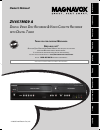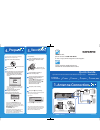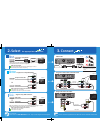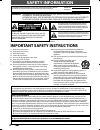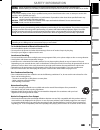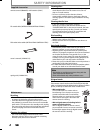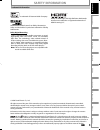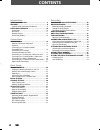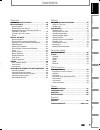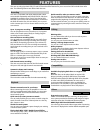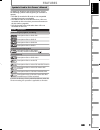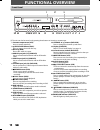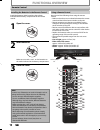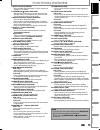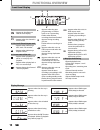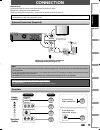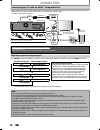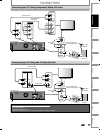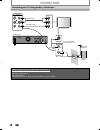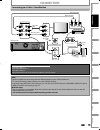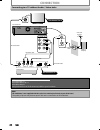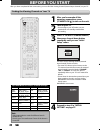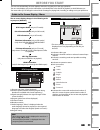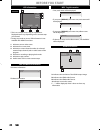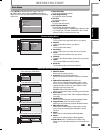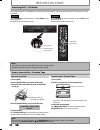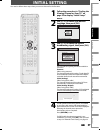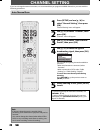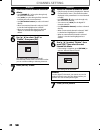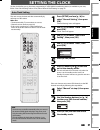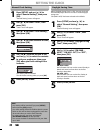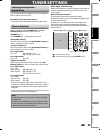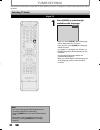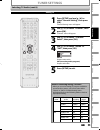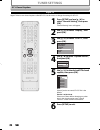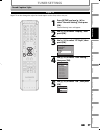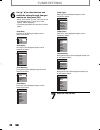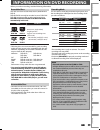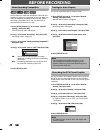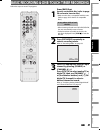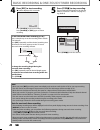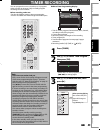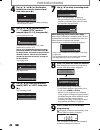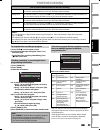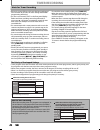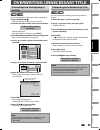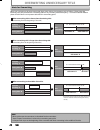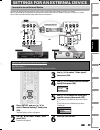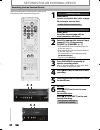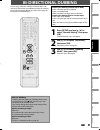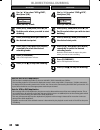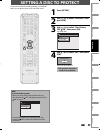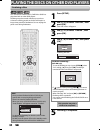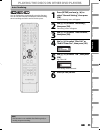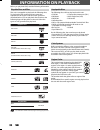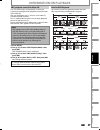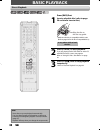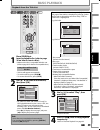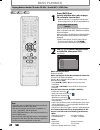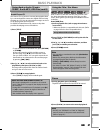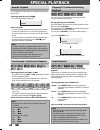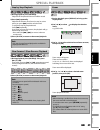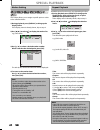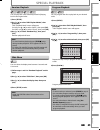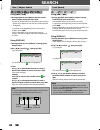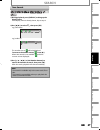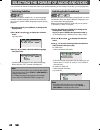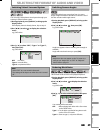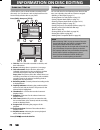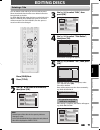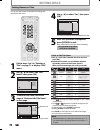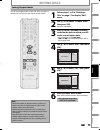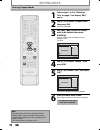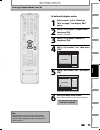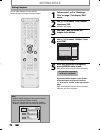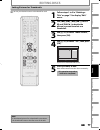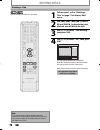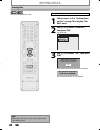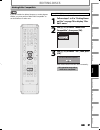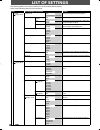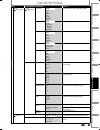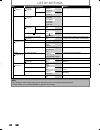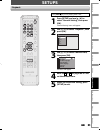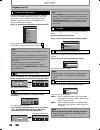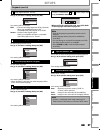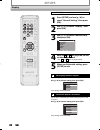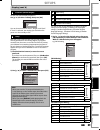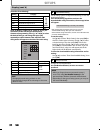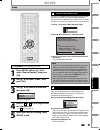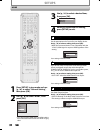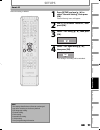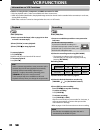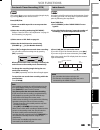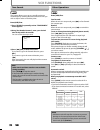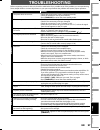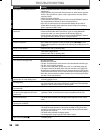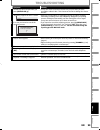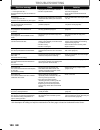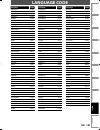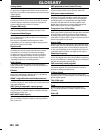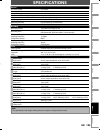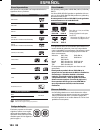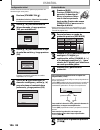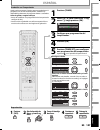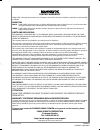- DL manuals
- Magnavox
- DVD VCR Combo
- ZV457MG9 A
- Owner's Manual
Magnavox ZV457MG9 A Owner's Manual
T
HANK
YOU
FOR
CHOOSING
M
AGNAVOX
.
N
EED
HELP
FAST
?
R
EAD
YOUR
Q
UICK
G
UIDE
AND
/
OR
O
WNER
'
S
M
ANUAL
FIRST
FOR
QUICK
TIPS
THAT
MAKE
USING
YOUR
M
AGNAVOX
PRODUCT
MORE
ENJOYABLE
.
I
F
YOU
HAVE
READ
YOUR
INSTRUCTIONS
AND
STILL
NEED
ASSISTANCE
,
YOU
MAY
ACCESS
OUR
ONLINE
HELP
AT
HTTP
://
WWW
.
MAGNAVOX
.
COM
/
SUPPORT
OR
CALL
1-800-605-8610
WHILE
WITH
YOUR
PRODUCT
.
INSTRUCCIONES EN ESPAÑOL INCLUIDAS.
© 2009 Funai Electric Co., Ltd.
Owner's Manual
ZV457MG9 A
D
IGITAL
V
IDEO
D
ISC
R
ECORDER
& V
IDEO
C
ASSETTE
R
ECORDER
WITH
D
IGITAL
T
UNER
Recording
Playback
Editing
Introduction
Connections
Basic Setup
Function Setup
VCR Functions
Others
Español
E9S80UD_ZV457MG9_v1.3.indd 1
E9S80UD_ZV457MG9_v1.3.indd 1
2009/02/02 17:52:52
2009/02/02 17:52:52
Summary of ZV457MG9 A
Page 1
T hank you for choosing m agnavox . N eed help fast ? R ead your q uick g uide and / or o wner ' s m anual first for quick tips that make using your m agnavox product more enjoyable . I f you have read your instructions and still need assistance , you may access our online help at http :// www . Mag...
Page 2: Quick Guide
When you use the cable/satellite box, please connect according to below l r l r in --- audio --- out in --- video --- out out in antenna rca audio cable rca video cable ant. In ant.Out rf coaxial cable cable/satellite box rear of this unit i n fo manual quick guide digital video disc recorder & vide...
Page 3: Select
Select 2. 3. Hdmi cable sends both audio and video digital signals. (no additional audio connection is required.) refer to “connecting to a tv using the s-video out jack” on page 17 in the owner’s manual for the connection using an s-video cable. Progressive-compatible supports only 480i resolution....
Page 4: Safety Information
2 en 2 en safety information fcc warning this equipment may generate or use radio frequency energy. Changes or modifications to this equipment may cause harmful interference unless the modifications are expressly approved in the manual. The user could lose the authority to operate this equipment if ...
Page 5: Safety Information
3 en 3 en recording playback editing introduction connections basic setup function setup vcr functions others español safety information caution: danger of explosion if battery is incorrectly replaced. Replace only with the same or equivalent type. Warning: batteries (battery pack or battery install...
Page 6: Safety Information
4 en 4 en safety information servicing • please refer to relevant topics on “troubleshooting” on pages 97-100 before returning the product. • if this unit becomes inoperative, do not try to correct the problem by yourself. There are no user-serviceable parts inside. Turn the unit to the standby mode...
Page 7: Safety Information
5 en 5 en recording playback editing introduction connections basic setup function setup vcr functions others español safety information trademark information © 2009 funai electric co., ltd. All rights reserved. No part of this manual may be reproduced, copied, transmitted, disseminated, transcribed...
Page 8: Contents
6 en 6 en contents introduction safety information . . . . . . . . . . . . . . . . . . . . . . . . . . . 2 features . . . . . . . . . . . . . . . . . . . . . . . . . . . . . . . . . . . . . . . 8 symbols used in this owner’s manual . . . . . . . . . . . . . . .9 functional overview . . . . . . . . ....
Page 9: Contents
7 en 7 en recording playback editing introduction connections basic setup function setup vcr functions others español contents playback information on playback . . . . . . . . . . . . . . . . . . . 56 basic playback . . . . . . . . . . . . . . . . . . . . . . . . . . . . . . . 58 direct playback . ....
Page 10: Features
8 en 8 en features this unit not only plays back dvd, cd and vcr but also offers features for you to record on dvd and edit them after that. The following features are offered with this unit. This unit is compatible with dvd+rw/dvd-rw, which are rewritable repeatedly and dvd+r/dvd-r, which are avail...
Page 11: Features
9 en 9 en recording playback editing introduction connections basic setup function setup vcr functions others español symbols used in this owner’s manual to specify for what disc type each function is, we put the following symbols at the beginning of each item to operate. * dvd-rw/-r recorded in vr ...
Page 12: Functional Overview
10 en 10 en functional overview zv457mg9 1 2* 3 6 5 4 22 21 13 11 10 12 9 8* 7 20 19 18 17 15 16 14 23 front panel (*) the unit can also be turned on by pressing these buttons or inserting a cassette tape. 1. Cassette compartment (vcr) insert a cassette tape here. 2. A open/close button (dvd)* press...
Page 13: Functional Overview
11 en 11 en recording playback editing introduction connections basic setup function setup vcr functions others español digital audio out audio out s-video out in coaxial l r l y p b /c b p r /c r r l r s-video in --- audio --- out in --- video --- out component video out dvd/vcr hdmi out out in ant...
Page 14: Functional Overview
12 en 12 en functional overview using a remote control 17 21 22 23 26 29 33 2 3 4 6 8 10 12 11 15 5 27 19 18 1413 16 31 1 9 24 25 28 30 32 34 20 7 keep in mind the following when using the remote control: • make sure that there are no obstacles between the remote control and the infrared sensor wind...
Page 15: Functional Overview
13 en 13 en recording playback editing introduction connections basic setup function setup vcr functions others español functional overview 1. Dtv/tv button (dvd/vcr) • press to switch between digital tv (dtv) mode and analog tv (tv) mode. 2. Standby-on y y button (dvd/vcr) • press to turn on the un...
Page 16: Functional Overview
14 en 14 en dvd appears when the pbc function is activated. (video cd playback only. Refer to page 57.) display message functional overview front panel display pm dtv bs cs dr cd vcr hdd db dvd 1 5 3 4 2 1. Pm : appears in the afternoon with the clock display. 2. Dtv : appears when the channel is in...
Page 17: Connection
15 en 15 en recording playback editing introduction connections basic setup function setup vcr functions others español connection read this first: 1) disconnect the ac power cords of the devices from the ac outlet. 2) make the connection as illustrated below. 3) after making all the connections, co...
Page 18: Connection
16 en 16 en connecting to a tv with an hdmi™ compatible port hdmi mode and actual output signals press [hdmi] to select the hdmi output mode. The output mode changes as follows every time [hdmi] is pressed. Front panel display video output signal 480 progressive press [hdmi] 720 progressive press [h...
Page 19: Connection
17 en 17 en recording playback editing introduction connections basic setup function setup vcr functions others español supplied cables used in this connection are as follows: • rf coaxial cable x 1 • rca audio cable (l/r) x 1 please purchase the rest of the necessary cables at your local store. Con...
Page 20: Connection
18 en 18 en supplied cables used in this connection are as follows: • rf coaxial cable x 1 • rca audio cable (l/r) x 1 • rca video cable x 1 please purchase the rest of the necessary cables at your local store. Connecting to a tv using audio / video jacks connection rca audio cable rca video cable l...
Page 21: Connection
19 en 19 en recording playback editing introduction connections basic setup function setup vcr functions others español note • required cables and connecting methods differ depending on the cable/satellite box. For more information, please contact your cable/satellite provider. • instead of using vi...
Page 22: Connection
20 en 20 en note • rf modulator is not supplied with this unit. You need to purchase it at your local store. • the quality of picture may become poor if this unit is connected to an rf modulator. Supplied cables used in this connection are as follows: • rf coaxial cable x 1 • rca audio cable (l/r) x...
Page 23: Connection
21 en 21 en recording playback editing introduction connections basic setup function setup vcr functions others español digital audio connection coaxial cable connection note • the audio source on a disc in a dolby digital multi channel surround format cannot be recorded as digital sound by an md or...
Page 24: Before You Start
22 en 22 en before you start after you have completed all the connections, you must find the viewing channel (external input channel) on your tv. 1 after you have made all the necessary connections, press [standby-on y y ] to turn on the unit. 2 turn on your tv. • if connected to your vcr make sure ...
Page 25: Before You Start
23 en 23 en recording playback editing introduction connections basic setup function setup vcr functions others español ch 10 1/ 5 1/ 5 -rw 0:01:00 / 1:23:45 sp(2hr) 1h53m 6 5 1 5 1 2 2 4 3 * this is an example screen only for explanation. Displayed items vary depending on the disc you inserted. 1. ...
Page 26: Before You Start
24 en 24 en before you start title name information title name my title file name information file name my file title/file name information 0:00:00 hifi sp 12:00am ch 21 stereo 5 6 4 1 2 3 * this is an example screen only for explanation. Displayed items vary depending on the cassette tape you inser...
Page 27: Before You Start
25 en 25 en recording playback editing introduction connections basic setup function setup vcr functions others español 1. Edit disc name: allows you to rename the disc. 2. Erase disc: (dvd+rw/dvd-rw only) allows you to erase all contents in the disc and format it. 3. Make edits compatible: (dvd+rw ...
Page 28: Before You Start
26 en 26 en because this product is a combination of a vcr and a dvd recorder, you must select first which component you wish to operate. Dvd indicator vcr indicator source button vcr button dvd button dvd mode press [source] on the front panel, or press [dvd] on the remote control. (verify that the...
Page 29: Initial Setting
27 en 27 en recording playback editing introduction connections basic setup function setup vcr functions others español initial setting you need to follow these steps when you turn on this unit for the first time. 1 follow the procedure in “finding the viewing channel on your tv” on page 22 to displ...
Page 30: Channel Setting
28 en 28 en channel setting if you have changed antenna connection, we recommend that you program available channels in your area with the following procedures. 1 press [setup] and use [k / l] to select “general setting”, then press [ok]. “general setting” menu will appear. 2 use [k / l] to select “...
Page 31: Channel Setting
29 en 29 en recording playback editing introduction connections basic setup function setup vcr functions others español 1 press [dtv/tv] to select the mode (dtv or tv) to/from which you want to add/delete channels. 2 press [setup] and use [k / l] to select “general setting”, then press [ok]. “genera...
Page 32: Channel Setting
30 en 30 en analog 5 select the channel number to add or delete. • use [channel / ] to cycle through only the memorized channels. • use [{ / b] to cycle through all the channels including the ones not memorized. • use [the number buttons] to select a channel directly. • when a memorized channel is s...
Page 33: Setting The Clock
31 en 31 en recording playback editing introduction connections basic setup function setup vcr functions others español setting the clock set the clock before you try the timer programming. If a pbs (public broadcasting station) is available in your area, follow “auto clock setting” below. If not, f...
Page 34: Setting The Clock
32 en 32 en setting the clock 1 press [setup] and use [k / l] to select “general setting”, then press [ok]. “general setting” menu will appear. 2 use [k / l] to select “clock”, then press [ok]. “clock” menu will appear. 3 use [k / l] to select “daylight saving time”, then press [ok]. 4 use [k / l] t...
Page 35: Tuner Settings
33 en 33 en recording playback editing introduction connections basic setup function setup vcr functions others español tuner settings switching analog mode / digital mode you can easily switch the analog tv (ntsc) and digital tv (atsc) with the remote control. Press [dtv/tv] on the remote control. ...
Page 36: Tuner Settings
34 en 34 en 1 press [audio] to cycle through available audio languages. English 1/2 • when you press [audio], selected language will be displayed on the tv screen. • every time you press [audio], the language will be switched. E.G.) english 1/3 ➔ spanish 2/3 ➔ other 3/3 • available languages differ ...
Page 37: Tuner Settings
35 en 35 en recording playback editing introduction connections basic setup function setup vcr functions others español 1 press [setup] and use [k / l] to select “general setting”, then press [ok]. “general setting” menu will appear. 2 use [k / l] to select “channel”, then press [ok]. “channel” menu...
Page 38: Tuner Settings
36 en 36 en 1 press [setup] and use [k / l] to select “general setting”, then press [ok]. “general setting” menu will appear. 2 use [k / l] to select “display”, then press [ok]. 3 use [k / l] to select “dtv cc”, then press [ok]. Osd language screen saver fl dimmer dtv cc cc style v-chip 4 use [k / l...
Page 39: Tuner Settings
37 en 37 en recording playback editing introduction connections basic setup function setup vcr functions others español 1 press [setup] and use [k / l] to select “general setting”, then press [ok]. “general setting” menu will appear. 2 use [k / l] to select “display”, then press [ok]. 3 use [k / l] ...
Page 40: Tuner Settings
38 en 38 en 6 use [k / l] to select the item and switch the setting for each item you want to set, then press [ok]. • when “user setting” is set to “on”, you can set the following items. Cc style set by “user setting” will be displayed. • the setting description for each item is shown below. Font si...
Page 41: Information On Dvd Recording
39 en 39 en recording playback editing introduction connections basic setup function setup vcr functions others español information on dvd recording logos attributes 8cm/12cm, single-sided, single layer disc approx. Max. Recording time (slp mode): 360 minutes (4.7gb) (for 12cm) 108 minutes (1.4gb) (...
Page 42: Before Recording
40 en 40 en before recording use this feature to make the unfinalized +vr mode discs recorded on other unit recordable on this unit. When you make an additional recording on this unit with “make recording compatible” set to “on”, the title menu is automatically converted to our style. 1) press [setu...
Page 43
41 en 41 en recording playback editing introduction connections basic setup function setup vcr functions others español basic recording & one-touch timer recording press [dvd] first. 1 insert a recordable disc (refer to page 26 on how to insert a disc). * make sure the disc is compatible with this u...
Page 44
42 en 42 en basic recording & one-touch timer recording 5 press [stop c] to stop recording. The recorded title will appear in the title list. (refer to “guide to a title list” on page 70.) e.G.) dvd+r writing to disc please finalize the disc when the writing is completed before playing back on other...
Page 45: Timer Recording
43 en 43 en recording playback editing introduction connections basic setup function setup vcr functions others español timer recording 1 press [timer]. 2 use [k / l] to select “new program”, then press [ok]. Timer programming thu jan/01 11:00am date start end ch new program • if there are 6 or more...
Page 46: Timer Recording
44 en 44 en 4 use [k / l / s / b] or [the number buttons] to enter the start and end time, then press [b]. Date jan/02 rec to mode dvd sp sp 2h00m start end - - : - - ch dtv69. 1 12 : 00am • you cannot make a program which recording time exceeds 12 hours. 5 use [k / l / s / b] to select analog (“- -...
Page 47: Timer Recording
45 en 45 en recording playback editing introduction connections basic setup function setup vcr functions others español how to select a channel number for the timer recording analog tv for channel number 2-6 press, press [b] or [ • ] to decide the channels. For other channels (7-69), the channel wil...
Page 48: Timer Recording
46 en 46 en timer recording hints for timer recording when the starting time is the same: a program set previously (prog. A) has priority. Prog. A prog. B actual recording prog. A prog. B the first 2 minutes (at the longest) will be cut off (when recording to dvd only). Prog. A • timer program which...
Page 49
47 en 47 en recording playback editing introduction connections basic setup function setup vcr functions others español overwriting unnecessary title you can overwrite the existing title from the beginning. 1) press [standby-on y y ]. Make sure that the tv input is set on the unit. 2) load the disc ...
Page 50
48 en 48 en overwriting unnecessary title when you overwrite on the unnecessary title, there were various circumstances such as follows. Please note that following cases only describe the overwriting without any recording mode discrepancy. To avoid accidental deletion please check if there is no imp...
Page 51
49 en 49 en recording playback editing introduction connections basic setup function setup vcr functions others español settings for an external device digital audio out audio out s-video in coaxial r l y b r r l r s-video in --- audio --- out in --- video --- out component video out dvd/vcr hdmi ou...
Page 52
50 en 50 en settings for an external device recording from an external device 1 recording to a dvd press [dvd]. Insert a recordable disc (refer to page 26 on how to insert a disc). It takes a while to load the disc. Recording to a cassette tape press [vcr]. Insert the cassette tape with an erase-pro...
Page 53: Bi-Directional Dubbing
51 en 51 en recording playback editing introduction connections basic setup function setup vcr functions others español bi-directional dubbing 1 press [setup] and use [k / l] to select “general setting”, then press [ok]. “general setting” menu will appear. 2 use [k / l] to select “recording”, then p...
Page 54: Bi-Directional Dubbing
52 en 52 en bi-directional dubbing note for dvd to vcr duplication • this function is available for audio cd, but not with mp3 / jpeg / kodak picture cd files. • the recording mode for vcr cannot be displayed at step 7 when using hdmi / component / s-video connection. To display the vcr recording mo...
Page 55: Setting A Disc To Protect
53 en 53 en recording playback editing introduction connections basic setup function setup vcr functions others español setting a disc to protect 1 press [setup]. 2 use [k / l ] to select “disc edit”, then press [ok]. 3 use [k / l] to select “disc protect off on”, then press [ok]. E.G.) dvd+rw disc ...
Page 56
54 en 54 en playing the discs on other dvd players finalizing a disc 1 press [setup]. 2 use [k / l] to select “disc edit”, then press [ok]. “disc edit” menu will appear. 3 use [k / l] to select “finalize”, then press [ok]. 4 use [k / l] to select “yes”, then press [ok]. Finalize disc? Yes no finaliz...
Page 57
55 en 55 en recording playback editing introduction connections basic setup function setup vcr functions others español playing the discs on other dvd players 1 press [setup] and use [k / l] to select “general setting”, then press [ok]. “general setting” menu will appear. 2 use [k / l] to select “re...
Page 58: Information On Playback
56 en 56 en information on playback before you play back dvd, read the following information. This unit is compatible to play back the following discs. To play back a dvd, make sure that it meets the requirements for region codes and color systems as described below. You can play back discs that hav...
Page 59: Information On Playback
57 en 57 en recording playback editing introduction connections basic setup function setup vcr functions others español mp3, jpeg folder 1 folder 2 file 1 file 2 file 3 file 4 file 5 you can select images or information on the menu screen by activating the pbc (playback control) function of the vide...
Page 60: Basic Playback
58 en 58 en basic playback direct playback press [dvd] first. 1 insert a playable disc (refer to page 26 on how to insert a disc). Align the disc to the disc tray guide. * make sure the disc is compatible with this unit. (refer to page 56 for the list of compatible discs.) it may take a while to loa...
Page 61: Basic Playback
59 en 59 en recording playback editing introduction connections basic setup function setup vcr functions others español basic playback press [dvd] first. 1 insert a playable disc (refer to page 26 on how to insert a disc). * make sure the disc is compatible with this unit. (refer to page 56 for the ...
Page 62: Basic Playback
60 en 60 en playing back an audio cd and a cd-rw / -r with mp3 / jpeg files note • the audio source of mp3 files cannot be recorded as digital sound by an md or dat deck. • files whose extension is other than “.Mp3(mp3)” or “. Jpg / . Jpeg (jpeg)” will not be listed. • some unplayable folders or fil...
Page 63: Basic Playback
61 en 61 en recording playback editing introduction connections basic setup function setup vcr functions others español basic playback using the title / disc menu dvd or video cd with pbc function may contain a title list, which describes the contents of the disc, or a disc menu, which guides you th...
Page 64: Special Playback
62 en 62 en special playback you can skip tv commercials to enjoy the recorded programs without interrupting. During playback, press [cm skip]. Normal playback will start at 30 seconds ahead from the point you press [cm skip]. Every time you press [cm skip], the searching point will be extended by 3...
Page 65: Special Playback
63 en 63 en recording playback editing introduction connections basic setup function setup vcr functions others español special playback step by step playback 1) during playback, press [pause f]. Playback will be paused and sound will be muted. 2) press [g] repeatedly. Playback will advance one fram...
Page 66: Special Playback
64 en 64 en special playback this feature allows you to assign a specific point on a disc to be called back later. 1) during playback, press [display] to bring up the display menu. If the display menu is already shown, skip to step 2. 2) use [{ / b] to select to display the marker list. E.G.) dvd-vi...
Page 67: Special Playback
65 en 65 en recording playback editing introduction connections basic setup function setup vcr functions others español random playback you can play back a disc randomly instead of playing back in the original order. 1) press [setup]. 2) use [k / l] to select “disc playback mode”, then press [ok]. “...
Page 68: Search
66 en 66 en search using [h] / [g] 1) during playback, press [g] to skip the current title or chapter and move to the next. The title or chapter will move forward by one at a time. • if there is no chapter in one title, the current title will be skipped. To go back to the beginning of the current ti...
Page 69: Search
67 en 67 en recording playback editing introduction connections basic setup function setup vcr functions others español 1) during playback, press [display] to bring up the display menu. If the display menu is already shown, skip to step 2. 2) use [{ / b] to select , then press [ok]. E.G.) dvd-video ...
Page 70
68 en 68 en dvd-video may have subtitles in 1 or more languages. Available subtitle languages can be found on the disc case. You can switch subtitle languages anytime during playback. 1) during playback, press [display] to bring up the display menu. 2) use [{ / b] to select to display the selection ...
Page 71
69 en 69 en recording playback editing introduction connections basic setup function setup vcr functions others español you can enjoy stereophonic virtual space through your existing 2 channel stereo system. 1) during playback, press [display] to bring up the display menu. If the display menu is alr...
Page 72: Information On Disc Editing
70 en 70 en information on disc editing guide to a title list editing discs title list allows you to check the titles recorded on the disc easily. You can choose a title to play back from this list and easily edit the titles as you prefer. Press [dvd], then press [title]. Chapter mark hide chapter i...
Page 73: Editing Discs
71 en 71 en recording playback editing introduction connections basic setup function setup vcr functions others español editing discs 3 use [k / l] to select “edit”, then press [ok]. 1 2 3 nov/21/09 11:00am ch12 sp nov/21/09 0:20:44 o v e r w r i t e nov/22/09 11:35am ch13 ep nov/22/09 0:10:33 empty...
Page 74: Editing Discs
72 en 72 en editing discs putting names on titles 4 use [k / l] to select “yes”, then press [ok]. Edit - edit title name no yes my favorite 1 1 : 05 : 00 the name you entered will be activated for the title. 5 after this operation is completed, press [return] to exit. Data will be written onto the d...
Page 75: Editing Discs
73 en 73 en recording playback editing introduction connections basic setup function setup vcr functions others español editing discs setting chapter marks 1 follow steps 1 to 3 in “deleting a title” on page 71 to display “edit” menu. 2 use [k / l] to select “chapter mark”, then press [ok]. Submenu ...
Page 76: Editing Discs
74 en 74 en editing discs clearing chapter marks 1 follow steps 1 to 3 in “deleting a title” on page 71 to display “edit” menu. 2 use [k / l] to select “chapter mark”, then press [ok]. Submenu will appear. 3 use [h] / [g] to select a chapter mark to be deleted, then press [pause f]. Chapter mark num...
Page 77: Editing Discs
75 en 75 en recording playback editing introduction connections basic setup function setup vcr functions others español editing discs clearing chapter marks (cont’d) to delete all chapter marks: 1 follow steps 1 to 3 in “deleting a title” on page 71 to display “edit” menu. 2 use [k / l] to select “c...
Page 78: Editing Discs
76 en 76 en editing discs hiding chapters 1 follow steps 1 to 3 in “deleting a title” on page 71 to display “edit” menu. 2 use [k / l] to select “hide chapter”, then press [ok]. Submenu will appear. 3 use [h] / [g] to decide the chapter to be hidden. 4 use [k / l] to select “hidden”, then press [ok]...
Page 79: Editing Discs
77 en 77 en recording playback editing introduction connections basic setup function setup vcr functions others español editing discs setting pictures for thumbnails 1 follow steps 1 to 3 in “deleting a title” on page 71 to display “edit” menu. 2 use [h], [g], [e], [d], [pause f ] and [play b] to de...
Page 80: Editing Discs
78 en 78 en editing discs dividing a title 1 follow steps 1 to 3 in “deleting a title” on page 71 to display “edit” menu. 2 use [h], [g], [e], [d], [pause f ] and [play b] to decide the point at which you will divide the title. 3 use [k / l] to select “title dividing”, then press [ok]. 4 use [k / l]...
Page 81: Editing Discs
79 en 79 en recording playback editing introduction connections basic setup function setup vcr functions others español putting name on disc press [stop c] if you are playing back a disc. 1 press [setup]. 2 use [k / l] to select “disc edit”, then press [ok]. 3 use [k / l] to select “edit disc name”,...
Page 82: Editing Discs
80 en 80 en editing discs erasing disc press [stop c] if you are playing back a disc. 1 follow steps 1 to 2 in “putting name on disc” on page 79 to display “disc edit” menu. 2 use [k / l] to select “erase disc”, then press [ok]. E.G.) dvd+rw disc edit edit disc name erase disc make edits compatible ...
Page 83: Editing Discs
81 en 81 en recording playback editing introduction connections basic setup function setup vcr functions others español editing discs making edits compatible press [stop c] if you are playing back a disc. 1 follow steps 1 to 2 in “putting name on disc” on page 79 to display “disc edit” menu. 2 use [...
Page 84: List of Settings
82 en 82 en list of settings the following table is the contents which you can set and the default setting. Refer to the following table for useful operation. Setup items (highlight is the default) contents general setting playback pages 85-87 parental lock off level 8 [adult] to 1 [kid safe] set th...
Page 85: List of Settings
83 en 83 en recording playback editing introduction connections basic setup function setup vcr functions others español list of settings setup items (highlight is the default) contents general setting display pages 88-90 cc style pages 37-38 font color white black red green blue yellow magenta cyan ...
Page 86: List of Settings
84 en 84 en list of settings setup items (highlight is the default) contents general setting video page 91 video input page 49 l1(rear) video in s-video in set the video input type for the external input. L2(front) video in s-video in recording auto chapter page 40 off 5 minutes 10 minutes 15 minute...
Page 87: Setups
85 en 85 en recording playback editing introduction connections basic setup function setup vcr functions others español setups press [stop c] if you are playing back a disc. 1 press [setup] and use [k / l] to select “general setting”, then press [ok]. “general setting” menu will appear. 2 use [k / l...
Page 88: Setups
86 en 86 en setups 1 parental lock (default: off) some dvd-video feature a parental lock level. Playback will stop if the ratings exceed the levels you set, it will require you to enter a password before the disc will playback. This feature prevents your children from viewing inappropriate material....
Page 89: Setups
87 en 87 en recording playback editing introduction connections basic setup function setup vcr functions others español setups c dolby digital (default : stream) use [k / l] to select a setting, then press [ok]. Dolby digital pcm stream your setting will be activated. Pcm : converts the dolby digita...
Page 90: Setups
88 en 88 en setups press [stop c] if you are playing back a disc. 1 press [setup] and use [k / l] to select “general setting”, then press [ok]. 2 use [k / l] to select “display”, then press [ok]. 3 use [k / l] to select a desired item, then press [ok]. Osd language screen saver fl dimmer dtv cc cc s...
Page 91: Setups
89 en 89 en recording playback editing introduction connections basic setup function setup vcr functions others español setups 3 fl dimmer (default: bright) set the front panel display brightness. Use [k / l] to select a setting, then press [ok]. Fl dimmer auto bright dark you can choose one from “a...
Page 92: Setups
90 en 90 en setups display (cont’d) [canadian french rating] rating category 18 ans+ adult audience only higher 16 ans+ unsuitable for ages under 16 13 ans+ unsuitable for ages under 13 8 ans+ unsuitable for ages under 8 g general audience lower e exempt program as for tv rating’s tv-ma, tv-14, tv-p...
Page 93: Setups
91 en 91 en recording playback editing introduction connections basic setup function setup vcr functions others español setups press [stop c] if you are playing back a disc. 1 press [setup] and use [k / l] to select “general setting”, then press [ok]. 2 use [k / l] to select “video”, then press [ok]...
Page 94: Setups
92 en 92 en setups 1 press [setup] in stop mode and use [k / l] to select “general setting”, then press [ok]. 2 use [k / l] to select “hdmi”, then press [ok]. General setting playback display video recording clock channel hdmi reset all • you cannot select hdmi when an hdmi cable is not connected an...
Page 95: Setups
93 en 93 en recording playback editing introduction connections basic setup function setup vcr functions others español reset the setting to default. 1 press [setup] and use [k / l] to select “general setting”, then press [ok]. “general setting” menu will appear. 2 use [k / l] to select “reset all”,...
Page 96: Vcr Functions
94 en 94 en vcr functions playback recording press [vcr] first. 1) insert a prerecorded tape (refer to page 26 on how to insert a cassette tape). 2) press [play b] to start playback. 3) press [stop c] to stop playback. Note • when a cassette tape without erase-protection tab is inserted, the unit wi...
Page 97: Vcr Functions
95 en 95 en recording playback editing introduction connections basic setup function setup vcr functions others español vcr functions one-touch timer recording (otr) index search this feature allows you to set the recording length simply by pressing [rec] on the remote control. Press [vcr] first. 1)...
Page 98: Vcr Functions
96 en 96 en vcr functions time search other operations this feature allows you to go to a specific point on a cassette tape by entering the exact amount of time you wish to skip in order to reach the point. Press [vcr] first. 1) press [search] repeatedly so that “time search” menu appears. 2) using ...
Page 99: Troubleshooting
97 en recording playback editing introduction connections basic setup function setup vcr functions others español troubleshooting before requesting service for this unit, check the table below for a possible cause of the problem you are experiencing. Some simple checks or a minor adjustment on your ...
Page 100: Troubleshooting
98 en troubleshooting symptom remedy dvd • vcr no image from hdmi connection. • check the hdmi connection. (check the status of the hdmi related indications.) • check whether the connected monitor device or other device supports hdcp. (this unit will not output a video signal unless the other device...
Page 101: Troubleshooting
99 en recording playback editing introduction connections basic setup function setup vcr functions others español troubleshooting symptom remedy dvd the disc tray does not open when you press [open/close a]. • it may take a few seconds for the disc tray to open after you have recorded or edited a di...
Page 102: 100 En
100 en troubleshooting disc error message cause solution disc error — please eject the disc. — playback feature may not be available on this disc. • unplayable disc is inserted in the unit. • the disc is upside down. • insert the standardized disc which bear the marks on page 56. • insert the disc w...
Page 103: 101
101 en recording playback editing introduction connections basic setup function setup vcr functions others español language code language code abkhazian 4748 afar 4747 afrikaans 4752 albanian 6563 amharic 4759 arabic 4764 armenian 5471 assamese 4765 aymara 4771 azerbaijani 4772 bashkir 4847 basque 5...
Page 104: 102 En
102 en analog audio an electrical signal that directly represents sound. Compare this to digital audio which can be an electrical signal, but is an indirect representation of sound. See also “digital audio”. Aspect ratio the width of a tv screen relative to its height. Conventional tvs are 4:3 (in o...
Page 105: 103
103 en recording playback editing introduction connections basic setup function setup vcr functions others español specifications note • the specifications and design of this product are subject to change without notice. General vcr video heads four heads power requirements 120v ac, 60hz power consu...
Page 106: 104 Es
104 es espaÑol logotipos discos reproducibles cd-da (cd de audio) cd de video cd-rw cd-r dvd-video dvd+rw dvd+r dvd-rw (sólo discos en modo de video finalizados) dvd-r (sólo discos en modo de video finalizados) soportes archivos reproducibles mp3 jpeg cd-rw/-r kodak picture cd es una marca registrad...
Page 107: 105
Recording playback editing introduction connections basic setup function setup vcr functions others español 105 es conexión básica conexión a un televisor con un puerto compatible con hdmi™ cable rca de audio cable rca de video l r in --- audio --- out in --- video --- out hdmi out parte trasera de ...
Page 108: 106 Es
106 es cuando usted encienda este aparato por primera vez necesita seguir estos pasos. EspaÑol configuración inicial 1 presione [dvd]. Presione [open/close a] para abrir la bandeja de discos e insertar su disco con el rótulo aupntando hacia arriba. Presione de nuevo [open/close a] para cerrar la ban...
Page 109: 107
Recording playback editing introduction connections basic setup function setup vcr functions others español 107 es 1 presione [dvd]. 2 abra la bandeja de discos, y inserte un disco. 3 cerrar la bandeja de discos. 4 comience a reproducir. 1 presione [timer]. 2 utilice [k / l] para seleccionar “prog. ...
Page 110
Limited warranty funai corp. Will repair this product, free of charge in the usa in the event of defect in materials or workmanship as follows: duration: parts: funai corp. Will provide parts to replace defective parts without charge for one (1) year from the date of original retail purchase. Certai...