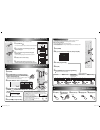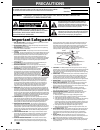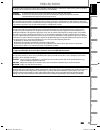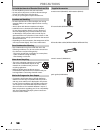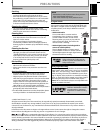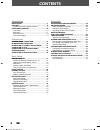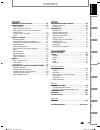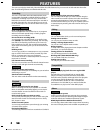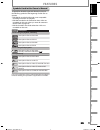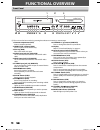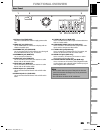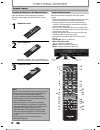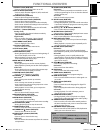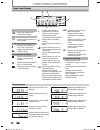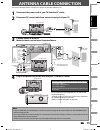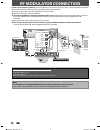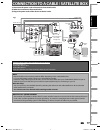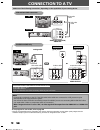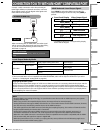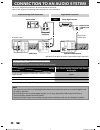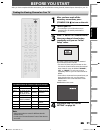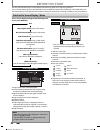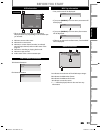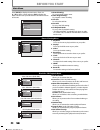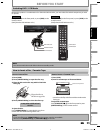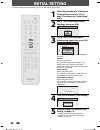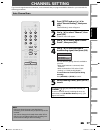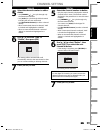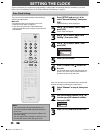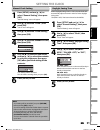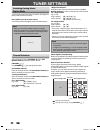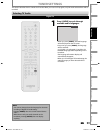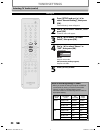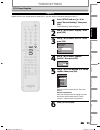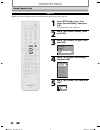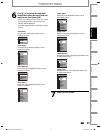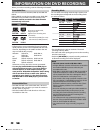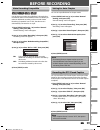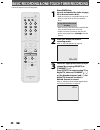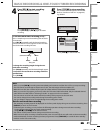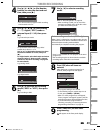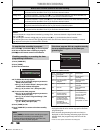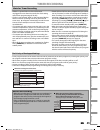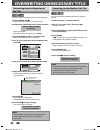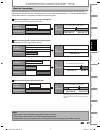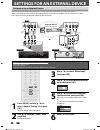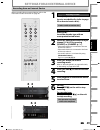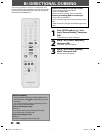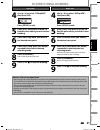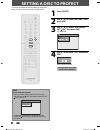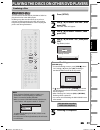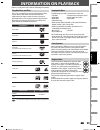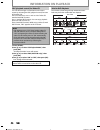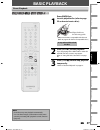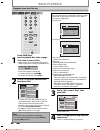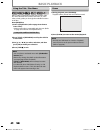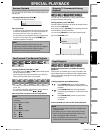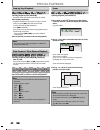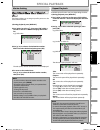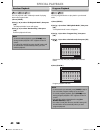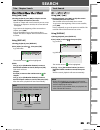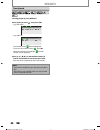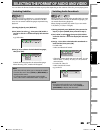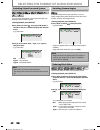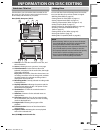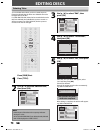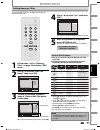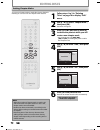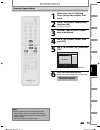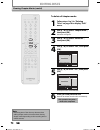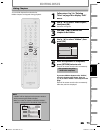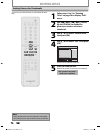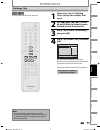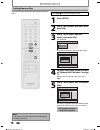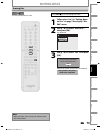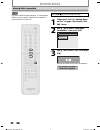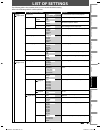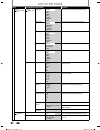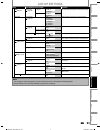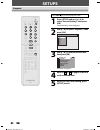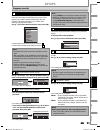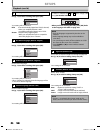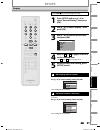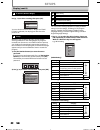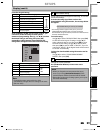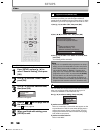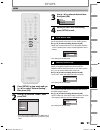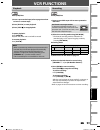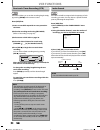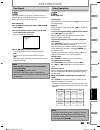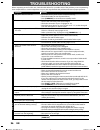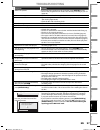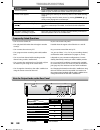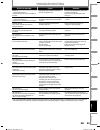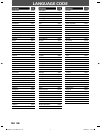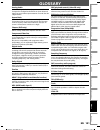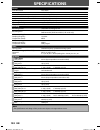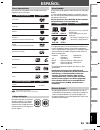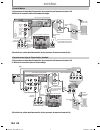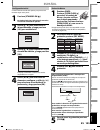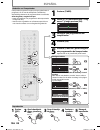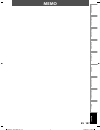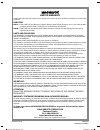- DL manuals
- Magnavox
- DVD VCR Combo
- ZV457MG9 A
- Owner's Manual
Magnavox ZV457MG9 A Owner's Manual
T
HANK
YOU
FOR
CHOOSING
M
AGNAVOX
.
N
EED
HELP
FAST
?
R
EAD
YOUR
Q
UICK
G
UIDE
AND
/
OR
O
WNER
'
S
M
ANUAL
FIRST
FOR
QUICK
TIPS
THAT
MAKE
USING
YOUR
M
AGNAVOX
PRODUCT
MORE
ENJOYABLE
.
I
F
YOU
HAVE
READ
YOUR
INSTRUCTIONS
AND
STILL
NEED
ASSISTANCE
,
YOU
MAY
ACCESS
OUR
ONLINE
HELP
AT
HTTP
://
WWW
.
FUNAI
-
CORP
.
COM
OR
CALL
1-800-605-8610
WHILE
WITH
YOUR
PRODUCT
.
INSTRUCCIONES EN ESPAÑOL INCLUIDAS.
© 2008 Funai Electric Co., Ltd.
Owner's Manual
ZV457MG9
D
IGITAL
V
IDEO
D
ISC
R
ECORDER
& V
IDEO
C
ASSETTE
R
ECORDER
WITH
D
IGITAL
T
UNER
Recording
Playback
Editing
Introduction
Connections
Basic Setup
Function Setup
VCR Functions
Others
Español
E9M81UD_ZV457MG9.indd 1
E9M81UD_ZV457MG9.indd 1
2008/05/15 14:30:33
2008/05/15 14:30:33
Summary of ZV457MG9 A
Page 1
T hank you for choosing m agnavox . N eed help fast ? R ead your q uick g uide and / or o wner ' s m anual first for quick tips that make using your m agnavox product more enjoyable . I f you have read your instructions and still need assistance , you may access our online help at http :// www . Fun...
Page 2: Zv457Mg9
1 connections follow to the back side of this sheet. Zv457mg9 1) disconnect the power cord of your tv from the ac outlet. 2) make the basic connection as illustrated below. 3) plug in the power cords of the devices to the ac outlet. 1) disconnect the power cords of the devices from the ac outlet. 2)...
Page 3
3 – 2 timer recording 3 – 1 basic recording 3 dvd recording 4 dvd playback sp(2hr) 0h58m ch 12 2 3 press [rec mode] to select a recording mode. Press [open/close a ] to open the disc tray. Place the disc properly. Press [open/close a ] again to close the disc tray. 5 press [rec i ] to start recordin...
Page 4: Precautions
2 en 2 en precautions 1. Read instructions - all the safety and operating instructions should be read before the apparatus is operated. 2. Retain instructions - the safety and operating instructions should be retained for future reference. 3. Heed warnings - all warnings on the apparatus and in the ...
Page 5: Precautions
3 en 3 en recording playback editing introduction connections basic setup function setup vcr functions others español precautions do not place the unit on the furniture that is capable of being tilted by a child and an adult leaning, pulling, standing or climbing on it. A falling unit can cause seri...
Page 6: Precautions
4 en 4 en precautions supplied accessories remote control (nb559ud) with batteries (aaax2) rca audio/video cables (wpz0102tm018/wpz0102lte01) owner's manual (1vmn25873) quick guide (1vmn25874) rf coaxial cable (wpz0901tm002) to avoid the hazards of electrical shock and fire do not handle the power c...
Page 7: Precautions
5 en 5 en recording playback editing introduction connections basic setup function setup vcr functions others español precautions servicing • please refer to relevant topics on “troubleshooting” on pages 96-99 before returning the product. • if this unit becomes inoperative, do not try to correct th...
Page 8: Contents
6 en 6 en contents introduction precautions . . . . . . . . . . . . . . . . . . . . . . . . . . . . . . . . . . . 2 features . . . . . . . . . . . . . . . . . . . . . . . . . . . . . . . . . . . . . . . 8 symbols used in this owner’s manual . . . . . . . . . . . . . . .9 functional overview . . . . ...
Page 9: Contents
7 en 7 en recording playback editing introduction connections basic setup function setup vcr functions others español contents playback information on playback . . . . . . . . . . . . . . . . . . . 55 basic playback . . . . . . . . . . . . . . . . . . . . . . . . . . . . . . . 57 direct playback . ....
Page 10: Features
8 en 8 en features this unit not only plays back dvd, cd and vcr but also offers features for you to record on dvd and edit them after that. The following features are offered with this unit. This unit is compatible with dvd+rw/dvd-rw, which are rewritable repeatedly and dvd+r/dvd-r, which are avail...
Page 11: Features
9 en 9 en recording playback editing introduction connections basic setup function setup vcr functions others español symbols used in this owner’s manual to specify for what disc type each function is, we put the following symbols at the beginning of each item to operate. * dvd-rw/-r recorded in vr ...
Page 12: Functional Overview
10 en 10 en functional overview 1 2* 3 6 5 4 22 21 13 11 10 12 9 8* 7 20 19 18 17 15 16 14 23 front panel ( * ) the unit can also be turned on by pressing these buttons or inserting a cassette tape. 1. Cassette compartment (vcr) insert a cassette tape here. 2. Open/close a button (dvd)* press to ope...
Page 13: Functional Overview
11 en 11 en recording playback editing introduction connections basic setup function setup vcr functions others español dvd digital audio out audio out s-video out in coaxial l r l y p b /c b p r /c r r l r s-video in --- audio --- out in --- video --- out component video out dvd/vcr hdmi out out in...
Page 14: Functional Overview
12 en 12 en functional overview using a remote control standby-on dtv/tv abc def .@/: jkl mno ghi tuv wxyz space clear setup disc menu return title channel timer rec mode vcr dvd audio rec hdmi rapid play cm skip d.Dubbing timer set search pqrs source 1 2 3 4 5 6 7 8 . 0 ok + -- o p b b i j i c f g ...
Page 15: Functional Overview
13 en 13 en recording playback editing introduction connections basic setup function setup vcr functions others español functional overview 1. Display button (dvd/vcr) • press to display the display menu on or off. 2. Dtv/tv button (dvd/vcr) • press to switch between digital tv (dtv) mode and analog...
Page 16: Functional Overview
14 en 14 en dvd appears when the pbc function is activated. (video cd playback only. Refer to page 56.) display message functional overview front panel display pm dtv bs cs dr cd vcr hdd db dvd 1 5 3 4 2 1. Pm : appears in the afternoon with the clock display. 2. Dtv : appears when the channel is in...
Page 17: Antenna Cable Connection
15 en 15 en recording playback editing introduction connections basic setup function setup vcr functions others español dvd digital audio out audio out s-video out in coaxial l r l y p b /c b p r /c r r l r s-video in --- audio --- out in --- video --- out component video out dvd/vcr hdmi out out in...
Page 18: Rf Modulator Connection
16 en 16 en rf modulator connection if your tv has antenna in jack only , it is still possible to connect this unit to your tv by using a commercially available stereo audio/video rf modulator. In this case, follow the instructions below. 1) disconnect the power cords of the devices from the ac outl...
Page 19
17 en 17 en recording playback editing introduction connections basic setup function setup vcr functions others español connection to a cable / satellite box 1) disconnect the power cords of the devices from the ac outlet. 2) make the connection as illustrated below. 3) plug in the power cords of th...
Page 20: Connection To A Tv
18 en 18 en dvd digital audio out audio out s-video out coaxial l r y p p out in audio in l r dvd digital audio out audio out s-video out coaxial l r y p b /c b p r /c r component video out dvd digital audio out audio out s-video out in coaxial l r l y pb /cb pr /cr r l r s-video in --- audio --- ou...
Page 21: ™
19 en 19 en recording playback editing introduction connections basic setup function setup vcr functions others español hdmi in hdmi out connection to a tv with an hdmi ™ compatible port a simple 1-cable connection with a device having an hdmi (high-definition multimedia interface) connector allows ...
Page 22
20 en 20 en connection to an audio system • when you change the connections, all devices should be turned off. • refer to the manual accompanying external devices for more information. 2 channel analog audio connection digital audio connection note • the audio source on a disc in a dolby digital mul...
Page 23: Before You Start
21 en 21 en recording playback editing introduction connections basic setup function setup vcr functions others español before you start after you have completed all the connections, you must find the viewing channel (external input channel) on your tv. 1 after you have made all the necessary connec...
Page 24: Before You Start
22 en 22 en ch 10 1/ 5 1/ 5 -rw 0:01:00 / 1:23:45 sp(2hr) 1h53m 6 5 1 5 1 2 2 4 3 * this is an example screen only for explanation. Displayed items vary depending on the disc you inserted. 1. Indicates a disc type. 2. Indicates a channel number or selected external input channel. 3. Indicates a reco...
Page 25: Before You Start
23 en 23 en recording playback editing introduction connections basic setup function setup vcr functions others español before you start title name information title name my title file name information file name my file title/file name information 0:00:00 hifi sp 12:00am ch 21 stereo 5 6 4 1 2 3 * t...
Page 26: Before You Start
24 en 24 en 1. Edit disc name: allows you to rename the disc. 2. Erase disc: (dvd+rw/dvd-rw only) allows you to erase all contents in the disc and format it. 3. Make edits compatible: (dvd+rw only) allows you to memorize the editing status on the disc if you have added or deleted chapters, or made c...
Page 27: Before You Start
25 en 25 en recording playback editing introduction connections basic setup function setup vcr functions others español because this product is a combination of a vcr and a dvd recorder, you must select first which component you wish to operate. Standby-on dtv/tv abc def .@/: jkl mno ghi tuv wxyz sp...
Page 28: Initial Setting
26 en 26 en initial setting you need to follow these steps when you turn on this unit for the first time. 1 follow the procedure in “finding the viewing channel on your tv” on page 21 to display the “initial setup” menu. 2 use [ k / l ] to select your desired language, then press [ok]. Initial setup...
Page 29: Channel Setting
27 en 27 en recording playback editing introduction connections basic setup function setup vcr functions others español channel setting if you have changed antenna connection, we recommend that you program available channels in your area with the following procedures. 1 press [setup] and use [ k / l...
Page 30: Channel Setting
28 en 28 en 1 press [dtv/tv] to select the mode (dtv or tv) to/from which you want to add/delete channels. 2 press [setup] and use [ k / l ] to select “general setting”, then press [ok]. “general setting” menu will appear. 3 use [ k / l ] to select “channel”, then press [ok]. “channel” menu will app...
Page 31: Channel Setting
29 en 29 en recording playback editing introduction connections basic setup function setup vcr functions others español analog 5 select the channel number to add or delete. • use [channel / ] to cycle through only the memorized channels. • use [ { / b ] to cycle through all the channels including th...
Page 32: Setting The Clock
30 en 30 en setting the clock set the clock before you try the timer programming. If a pbs (public broadcasting station) is available in your area, follow “auto clock setting” below. If not, follow “manual clock setting” on page 31. Note • the clock may set itself automatically after you connect the...
Page 33: Setting The Clock
31 en 31 en recording playback editing introduction connections basic setup function setup vcr functions others español setting the clock 1 press [setup] and use [ k / l ] to select “general setting”, then press [ok]. “general setting” menu will appear. 2 use [ k / l ] to select “clock”, then press ...
Page 34: Tuner Settings
32 en 32 en tuner settings switching analog mode / digital mode you can easily switch the analog tv (ntsc) and digital tv (atsc) with the remote control. Press [dtv/tv] on the remote control. • the analog mode and digital mode switch alternately. Note • when you switch the analog mode to the digital...
Page 35: Tuner Settings
33 en 33 en recording playback editing introduction connections basic setup function setup vcr functions others español 1 press [audio] to cycle through available audio languages. English 1/2 • when you press [audio] , selected language will be displayed on the tv screen. • every time you press [aud...
Page 36: Tuner Settings
34 en 34 en 1 press [setup] and use [ k / l ] to select “general setting”, then press [ok]. “general setting” menu will appear. 2 use [ k / l ] to select “channel”, then press [ok]. “channel” menu will appear. 3 use [ k / l ] to select “tv audio select”, then press [ok]. 4 use [ k / l ] to select “s...
Page 37: Tuner Settings
35 en 35 en recording playback editing introduction connections basic setup function setup vcr functions others español 1 press [setup] and use [ k / l ] to select “general setting”, then press [ok]. “general setting” menu will appear. 2 use [ k / l ] to select “display”, then press [ok]. 3 use [ k ...
Page 38: Tuner Settings
36 en 36 en 1 press [setup] and use [ k / l ] to select “general setting”, then press [ok]. “general setting” menu will appear. 2 use [ k / l ] to select “display”, then press [ok]. 3 use [ k / l ] to select “cc style”, then press [ok]. Osd language screen saver fl dimmer dtv cc cc style v-chip 4 us...
Page 39: Tuner Settings
37 en 37 en recording playback editing introduction connections basic setup function setup vcr functions others español 6 use [ k / l ] to select the item and switch the setting for each item you want to set, then press [ok]. • when “user setting” is set to “on”, you can set the following items. Cc ...
Page 40: Information On Dvd Recording
38 en 38 en information on dvd recording logo attributes 8cm/12cm, single-sided, single layer disc approx. Max. Recording time (slp mode): 360 minutes (4.7gb) (for 12cm) 108 minutes (1.4gb) (for 8cm) dvd+rw dvd+r dvd-rw dvd-r this unit can record to dvd+rw, dvd+r, dvd-rw and dvd-r. Dvd+r/dvd-r can o...
Page 41: Before Recording
39 en 39 en recording playback editing introduction connections basic setup function setup vcr functions others español before recording use this feature to make the unfinalized +vr mode discs recorded on other unit recordable on this unit. When you make an additional recording on this unit with “ma...
Page 42
40 en 40 en basic recording & one-touch timer recording press [dvd] first. 1 insert a recordable disc (refer to page 25 on how to insert a disc). * make sure the disc is compatible with this unit. (refer to page 38 for the list of compatible discs.) it may take a while to load the disc. • when inser...
Page 43
41 en 41 en recording playback editing introduction connections basic setup function setup vcr functions others español basic recording & one-touch timer recording 5 press [stop c ] to stop recording. The recorded title will appear in the title list. (refer to “guide to a title list” on page 69.) e....
Page 44: Timer Recording
42 en 42 en timer recording 1 press [timer]. 2 use [ k / l ] to select “new program”, then press [ok]. Timer programming tue jan/01 11:00am date start end ch new program • if there are 6 or more programs, use [ h / g ] to change pages. 3 use [ k / l ] to enter the date, then press [ b ]. Date jan/02...
Page 45: Timer Recording
43 en 43 en recording playback editing introduction connections basic setup function setup vcr functions others español 4 use [ k / l / s / b ] or [the number buttons] to enter the start and end time, then press [ b ]. Date jan/02 rec to mode dvd sp sp 2h00m start end - - : - - ch dtv125. 1 12 : 00a...
Page 46: Timer Recording
44 en 44 en how to select a channel number for the timer recording analog tv for channel number 2-6 press, press [ b ] or [ • ] to decide the channels. For other channels (7-69), the channel will be decided as soon as you enter the channel number. Analog catv for channel number 1-12 press, press [ b...
Page 47: Timer Recording
45 en 45 en recording playback editing introduction connections basic setup function setup vcr functions others español timer recording hints for timer recording when the starting time is the same: a program set previously (prog. A) has priority. Prog. A prog. B actual recording prog. A prog. B the ...
Page 48
46 en 46 en overwriting unnecessary title you can overwrite the existing title from the beginning. 1) press [standby-on y y ]. Make sure that the tv input is set on the unit. 2) load the disc that includes a title to be overwritten. It takes a while to display the title list. Title list will appear....
Page 49
47 en 47 en recording playback editing introduction connections basic setup function setup vcr functions others español overwriting unnecessary title when you overwrite on the unnecessary title, there were various circumstances such as follows. Please note that following cases only describe the over...
Page 50
48 en 48 en settings for an external device dvd digital audio out audio out s-video in coaxial r l b r r l r s-video in --- audio --- out in --- video --- out component video out dvd/vcr hdmi out out in antenna front of this unit rear of this unit in l r l r s-video in --- audio --- out in --- video...
Page 51
49 en 49 en recording playback editing introduction connections basic setup function setup vcr functions others español settings for an external device recording from an external device 1 recording to a dvd press [dvd]. Insert a recordable disc (refer to page 25 on how to insert a disc). It takes a ...
Page 52: Bi-Directional Dubbing
50 en 50 en bi-directional dubbing 1 press [setup] and use [ k / l ] to select “general setting”, then press [ok]. “general setting” menu will appear. 2 use [ k / l ] to select “recording”, then press [ok]. “recording” menu will appear. 3 use [ k / l ] to select “dubbing mode”, then press [ok]. Sele...
Page 53: Bi-Directional Dubbing
51 en 51 en recording playback editing introduction connections basic setup function setup vcr functions others español bi-directional dubbing note for vcr to dvd duplication • after starting vcr to dvd duplication, the picture may be distorted because of the auto tracking function. This is not a ma...
Page 54: Setting A Disc To Protect
52 en 52 en setting a disc to protect 1 press [setup]. 2 use [ k / l ] to select “disc edit”, then press [ok]. 3 use [ k / l ] to select “disc protect off on”, then press [ok]. E.G.) dvd+rw disc edit edit disc name erase disc make edits compatible disc protect off on 4 use [ k / l ] to select “yes”,...
Page 55
53 en 53 en recording playback editing introduction connections basic setup function setup vcr functions others español playing the discs on other dvd players finalizing a disc 1 press [setup]. 2 use [ k / l ] to select “disc edit”, then press [ok]. “disc edit” menu will appear. 3 use [ k / l ] to s...
Page 56
54 en 54 en playing the discs on other dvd players 1 press [setup] and use [ k / l ] to select “general setting”, then press [ok]. “general setting” menu will appear. 2 use [ k / l ] to select “recording”, then press [ok]. “recording” menu will appear. 3 use [ k / l ] to select “auto finalize”, then...
Page 57: Information On Playback
55 en 55 en recording playback editing introduction connections basic setup function setup vcr functions others español information on playback before you play back dvd, read the following information. This unit is compatible to play back the following discs. To play back a dvd, make sure that it me...
Page 58: Information On Playback
56 en 56 en you can select images or information on the menu screen by activating the pbc (playback control) function of the video cd. This unit conforms to ver.1.1 and ver. 2.0 of video cd standard with pbc function. Ver.1.1 (without pbc function): you can enjoy playback picture as well as music cd...
Page 59: Basic Playback
57 en 57 en recording playback editing introduction connections basic setup function setup vcr functions others español basic playback direct playback press [dvd] first. 1 insert a playable disc (refer to page 25 on how to insert a disc). Align the disc to the disc tray guide. * make sure the disc i...
Page 60: Basic Playback
58 en 58 en basic playback press [dvd] first. 1 insert a playable disc (refer to page 25 on how to insert a disc). * make sure the disc is compatible with this unit. (refer to page 55 for the list of compatible discs.) it may take a while to load the disc. • title list will appear automatically. • t...
Page 61: Basic Playback
59 en 59 en recording playback editing introduction connections basic setup function setup vcr functions others español basic playback playing back an audio cd and a cd-rw/-r with mp3 files note • the audio source of mp3 files cannot be recorded as digital sound by an md or dat deck. • files whose e...
Page 62: Basic Playback
60 en 60 en basic playback using the title / disc menu dvd or video cd with pbc function may contain a title list, which describes the contents of the disc, or a disc menu, which guides you through the available functions in the disc. Press [dvd] first. 1) insert a playable disc (refer to page 25 on...
Page 63: Special Playback
61 en 61 en recording playback editing introduction connections basic setup function setup vcr functions others español special playback you can skip tv commercials to enjoy the recorded programs without interrupting. During playback, press [cm skip]. Normal playback will start at 30 seconds ahead f...
Page 64: Special Playback
62 en 62 en special playback step by step playback 1) during playback, press [pause f ]. Playback will be paused and sound will be muted. 2) press [ g ] repeatedly. Playback will advance one frame (or step) at a time when you press [ g ] with the sound muted. To play back step by step backward: pres...
Page 65: Special Playback
63 en 63 en recording playback editing introduction connections basic setup function setup vcr functions others español special playback this feature allows you to assign a specific point on a disc to be called back later. 1) during playback, press [display]. 2) use [ { / b ] to select , then press ...
Page 66: Special Playback
64 en 64 en random playback you can play back a disc randomly instead of playing back in the original order. 1) press [setup]. 2) use [ k / l ] to select “cd playback mode”, then press [ok]. “cd playback mode” menu will appear. 3) use [ k / l ] to select “random play”, then press [ok]. Random playba...
Page 67: Search
65 en 65 en recording playback editing introduction connections basic setup function setup vcr functions others español search using [ h ] / [ g ] 1) during playback, press [ g ] to skip the current title or chapter and move to the next. The title or chapter will move forward by one at a time. • if ...
Page 68: Search
66 en 66 en 1) during playback, press [display]. 2) use [ { / b ] to select , then press [ok]. E.G.) dvd-video 1/ 5 1/ 5 0:01:00 / 1:23:45 dvd video e.G.) audio cd 1/ 5 cd 0:00:15 / 0:05:00 the number next to will be highlighted. To move to the number next to , press [ b ] . When time search is not ...
Page 69
67 en 67 en recording playback editing introduction connections basic setup function setup vcr functions others español dvd-video may have subtitles in 1 or more languages. Available subtitle languages can be found on the disc case. You can switch subtitle languages anytime during playback. 1) durin...
Page 70
68 en 68 en you can enjoy stereophonic virtual space through your existing 2 channel stereo system. 1) during playback, press [display]. 2) use [ { / b ] to select , then press [ok] within 1 second or wait for 1 second to display the selection menu. E.G.) dvd-video 1/ 5 1/ 5 dvd 0:01:00 / 1:23:45 vi...
Page 71: Information On Disc Editing
69 en 69 en recording playback editing introduction connections basic setup function setup vcr functions others español information on disc editing guide to a title list editing discs title list allows you to check the titles recorded on the disc easily. You can choose a title to play back from this...
Page 72: Editing Discs
70 en 70 en editing discs 3 use [ k / l ] to select “edit”, then press [ok]. 1 2 3 nov/21/08 11:00am ch12 sp nov/21/08 0:20:44 o v e r w r i t e nov/22/08 11:35am ch13 ep nov/22/08 0:10:33 empty title 1:37:52 sp(2hr) sp (2hr) e d i t p l a y 4 use [ k / l ] to select “title delete”, then press [ok]....
Page 73: Editing Discs
71 en 71 en recording playback editing introduction connections basic setup function setup vcr functions others español editing discs putting names on titles 4 use [ k / l ] to select “yes”, then press [ok]. Edit - edit title name no yes my favorite 1 1 : 05 : 00 the name you entered will be activat...
Page 74: Editing Discs
72 en 72 en editing discs setting chapter marks 1 follow steps 1 to 3 in “deleting titles” on page 70 to display “edit” menu. 2 use [ k / l ] to select “chapter mark”, then press [ok]. Submenu will appear. 3 press [play b ] and then [pause f ] to decide the point at which you will create a new chapt...
Page 75: Editing Discs
73 en 73 en recording playback editing introduction connections basic setup function setup vcr functions others español editing discs clearing chapter marks 1 follow steps 1 to 3 in “deleting titles” on page 70 to display “edit” menu. 2 use [ k / l ] to select “chapter mark”, then press [ok]. Submen...
Page 76: Editing Discs
74 en 74 en editing discs clearing chapter marks (cont’d) to delete all chapter marks: 1 follow steps 1 to 3 in “deleting titles” on page 70 to display “edit” menu. 2 use [ k / l ] to select “chapter mark”, then press [ok]. Submenu will appear. 3 use [ k / l ] to select “delete all”, then press [ok]...
Page 77: Editing Discs
75 en 75 en recording playback editing introduction connections basic setup function setup vcr functions others español editing discs hiding chapters 1 follow steps 1 to 3 in “deleting titles” on page 70 to display “edit” menu. 2 use [ k / l ] to select “hide chapter”, then press [ok]. Submenu will ...
Page 78: Editing Discs
76 en 76 en editing discs setting pictures for thumbnails 1 follow steps 1 to 3 in “deleting titles” on page 70 to display “edit” menu. 2 use [ h ], [ g ], [ e ], [ d ], [pause f ] and [play b ] to decide the picture you want to select as a thumbnail. 3 use [ k / l ] to select “index picture”, then ...
Page 79: Editing Discs
77 en 77 en recording playback editing introduction connections basic setup function setup vcr functions others español editing discs dividing a title 1 follow steps 1 to 3 in “deleting titles” on page 70 to display “edit” menu. 2 use [ h ], [ g ], [ e ], [ d ], [pause f ] and [play b ] to decide th...
Page 80: Editing Discs
78 en 78 en putting name on disc press [stop c ] if you are playing back a disc. 1 press [setup]. 2 use [ k / l ] to select “disc edit”, then press [ok]. 3 use [ k / l ] to select “edit disc name”, then press [ok]. E.G.) dvd+rw disc edit edit disc name erase disc make edits compatible disc protect o...
Page 81: Editing Discs
79 en 79 en recording playback editing introduction connections basic setup function setup vcr functions others español editing discs erasing disc press [stop c ] if you are playing back a disc. 1 follow steps 1 to 2 in “putting name on disc” on page 78 to display “disc edit” menu. 2 use [ k / l ] t...
Page 82: Editing Discs
80 en 80 en editing discs making edits compatible press [stop c ] if you are playing back a disc. 1 follow steps 1 to 2 in “putting name on disc” on page 78 to display “disc edit” menu. 2 use [ k / l ] to select “make edits compatible”, then press [ok]. Disc edit edit disc name erase disc make edits...
Page 83: List of Settings
81 en 81 en recording playback editing introduction connections basic setup function setup vcr functions others español list of settings the following table is the contents which you can set and the default setting. Refer to the following table for useful operation. Setup items (highlight is the def...
Page 84: List of Settings
82 en 82 en list of settings setup items (highlight is the default) contents general setting display pages 87-89 cc style pages 36-37 font color white black red green blue yellow magenta cyan set the font color of the displayed caption. Edge type none raised depressed uniform l.Shadow r.Shadow set e...
Page 85: List of Settings
83 en 83 en recording playback editing introduction connections basic setup function setup vcr functions others español list of settings setup items (highlight is the default) contents general setting video page 90 video input page 48 l1(rear) video in s-video in set the video input type for the ext...
Page 86: Setups
84 en 84 en setups press [stop c ] if you are playing back a disc. 1 press [setup] and use [ k / l ] to select “general setting”, then press [ok]. “general setting” menu will appear. 2 use [ k / l ] to select “playback”, then press [ok]. General setting playback display video recording clock channel...
Page 87: Setups
85 en 85 en recording playback editing introduction connections basic setup function setup vcr functions others español setups 1 parental lock (default: off) some dvd-video feature a parental lock level. Playback will stop if the ratings exceed the levels you set, it will require you to enter a pass...
Page 88: Setups
86 en 86 en setups c dolby digital (default : stream) use [ k / l ] to select a setting, then press [ok]. Dolby digital pcm stream your setting will be activated. Pcm : converts the dolby digital into pcm (2 channel). When your amplifier/decoder is not compatible with dolby digital, set to “pcm”. St...
Page 89: Setups
87 en 87 en recording playback editing introduction connections basic setup function setup vcr functions others español setups press [stop c ] if you are playing back a disc. 1 press [setup] and use [ k / l ] to select “general setting”, then press [ok]. 2 use [ k / l ] to select “display”, then pre...
Page 90: Setups
88 en 88 en setups 3 fl dimmer (default: bright) set the front panel display brightness. Use [ k / l ] to select a setting, then press [ok]. Fl dimmer auto bright dark you can choose one from “auto”, “bright” and “dark”. If “auto” is selected, the display gets dark when the power is off. 6 v-chip wi...
Page 91: Setups
89 en 89 en recording playback editing introduction connections basic setup function setup vcr functions others español setups display (cont’d) [canadian english rating] rating category 18+ adult audience only higher 14+ unsuitable for ages under 14 pg parental guidance suggested g general audience ...
Page 92: Setups
90 en 90 en setups press [stop c ] if you are playing back a disc. 1 press [setup] and use [ k / l ] to select “general setting”, then press [ok]. 2 use [ k / l ] to select “video”, then press [ok]. 3 use [ k / l ] to select a desired item, then press [ok]. Progressive scan tv aspect video input 1 2...
Page 93: Setups
91 en 91 en recording playback editing introduction connections basic setup function setup vcr functions others español setups 1 press [setup] in stop mode and use [ k / l ] to select “general setting”, then press [ok]. 2 use [ k / l ] to select “hdmi”, then press [ok]. General setting playback disp...
Page 94: Setups
92 en 92 en reset the setting to default. 1 press [setup] and use [ k / l ] to select “general setting”, then press [ok]. “general setting” menu will appear. 2 use [ k / l ] to select “reset all”, then press [ok]. 3 select “yes” using [ k / l ] , then press [ok]. Reset to factory default? Yes no 4 s...
Page 95: Vcr Functions
93 en 93 en recording playback editing introduction connections basic setup function setup vcr functions others español vcr functions playback recording press [vcr] first. 1) insert a prerecorded tape (refer to page 25 on how to insert a cassette tape). 2) press [play b ] to start playback. 3) press...
Page 96: Vcr Functions
94 en 94 en vcr functions one-touch timer recording (otr) index search this feature allows you to set the recording length simply by pressing [rec i ] on the remote control. Press [vcr] first. 1) insert a recordable tape with an erase-protection tab intact. 2) select the recording mode using [rec mo...
Page 97: Vcr Functions
95 en 95 en recording playback editing introduction connections basic setup function setup vcr functions others español vcr functions time search other operations this feature allows you to go to a specific point on a cassette tape by entering the exact amount of time you wish to skip in order to re...
Page 98: Troubleshooting
96 en troubleshooting before requesting service for this unit, check the table below for a possible cause of the problem you are experiencing. Some simple checks or a minor adjustment on your part may eliminate the problem and restore proper operation. Symptom remedy general the power does not turn ...
Page 99: Troubleshooting
97 en recording playback editing introduction connections basic setup function setup vcr functions others español troubleshooting symptom remedy dvd there is no picture. • if the main menu appears on the tv screen, press [return] to exit. • check if the progressive scan mode is set correctly accordi...
Page 100: Troubleshooting
98 en troubleshooting symptom remedy vcr there is no picture. • if you connect the cable to s-video out/ component video out / hdmi out jack, connect it to audio / video out jack instead. Picture noise appears. • head cleaning for vcr may be necessary. Refer to “auto head cleaning” (page 5). • adjus...
Page 101: Troubleshooting
99 en recording playback editing introduction connections basic setup function setup vcr functions others español troubleshooting disc error message cause solution disc error — please eject the disc. — playback feature may not be available on this disc. • unplayable disc is inserted in the unit. • t...
Page 102: 100 En
100 en language code language code abkhazian 4748 afar 4747 afrikaans 4752 albanian 6563 amharic 4759 arabic 4764 armenian 5471 assamese 4765 aymara 4771 azerbaijani 4772 bashkir 4847 basque 5167 bengali;bangla 4860 bhutani 5072 bihari 4854 bislama 4855 breton 4864 bulgarian 4853 burmese 5971 byelor...
Page 103: 101
101 en recording playback editing introduction connections basic setup function setup vcr functions others español analog audio an electrical signal that directly represents sound. Compare this to digital audio which can be an electrical signal, but is an indirect representation of sound. See also “...
Page 104: 102 En
102 en specifications note • the specifications and design of this product are subject to change without notice. General vcr video heads four heads power requirements 120v ac +/-10%, 60hz +/-5% power consumption 30w (standby: 3.3w) dimensions (width x height x depth) 17.2 x 4.0 x 10.3 inches (435 x ...
Page 105: 103
Recording playback editing introduction connections basic setup function setup vcr functions others español 103 es espaÑol logotipos discos reproducibles medio archivos reproducibles cd-da mp3 cd-rw/-r cd-da (cd de audio) cd de video cd-rw cd-r dvd-video dvd+rw dvd+r dvd-rw (sólo discos en modo de v...
Page 106: 104 Es
104 es 1) desconecte el cable de alimentación de su televisor del tomacorriente de ca. 2) efectúe la conexión básica ilustrada más abajo. Conexión básica 1) desconecte el cable de alimentación de su televisor del tomacorriente de ca. 2) efectúe la conexión como se ilustra abajo. Conexión a una caja ...
Page 107: 105
Recording playback editing introduction connections basic setup function setup vcr functions others español 105 es cuando usted encienda este aparato por primera vez necesita seguir estos pasos. EspaÑol configuración inicial 1 presione [dvd]. Presione [open/close a ] para abrir la bandeja de discos ...
Page 108: 106 Es
106 es standby-on dtv/tv abc def .@/: jkl mno ghi tuv wxyz space clear setup disc menu return title channel timer rec mode audio rec hdmi pqrs source 1 2 3 4 5 6 7 8 . 0 ok + -- o p b b i j i c f g h s 9 display open/close i a vcr dvd search rapid play cm skip d.Dubbing timer set p o ok timer set ti...
Page 109: 107
Recording playback editing introduction connections basic setup function setup vcr functions others español 107 es memo e9m81ud_zv457mg9.Indd 107 e9m81ud_zv457mg9.Indd 107 2008/05/15 14:32:21 2008/05/15 14:32:21.
Page 110
Limited warranty funai corp. Will repair this product, free of charge in the usa in the event of defect in materials or workmanship as follows: duration: parts: funai corp. Will provide parts to replace defective parts without charge for one (1) year from the date of original retail purchase. Certai...