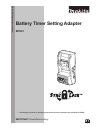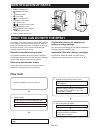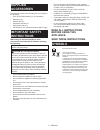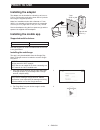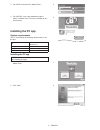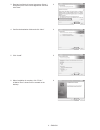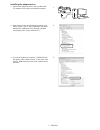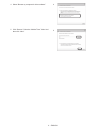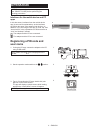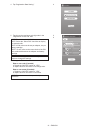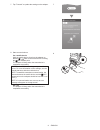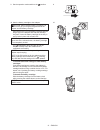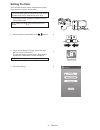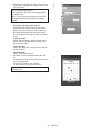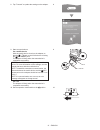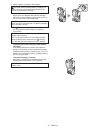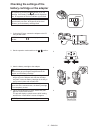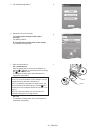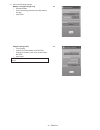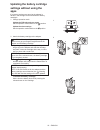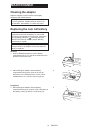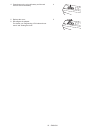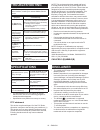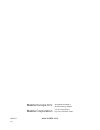- DL manuals
- Makita
- Adapter
- BPS01
- Original Instructions Manual
Makita BPS01 Original Instructions Manual
Summary of BPS01
Page 1
Battery timer setting adapter eng lish (o rig in al in stru cti on s) important: read before using. Bps01 • non-english versions of operating instruction files are included in the supplied cd-rom..
Page 2: Identification Of Parts
2 english what you can do with the bps01 the battery timer setting adapter (hereinafter referred to as “adapter” in this document) provides an antitheft solution for makita-brand battery cartridges by utilizing the mobile devices or pcs (with the dedicated app installed) required for timer setup. Ex...
Page 3: Supplied
3 english supplied accessories check that the items in the following list are included in the package. • coin cell (cr2450) battery (x1, pre-installed) • spanners (x4) • spanner bit (x1) • instruction manual (x1) • quick start guide (x1) • cd-rom (x1, incl. Instruction manual and pc app) important s...
Page 4: Prior To Use
4 english prior to use installing the adapter the adapter can be installed to a board (up to 8 mm or 5/16 in. In thickness) such as the inner wall of a job site box using the supplied spanners. Make four installation holes with a diameter of 7 mm (9/32 in.) on a board to form the corners of a rectan...
Page 5: Installing The Pc App
5 english installing the pc app system requirements the pc must satisfy the following requirements to use the app. Os windows 7, windows 8, or windows 8.1 processor x86 or x64 display resolution 1366 x 768 or higher available disk space 4 gb or more installing the pc app note: installation must be p...
Page 6
6 english 6. When installation is complete, click “finish.” a “makita timer” shortcut will be created on the desktop. 6. 4. Confirm the destination folder and click “next.” 4. 5. Click “install.” 5. 3. Read and confirm the license agreement. Select “i accept the terms in the license agreement” and t...
Page 7
7 english installing the adapter driver 1. Connect the adapter to the pc using a usb cable. The adapter driver will be automatically installed. 1. 3. If it was not installed successfully, “usb serial port” will appear under “other devices.” in this case, right- click on “usb serial port” and select ...
Page 8
8 english 4. Select “browse my computer for driver software.” 4. 5. Click “browse.” select the “makita timer” folder. And then click “next.” 5..
Page 9: Operation
9 english operation note: be sure to make the necessary preparations (see “prior to use”) before performing the following procedures. Interfaces for the mobile device and pc apps in this document, interfaces from the mobile device app (a) are used for explanations, as the interfaces are mostly the s...
Page 10
10 english 5. Tap the text box and enter a 4-digit code in the “registration cross pin” field. Note: the initial code is “0000.” note: select the “show pin” check box to display the entered code. Note: a pin code must be set per adapter, not per battery cartridge. Note: “cross” refers to the cross-c...
Page 11
11 english 7. Tap “transmit” to update the settings on the adapter. 7. 8. Start communications. On a mobile device hold the mobile device closely to the adapter so that the / mark on the mobile device is facing the nfc contact point. The adapter will beep when the transmission is completed successfu...
Page 12
12 english 9. Set the operation mode switch to the position. 9. 10. Attach a battery cartridge to the adapter. Caution: when installing battery cartridges, be careful not to get your fingers caught between the adapter and the battery cartridge. Align the groove (a) on the battery cartridge with the ...
Page 13: Setting The Timer
13 english setting the timer there are three ways to set an expiration time (by day of the week/time, by time, and by date). Note: battery cartridges with a set expiration time may still be usable after the cartridge has expired (the expiration time may be extended by up to 10%). 1. If using the pc ...
Page 14
14 english 5. Tap the text box and enter the same 4-digit code set for the battery cartridges to be updated in the “timer cross pin” field. Note: the initial code is “0000.” note: select the “show pin” check box to display the entered code. Note: “cross” refers to the cross-check of the pin code con...
Page 15
15 english 8. Tap “transmit” to update the settings on the adapter. 8. 9. Start communications. On a mobile device hold the mobile device closely to the adapter so that the / mark on the mobile device is facing the nfc contact point. The adapter will beep when the transmission is completed successfu...
Page 16
16 english 11. Attach a battery cartridge to the adapter. Caution: when installing battery cartridges, be careful not to get your fingers caught between the adapter and the battery cartridge. Align the groove (a) on the battery cartridge with the tongue (b) on the adapter and slide the cartridge int...
Page 17: Checking The Settings Of The
17 english checking the settings of the battery cartridge or the adapter notice: you can check whether the battery cartridge has expired by pressing the button (b) on the cartridge. If the battery cartridge is past its expiration date, all segments of the level indicator (a) will flash. A b note: if...
Page 18
18 english 5. Tap “read setting status.” 5. 6. Select the unit to be checked. A. If checking the settings of the battery cartridge tap “battery status.” b. If checking the configuration of the adapter tap “adapter configuration.” 6. A b a b 7. Start communications. On a mobile device hold the mobile...
Page 19
19 english 8. Check the following settings. Battery cartridge settings (8-a) • operation mode • hours remaining (automatically calculated by the app) • user name 8-a. Adapter settings (8-b) • timer setting • change pin (pin update mode no/yes) • change user name (user name update mode no/yes) • user...
Page 20: Settings Without Using The
20 english updating the battery cartridge settings without using the apps if necessary settings are saved to the adapter in advance, the settings can be transmitted to battery cartridges. 1. Change operation mode. Update the pin code and user name set the operation mode switch to the position. Updat...
Page 21: Maintenance
21 english maintenance cleaning the adapter wipe the adapter’s exterior with a cloth slightly moistened with mild detergent. Notice: never use hot water (hotter than 40°c or 104°f), gasoline, naphtha, thinner, alcohol, etc. Discoloration, deformation, or cracks may result. Replacing the coin cell ba...
Page 22
22 english 4. Press down on the coin cell battery until the tab clicks to secure the battery. 4. 5. Replace the cover. 6. Reconfigure the adapter. For details, see “registering a pin code and user name” and “setting the timer.” 5..
Page 23: Troubleshooting
23 english troubleshooting notice: if the problem persists after the remedial action is taken, consult your nearest makita service center. Symptom cause/remedy the warning lamp blinks steadily. • the pin codes set for the adapter and the battery cartridge are not identical. Set the same pin code for...
Page 24
885523-7 www.Makita.Com makita europe n.V. Makita corporation 3-11-8, sumiyoshi-cho, anjo, aichi 446-8502 japan jan-baptist vinkstraat 2, 3070 kortenberg, belgium ide.