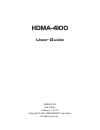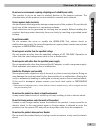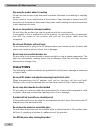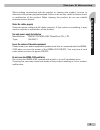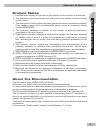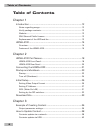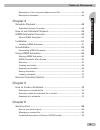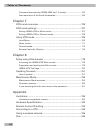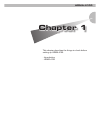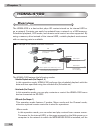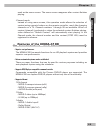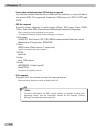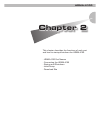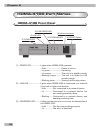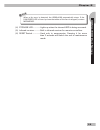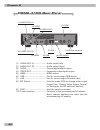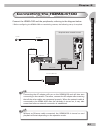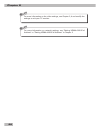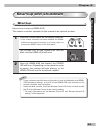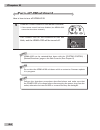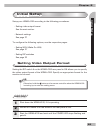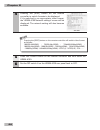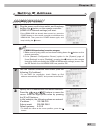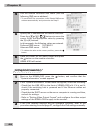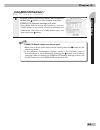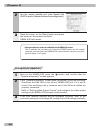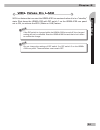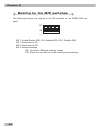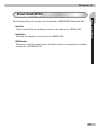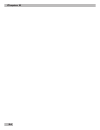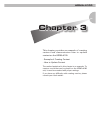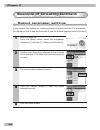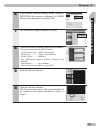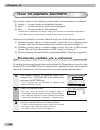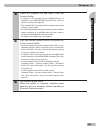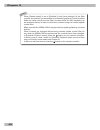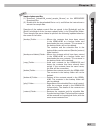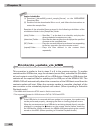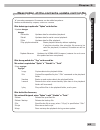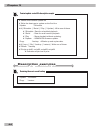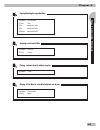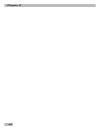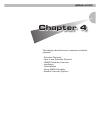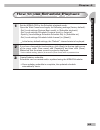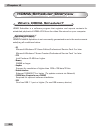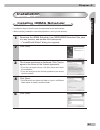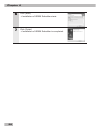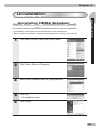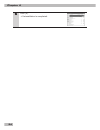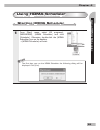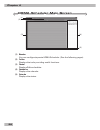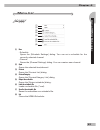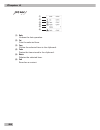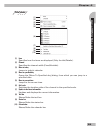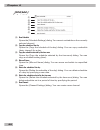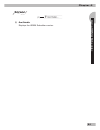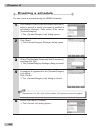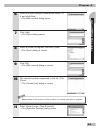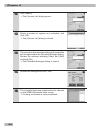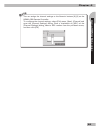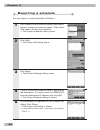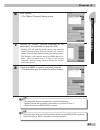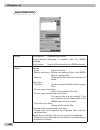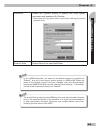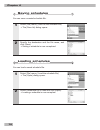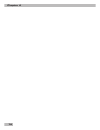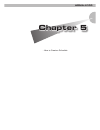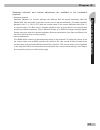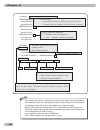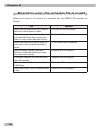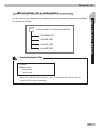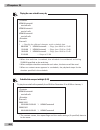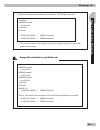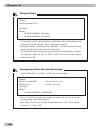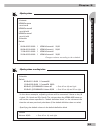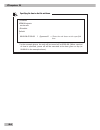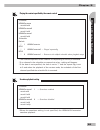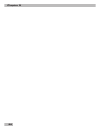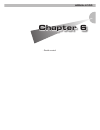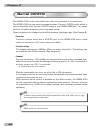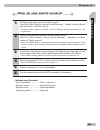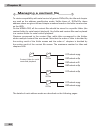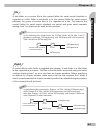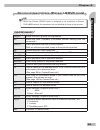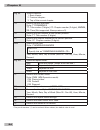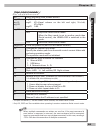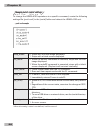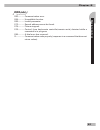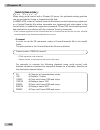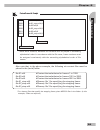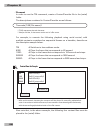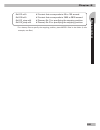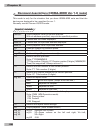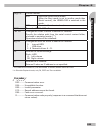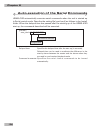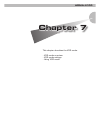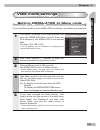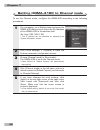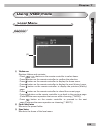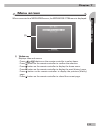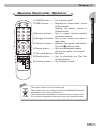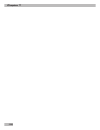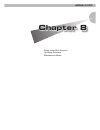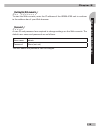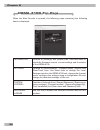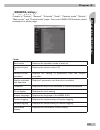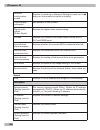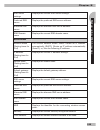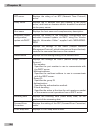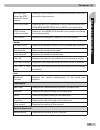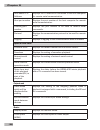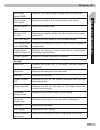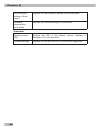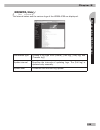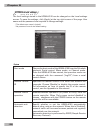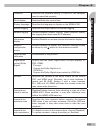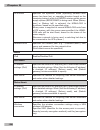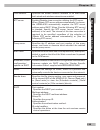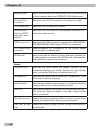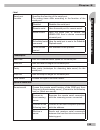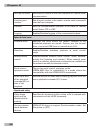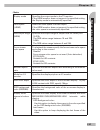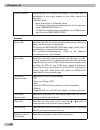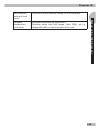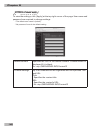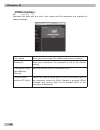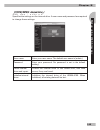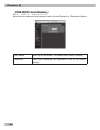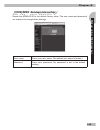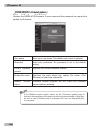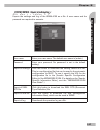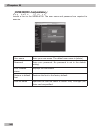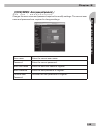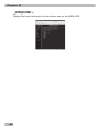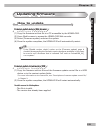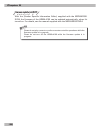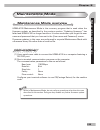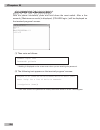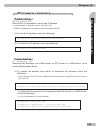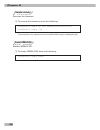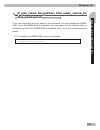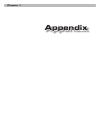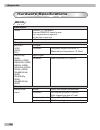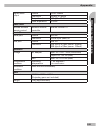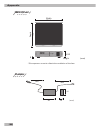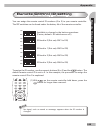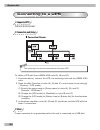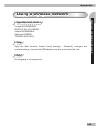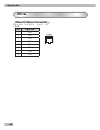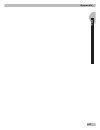- DL manuals
- Mediaedge
- Set-top boxes
- HDMA-4100
- User Manual
Mediaedge HDMA-4100 User Manual
Summary of HDMA-4100
Page 1
Hdma-4100 user guide hdma-4100 user guide february 1, 2012 copyright © 2012 mediaedge corporation all rights reserved..
Page 2: Copyright Regulations
Notices & warranties 2 copyright regulations it is illegal for anyone to violate any of the rights provided by the copyright laws to the owner of copyright, except for fair use (mainly private noncommercial use). Also, in certain cases copying is prohibited with no exceptions. In no event shall medi...
Page 3
3 notices & warranties notices & w arranties do not use in environments requiring a high degree of reliability and safety this product is not to be used in medical devices or life support systems. The characteristics of this product are not suited for use with such systems. Protect against static el...
Page 4: Caution
Notices & warranties 4 stop using the product when it is smoking do not use the product in an abnormal condition like when it is smoking or emitting an odor. It may result in fire or malfunction of the product. If any anomaly is found, turn off the power of the product, disconnect the power cable, m...
Page 5
5 notices & warranties notices & w arranties when making connections with the product or cleaning the product, be sure to disconnect the power plug beforehand. Failure to do so may result in electric shock or malfunction of the product. When cleaning the product, do not use volatile solvents such as...
Page 6: Ce Notice
Notices & warranties 6 ce notice warning this is a class a product. In a domestic environment this product may cause radio interference in which case the user may be required to take adequate measures. Fcc notice this equipment has been tested and found to comply with the limits for a class a digita...
Page 7: Product Notes
7 notices & warranties notices & w arranties product notes 1. Unauthorized copying of a portion or the entirety of this product is prohibited. 2. The description and specifications of this product are subject to future change without notice. 3. The description of this product has been prepared to be...
Page 8: Table of Contents
8 table of contents table of contents chapter 1 introduction ...................................................................................12 notes regarding usage ............................................................................. 12 verify package contents .............................
Page 9
9 t able of contents table of contents description of the contents update control file ....................................... 43 description examples ............................................................................... 44 chapter 4 schedule playback .........................................
Page 10
10 command descriptions (hdma-4000 ver.1.X mode) ............................ 102 auto-execution of the serial commands ................................................ 104 chapter 7 vod mode overview ....................................................................106 vod mode settings ............
Page 11: Chapter 1
Hdma-4100 this chapter describes the things to check before setting up hdma-4100. - introduction - hdma-4100 chapter 1.
Page 12: Introduction
Chapter 1 12 introduction notes regarding usage in no event shall mediaedge be liable to user or any other party for incidential, consequential or special damages arising under the use of this product whether under theory of contract, tort, indemnity, product liability or otherwise. Except as otherw...
Page 13: Website
13 chapter 1 introduction website including hdma-4100, the latest company information is announced at our website: http://www.Mediaedge-corp.Com/ the latest drivers utilities, product manuals, faqs, etc. Are also available at our website. Gnu general public license this product utilizes the free sof...
Page 14: Hdma-4100
Chapter 1 14 hdma-4100 overview the hdma-4100 is a device that plays hd content stored on its internal hdd or on a network. Contents can easily be updated from a network or a usb memory. Scheduled playback, vod mode, and remote serial control are also supported. By using a memory drive instead of th...
Page 15: Features of The Hdma-4100
15 chapter 1 hdma-4100 used as the menu screen. The menu screen reappears after content finishes playing. -channel mode instead of using menu screen, this operation mode allows the selection of content using numeric buttons on the remote controller, much like changing channels on a tv. Channel numbe...
Page 16
Chapter 1 16 - content update and playback useing a usb flash drive are supported you can play content files stored in a usb flash drive directly, or copy the files to the internal hdd. The supported formats for usb drives are fat16, fat32 and ntfs. - smil file is supported supports layout playback ...
Page 17: Chapter 2
Hdma-4100 this chapter describes the functions of each part and how to startup/shutdown the hdma-4100. - hdma-4100 part names - connecting the hdma-4100 - startup and shutdown - initial setup - download site chapter 2.
Page 18: Hdma-4100 Part Names
Chapter 2 18 hdma-4100 part names hdma-4100 front panel (1) power led (2) link led (4) storage led (3) fan error led (5) infrared receiver (6) reset switch (1) power led .................Lights when hdma-4100 operates. - unlit ........................... Power is not on. - lit green ...................
Page 19
19 chapter 2 hdma-4100 part names n o t e when a fan error is detected, the hdma-4100 automatically stops. If the fan error led is lit and you see that either of the fans is stopped, contact mediaedge. (4) storage led .............Lights up when the internal hdd is being accessed. (5) infrared recei...
Page 20: Hdma-4100 Rear Panel
Chapter 2 20 hdma-4100 rear panel (1) audio out (l) (3) s/pdif (4) video out (2) audio out (r) (5) hdmi (7) lan (10) power terminal (6) usb (8) dip switch (9) com (1) audio out (l) ....................... Audio output (left). (2) audio out (r) ...................... Audio output (right). (3) s/pdif ...
Page 21: Connecting The Hdma-4100
21 chapter 2 connecting the hdma-4100 connecting the hdma-4100 connect the hdma-4100 and the peripherals, referring to the diagram below. * before configuring the hdma-4100 or transmitting content, the following set-up is required. Hdma-4100 pc switching hub ethernet cable ethernet cable required wh...
Page 22
Chapter 2 22 n o t e for more information on the video settings, see chapter 2, 4 and modify the settings to suit your tv monitor. N o t e for more information on network settings, see “setting hdma-4100 ipv4 address” or ”setting hdma-4100 ipv6 address” in chapter 2..
Page 23: Startup and Shutdown
23 chapter 2 startup and shutdown startup and shutdown startup here is how to start up hdma-4100. The remote controller explained in this manual is an optional product. 1 press the power button on the remote controller. * if the remote controller has been disabled, the hdma- 4100 cannot be started r...
Page 24: Turn-Off (Shutdown)
Chapter 2 24 turn-off (shutdown) here is how to turn off hdma-4100. 1 press the power button on the remote controller. * if the remote control has been disabled, the hdma-4100 cannot be shut down remotely. The power led on the hdma-4100 unit will blink, and the hdma-4100 will be turned off. Tip hdma...
Page 25: Initial Setup
25 chapter 2 initial setup initial setup setup your hdma-4100 according to the following procedures. - setting video output format see the next section. - network settings see page 27 to configure the following options, see the respective pages. - setting wol (wake on lan) see page 31 - setting dip ...
Page 26
Chapter 2 26 4 pressing the [disp] button on the remote controller to switch formats to be displayed. If it's switched to an appropriate video format, the "hdma-4100 network settings" screen will be displayed. The network setting will also become available. N o t e pressing the [disp] button on the ...
Page 27: Setting Ip Address
27 chapter 2 initial setup setting ip address setting hdma-4100 ipv4 address 1 plug the power cord into an outlet, and then keep holding the button on the remote controller. [hdma-4100 network settings] will start. * if the hdma-4100 has already been turned on, press the power button on the remote c...
Page 28
Chapter 2 28 4 use the remote controller and check [use the following dns server address]. * to use a dhcp for connection, check "obtain dns server address automatically" and proceed to the step 5. 5 specify the ip address with the remote controller. Press the buttons to move the cursor. Enter the a...
Page 29
29 chapter 2 initial setup setting hdma-4100 ipv6 address 1 plug the power cord into an outlet, and then keep holding the button on the remote controller. [hdma-4100 network settings] will start. * if the hdma-4100 has already been turned on, press the power button on the remote controller to shutdo...
Page 30
Chapter 2 30 2 use the remote controller and check [enable ipv6 (dhcpv6 and/or stateless address autoconfiguration)]. 3 place the cursor on the [save] button and press the button on the remote controller. Hdma-4100 will restart. • if the network does not seem to be established after the hdma-4100 re...
Page 31: Wol (Wake On Lan)
31 chapter 2 initial setup wol (wake on lan) wol is a feature that can start the hdma-4100 via a network when it is in a “standby” state. Shut down the hdma-4100 with dip switch 1 on the hdma-4100 rear panel set to on, to activate the wol (wake on lan) feature. N o t e if the dip switch is changed w...
Page 32: Setting By The Dip Switches
Chapter 2 32 setting by the dip switches the following settings are asigned to the dip switches on the hdma-4100 rear panel. Off 1 2 3 4 on available to change by the button operations. (factory default: all switches are off.) off 1 2 3 4 on id fixed to 0 (set only sw1 to on) off 1 2 3 4 on id fixed...
Page 33: Download Site
33 chapter 2 download site download site the following files and contents can be obtained at mediaedge download site. - control files typical control files for updating contents to be used on the hdma-4100. - schedule files schedule file samples to be used on the hdma-4100. - hdma scheduler software...
Page 34
Chapter 2 34.
Page 35: Chapter 3
Hdma-4100 this chapter provides an example of creating content and demonstrates how to update content on the hdma-4100. - example of creating content - how to update content the method explained in this chapter is an example. To create a movie that can be played on the hdma-4100 unit, it must be enc...
Page 36: Example of Creating Content
Chapter 3 36 example of creating content output parameter settings in this section, the method for creating content using the procoder 3 is introduced. For details on how to use the procoder 3, see the manual supplied with procoder 3. 1 run procoder 3.0. From the [start] menu, select [all programs],...
Page 37
37 chapter 3 exa m pl e of c re ating c ontent 6 in the preset selection dialog, select [system], [mpeg/vob file exporter (software)] or [mpeg file exporter (hardware)] and click [ok]. 7 the conversion target is added to the list. 8 click the [advanced] button and set the parameters. * recommended v...
Page 38: How to Update Content
Chapter 3 38 how to update content copy (place) content in the following content folder corresponding to its purpose. (1) playlist ......Content folder for scheduled playback (2) serial .........Content folder for serial control playback. (3) filler ........... Content folder for filler playback. * ...
Page 39
39 chapter 3 how to update content 4 create the schedule file and copy it into the [content] folder. * a sample of the schedule file for hdma-4100 can be obtained on the mediaedge download site. (see the sections starting from page 41) * the schedule file is not required if the contents are played i...
Page 40
Chapter 3 40 tip when [samba share] is set to [enabled] in the [local settings] of the web console, the [playlist] (content folder for scheduled playback), [serial] (content folder for serial control) and the [filler] (content folder for filler playback) can be accessed directly in order to write/sa...
Page 41
41 chapter 3 how to update content tip samples of update control files (1) download [hdma4100_control_sample_file.Exe] on the mediaedge download site. (2) double-click the downloaded file to run it, and follow the instructions to extract the sample files. Samples of the update control files are stor...
Page 42: Contents Update Via Usb
Chapter 3 42 tip samples of schedule files (1) download [hdma4100_control_sample_file.Exe] on the mediaedge download site. (2) double-click the downloaded file to run it, and follow the instructions to extract the sample files. Samples of the schedule files are stored in the following sub-folders of...
Page 43
43 chapter 3 how to update content description of the contents update control file ’#’ precedes comments. Comments can be added anywhere. Items are delimited by a space, a tab or a comma. Write the data type to update after “*update” on the first line. *update datatype datatype *schedule updates dat...
Page 45
45 chapter 3 how to update content copying/deleting the specified files *update *schedule *copy *file *file sample1.M2t *file sample2.M2t *delete sample3.M2t updating serial control files *update *serial *copy *copy playing contents directly without copying *update *play playing all the files for sc...
Page 46
Chapter 3 46.
Page 47: Chapter 4
Hdma-4100 this chapter describes how to execute a schedule playback. - schedule playback - how to use schedule playback - hdma scheduler overview - installation - uninstallation - using hdma scheduler - remote controller (option) chapter 4.
Page 48: Schedule Playback
Chapter 4 48 schedule playback schedule playback overview in the schedule playback mode of the hdma-4100, contents can automatically be played according to the specified schedule. To execute a schedule playback, a schedule file (schedule.Txt)*1 where contents to play and their playback method are de...
Page 49: How to Use Schedule Playback
49 chapter 4 how to use schedule playback how to use schedule playback 1 set the hdma-4100 to the schedule playback mode. Open the web console and apply the following settings (factory default). - set [local settings-system-boot mode] to [schedule playback]. - set [local settings-schedule-contents d...
Page 50: Hdma Scheduler Overview
Chapter 4 50 hdma scheduler overview what's hdma scheduler? Hdma scheduler is a software program that registers and exports contents for scheduled playback of hdma-4100 from the video files stored on your computer. Operation environment hdma scheduler operation is not necessarily guaranteed even in ...
Page 51: Installation
51 chapter 4 installation installation installing hdma scheduler * installation requires that the user be authorized as the administrator. * before starting installation close all applications running in the task tray. 1 download the hdma scheduler from mediaedge download site, save it to any locati...
Page 52
Chapter 4 52 6 click [next]. Installation of hdma scheduler starts. 7 click [finish]. Installation of hdma scheduler is completed..
Page 53: Uninstallation
53 chapter 4 uninstallation uninstallation uninstalling hdma scheduler if you don’t need to use hdma scheduler anymore, you can uninstall it. * uninstallation requires that the user be authorized as the administrator. * before starting uninstallation, close all the other applications running in the ...
Page 54
Chapter 4 54 6 click [x]. Uninstallation is completed..
Page 55: Using Hdma Scheduler
55 chapter 4 using hdma scheduler using hdma scheduler starting hdma scheduler 1 from [start] menu, select [all programs], [mediaedge], [hdma scheduler] and click [scheduler]. Otherwise, double-click the [hdma scheduler] icon on the desktop. [hdma scheduler] will start. N o t e the first time you ru...
Page 56: Hdma Scheduler Main Screen
Chapter 4 56 hdma scheduler main screen (1) (3) (4) (2) (5) (1) menu bar you can configure/operate hdma scheduler. (see the following pages). (2) tool bar displays the tools providing useful functions. (3) channel displays/edits schedules. (4) calendar bar displays the calendar. (5) status bar displ...
Page 57: Menu Bar
57 chapter 4 using hdma scheduler menu bar [file] menu (1) (2) (3) (4) (6) (5) (7) (8) (1) new - schedule opens the [schedule settings] dialog. You can set a schedule for the currently selected channel. - channel opens the [channel settings] dialog. You can create a new channel. (2) open opens the s...
Page 58: [Edit] Menu
Chapter 4 58 [edit] menu (1) (2) (3) (4) (6) (5) (1) undo undoes the last operation. (2) cut cuts the selected item. (3) copy copies the selected item to the clipboard. (4) paste pastes the item stored in the clipboard. (5) delete deletes the selected item. (6) find searches a content..
Page 59: [View] Menu
59 chapter 4 using hdma scheduler [view] menu (1) (2) (3) (4) (6) (7) (8) (9) (10) (5) (1) item specifies how the items are displayed (only the title/details). (2) channel specifies the channel width (fixed/variable). (3) move to today jumps to today’s calendar. (4) move to specified day opens the [...
Page 60: [Action] Menu
Chapter 4 60 [action] menu (1) (2) (3) (4) (6) (7) (5) (1) new schedule opens the [schedule settings] dialog. You can set a schedule on the currently selected channel. (2) copy the schedule of the day opens the [copy the schedule of the day] dialog. You can copy a schedule (date, channel) for a day....
Page 61: [Help] Menu
61 chapter 4 using hdma scheduler [help] menu (1) (1) about scheduler displays the hdma scheduler version..
Page 62: Creating A Schedule
Chapter 4 62 creating a schedule you can create a schedule using the hdma scheduler. 1 on a channel of the hdma scheduler main menu, select a period in which you want to perform a scheduled playback. Then select [file] menu, [contentcategory]. The [contentcategory list] dialog opens. 2 click [new]. ...
Page 63
63 chapter 4 using hdma scheduler 6 select a content category created with steps 1 to 4, and click [new]. The [edit content] dialog opens. 7 click [add]. The [open] dialog opens. 8 select a content to register, and click [open]. The [open] dialog is closed. 9 click [ok]. The [edit content] dialog is...
Page 64
Chapter 4 64 12 click [select]. The [content list] dialog opens. 13 select a content to register as a schedule, and click [ok]. The [content list] dialog is closed. 14 the content to be played according to the schedule will be registered in the [schedule settings] dialog. Review the settings includi...
Page 65
65 chapter 4 using hdma scheduler n o t e you can assign the channel settings to the numeric buttons [0]-[9] on the hdma-4100 remote controller. To configure the channel settings, select [file] menu, [new], [channel] and open the [channel settings] dialog. Place a checkmark on [key] on the [channel ...
Page 66: Exporting A Schedule
Chapter 4 66 exporting a schedule you can export a created schedule as follows: 1 on a channel of the hdma scheduler main menu, select a content you want to export. Then select [file] menu, [output the schedule]. The [output schedule] dialog opens. 2 click [edit]. The [output list] dialog opens. 3 c...
Page 67
67 chapter 4 using hdma scheduler 6 click [select]. The [select channel] dialog opens. 7 choose an hdma, choose channels to be ossociated. The schedule to, and click [ok] * clicking [ok] will save the setting values, and close the [select channel] dialog. Clicking [cancel] will close the [select cha...
Page 68: Output Schedule Dialog
Chapter 4 68 output schedule dialog hdma [edit] button: registers the hdma. [select] button: associate a channel with the hdma selected. [list] button: lists the files stored in the hdma selected. Option update copy: copies the files. Backup and copy: backup the existing files in the hdma before cop...
Page 69
69 chapter 4 using hdma scheduler advanced opens the [option] dialog to specify the copy speed, username and password for samba. * slow down the copy speed, when copying files while playing causes playback errors. Output folder output files to the specified folder. N o t e in the hdma scheduler, the...
Page 70: Saving Schedules
Chapter 4 70 saving schedules you can save a created schedule file. 1 select [file] menu, [save as the schedule file]. The [save as] dialog opens. 2 specify the destination and the file name, and click [save]. Saving a schedule is now completed. Loading schedules you can load a saved schedule file. ...
Page 71: Remote Controller (Option)
71 chapter 4 remote controller (option) remote controller (option) (1) power button .......... Turns power on/off. (2) menu button ............ Executes the default channel defined in the schedule file. (3) numeric buttons ....... Plays the corresponding content defined as a channel in the schedule ...
Page 72
Chapter 4 72.
Page 73: Chapter 5
Hdma-4100 - how to create a schedule chapter 5.
Page 74: How to Create A Schedule
Chapter 5 74 how to create a schedule to execute scheduled playback on the hdma-4100 without hdma scheduler or display content manager, create a schedule file with a text editor and register (copy) it to the hdma-4100 unit. Description of schedule file a schedule file is a text file named "schedule....
Page 75
75 chapter 5 how to create a schedule seamless playback and volume adjustment are available in the scheduled playback. * seamless playback seamless playback is a function whereby two different files are played seamlessly. With the hdma-4100, files described in the same content can be played seamless...
Page 76
Flag for seamless playback 0 --- disables seamless playback 1 or none --- enables seamless playback flag for repeat playback 0 --- stops when content playback ends 1 --- repeats content playback in the default setting, the channel appearing on the next line after the line where ";schedule" appears w...
Page 77: Keys and Channel Names
77 chapter 5 how to create a schedule keys and channel names the channel names "key1" to "key9" and "key0" are used as the schedule that is executed when the relevant key is pressed on the remote control, or usb keyboard. The channel names (key1 - key0) correspond to the following keys: key1 ..........
Page 78
Chapter 5 78 operation when the schedule file is invalid when errors exist in the entries of a schedule file, the hdma-4100 operates as follows: error operations when the file specified in the content definition block does not exist. The next file will be played. When the content specified in the sc...
Page 79: Examples of A Schedule
79 chapter 5 how to create a schedule examples of a schedule in this section, the examples are explained in an environment where the contents are stored as follows: content folder for scheduled playback schedule.Txt movie0.M2t movie1.M2t movie2.M2t repeating the playback of files ;contents hdmaconte...
Page 80
Chapter 5 80 playing the same schedule every day ;contents hdmacontents0 movie0.M2t hdmacontents1 movie1.M2t hdmacontents2 movie2.M2t ;schedule channel1 * --- specify the wildcard character as the schedule date. 08:00:00 1 hdmacontents0 --- plays from 08:00 to 12:00 12:00:00 1 hdmacontents1 --- play...
Page 81
81 chapter 5 how to create a schedule to play the movie0.M2t repeatedly from 23:00 to 1:00 (25:00) every day ;contents hdmacontents0 movie0.M2t ;schedule channel1 * 00:00:00-00:59:59 1 hdmacontents0 23:00:00-23:59:59 1 hdmacontents0 * the content names, the repeat flags and the audio settings (if sp...
Page 82
Chapter 5 82 utilizing serial output ;default serialtermcode cr+lf ;schedule default 00:00:00 @serial::10lighton 00:00:20 @serial::10lightoff * to use serial output, open the web console and specify [scheduled serial command] in [local settings – serial - serial port function]. * string that follows...
Page 83
83 chapter 5 how to create a schedule adjusting volume ;contents hdmacontents movie.M2t hdmacontents0 movie0.M2t hdmacontents1 movie1.M2t ;schedule default * 00:00:00-07:59:59 1 hdmacontents0 20,20 08:00:00-16:59:59 1 hdmacontents1 50,50 17:00:00-21:59:59 1 hdmacontents2 22:00:00-23:59:59 1 hdmacont...
Page 84
Chapter 5 84 specifying the time to shut the unit down ;contents hdmacontents movie.M2t ;schedule default * 00:00:00-07:59:59 1 @poweroff shuts the unit down at the specified time. * in the example above, the unit will be turned off at 00:00:00. (when a period of time is specified, power off will be...
Page 85
85 chapter 5 how to create a schedule playing the content specified by the remote control ;contents hdmacontents movie0.M2t hdmacontents0 movie1.M2t hdmacontents1 movie2.M2t ;schedule default * 1 hdmacontents key1 * 1 hdmacontents0 --- played repeatedly key2 * 0 hdmacontents1 --- returns to the defa...
Page 86
Chapter 5 86.
Page 87: Chapter 6
Hdma-4100 - serial control chapter 6.
Page 88: Serial Control
Chapter 6 88 serial control the hdma-4100 can be controlled from a device connected to the serial port. The hdma-4100 has two serial command modes: pioneer ld/dvd mode, which is more compatible with pioneer cd/dvd players, and hdma-4000(ver.1.1x) mode, which is a traditional serial control command m...
Page 89: How to Use Serial Control
89 chapter 6 serial control how to use serial control 1 configure the serial port for serial controls. Open the web console, choose [local settings] - [serial], and set [serial port function] to "serial control." * configure other options in [serial] of [local settings] properly according to your en...
Page 90: Managing A Content File
Chapter 6 90 managing a content file to retain compatibility with serial control of generic dvds/lds, the title and chapter are used as the address specification mode. Unlike those of dvds/lds, these address values are given title and chapter numbers based on the folder construction on the hdd. On t...
Page 91: Title
91 chapter 6 serial control title a sub-folder or a content file in the content folder for serial control playback is regarded as a title. When a sub-folder is in the content folder for serial control playback, the group of content files in it is regarded as a title. The items in the content folder ...
Page 92: Seamless Playback
Chapter 6 92 seamless playback seamless playback can be enabled/disabled from the web console. When seamless playback is enabled, all the files under the content folder will be played seamlessly. Seamless playback is available only for sequential playback. When content is skipped because of a comman...
Page 93: Supported Commands
93 chapter 6 serial control command descriptions (pioneer ld/dvd mode) n o t e while the pioneer ld/dvd mode is designed to be compliant to pioneer dvd-v8000 manual, its operations are not identical to those of the product. Supported commands (arg)rj stops the hdd. Ignores the arguments. Sa starts t...
Page 94
Chapter 6 94 arg sk jumps chapters. 1 next chapter. 2 previous chapter. 3 top of the current chapter. ?A returns current positions. Style: ttccmmmmss tt: title number (2 digits), cc: chapter number (2 digits), mmmm, ss: time (not supported. Always returns 0). ?R returns the title number at the curre...
Page 95: Unique Extended Commands
95 chapter 6 serial control unique extended commands so stops playback (with a blank screen). Arg vo arg vl arg vr argvo specifies volume. Argvl vo=equal volume on the left and right, vl=left, vr=right. Argvr 0-50. Arg po controls mode. 0po stops the serial control mode. When the boot mode is set to...
Page 96
Chapter 6 96 changing serial control settings to change the hdma-4100 operations to a specific command, create the following settings file [psctl.Conf] in the [serial] folder and reboot the hdma-4100 unit. - psctl.Conf example stop_mode 0 stops with the final image displayed. 1 stops with a blank sc...
Page 97: Error Codes
97 chapter 6 serial control error codes e00 ............ Communication error. E04 ............ Unavailable function. E06 ............ Invalid parameter. E12 ............ Search address cannot be found. E15 ............ Picture stopped. E16 ............ Control, from key/remote controller/remote seri...
Page 98: Controls By Frame Or Time
Chapter 6 98 controls by frame or time when using serial control with a pioneer ld player, the playback starting position can be specified by frame or timecode of the disk. In hdma-4100, create a contentframe.Idx file where content frames are registered, or a contenttime.Idx file where timecodes are...
Page 99
Frame number file name ,0 99 chapter 6 serial control contentframe.Idx sample 1 file-01.M2t,0 1000 file-01_stop.M2t,0 1001 file-02.M2t,0 2000 file-02_stop.M2t,0 2501 file-03.M2t,0 2800 file-03_stop.M2t,0 * with serial controls, because the contents will be played in ascending alphabetical order in a...
Page 100
Timecode file name ,0 chapter 6 100 - tm command in order to use the tm command, create a contenttime.Idx file in the [serial] folder. The descriptions contained in contenttime.Idx are as follows: timecode [tab] file name,0 * [tab] represents the tab character. * always add the ,0 characters at the ...
Page 101
101 chapter 6 serial control file2-01.M2t # content that corresponds to 60 to 100 second. File2-02.M2t # content that corresponds to 3600 to 3800 second. File2-01_stop.M2t # dummy file 1 for specifying the stopping position. File2-02_stop.M2t # dummy file 2 for specifying the stopping position. * fo...
Page 102: Supported Commands
Chapter 6 102 command descriptions (hdma-4000 ver.1.X mode) this mode is only for the situation that you have hdma-4000 units and that the devices are designed to be compliant for ver. 1. Normally use the pioneer ld/dvd mode. Supported commands (adrs)pl starts playback from the current position. Wit...
Page 103: Error Codes
103 chapter 6 serial control (arg) po control modes. 0po stops the serial control mode. When the boot mode is set to another mode than [serial control], the hdma-4100 is switched to the mode. 1po starts the serial control mode. Poff turns the hdma-4100 off. “dir”cr changes the folder in which to sea...
Page 104
Delayed time command to execute chapter 6 104 auto-execution of the serial commands hdma-4100 automatically executes serial commands when the unit is started up in serial control mode. Describe the setting file [psctl.Conf] as follows in the [serial] folder. When the delayed time has passed after th...
Page 105: Chapter 7
Hdma-4100 this chapter describes the vod mode. - vod mode overview - vod mode settings - using vod mode chapter 7.
Page 106: Vod Mode Overview
Chapter 7 106 vod mode overview in the vod mode, you can display/choose the contents stored in the internal hdd or a connected mediaedge-svs4, with the operations from a remote controller (optional). The vod mode consists of 2 modes, menu mode and the channel mode. - menu mode in this operation mode...
Page 107: Vod Mode Settings
107 chapter 7 v od mode settings vod mode settings setting hdma-4100 to menu mode to use the menu mode, set the hdma-4100 according to the following procedures. 1 on a setup computer, run a web browser and open the hdma-4100 web console. Enter the ipv4 address of the hdma-4100 in the address field. ...
Page 108
Chapter 7 108 setting hdma-4100 to channel mode to use the channel mode, configure the hdma-4100 according to the following procedures. 1 on a computer, run a web browser and open the hdma-4100 web console. Enter the ipv4 address of the hdma-4100 in the address field. (ex: http://192. 168. 0. 20/) *...
Page 109: Using Vod Mode
109 chapter 7 using v od mode using vod mode local menu menu screen (1) (2) (3) (1) title/data area displays folders and contents. - press button on the remote controller to select items. - press button on the remote controller to confirm the selection. - press button on the remote controller to dis...
Page 110: Choosing Local Menu
Chapter 7 110 choosing local menu 1 confirm that the local menu is displayed. Choose a folder to open and press the button..
Page 111: Menu Screen
111 chapter 7 using v od mode menu screen when connected to a mediaedge server, the mediaedge-stb4 menu is displayed. (1) (1) title/data area displays titles and menus. - press button on the remote controller to select items. - press button on the remote controller to confirm the selection. - press ...
Page 112: Playing Back Contents
Chapter 7 112 playing back contents 1 check to make sure the menu screen is being displayed, select the content you want to play, and then press the button the remote controller. Here, we select [snow scene] from [sample contents (hd)]. 2 selected content plays. N o t e you can perform the following...
Page 113: Channel Mode
113 chapter 7 using v od mode channel mode the channel mode is a mode that does not use menus, so menus are not displayed. Playback content is selected using numeric buttons on the remote controller. Along with a default content, 100 contents can be handled. Default content the content displayed at ...
Page 114
Chapter 7 114 playing content - specifying numbers - 1 press a numeric button on the remote controller. That switches content. N o t e enter two-digit numbers to specify the number of the content to play. - to specify [01], enter [0][1] - to specify [11], enter [1][1] you can enter the content numbe...
Page 115: Remote Controller (Option)
115 chapter 7 using v od mode remote controller (option) (1) (3) (4) (5) (6) (8) (9) (2) (3) (4) (5) (6) (9) (7) (7) (1) power button ......... Turns power on/off. (2) menu button ............ Displays the “home menu” screen in menu mode. Displays the default content in channel mode. (3) numeric but...
Page 116
Chapter 7 116.
Page 117: Chapter 8
Hdma-4100 - setup using web browser - updating firmware - maintenance mode chapter 8.
Page 118: Setup Using Web Browser
Chapter 8 118 setup using web browser accessing the hdma-4100 web console use a computer on the same network as the hdma-4100. Start your web browser and then access the web console of the hdma-4100 you want to set up. If the hdma-4100 ip address is 192.168. 0. 20, enter as follows: http://192. 168....
Page 119: Starting The Web Console
119 chapter 8 setup using w eb browser starting the web console to start the web console, enter the ip address of the hdma-4100 unit to conform to the address bar of your web browser. Password a user id and password are required to change settings on the web console. The default user name and passwo...
Page 120: Hdma-4100 Top Page
Chapter 8 120 hdma-4100 top page when the web console is opened, the following page containing the following items is displayed. Information consists of [settings] and [status] links. Use these links to check the firmware version, current settings and the status of the hdma-4100. Settings consists o...
Page 121: Information - Settings
121 chapter 8 setup using w eb browser information - settings consists of “system”, “network”, “schedule” “serial”, “playback mode” “monitor”, “menu mode”, and “channel mode” pages. The current hdma-4100 firmware version is displayed on all the pages. - system boot mode displays the operation mode a...
Page 122
Chapter 8 122 network configuration screen displays if switching to [network settings] screen by the button on the remote controller is enabled. Touch screen calibration not available in this product. Digital audio output (dolby digital) displays the digital audio output setting. Volume displays the...
Page 123
123 chapter 8 setup using w eb browser dns server settings displays the current dns server settings. Preferred dns server displays the preferred dns server address. Alternate dns server displays the alternate dns server address. Dns domain name displays the current dns domain name. Wireless network ...
Page 124
Chapter 8 124 ntp server displays the etting of an ntp (network time protocol) server. Ploxy server displays the ip address and port number of the proxy server, and hosts or domains whitch shouldn't be reached via the proxy server. Host name displays the host name and complementary description. Auto...
Page 125
125 chapter 8 setup using w eb browser reconnection when the rtsp keep alive timer expires displays if the connection is re-established when the rtsp keep alive timer expires. Rtsp error retry displays if the rtsp connection is retried when mediaedge- svs4/mediaedge-leb4 returns rtsp error responses...
Page 126
Chapter 8 126 host name or ip address displays the ip address or host name of the host computer for remote serial communication. Host port number displays the port number of the host computer for remote serial communication. Listening port number displays the port number to be used to receive serial...
Page 127
127 chapter 8 setup using w eb browser rgb output range (hdmi) displays the output range to output rgb via hdmi port. Force stream color space displays the setting of the force stream color space. Monitor aspect ratio displays the aspect ratio. Mode for 4:3 monitor displays the display method for th...
Page 128
Chapter 8 128 root directory setting of local menu displays the root directory setting of the local menu. Contents displayed on local menu displays the content settings on local menu. - channel mode default content url displays the url of the default content. Nothing is displayed, if it’s not specif...
Page 129: Information - Status
129 chapter 8 setup using w eb browser information - status the internal status and the various logs of the hdma-4100 are displayed. Information type choose a log type from [status], [full log], [play log] and [transfer log]. Update interval specifies the intervals of updating logs. The [full log] i...
Page 130: Settings - Local Settings
Chapter 8 130 settings - local settings the local settings stored in the hdma-4100 can be changed on the local settings screen. To save the settings, click [apply] at the top right corner of the page. User name and the password are required to change settings. * the default user name is [admin]. * n...
Page 131
131 chapter 8 setup using w eb browser timezone specifies the timezone setting. To use ntp, the timezone must be specified properly. Clock display displays/hides the current time. Display language specifies the language to display on the hdma-4100. System logging specifies the output device for syst...
Page 132
Chapter 8 132 ups mode specifies the operation mode (operating duration after power has been lost, or operating duration based on the remaining battery) while the omron uninterruptible power supply system (bx30f/bx50f) is being used. When [battery time] or [battery left] is selected, the hdma-4100 i...
Page 133
133 chapter 8 setup using w eb browser prior network specifies the default network interface to be used when both wired and wireless networks are enabled. Ntp server enables/disables time correction utilizing the ntp server. When [obtain ntp server address automatically] is chosen, the hdma-4100 aut...
Page 134
Chapter 8 134 buffering time select the buffering time (video delay time) for the playback of the streaming data from 0/200/500/1000 milliseconds. Forward error correction specifies if the fec (forward error correction) is used. Rtsp keep alive specifies if rtsp keep alive is used. Reconnection when...
Page 135
135 chapter 8 setup using w eb browser - serial serial port function specifies the function of the serial port. The setting items differ according to the function of the serial port. Disabled disables the serial port. Remote serial uses the serial port for remote serial. Serial control uses the seri...
Page 136
Chapter 8 136 host port number sets the port number of the host computer for remote serial communication. Listening port number sets the port number to be used to receive serial commands from the host computer. Protocol sets the communication protocol to be used for remote serial. Select tcp or udp....
Page 137
137 chapter 8 setup using w eb browser - monitor display mode specifies the output mode to the tv monitor. If the hdmi monitor does not support the specified setting, the display mode is automatically specified. Color space (hdmi) select the color space in hdmi output. If the hdmi monitor does not s...
Page 138
Chapter 8 138 - menu mode home url specifies the url that will be displayed at startup. When it's blank, the local menu is displayed. To display the mediaedge-stb4 menu page, enter [http:// mediaedge-svr/sample/stb4/index.Asp]. The hostname(mediaedge-svr) needs to be changed according to your enviro...
Page 139
139 chapter 8 setup using w eb browser root directory setting of local menu specifies the root directory setting for the local menu. Contents displayed on local menu specifies the content for local menu. Specifies which item (still image, flash, smil, etc.) is displayed/hidden on the local menu if i...
Page 140: Settings - Channel Mode
Chapter 8 140 settings - channel mode to save the settings, click [apply] at the top right corner of the page. User name and password are required to change settings. * the default user name is [admin]. * no password is set in the default setting. Default content specifies the url of the default con...
Page 141: Settings – Import
141 chapter 8 setup using w eb browser settings – import configures the settings using a configuration file. A user name and password are required to execute. User name enter your user name. The default user name is [admin]. Password enter your password. No password is set in the default setting. Co...
Page 142: Settings - Date/time
Chapter 8 142 settings - date/time specifies the date and the time. User name and the password are required to change settings. User name enter your user name. The default user name is [admin]. Password enter your password. No password is set in the default setting. Year/month/date/ hour/minute/ sec...
Page 143
143 chapter 8 setup using w eb browser system control - internal drive specifies the settings on the internal drive. A user name and password are required to change these settings. User name enter your user name. The default user name is [admin]. Password enter your password. No password is set in t...
Page 144
Chapter 8 144 system control - restart/shutdown enter the user name and the password and click the [restart] or [shutdown] button. User name enter your user name. The default user name is [admin]. Password enter your password. No password is set in the default setting..
Page 145
145 chapter 8 setup using w eb browser system control - restoring to factory settings resets the hdma-4100 to the default factory state. The user name and password are required to change these settings. User name enter your user name. The default user name is [admin]. Password enter your password. N...
Page 146
Chapter 8 146 system control - firmware update updates the hdma-4100 firmware. A user name and the password are required to update the firmware. User name enter your user name. The default user name is [admin]. Password enter your password. No password is set in the default setting. Current firmware...
Page 147
147 chapter 8 setup using w eb browser system control - export of settings/log exports the settings and log of the hdma-4100 as a file. A user name and the password are required to execute. User name enter your user name. The default user name is [admin]. Password enter your password. No password is...
Page 148
Chapter 8 148 system control - font installation installs a font to the hdma-4100. The user name and password are required to execute. User name enter your user name. The default user name is [admin]. Password enter your password. No password is set in the default setting. Font installed status disp...
Page 149
149 chapter 8 setup using w eb browser system control - user name and password changes the user name and password required to modify settings. The current user name and password are required to change settings. User name enter the current user name. Password enter the current password. New user name...
Page 150: Software License
Chapter 8 150 software license displays the license information for the software used on the hdma-4100..
Page 151: Updating Firmware
151 chapter 8 setup using w eb browser updating firmware how to update firmware update using a web browser (1) copy the firmware archive file to a pc accessible by the hdma-4100. (2) use a web browser to access the hdma-4100 web console. (3) select [firmware update] and start the update. (4) once th...
Page 152: Firmware Update Via Dhcp
Chapter 8 152 firmware update via dhcp with the [vendor specific information editor] supplied with the mediaedge- svs4, the firmware of the hdma-4100 can be updated automatically, when it’s turned on. For details, see the manual supplied with the mediaedge-svs4. N o t e please do not play content or...
Page 153: Maintenance Mode
153 chapter 8 setup using w eb browser maintenance mode maintenance mode overview hdma-4100 maintenance mode is the recovery program that is used when the firmware update, as described in the previous section “updating firmware,” has failed and hdma-4100 no longer functions. It is also used when you...
Page 154
Chapter 8 154 starting hdma-4100 in maintenance mode with the power connected, press and hold down the reset switch. After a few seconds, [maintenance mode] is displayed, [polaris login:] will be displayed on the terminal program’s screen. (1) then enter as follows: polaris login: root password: pol...
Page 155: Firmware Recovery
155 chapter 8 setup using w eb browser firmware recovery ip address settings when dhcp is unavailable, specify the ip address. * in this example, ip address is set to 192. 168. 0. 20. * if dhcp is available, the ip address will be allocated by dhcp. (1) to set the ip address, enter the following: [r...
Page 156: Firmware Recovery
Chapter 8 156 firmware recovery recovers the firmware. (1) to recover the firmware, enter the following: [root@polaris /tmp]# tar zxvf hdma4100_mnt.Xx.Xx.Xx.Tgz [root@polaris /tmp]# ./up * do not perform any operations until [root@polaris /tmp]# is displayed again. Restart hdma-4100 restarts hdma-41...
Page 157: The Password
157 chapter 8 setup using w eb browser if you have forgotten the user name or the password if you have forgotten the user name or the password, you can initialize the hdma- 4100. Once the hdma-4100 is initialized, the user name will be [admin] with no password set. Once the hdma-4100 is initialized,...
Page 158: Appendix
Chapter 1 appendix.
Page 159: Limitations
159 appendix limitations limitations limitations on playback content - if the hdma-4100 plays back hd and sd contents seamlessly, the internal mpeg decoder device may stop (hang up). - content that is compressed in a different format, such as mpeg-2 and h.264, cannot be played seamlessly. - hdma-410...
Page 160: Hardware Specifications
Appendix 160 hardware specifications hdma-4100 network interface format 100base-tx, 1000base-t ethernet/ieee802.3 frame format auto negotiation supported full-duplex supported connector rj45 modular jack x1 video output 480/59.94i (ntsc) 576/50i (pal) sd signal connector composite output connecter x...
Page 161
161 appendix hhardware specifications digital audio output format s/pdif coaxial connector pin-jack x1 (black) output level 0.5v @r l =75 ohm load impedance 75 ohm remote control infrared wireless remote control wireless remote controller infrared receiver x1 generic i/o serial port format rs-232c c...
Page 162: Hdma-4100 Unit
Appendix 162 hdma-4100 unit width 215.4 43.2 8 height (mm) depth 190 * give space so as not to disturb the ventilation of the fans. Ac adapter 44 96 1800 1800 29 (mm).
Page 163: Remote Control Id Setting
163 appendix rem ote contr ol id s etti ng remote control id setting you can assign the remote control id numbers (0 to 3) to your remote controller. The dip switches can be found under the battery lid of the remote controller. On 1 2 3 4 off available to change by the button operations. (factory de...
Page 164: Connecting to A Ups
Appendix 164 connecting to a ups 1. Supported ups omron bx35f/bx50f 2. Connection and setup n o t e the switching hub must be connected to the same ups. To utilize a ups with three hdma-4100 units (a), (b) and (c): 1. As shown above, connect the ups, the switching hub and the hdma-4100 units. 2. Ope...
Page 165: Using A Wireless Network
165 appendix using a wireless network using a wireless network 1. Supported network interface corega wlusb300agn buffalo wli-uc-ag300n linksys wusb600nv2 engenius eub9801 toshiba wlm-10u2 2. Setup open the web console, choose [local settings] – [network], configure the network settings, connect the ...
Page 166: Pins
Appendix 166 pins 100base-tx/1000base-t ethernet(lan) rj45 pin# signal name 1 tp0+ 2 tp0- 3 tp1+ 4 tp2+ 5 tp2- 6 tp1- 7 tp3+ 8 tp3-.
Page 167
167 appendix pins.