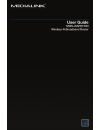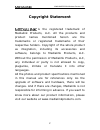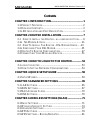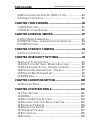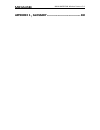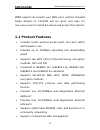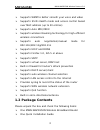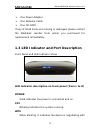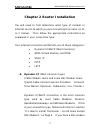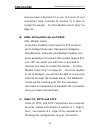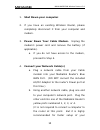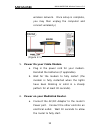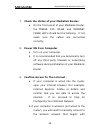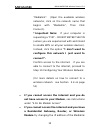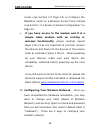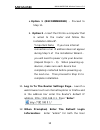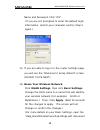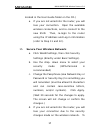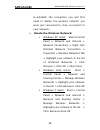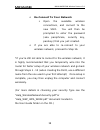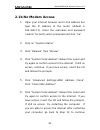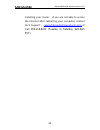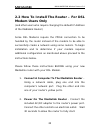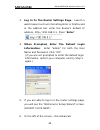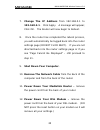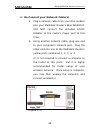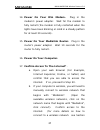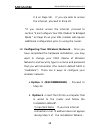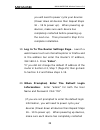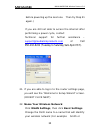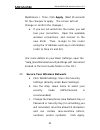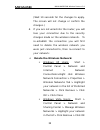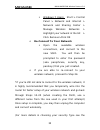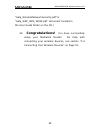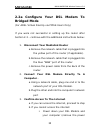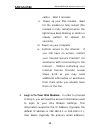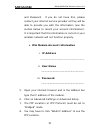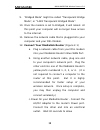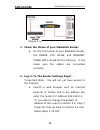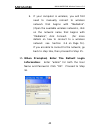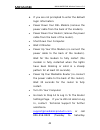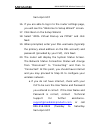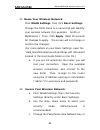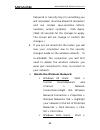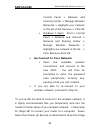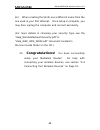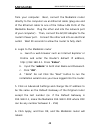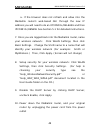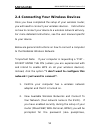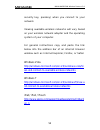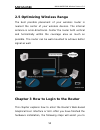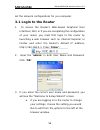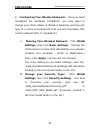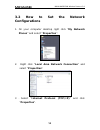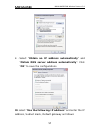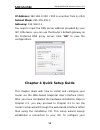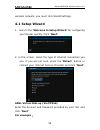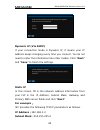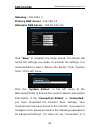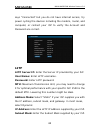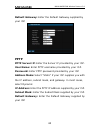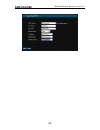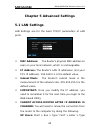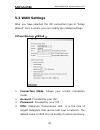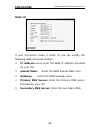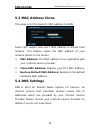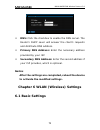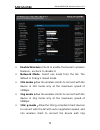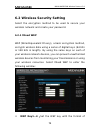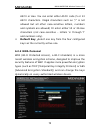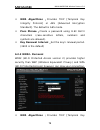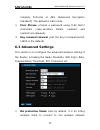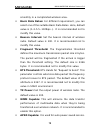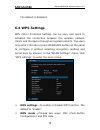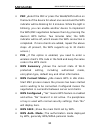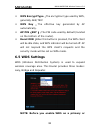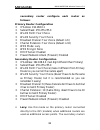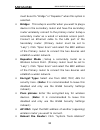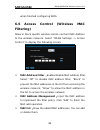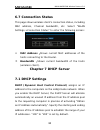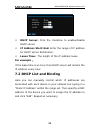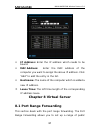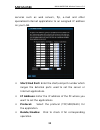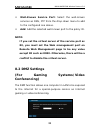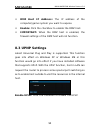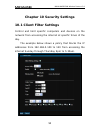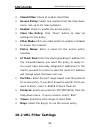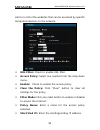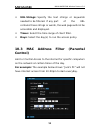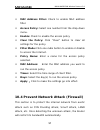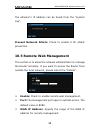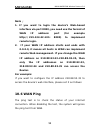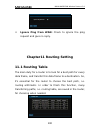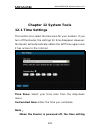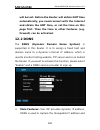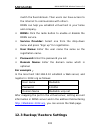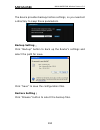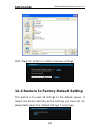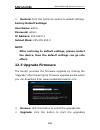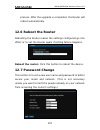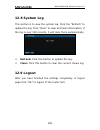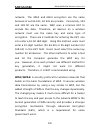- DL manuals
- Medialink
- Wireless Router
- MWN-WAPR150N
- User Manual
Medialink MWN-WAPR150N User Manual
Summary of MWN-WAPR150N
Page 2: Copyright Statement
Mwn-wapr150n wireless router v3.0 2 copyright statement is the registered trademark of medialink products, llc. All the products and product names mentioned herein are the trademarks or registered trademarks of their respective holders. Copyright of the whole product as integration, including its ac...
Page 3: Contents
Mwn-wapr150n wireless router v3.0 contents chapter 1 introduction.................................................. 1 1.1 p roduct f eatures ............................................................... 2 1.2 p ackage c ontents .............................................................. 3 1.3 l...
Page 4
Mwn-wapr150n wireless router v3.0 6.6 w ireless a ccess c ontrol (mac f ilter ) ....................... 84 6.7 c onnection s tatus ........................................................... 85 chapter 7 dhcp server ................................................... 85 7.1 dhcp s ettings .............
Page 5: Appendix 1
Mwn-wapr150n wireless router v3.0 appendix 1 :glossary.................................................... 110
Page 6: Chapter 1 Introduction
Mwn-wapr150n wireless router v3.0 1 chapter 1 introduction thank you for purchasing medialink’s 150mbps wireless n router! Mwn-wapr150n utilizes advanced technology compatible with ieee802.11n and ieee802.11g/b standards, it can provide up to 150mbps stable transmission rate. Additionally, it includ...
Page 7: 1.1 Product Features
Mwn-wapr150n wireless router v3.0 2 wmm support can smooth your msn voice, and the included setup wizard on cd-rom will be quick and easy for non-savvy users to install the device and access the internet. 1.1 product features includes router, wireless access point, four-port switch and firewall in o...
Page 8: 1.2 Package Contents
Mwn-wapr150n wireless router v3.0 3 supports wmm to better smooth your voice and video supports ssid stealth mode and access control based over mac address (up to 30 entries) supports auto mdi/mdix supports wireless roaming technology for high-efficient wireless connections supports auto negotiation...
Page 9
Mwn-wapr150n wireless router v3.0 4 one power adapter one network cable one cd-rom if any of listed items are missing or damaged, please contact the medialink reseller from whom you purchased for replacement immediately. 1.3 led indicator and port description front panel and led indicator show led i...
Page 10
Mwn-wapr150n wireless router v3.0 5 client in wps mode. Internet (wlan) wireless signal led indicator. Slow blinking indicates the wireless function is enabled. Lan (4, 3, 2, 1) wired local network led indicator. Solid indicates it is connected with ethernet device and the device is turned on; blink...
Page 11
Mwn-wapr150n wireless router v3.0 6 back panel show : rear panel :(from l to r) power the jack is for power adapter connection. Please use the included 9v dc power adapter. Wan a 100mbps ethernet port, can be connected with modem, switch, router and other ethernet device for internet connecting to d...
Page 12
Mwn-wapr150n wireless router v3.0 7 chapter 2 router installation you will need to first determine what type of modem or internet source to which you are connecting this router (a, b, or c below). Then follow the appropriate instructions as explained in your connection type. Your internet connection...
Page 13
Mwn-wapr150n wireless router v3.0 8 and you have a dynamic ip or you’re unsure of your connection type, proceed to section “2.2 how to install the router – for dsl modem users only” on page 23 . B. Adsl virtual dial-up via pppoe (dsl modem users) some dsl modems must have the ppp protocol set to bri...
Page 14
Mwn-wapr150n wireless router v3.0 9 2.1 how to install the router – for all users except users with a dsl modem (if you have a dsl modem – do not follow these instructions. See section “2.2 how to install the router – for dsl modem users only” on page 23 .) please follow these instructions before us...
Page 15
Mwn-wapr150n wireless router v3.0 10 1. Shut down your computer. 2. If you have an existing wireless router, please completely disconnect it from your computer and modem. 3. Power down your cable modem. Unplug the modem’s power cord and remove the battery (if applicable). A. If you do not have acces...
Page 16
Mwn-wapr150n wireless router v3.0 11 wireless network. Once setup is complete, you may then unplug the computer and connect wirelessly.) (figure 2.1) 5. Power on your cable modem. A. Plug in the power cord for your modem. Reinstall the batteries (if applicable). B. Wait for the modem to fully restar...
Page 17
Mwn-wapr150n wireless router v3.0 12 7. Check the status of your medialink router. A. On the front panel of your medialink router, the power, sys, wlan, and internet (wan) led’s should be lit or blinking. If not, make sure the cables are connected correctly. 8. Power on your computer. A. Turn on you...
Page 18
Mwn-wapr150n wireless router v3.0 13 “medialink”. (open the available wireless networks, click on the network name that begins with “medialink”, then click connect). *important note: if your computer is requesting a “pin” – do not enter the pin (unless you are experienced with and intend to enable w...
Page 19
Mwn-wapr150n wireless router v3.0 14 router (see section 2.2 page 23) or configure the medialink router as a wireless access point instead (see section “2.3 router to router configuration” on page 47) if you have access to the modem and it is a simple cable modem with no routing or wireless function...
Page 20
Mwn-wapr150n wireless router v3.0 15 a. Option 1 (recommended) – proceed to step 11. B. Option 2 - insert the cd into a computer that is wired to the router and follow the installation wizard*. *important note: if you lose internet connection or an ip address does not appear during step 5 of the ins...
Page 21
Mwn-wapr150n wireless router v3.0 16 name and password. Click “ok”. (if you are not prompted to enter the default login information, restart your computer and try step 5 again.) 13. If you are able to log in to the router settings page, you will see the “welcome to setup wizard” screen. (do not clic...
Page 22
Mwn-wapr150n wireless router v3.0 17 located in the user guide folder on the cd.) a. If you are not wired into the router, you will lose your connection. Open the available wireless connections, and re-connect to the new ssid. Then, re-login to the router using the ip address and log in information ...
Page 23
Mwn-wapr150n wireless router v3.0 18 re-establish the connection you will first need to delete the wireless network you were just connected to, then re-connect to your network: o delete the wireless network: windows xp users: start>control panel > network and internet > network connections > right c...
Page 24
Mwn-wapr150n wireless router v3.0 19 o re-connect to your network open the available wireless connections, and connect to the new ssid. You will then be prompted to enter the password (aka passphrase, security key, passkey) that you just created. O if you are able to re-connect to your wireless netw...
Page 25
Mwn-wapr150n wireless router v3.0 20 16. Congratulations! You have successfully setup your medialink router! For help with connecting your wireless devices, see section “2.4 connecting your wireless devices” on page 51..
Page 26: 2.1B No Modem Access
Mwn-wapr150n wireless router v3.0 21 2.1b no modem access 1. Open your internet browser and in the address bar type the ip address of the router (default is 192.168.0.1). Enter the username and password (‘admin’ for both) when prompted and click “ok”. 2. Click on “system status” 3. Click “release” t...
Page 27
Mwn-wapr150n wireless router v3.0 22 installing your router. If you are not able to access the internet after restarting your computer, contact tech support – support@medialinkproducts.Com or call 856-216-8222 (tuesday to saturday 9am-6pm est)..
Page 28: Modem Users Only
Mwn-wapr150n wireless router v3.0 23 2.2 how to install the router – for dsl modem users only (and other users who require changing the default ip address of the medialink router) some dsl modems require the pppoe connection to be handled by the router instead of the modem to be able to successfully...
Page 29
Mwn-wapr150n wireless router v3.0 24 3. Log in to the router settings page - launch a web browser such as internet explorer or firefox and in the address bar enter the router’s default ip address, http://192.168.0.1. Press “enter”. 4. When prompted, enter the default login information: enter “admin”...
Page 30
Mwn-wapr150n wireless router v3.0 25 7. Change the ip address from 192.168.0.1 to 192.168.2.1. Click apply. A message will appear, click ok. The router will now begin to reboot. 8. Once the router has completed the reboot process, you will automatically be logged back into the router settings page (...
Page 31
Mwn-wapr150n wireless router v3.0 26 13. Re-connect your network cable(s) a. Plug a network cable from your dsl modem into your medialink router’s blue wan port. (do not connect the included ac/dc adapter to the router’s power port at this time.) b. Using another network cable, plug one end to your ...
Page 32
Mwn-wapr150n wireless router v3.0 27 14. Power on your dsl modem. Plug in the modem’s power adapter. Wait for the modem to fully restart (the modem is fully restarted when the lights have been blinking or solid in a steady pattern for at least 30 seconds). 15. Power on your medialink router. Plug in...
Page 33
Mwn-wapr150n wireless router v3.0 28 2.4 on page 51). If you are able to access the internet, proceed to step 20. *if you cannot access the internet, proceed to section “2.2a configure your dsl modem to bridged mode ” on page 35 as your dsl modem will require additional configuration prior to using ...
Page 34
Mwn-wapr150n wireless router v3.0 29 you will need to power cycle your devices (power down all devices then repeat steps 16 – 19 to power up). When powering up devices, make sure each device has completely restarted before powering up the next one. Then proceed to step 21 to complete installation. 1...
Page 35
Mwn-wapr150n wireless router v3.0 30 before powering up the next one. Then try step 21 again.) if you are still not able to access the internet after performing a power cycle, contact technical support for further assistance – support@medialinkproducts.Com or call 856-216-8222 (tuesday to saturday 9...
Page 36
Mwn-wapr150n wireless router v3.0 31 mywireless.) then, click apply. (wait 10 seconds for the changes to apply. The screen will not change or confirm the changes.) a. If you are not wired into the router, you will lose your connection. Open the available wireless connections, and connect to the new ...
Page 37
Mwn-wapr150n wireless router v3.0 32 (wait 10 seconds for the changes to apply. The screen will not change or confirm the changes.) d. If you are not wired into the router, you will lose your connection due to the security changes made on the wireless network. To re-establish the connection you will...
Page 38
Mwn-wapr150n wireless router v3.0 33 windows 7 users: start > control panel > network and internet > network and sharing center > manage wireless networks > highlight your network in the list > click remove>click ok o re-connect to your network open the available wireless connections, and connect to...
Page 39: Congratulations!
Mwn-wapr150n wireless router v3.0 34 “help_wirelessnetworksecurity.Pdf”or “help_wep_wpa_wpa2.Pdf” document located in the user guide folder on the cd.) 24. Congratulations! You have successfully setup your medialink router! For help with connecting your wireless devices, see section “2.4 connecting ...
Page 40: Bridged Mode
Mwn-wapr150n wireless router v3.0 35 2.2a configure your dsl modem to bridged mode (for adsl virtual dial-up via pppoe users only) if you were not successful in setting up the router after section 2.2 – continue with the additional instructions below: 1. Disconnect your medialink router a. Remove th...
Page 41
Mwn-wapr150n wireless router v3.0 36 cable). Wait 2 minutes ii. Power up your dsl modem. Wait for the modem to fully restart (the modem is fully restarted when the lights have been blinking or solid in a steady pattern for atleast 30 seconds). Iii. Power up your computer. Iv. Confirm access to the i...
Page 42
Mwn-wapr150n wireless router v3.0 37 and password. If you do not have this, please contact your internet service provider as they will be able to provide you with the information (use the section below to record your account information). It is important that this information is correct or your wire...
Page 43
Mwn-wapr150n wireless router v3.0 38 9. “bridged mode” might be called “transparent bridge mode”, or “1483 transparent bridged mode”. 10. Once the modem is set to bridged, it will reboot. At this point your computer will no longer have access to the internet. 11. Remove the network cable that is plu...
Page 44
Mwn-wapr150n wireless router v3.0 39 (figure 2.1) 13. Check the status of your medialink router. A. On the front panel of your medialink router, the power, sys, wlan, and internet (wan) led’s should be lit or blinking. If not, make sure the cables are connected correctly. 14. Log in to the router se...
Page 45
Mwn-wapr150n wireless router v3.0 40 b. If your computer is wireless, you will first need to manually connect to wireless network that begins with “medialink”. (open the available wireless networks, click on the network name that begins with “medialink”, click connect. (for more details on how to co...
Page 46
Mwn-wapr150n wireless router v3.0 41 a. If you are not prompted to enter the default login information: power down your dsl modem (remove the power cable from the back of the modem). Power down your router (remove the power cable from the back of the router). Shut down your computer. Wait 2 minutes ...
Page 47
Mwn-wapr150n wireless router v3.0 42 9am-6pm est. 16. If you are able to log in to the router settings page, you will see the “welcome to setup wizard” screen. 17. Click next on the setup wizard. 18. Select “adsl virtual dial-up via pppoe” and click next. 19. When prompted, enter your dsl username (...
Page 48
Mwn-wapr150n wireless router v3.0 43 21. Name your wireless network: click wlan settings, then click basic settings. Change the ssid name to a name that will identify your wireless network (for example: smith or mywireless.) then, click apply. (wait 10 seconds for changes to apply. The screen will n...
Page 49
Mwn-wapr150n wireless router v3.0 44 password or security key) to something you will remember (must be atleast 8 characters and can contain case-sensitive letters, numbers, and/or symbols). Click apply. (wait 10 seconds for the changes to apply. The screen will not change or confirm the changes.) d....
Page 50
Mwn-wapr150n wireless router v3.0 45 control panel > network and sharing center > manage wireless networks > highlight your network in the list>click remove > click ok windows 7 users: start > control panel > network and internet > network and sharing center > manage wireless networks > highlight yo...
Page 51: Congratulations!
Mwn-wapr150n wireless router v3.0 46 41). When creating the ssid, use a different name from the one used in your first attempt. Once setup is complete, you may then unplug the computer and connect wirelessly. (for more details in choosing your security type see the “help_wirelessnetworksecurity.Pdf”...
Page 52
Mwn-wapr150n wireless router v3.0 47 2.3 router to router configuration 1. Connect your computer directly to the residential gateway, wireless modem or original router (will be referred to as “original router” in the remaining steps below) via an ethernet cable. 2. Find the default gateway of the or...
Page 53
Mwn-wapr150n wireless router v3.0 48 from your computer. Next, connect the medialink router directly to the computer via an ethernet cable (plug one end of the ethernet cable to one of the yellow lan ports of the medialink router. Plug the other end into the network port of your computer). Then, con...
Page 54
Mwn-wapr150n wireless router v3.0 49 a. If the browser does not refresh and allow into the medialink router’s web-based gui through the new ip address you will need to do an ipconfig /release and then ipconfig /renew. See section 5.1 for detailed instructions. 7. Once you are logged back into the me...
Page 55
Mwn-wapr150n wireless router v3.0 50 11. Connect an ethernet cable from the original router to any of the yellow lan ports (not the blue wan port) of the medialink router. (at this point the medialink router will have 2 x yellow ports occupied – one to the computer and one to the original router) 12...
Page 56
Mwn-wapr150n wireless router v3.0 51 2.4 connecting your wireless devices once you have completed the setup of your wireless router, you will need to connect your wireless devices. Instructions on how to connect your device to a wireless network will vary. For more detailed instructions, see the use...
Page 57
Mwn-wapr150n wireless router v3.0 52 security key, passkey) when you connect to your network. Viewing available wireless networks will vary based on your wireless network adapter and the operating system of your computer. For general instructions copy and paste the link below into the address bar of...
Page 58
Mwn-wapr150n wireless router v3.0 53 2.5 optimizing wireless range the best possible placement of your wireless router is nearest the center of your wireless devices. The internal antenna is omni-directional. Center the router both vertical and horizontally within the coverage area as much as possib...
Page 59: 3.1 Login to The Router
Mwn-wapr150n wireless router v3.0 54 set the network configurations for you computer. 3.1 login to the router 1. To access the router’s web-based graphical user interface (gui) or if you are completing the configuration of your router, you must first login to the router by launching a web browser su...
Page 60
Mwn-wapr150n wireless router v3.0 55 4. Configuring your wireless network: once you have completed the hardware installation, you may want to change your ssid (name of wireless network) and security type to a name and password that you will remember (the router’s default ssid is “medialink”) a. Nami...
Page 61: 3.2 How to Set The Network
Mwn-wapr150n wireless router v3.0 56 3.2 how to set the network configurations 1. On your computer desktop right click “my network places” and select “properties”. 2. Right click “local area network connection” and select “properties”. 3 . select “internet protocol (tcp/ip)” and click “properties”..
Page 62
Mwn-wapr150n wireless router v3.0 57 4 . select “obtain an ip address automatically” and “obtain dns server address automatically”. Click “ok” to save the configurations. Or select “use the following ip address” and enter the ip address, subnet mask, default gateway as follows:.
Page 63: Chapter 4 Quick Setup Guide
Mwn-wapr150n wireless router v3.0 58 ip address: 192.168.0.Xxx :(xxx is a number from 2~254) subnet mask: 255.255.255.0 gateway: 192.168.0.1 you need to input the dns server address provided by your isp. Otherwise, you can use the router’s default gateway as the preferred dns proxy server. Click “ok...
Page 64: 4.1 Setup Wizard
Mwn-wapr150n wireless router v3.0 59 wireless network, you must click wlan settings. 4.1 setup wizard 1. Here is the “welcome to setup wizard” for configuring your router quickly. Click “next”. 2. In this screen, select the type of internet connection you use. If you are not sure, press the “detect”...
Page 65
Mwn-wapr150n wireless router v3.0 60 dynamic ip (via dhcp) if your connection mode is dynamic ip, it means your ip address keeps changing every time you connect. You do not need to enter the information like other modes. Click “next” and “save” to finish the settings. Static ip in this screen, fill ...
Page 66
Mwn-wapr150n wireless router v3.0 61 gateway :192.168.1.1 primary dns server :192.168.1.2 alternate dns server :202.96.134.133 click “save” to complete the setup wizard. The router will record the settings you made. To activate the settings, it is recommended to select “reboot the router” from “syst...
Page 67: L2Tp
Mwn-wapr150n wireless router v3.0 62 says “connected” but you do not have internet access, try power cycling the devices including the modem, router, and computer, or contact your isp to verify the account and password are correct. L2tp l2tp server ip: enter the server ip provided by your isp. User ...
Page 68: Pptp
Mwn-wapr150n wireless router v3.0 63 default gateway: enter the default gateway supplied by your isp. Pptp pptp server ip: enter the server ip provided by your isp. User name: enter pptp username provided by your isp. Password: enter pptp password provided by your isp. Address mode: select “static” ...
Page 69
Mwn-wapr150n wireless router v3.0 64.
Page 70: Chapter 5 Advanced Settings
Mwn-wapr150n wireless router v3.0 65 chapter 5 advanced settings 5.1 lan settings lan settings are for the basic tcp/ip parameters of lan ports. Mac address: the router’s physical mac address as seen on your local network, which is unchangeable. Ip address: the router’s lan ip addresses (not your pc...
Page 71
Mwn-wapr150n wireless router v3.0 66 “ipconfig/release” > enter > type “ipconfig/renew” > enter > try again to access the router’s settings page through the new ip address in a web browser. Vista/7 users: start > type “cmd” into the search bar > enter > type “ipconfig/release” > enter > type “ipconf...
Page 72: 5.2 Wan Settings
Mwn-wapr150n wireless router v3.0 67 5.2 wan settings after you have selected the isp connection type in “setup wizard” here is where you can modify the related settings. Virtual dial-up (pppoe) connection mode: shows your current connection mode. Account: provided by your isp. Password: provided by...
Page 73
Mwn-wapr150n wireless router v3.0 68 if some websites or web application software can not be open or enabled, try to change the mtu value to a lower value like 1492, 1450, 1400, etc. Service name: defined as a set of characteristics that are applied to a pppoe connection. Enter it if provided. Do no...
Page 74
Mwn-wapr150n wireless router v3.0 69 static ip if your connection mode is static ip, you can modify the following addressing information. Ip address: here enter the wan ip address provided by your isp. Subnet mask: enter the wan subnet mask here. Gateway: enter the wan gateway here. Primary dns serv...
Page 75: 5.3 Mac Address Clone
Mwn-wapr150n wireless router v3.0 70 5.3 mac address clone this page is for the router’s mac address to wan. Some isps require end-user's mac address to access their network. This feature copies the mac address of your network device to the router. Mac address: the mac address to be registered with ...
Page 76: 6.1 Basic Settings
Mwn-wapr150n wireless router v3.0 71 dns: click the checkbox to enable the dns server. The router’s dhcp sever will answer the client’s requests and distribute dns address. Primary dns address: enter the necessary address provided by your isp. Secondary dns address: enter the second address if your ...
Page 77
Mwn-wapr150n wireless router v3.0 72 enable wireless: check to enable the router’s wireless features; uncheck to disable it. Network mode :select one mode from the list. The default is 11b/g/n mixed mode. 11b mode :allow the wireless clients to connect with the device in 11b mode only at the maximum...
Page 78
Mwn-wapr150n wireless router v3.0 73 speed. 11b/g/n mode (default): allow 11b/g/n-compliant client device to connect with the ap with auto-negotiation speed. Ssid : ssid (service set identifier) is the unique name of the wireless network. Broadcast (ssid): select “enable” to enable the device's ssid...
Page 79
Mwn-wapr150n wireless router v3.0 74 6.2 wireless security setting select the encryption method to be used to secure your wireless network and create your password. 6.2.1 mixed wep wep (wired equivalent privacy), a basic encryption method, encrypts wireless data using a series of digital keys (64 bi...
Page 80
Mwn-wapr150n wireless router v3.0 75 ascii or hex. You can enter either ascii code (5 or 13 ascii characters. Illegal characters such as “/” is not allowed but all other case-sensitive letters, numbers and symbols are allowed) or enter either 10 or 26 hex characters (not case-sensitive – letters ‘a’...
Page 81
Mwn-wapr150n wireless router v3.0 76 wpa algorithms : provides tkip [temporal key integrity protocol] or aes [advanced encryption standard]. The default is aes mode. Pass phrase :create a password using 8-63 ascii characters (case-sensitive letters, numbers and symbols are allowed). Key renewal inte...
Page 82: 6.3 Advanced Settings
Mwn-wapr150n wireless router v3.0 77 integrity protocol] or aes [advanced encryption standard]. The default is aes mode. Pass phrase :create a password using 8-63 ascii characters (case-sensitive letters, numbers and symbols are allowed). Key renewal interval :set the key’s renewal period. (3600 is ...
Page 83
Mwn-wapr150n wireless router v3.0 78 smoothly in a complicated wireless area. Basic data rates: for different requirement, you can select one of the suitable basic data rates. Here, default value is (1-2-5.5.-11mbps…).It is recommended not to modify this value. Beacon interval: set the beacon interv...
Page 84: 6.4 Wps Settings
Mwn-wapr150n wireless router v3.0 79 the default is disabled. 6.4 wps settings wps (wi-fi protected setting) can be easy and quick to establish the connection between the wireless network clients and the device through encrypted contents. The users only enter pin code or press wlan/wpa button on the...
Page 85
Mwn-wapr150n wireless router v3.0 80 pbc : select the pbc or press the wlan/wps button on the back of the device for about one second and the wps indicator will be blinking for 2 minutes. While the light is blinking, you can enable another device to implement the wps/pbc negotiation between them by ...
Page 86: 6.5 Wds Settings
Mwn-wapr150n wireless router v3.0 81 wps encrypt type :the encryption type used by wps, generally aes/tkip. Wps key : the effective key generated by ap automatically. Ap pin (key):the pin code used by default (located on the bottom of the router). Reset oob :when this button is pressed, the wps clie...
Page 87
Mwn-wapr150n wireless router v3.0 82 secondary router configure each router as follows: primary router configuration ip adress: 192.168.0.1 subnet mask: 255.255.255.0 wlan ssid: your choice wlan security: your choice broadcast channel: your choice (default is 6 ) channel extension: your ...
Page 88
Mwn-wapr150n wireless router v3.0 83 must be set to “bridge” or “repeater” when this option is selected. Bridge: this setup is used for when you want to plug a device in the secondary router and have the secondary router wirelessly connect to the primary router. Setup a secondary router as a wired o...
Page 89: Filtering)
Mwn-wapr150n wireless router v3.0 84 when finished configuring wds. 6.6 access control (wireless mac filtering) allow or block specific wireless clients via their mac address to the wireless network. Select “wlan settings -> access control” to display the following screen: mac address filter :enable...
Page 90: 6.7 Connection Status
Mwn-wapr150n wireless router v3.0 85 6.7 connection status this page shows wireless client’s connection status, including mac address, channel bandwidth, etc. Select “wlan settings->connection status” to enter the following screen: mac address :shows current mac addresses of the hosts connecting to ...
Page 91: 7.2 Dhcp List and Binding
Mwn-wapr150n wireless router v3.0 86 dhcp server: click the checkbox to enable/disable dhcp server. Ip address start/end: enter the range of ip address for dhcp server distribution. Lease time: the length of the ip address lease. For example : if the lease time is an hour, then dhcp server will recl...
Page 92: Chapter 8 Virtual Server
Mwn-wapr150n wireless router v3.0 87 ip address: enter the ip address which needs to be bound. Mac address: enter the mac address of the computer you want to assign the above ip address. Click “add” to add the entry in the list. Hostname: the name of the computer which is added a new ip address. Lea...
Page 93
Mwn-wapr150n wireless router v3.0 88 services such as web servers, ftp, e-mail and other specialized internet applications to an assigned ip address on your lan. Start/end port: enter the start/end port number which ranges the external ports used to set the server or internet applications. Ip addres...
Page 94: 8.2 Dmz Settings
Mwn-wapr150n wireless router v3.0 89 well-known service port: select the well-known services as dns, ftp from the drop-down menu to add to the configured one above. Add: add the selected well-known port to the policy id. Note: if you set the virtual server of the service port as 80, you must set the...
Page 95: 8.3 Upnp Settings
Mwn-wapr150n wireless router v3.0 90 dmz host ip address: the ip address of the computer/game system you want to expose. Enable: click the checkbox to enable the dmz host. Important: when the dmz host is enabled, the firewall settings of the dmz host will not function. 8.3 upnp settings latest unive...
Page 96: Chapter 9 Traffic Control
Mwn-wapr150n wireless router v3.0 91 chapter 9 traffic control 9.1 traffic control traffic control is used to limit communication speed in the lan and wan. Up to 20 entries can be supported with the capability for at most 254 pcs' speed control, including ip address range configuration. Enable traff...
Page 97
Mwn-wapr150n wireless router v3.0 92 control. Ip ending address: the last ip address for traffic control. Uploading/downloading: to specify the traffic heading way for the selected ip addresses: uploading or downloading. Bandwidth: to specify the uploading/downloading min. /max. Traffic speed (kb/s)...
Page 98: Chapter 10 Security Settings
Mwn-wapr150n wireless router v3.0 93 chapter 10 security settings 10.1 client filter settings control and limit specific computers and devices on the network from accessing the internet at specific times of the day. The example below shows a policy that blocks the ip addresses from 192.168.0.100 to ...
Page 99: 10.2 Url Filter Settings
Mwn-wapr150n wireless router v3.0 94 client filter: check to enable client filter. Access policy: select one number from the drop-down menu. Set up to 10 rules (policies). Enable: check to enable the access policy. Clear the policy: click “clear” button to clear all settings for the policy. Filter m...
Page 100
Mwn-wapr150n wireless router v3.0 95 limit or control the websites that can be accessed by specific computers/devices on the network. Url filter: check to enable url filter. Access policy: select one number from the drop-down menu. Enable: check to enable the access policy. Clear the policy: click “...
Page 101: Control)
Mwn-wapr150n wireless router v3.0 96 url strings: specify the text strings or keywords needed to be filtered. If any part of the url contains these strings or words, the web page will not be accessible and displayed. Times: select the time range of client filter. Days: select the day(s) to run the a...
Page 102
Mwn-wapr150n wireless router v3.0 97 mac address filter: check to enable mac address filter. Access policy: select one number from the drop-down menu. Enable: check to enable the access policy. Clear the policy: click “clear” button to clear all settings for the policy. Filter mode: click one radio ...
Page 103: 10.5 Remote Web Management
Mwn-wapr150n wireless router v3.0 98 the attacker’s ip address can be found from the “system log”. Prevent network attack: check to enable it for attack prevention. 10.5 remote web management this section is to allow the network administrator to manage the router remotely. If you want to access the ...
Page 104: 10.6 Wan Ping
Mwn-wapr150n wireless router v3.0 99 note : 1. If you want to login the device’s web-based interface via port 8080, you need use the format of wan ip address: port (for example http://219.134.32.101: 8080) to implement remote login. 2. If your wan ip address starts and ends with 0.0.0.0, it means al...
Page 105: Chapter11 Routing Setting
Mwn-wapr150n wireless router v3.0 100 ignore ping from wan: check to ignore the ping request and give no reply. Chapter11 routing setting 11.1 routing table the main duty for a router is to look for a best path for every data frame, and transfer this data frame to a destination. So, it’s essential f...
Page 106: Chapter 12 System Tools
Mwn-wapr150n wireless router v3.0 101 chapter 12 system tools 12.1 time settings this section is to select the time zone for your location. If you turn off the router, the settings for time disappear. However, the router will automatically obtain the gmt time again once it has access to the internet...
Page 107: 12.2 Ddns
Mwn-wapr150n wireless router v3.0 102 will be lost. Before the router will obtain gmt time automatically, you need connect with the internet and obtain the gmt time, or set the time on this page first. Then the time in other features (e.G. Firewall) can be activated. 12.2 ddns the ddns (dynamic doma...
Page 108: 12.3 Backup/restore Settings
Mwn-wapr150n wireless router v3.0 103 match the fixed domain. Then users can have access to the internet to communicate with others. Ddns can help you establish virtual host in your home and company. Ddns: click the radio button to enable or disable the ddns service. Service provider: select one fro...
Page 109
Mwn-wapr150n wireless router v3.0 104 the device provides backup/restore settings, so you need set a directory to keep these parameters. Backup setting : click “backup” button to back up the router’s settings and select the path for save. Click “save” to save the configuration files. Restore setting...
Page 110
Mwn-wapr150n wireless router v3.0 105 click “restore” button to restore previous settings. 12.4 restore to factory default setting this button is to reset all settings to the default values. It means the router will lose all the settings you have set. So please note down the related settings if nece...
Page 111: 12.5 Upgrade Firmware
Mwn-wapr150n wireless router v3.0 106 restore: click this button to restore to default settings. Factory default settings: user name: admin password: admin ip address: 192.168.0.1 subnet mask: 255.255.255.0 note: after restoring to default settings, please restart the device, then the default settin...
Page 112: 12.6 Reboot The Router
Mwn-wapr150n wireless router v3.0 107 process. After the upgrade is completed, the router will reboot automatically. 12.6 reboot the router rebooting the router makes the settings configured go into effect or to set the router again if setting failure happens. Reboot the router: click this button to...
Page 113
Mwn-wapr150n wireless router v3.0 108 user name: enter a new user name for the device. Old password: enter the old password. New password: enter a new password. Re-enter to confirm: re-enter to confirm the new password. Note: the only people able to access the router’s gui are the people connected t...
Page 114: 12.8 System Log
Mwn-wapr150n wireless router v3.0 109 12.8 system log this section is to view the system log. Click the “refresh” to update the log. Click “clear” to clear all shown information. If the log is over 150 records, it will clear them automatically. Refresh: click this button to update the log. Clear: cl...
Page 115: Appendix 1
Mwn-wapr150n wireless router v3.0 110 appendix 1 :glossary access point (ap): any entity that has station functionality and provides access to the distribution services, via the wireless medium(wm) for associated stations. Channel: an instance of medium use for the purpose of passing protocol data u...
Page 116
Mwn-wapr150n wireless router v3.0 111 network. The 40bit and 64bit encryption are the same because of out 64 bits, 40 bits are private. Conversely, 104 and 128 bit are the same. Wep uses a common key to encode the data. Therefore, all devices on a wireless network must use the same key and same type...