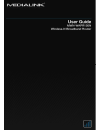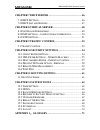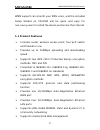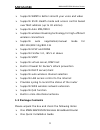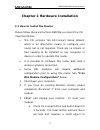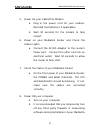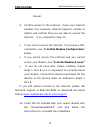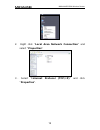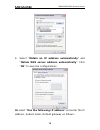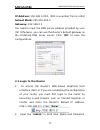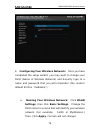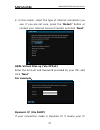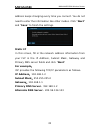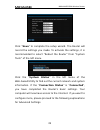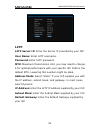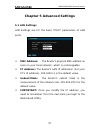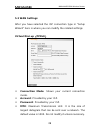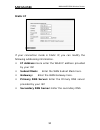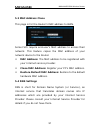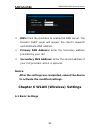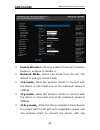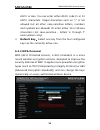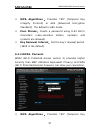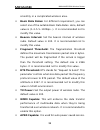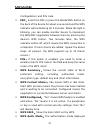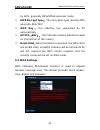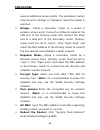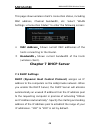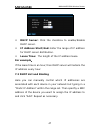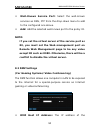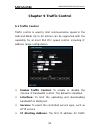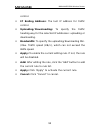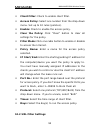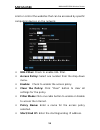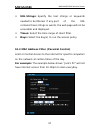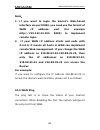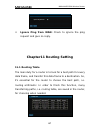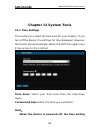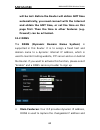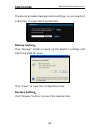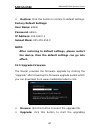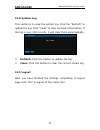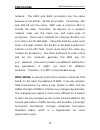- DL manuals
- Medialink
- Wireless Router
- MWN-WAPR150N
- User Manual
Medialink MWN-WAPR150N User Manual
Summary of MWN-WAPR150N
Page 1
Mwn-wapr150n wireless router 1.
Page 2: Copyright Statement
Mwn-wapr150n wireless router copyright statement is the registered trademark of medialink products, llc. All the products and product names mentioned herein are the trademarks or registered trademarks of their respective holders. Copyright of the whole product as integration, including its accessori...
Page 3: Contents
Mwn-wapr150n wireless router contents chapter 1 introduction.................................................. 1 1.1 p roduct f eatures ............................................................... 2 1.2 p ackage c ontents .............................................................. 3 1.3 led i ...
Page 4: Appendix 1
Mwn-wapr150n wireless router chapter 7 dhcp server ................................................... 46 7.1 dhcp s ettings .................................................................. 46 7.2 dhcp l ist and b inding .................................................... 47 chapter 8 virtual ser...
Page 5: Chapter 1 Introduction
Mwn-wapr150n wireless router chapter 1 introduction thank you for purchasing medialink’s 150mbps wireless n router! Mwn-wapr150n utilizes advanced technology compatible with ieee802.11n and ieee802.11g/b standards, it can provide up to 150mbps stable transmission rate. Additionally, it includes rout...
Page 6
Mwn-wapr150n wireless router wmm support can smooth your msn voice, and the included setup wizard on cd-rom will be quick and easy for non-savvy users to install the device and access the internet. 1.1 product features ¾ includes router, wireless access point, four-port switch and firewall in one ¾ ...
Page 7
Mwn-wapr150n wireless router ¾ supports wmm to better smooth your voice and video ¾ supports ssid stealth mode and access control based over mac address (up to 30 entries) ¾ supports auto mdi/mdix ¾ supports wireless roaming technology for high-efficient wireless connections ¾ supports auto negotiat...
Page 8
Mwn-wapr150n wireless router ¾ one power adapter ¾ one network cable ¾ one cd-rom if any of listed items are missing or damaged, please contact the medialink reseller from whom you purchased for replacement immediately. 1.3 led indicator and port description front panel and led indicator show led in...
Page 9
Mwn-wapr150n wireless router client in wps mode. Internet (wlan) wireless signal led indicator. Blinking indicates the wireless function is enabled. Lan (4, 3, 2, 1) wired local network led indicator. Solid indicates it is connected with ethernet device and the device is turned on; blinking indicate...
Page 10
Mwn-wapr150n wireless router back panel show : rear panel from l to r :( ) power the jack is for power adapter connection. Please use the included 9v dc power adapter. Wan a 100mbps ethernet port, can be connected with modem, switch, router and other ethernet device for internet connecting to dsl mo...
Page 11
Mwn-wapr150n wireless router chapter 2 hardware installation 2.1 how to install the router please follow these instructions before you insert the cd. Important notes: • the cd contains the ez-connect setup wizard, which is an alternative means to configure your router but is not required. There are ...
Page 12
Mwn-wapr150n wireless router depress it. If there is a reset button, it must be used. B. Unplug the modem’s power cord and remove the battery (if applicable). C. If you do not have access to the modem, continue through these steps until step 9. 4. Connect you network cable(s) a. Plug a network cable...
Page 13
Mwn-wapr150n wireless router 5. Power on your cable/dsl modem a. Plug in the power cord for your modem. Reinstall the batteries (if applicable). B. Wait 30 seconds for the modem to fully restart. 6. Power on your medialink router and check the status lights. A. Connect the ac/dc adapter to the route...
Page 14
Mwn-wapr150n wireless router router. 9. Confirm access to the internet - open your internet browser (for example, internet explorer, firefox or safari) and confirm that you are able to access the internet. If so, proceed to step 10. • if you cannot access the internet. If you have a dsl connection, ...
Page 15
Mwn-wapr150n wireless router *if you cannot or choose not to use the cd for configuring your router, proceed to “chapter 3.2 login to the router” of this user guide to complete the configuration of your router. 2.1a dsl modem configuration some dsl modems require the pppoe connection to be handled b...
Page 16
Mwn-wapr150n wireless router 5. “bridged mode” might be called “transparent bridge mode”, or “1483 transparent bridged mode”. 6. Once the modem is set to bridged, it will reboot. At this point your computer will no longer have access to the internet. 7. Connect the router between the modem and the c...
Page 17
Mwn-wapr150n wireless router try again to confirm access to the internet. If still no access, continue. If you have access, insert the cd and follow the prompts. 5. Click “advanced settings>mac address clone”. Click “clone mac address”. 6. Click “system tools>reboot”. Reboot the router and try again...
Page 18
Mwn-wapr150n wireless router chapter 3 how to login to the router this chapter explains how to enter the router’s web-based graphical user interface or gui. After you have finished the hardware installation, the following steps will assist you to set the network configurations for you computer. 3.1 ...
Page 19
Mwn-wapr150n wireless router 2. Right click “local area network connection” and select “properties”. 3 . select “internet protocol (tcp/ip)” and click “properties”. 15.
Page 20
Mwn-wapr150n wireless router 4 . select “obtain an ip address automatically” and “obtain dns server address automatically”. Click “ok” to save the configurations. Or select “use the following ip address” and enter the ip address, subnet mask, default gateway as follows: 16.
Page 21
Mwn-wapr150n wireless router ip address: 192.168.0.Xxx : (xxx is a number from 2~254) subnet mask: 255.255.255.0 gateway: 192.168.0.1 you need to input the dns server address provided by your isp. Otherwise, you can use the router’s default gateway as the preferred dns proxy server. Click “ok” to sa...
Page 22
Mwn-wapr150n wireless router click “ok”. 3. If you enter the correct user name and password, you will see the “welcome to setup wizard” screen. A. If you are logging in to the router to change your settings, choose the setting you would like to edit from the options to the left of the browser window...
Page 23
Mwn-wapr150n wireless router 4. Configuring your wireless network: once you have completed the setup wizard, you may want to change your ssid (name of wireless network) and security type to a name and password that you will remember (the router’s default ssid is “medialink”) a. Naming your wireless ...
Page 24: Chapter 4 Quick Setup Guide
Mwn-wapr150n wireless router (for more details on your basic settings, open the “help_basicwirelesssecuritysettings.Pdf document located in the user guide folder on the cd.) b. Change your security type: click wlan settings, then click security settings. (for help in choosing your security type see ...
Page 25
Mwn-wapr150n wireless router 2. In this screen, select the type of internet connection you use. If you are not sure, press the “detect” button or contact your internet service provider, and click “next”. Adsl virtual dial-up (via pppoe) enter the account and password provided by your isp, and click ...
Page 26
Mwn-wapr150n wireless router address keeps changing every time you connect. You do not need to enter the information like other modes. Click “next” and “save” to finish the settings. Static ip in this screen, fill in the network address information from your isp in the ip address, subnet mask, gatew...
Page 27
Mwn-wapr150n wireless router click “save” to complete the setup wizard. The router will record the settings you made. To activate the settings, it is recommended to select “reboot the router” from “system tools” of the left menu. Click the “system status” in the left menu of the web-based utility to...
Page 28: L2Tp
Mwn-wapr150n wireless router l2tp l2tp server ip: enter the server ip provided by your isp. User name: enter l2tp username. Password: enter l2tp password. Mtu: maximum transmission unit, you may need to change it for optimal performance with your specific isp. 1500 is the default mtu. Lowering this ...
Page 29: Pptp
Mwn-wapr150n wireless router pptp pptp server ip: enter the server ip provided by your isp. User name: enter pptp username provided by your isp. Password: enter pptp password provided by your isp. Address mode: select “static” if your isp supplies you with the ip address, subnet mask, and gateway. I...
Page 30
Mwn-wapr150n wireless router 26.
Page 31: Chapter 5 Advanced Settings
Mwn-wapr150n wireless router chapter 5 advanced settings 5.1 lan settings lan settings are for the basic tcp/ip parameters of lan ports. Mac address: the router’s physical mac address as seen on your local network, which is unchangeable. Ip address: the router’s lan ip addresses (not your pc’s ip ad...
Page 32
Mwn-wapr150n wireless router 5.2 wan settings after you have selected the isp connection type in “setup wizard” here is where you can modify the related settings. Pppoe virtual dial-up ( ) connection mode: shows your current connection mode. Account: provided by your isp. Password: provided by your ...
Page 33
Mwn-wapr150n wireless router if some websites or web application software can not be open or enabled, try to change the mtu value to a lower value like 1492, 1450, 1400, etc. Service name: defined as a set of characteristics that are applied to a pppoe connection. Enter it if provided. Do not modify...
Page 34
Mwn-wapr150n wireless router static ip if your connection mode is static ip, you can modify the following addressing information. Ip address: here enter the wan ip address provided by your isp. Subnet mask: enter the wan subnet mask here. Gateway: enter the wan gateway here. Primary dns server: ente...
Page 35
Mwn-wapr150n wireless router 5.3 mac address clone this page is for the router’s mac address to wan. Some isps require end-user's mac address to access their network. This feature copies the mac address of your network device to the router. Mac address: the mac address to be registered with your int...
Page 36
Mwn-wapr150n wireless router dns: click the checkbox to enable the dns server. The router’s dhcp sever will answer the client’s requests and distribute dns address. Primary dns address: enter the necessary address provided by your isp. Secondary dns address: enter the second address if your isp prov...
Page 37
Mwn-wapr150n wireless router enable wireless: check to enable the router’s wireless features; uncheck to disable it. Network mode : select one mode from the list. The default is 11b/g/n mixed mode. 11b mode : allow the wireless clients to connect with the device in 11b mode only at the maximum speed...
Page 38
Mwn-wapr150n wireless router speed. 11b/g/n mode (default): allow 11b/g/n-compliant client device to connect with the ap with auto-negotiation speed. Ssid : ssid (service set identifier) is the unique name of the wireless network. Broadcast (ssid): select “enable” to enable the device's ssid to be v...
Page 39
Mwn-wapr150n wireless router 6.2 wireless security setting select the encryption method to be used to secure your wireless network and create your password. 6.2.1 mixed wep wep (wired equivalent privacy), a basic encryption method, encrypts wireless data using a series of digital keys (64 bits or 12...
Page 40
Mwn-wapr150n wireless router ascii or hex. You can enter either ascii code (5 or 13 ascii characters. Illegal characters such as “/” is not allowed but all other case-sensitive letters, numbers and symbols are allowed) or enter either 10 or 26 hex characters (not case-sensitive – letters ‘a’ through...
Page 41
Mwn-wapr150n wireless router wpa algorithms : provides tkip [temporal key integrity protocol] or aes [advanced encryption standard]. The default is aes mode. Pass phrase : create a password using 8-63 ascii characters (case-sensitive letters, numbers and symbols are allowed). Key renewal interval : ...
Page 42
Mwn-wapr150n wireless router integrity protocol] or aes [advanced encryption standard]. The default is aes mode. Pass phrase : create a password using 8-63 ascii characters (case-sensitive letters, numbers and symbols are allowed). Key renewal interval : set the key’s renewal period. (3600 is the de...
Page 43
Mwn-wapr150n wireless router smoothly in a complicated wireless area. Basic data rates: for different requirement, you can select one of the suitable basic data rates. Here, default value is (1-2-5.5.-11mbps…).It is recommended not to modify this value. Beacon interval: set the beacon interval of wi...
Page 44
Mwn-wapr150n wireless router the default is disabled. 6.4 wps settings wps (wi-fi protected setting) can be easy and quick to establish the connection between the wireless network clients and the device through encrypted contents. The users only enter pin code or press wlan/wpa button on the panel t...
Page 45
Mwn-wapr150n wireless router configuration) and pin code. Pbc : select the pbc or press the wlan/wps button on the back of the device for about one second and the wps indicator will be blinking for 2 minutes. While the light is blinking, you can enable another device to implement the wps/pbc negotia...
Page 46
Mwn-wapr150n wireless router by wps, generally wpa/wpa2-personal mode. Wps encrypt type : the encryption type used by wps, generally aes/tkip. Wps key : the effective key generated by ap automatically. Ap pin ( key ): the pin code used by default (located on the bottom of the router). Reset oob : wh...
Page 47
Mwn-wapr150n wireless router note: before you enable wds on a primary or secondary router configure each router as follows: primary router configuration ip adress: 192.168.0.1 subnet mask: 255.255.255.0 wlan ssid: your choice wlan security: your choice broadcast channel: your choice (default is 6 ) ...
Page 48
Mwn-wapr150n wireless router used as additional access points. The secondary routers must be set to “bridge” or “repeater” when this option is selected. Bridge: setup a secondary router as a wired or wireless access point. Connect an ethernet cable to the lan port of the primary router and connect t...
Page 49
Mwn-wapr150n wireless router 6.6 access control allow or block specific wireless clients via their mac address to the wireless network. Select “wlan settings -> access control” to display the following screen: mac address filter : enable/disable mac address filter. Select “off” to disable mac addres...
Page 50: Chapter 7 Dhcp Server
Mwn-wapr150n wireless router this page shows wireless client’s connection status, including mac address, channel bandwidth, etc. Select “wlan settings->connection status” to enter the following screen: mac address : shows current mac addresses of the hosts connecting to the router. Bandwidth : shows...
Page 51
Mwn-wapr150n wireless router dhcp server: click the checkbox to enable/disable dhcp server. Ip address start/end: enter the range of ip address for dhcp server distribution. Lease time: the length of the ip address lease. For example : if the lease time is an hour, then dhcp server will reclaim the ...
Page 52: Chapter 8 Virtual Server
Mwn-wapr150n wireless router ip address: enter the ip address which needs to be bound. Mac address: enter the mac address of the computer you want to assign the above ip address. Click “add” to add the entry in the list. Hostname: the name of the computer which is added a new ip address. Lease time:...
Page 53
Mwn-wapr150n wireless router services such as web servers, ftp, e-mail and other specialized internet applications to an assigned ip address on your lan. Start/end port: enter the start/end port number which ranges the external ports used to set the server or internet applications. Ip address: enter...
Page 54
Mwn-wapr150n wireless router well-known service port: select the well-known services as dns, ftp from the drop-down menu to add to the configured one above. Add: add the selected well-known port to the policy id. Note: if you set the virtual server of the service port as 80, you must set the web man...
Page 55
Mwn-wapr150n wireless router computer/game system you want to expose. Enable: click the checkbox to enable the dmz host. Important: when the dmz host is enabled, the firewall settings of the dmz host will not function. 8.3 upnp settings latest universal plug and play is supported. This function goes...
Page 56: Chapter 9 Traffic Control
Mwn-wapr150n wireless router chapter 9 traffic control 9.1 traffic control traffic control is used to limit communication speed in the lan and wan. Up to 20 entries can be supported with the capability for at most 254 pcs' speed control, including ip address range configuration. Enable traffic contr...
Page 57
Mwn-wapr150n wireless router control. Ip ending address: the last ip address for traffic control. Uploading/downloading: to specify the traffic heading way for the selected ip addresses: uploading or downloading. Bandwidth: to specify the uploading/downloading min. /max. Traffic speed (kb/s), which ...
Page 58: Chapter 10 Security Settings
Mwn-wapr150n wireless router chapter 10 security settings 10.1 client filter settings control and limit specific computers and devices on the network from accessing the internet at specific times of the day. The example below shows a policy that blocks the ip addresses from 192.168.0.100 to 120 from...
Page 59
Mwn-wapr150n wireless router client filter: check to enable client filter. Access policy: select one number from the drop-down menu. Set up to 10 rules (policies). Enable: check to enable the access policy. Clear the policy: click “clear” button to clear all settings for the policy. Filter mode: cli...
Page 60
Mwn-wapr150n wireless router limit or control the websites that can be accessed by specific computers/devices on the network. Url filter: check to enable url filter. Access policy: select one number from the drop-down menu. Enable: check to enable the access policy. Clear the policy: click “clear” b...
Page 61
Mwn-wapr150n wireless router url strings: specify the text strings or keywords needed to be filtered. If any part of the url contains these strings or words, the web page will not be accessible and displayed. Times: select the time range of client filter. Days: select the day(s) to run the access po...
Page 62
Mwn-wapr150n wireless router mac address filter: check to enable mac address filter. Access policy: select one number from the drop-down menu. Enable: check to enable the access policy. Clear the policy: click “clear” button to clear all settings for the policy. Filter mode: click one radio button t...
Page 63
Mwn-wapr150n wireless router log”. Prevent network attack: check to enable it for attack prevention. 10.5 remote web management this section is to allow the network administrator to manage the router remotely. If you want to access the router from outside the local network, please select the “enable...
Page 64
Mwn-wapr150n wireless router note : 1. If you want to login the device’s web-based interface via port 8080, you need use the format of wan ip address: port (for example http://219.134.32.101: 8080) to implement remote login. 2. If your wan ip address starts and ends with 0.0.0.0, it means all hosts ...
Page 65: Chapter11 Routing Setting
Mwn-wapr150n wireless router ignore ping from wan: check to ignore the ping request and give no reply. Chapter11 routing setting 11.1 routing table the main duty for a router is to look for a best path for every data frame, and transfer this data frame to a destination. So, it’s essential for the ro...
Page 66: Chapter 12 System Tools
Mwn-wapr150n wireless router chapter 12 system tools 12.1 time settings this section is to select the time zone for your location. If you turn off the router, the settings for time disappear. However, the router will automatically obtain the gmt time again once it has access to the internet. Time zo...
Page 67
Mwn-wapr150n wireless router will be lost. Before the router will obtain gmt time automatically, you need connect with the internet and obtain the gmt time, or set the time on this page first. Then the time in other features (e.G. Firewall) can be activated. 12.2 ddns the ddns (dynamic domain name s...
Page 68
Mwn-wapr150n wireless router match the fixed domain. Then users can have access to the internet to communicate with others. Ddns can help you establish virtual host in your home and company. Ddns: click the radio button to enable or disable the ddns service. Service provider: select one from the dro...
Page 69
Mwn-wapr150n wireless router the device provides backup/restore settings, so you need set a directory to keep these parameters. Backup setting : click “backup” button to back up the router’s settings and select the path for save. Click “save” to save the configuration files. Restore setting : click ...
Page 70
Mwn-wapr150n wireless router click “restore” button to restore previous settings. 12.4 restore to factory default setting this button is to reset all settings to the default values. It means the router will lose all the settings you have set. So please note down the related settings if necessary. 66.
Page 71
Mwn-wapr150n wireless router restore: click this button to restore to default settings. Factory default settings: user name: admin password: admin ip address: 192.168.0.1 subnet mask: 255.255.255.0 note: after restoring to default settings, please restart the device, then the default settings can go...
Page 72
Mwn-wapr150n wireless router process. After the upgrade is completed, the router will reboot automatically. 12.6 reboot the router rebooting the router makes the settings configured go into effect or to set the router again if setting failure happens. Reboot the router: click this button to reboot t...
Page 73
Mwn-wapr150n wireless router user name: enter a new user name for the device. Old password: enter the old password. New password: enter a new password. Re-enter to confirm: re-enter to confirm the new password. Note: the only people able to access the router’s gui are the people connected to your ne...
Page 74
Mwn-wapr150n wireless router 12.8 system log this section is to view the system log. Click the “refresh” to update the log. Click “clear” to clear all shown information. If the log is over 150 records, it will clear them automatically. Refresh: click this button to update the log. Clear: click this ...
Page 75: Appendix 1
Mwn-wapr150n wireless router appendix 1 : glossary access point (ap): any entity that has station functionality and provides access to the distribution services, via the wireless medium(wm) for associated stations. Channel: an instance of medium use for the purpose of passing protocol data units (pd...
Page 76
Mwn-wapr150n wireless router network. The 40bit and 64bit encryption are the same because of out 64 bits, 40 bits are private. Conversely, 104 and 128 bit are the same. Wep uses a common key to encode the data. Therefore, all devices on a wireless network must use the same key and same type of encry...