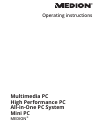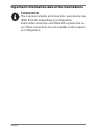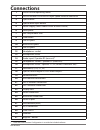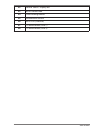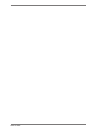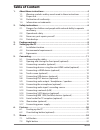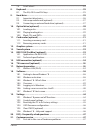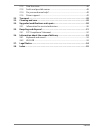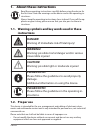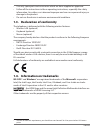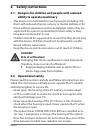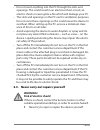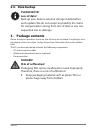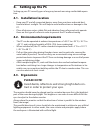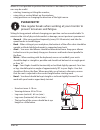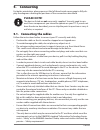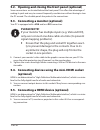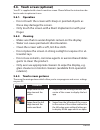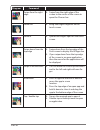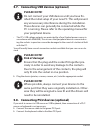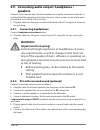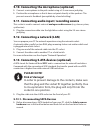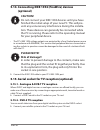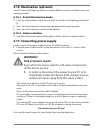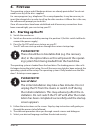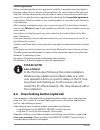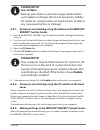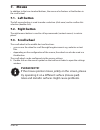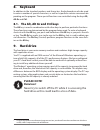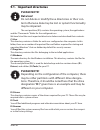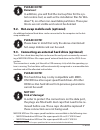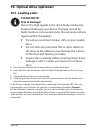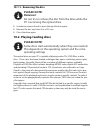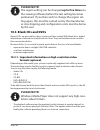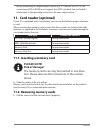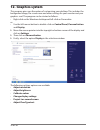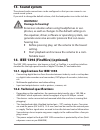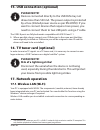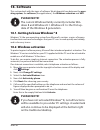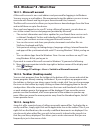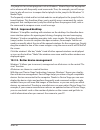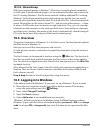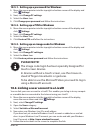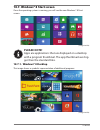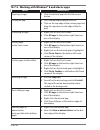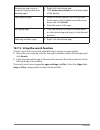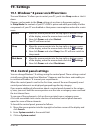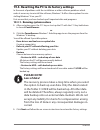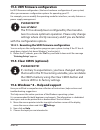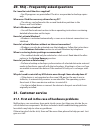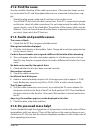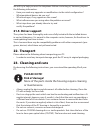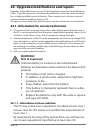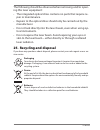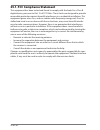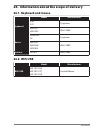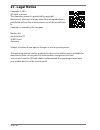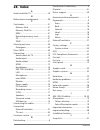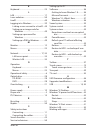- DL manuals
- Medion
- Desktop
- F2 Revision 22
- Operating Instructions Manual
Medion F2 Revision 22 Operating Instructions Manual
Summary of F2 Revision 22
Page 1
Mini pc all-in-one pc system high performance pc multimedia pc medion ® operating instructions.
Page 2: Please Note!
Important information about the illustrations please note! The overview includes all connections; your device may differ from this depending on configuration. Some video connectors are fitted with a protective co- ver. These connections are not available in the respecti- ve configuration. Ii of xxiv.
Page 3: Multimedia Pc
1 3 4 6 8 9 11 12 13 33 36 5 9 11 21 22 13 33 14 24 34 25 36 17 27 37 18 28 38 29 20 iii of xxiv multimedia pc p3 revision 22.
Page 4: Multimedia Pc
1 3 4 6 8 11 12 13 5 9 11 21 22 13 33 14 24 34 25 36 17 27 37 18 28 38 29 20 iv of xxiv multimedia pc f2 revision 22.
Page 5: Multimedia Pc
1 3 4 6 8 9 11 12 13 33 36 5 9 11 21 22 13 33 14 24 34 25 36 17 27 37 18 28 38 29 20 v of xxiv multimedia pc r9 revision 22.
Page 6: Multimedia Pc
1 2 3 4 9 11 12 13 5 9 11 21 22 13 33 14 24 34 25 36 17 27 37 18 28 38 29 20 vi of xxiv multimedia pc m9 revision 22.
Page 7: Multimedia Pc
1 2 3 4 8 9 11 12 13 9 5 11 21 14 24 15 17 27 18 20 vii of xxiv multimedia pc m50 revision 34a.
Page 8: Multimedia Pc
1 3 4 8 9 12 13 9 5 11 21 14 24 15 17 27 18 20 viii of xxiv multimedia pc m55 revision 34.
Page 9: Multimedia Pc
1 3 4 8 9 12 13 9 5 11 21 14 24 15 17 27 18 20 ix of xxiv multimedia pc m65 revision 34.
Page 10: High-Performance Pc
1 3 4 6 7 5 9 11 21 22 13 33 14 24 34 25 36 17 27 37 18 28 38 29 20 x of xxiv high-performance pc s90 revision 22.
Page 11: High-Performance Pc
1 3 4 6 7 2 5 9 21 11 33 14 24 34 25 36 17 16 27 37 18 28 38 29 20 xi of xxiv high-performance pc x50 revision 29a.
Page 12: High-Performance Pc
1 3 7 8 9 11 34 15 16 2 5 9 21 11 33 14 24 34 25 36 17 16 27 37 18 28 38 29 20 xii of xxiv high-performance pc x51 revision 29a.
Page 13: High-Performance Pc
1 3 4 7 8 9 11 12 13 33 5 9 11 21 33 14 24 34 25 16 36 17 27 37 18 28 38 29 20 xiii of xxiv high-performance pc x71 revision 30
Page 14: High-Performance Pc
1 3 4 7 8 9 11 12 13 34 2 5 9 11 21 33 14 24 25 16 36 17 27 18 28 29 20 xiv of xxiv high-performance pc x75 revision 32a.
Page 15: High-Performance Pc
3 4 1 7 35 6 5 34 25 20 22 24 9 13 21 17 33 29 11 14 36 27 28 18 8 1 9 12 13 34 xv of xxiv high-performance pc x77 revision 35.
Page 16: All-In-One Pc System
1 3 5 8 9 11 11 11 31 12 12 32 13 24 16 26 27 37 30 xvi of xxiv all-in-one pc system g24/g24b is-design.
Page 17: All-In-One Pc System
1 3 5 8 9 11 11 11 31 12 12 32 13 13 24 26 27 37 30 xvii of xxiv all-in-one pc system g24/g24m ad-design.
Page 18: All-In-One Pc System
1 3 5 8 9 11 11 11 31 12 12 32 13 13 24 26 27 37 30 xviii of xxiv all-in-one pc system g24/g24m is-design.
Page 19: All-In-One Pc System
1 5 8 9 9 12 13 27 19 30 xix of xxiv all-in-one pc system v20
Page 20: Mini Pc
1 9 15 19 v 5 9 23 25 27 xx of xxiv mini pc.
Page 21: Mini Pc
1 9 12 v 5 11 15 25 27 xxi of xxiv mini pc.
Page 22: Connections
Xxii of xxiv connections * 1 on/off switch/operating mode 2 slot for medion hddrive2go super-speed external hard drive 3 optical drive 4 optical drive eject button 5 power supply (mains cable socket & mains switch) 6 front panel 7 hot-swap mobile rack 8 card reader 9 usb 3.0 ports 10 miniusb 3.0 por...
Page 23
Xxiii of xxiv 32 source select / display off* 33 esata connection 34 overclocking button 35 illumination control 36 ieee 1394 (fire wire) 37 tv aerial socket (dvb-t) 38 tv aerial socket (dvb-s).
Page 24
Xxiv of xxiv.
Page 25: Table of Content
1 of 56 table of content 1. About these instructions ............................................................................. 4 1.1. Warning symbols and key words used in these instructions .................. 4 1.2. Proper use .......................................................................
Page 26
2 of 56 7.3. Scroll wheel .............................................................................................................24 8. Keyboard .................................................................................................... 25 8.1. The alt, alt gr and ctrl keys ..............
Page 27
3 of 56 21.2. Find the cause ........................................................................................................48 21.3. Faults and possible causes ................................................................................48 21.4. Do you need more help? ......................
Page 28: Instructions
4 of 56 1. About these instructions read these operating instructions carefully before using the device for the first time. Note the warnings on the device and in the operating in- structions. Always keep the operating instructions close to hand. If you sell the ap- pliance or give it away, please e...
Page 29
5 of 56 • use only spare parts and accessories which we have supplied or approved. • follow all the instructions in these operating instructions, especially the safety information. Any other use is deemed improper and can cause personal injury or damage to the product. • do not use the device in ext...
Page 30: 2. Safety
6 of 56 2. Safety instructions 2.1. Dangers for children and people with reduced ability to operate machinery • this device is not intended for use by people (including chil- dren) with reduced physical, sensory or mental abilities or for those without experience and/or knowledge, unless they are su...
Page 31: Warning!
7 of 56 • do not insert anything into the pc through the slots and openings. This could result in an electrical short-circuit, an electric shock or even ignite a fire which will damage your pc. • the slots and openings on the pc are for ventilation purposes. Do not cover these openings as this could...
Page 32: 2.4.
8 of 56 2.4. Data backup please note! Loss of data! Back up your data to external storage media before each update. We do not accept any liability for claims for compensation arising from loss of data or any con- sequential loss or damage. 3. Package contents please check your purchase to ensure tha...
Page 33: 4. Setting Up The Pc
9 of 56 4. Setting up the pc setting up your pc correctly goes a long way towards ensuring comfortable opera- tion. 4.1. Installation location • keep your pc and all connected devices away from moisture and avoid dust, heat and direct sunlight. This will help to avoid malfunctions or damage to the p...
Page 34: Please Note!
10 of 56 where it is not possible to position the monitor as described, the following meas- ures may be useful: • rotating, lowering or tilting the monitor; • using slats or vertical blinds on the windows; • using partitions or changing the direction of the light source. Please note! Take regular br...
Page 35: Connecting
11 of 56 5. Connecting for better orientation, please open out the left-hand inside cover page to fully dis- play the diagrams showing the positions of the connections described. Please note! The devices listed are not necessarily supplied. You only need to con- nect those components you intend to o...
Page 36: Please Note!
12 of 56 5.2. Opening and closing the front panel (optional) some connections are located behind the front panel. This offers the advantage of making it quick and easy to connect frequently used devices without having to turn the pc around. The closable panel also protects the connections. 5.3. Conn...
Page 37: 5.6.1. Operation
13 of 56 5.6. Touch screen (optional) your pc is supplied with a touch-sensitive screen. Please follow the instructions be- low in order to optimise its use: 5.6.1. Operation • do not touch the screen with sharp or pointed objects as these may damage the screen. • only touch the screen with a blunt ...
Page 38
14 of 56 diagram command swipe from the right edge swipe from the right edge of the screen to the centre of the screen to open the charms bar zoom out bring two fingers together on the touch screen zoom in spread two fingers apart on the touch screen swipe down from the top edge swipe down f...
Page 39: Please Note!
15 of 56 5.7. Connecting usb devices (optional) please note! Do not connect your usb devices until you have fin- ished the initial setup of your new pc. This will prevent any unnecessary interference during the installation. These devices can generally be connected while the pc is running. Please re...
Page 40: Speakers
16 of 56 5.9. Connecting audio output / headphones / speakers connect active loudspeakers here for playback or an audio connection cable for re- cording. Read the operating instructions for your stereo system to see which input you need to use (usually line in or aux). plug the cable into the gree...
Page 41: Please Note!
17 of 56 5.10. Connecting the microphone (optional) connect a microphone to the pink socketusing a 3.5 mm mono jack plug. position the microphone so that it does not point directly at the speakers. This prevents acoustic feedback (perceptible by a loud whistling). 5.11. Connecting audio input / ...
Page 42: (Optional)
18 of 56 5.14. Connecting ieee 1394 (firewire) devices (optional) caution! Do not connect your ieee 1394 devices until you have finished the initial setup of your new pc. This will pre- vent any unnecessary interference during the installa- tion. These devices can generally be connected while the pc...
Page 43: 5.16.2. Colour Selection
19 of 56 5.16. Illumination (optional) your pc comes with lighting which can display different colours and lights up in two operating modes. 5.16.1. Select illumination mode press the illumination control once in order to switch on the lighting permanent- ly. press the control again to change th...
Page 44: First
20 of 56 6. First use the operating system and all hardware drivers are already preinstalled. You do not need to run any of the discs supplied. For some programs (e.G. Telephone cds or encyclopaedias, it may be necessary to insert the relevant disc in order to call up the data saved on it. Where thi...
Page 45: Please Note!
21 of 56 licence agreement please read through the licence agreement carefully. It provides important legal in- formation about the use of your software product. To view the text in full, you must slide the scroll bar downwards using the mouse until you reach the end of the doc- ument. You accept th...
Page 46: Please Note!
22 of 56 please note! Loss of data! Back up your data on external storage media before each update or change. We do not accept any liability for claims for compensation arising from loss of data or any consequential loss or damage. 6.2.1. Processor overclocking using the button in the medion® erazer...
Page 47: Please Note!
23 of 56 for example, you can regulate the overclocking using the settings under cpu ra- tio/tuning all contacts. After making a change, you will need to restart your com- puter. Please note! A warning will appear if you make settings that are not supported by your computer. The medion® erazer® cont...
Page 48: Mouse
24 of 56 7. Mouse in addition to the two standard buttons, the mouse also features a third button in the scroll wheel. 7.1. Left button the left mouse button is used to make a selection (click once) and to confirm this selection (double click). 7.2. Right button the right mouse button is used to cal...
Page 49: Keyboard
25 of 56 8. Keyboard in addition to the standard numbers and characters, the keyboard can also be used to enter a number of special characters, as well as to perform certain commands de- pending on the program. These special functions are controlled using the keys alt; alt gr and ctrl. 8.1. The alt,...
Page 50: 9.1.
26 of 56 9.1. Important directories please note! Data loss! Do not delete or modify these directories or their con- tent otherwise data may be lost or system functionality may be impaired. The root partition (c:\) contains the operating system, the applications and the “documents” folder for the con...
Page 51: Please Note!
27 of 56 please note! Data loss! In addition, you will find the start-up files for the sys- tem restore tool, as well as the installation files for win- dows® 8, on other non-rewritable partitions. These par- titions are not visible and cannot be deleted. 9.2. Hot-swap mobile rack (optional) an addi...
Page 52: 10.1. Loading A Disc
28 of 56 10. Optical drive (optional) 10.1. Loading a disc please note! Risk of damage! Due to the high speeds in the drive, faulty media may break and damage your device. Damage caused by faulty media is not covered under the warranty and any repairs will be chargeable. Do not use scratched, broken...
Page 53: 10.1.1. Removing The Disc
29 of 56 10.1.1. Removing the disc please note! Data loss! Do not try to remove the disc from the drive while the pc is accessing the optical drive. in order to remove the disc, press the eject button again. remove the disc and store it in a cd case. close the drive again. 10.2. Playing/readin...
Page 54: Please Note!
30 of 56 please note! The region setting can be changed up to five times via the viewing software before the last setting becomes permanent. If you then wish to change the region set- ting again, this must be carried out by the manufactur- er. Any shipping and configuration costs must be borne by th...
Page 55: Please Note!
31 of 56 • when connecting to a digital output source (e.G. Tft monitor or lcd tv), the connections (dvi or hdmi) must support the hdcp standard. You can find this information in the operating instructions for your output device. 11. Card reader (optional) if your pc is equipped with a card reader, ...
Page 56: 12. Graphics System
32 of 56 12. Graphics system this program gives you the option of customising your desktop. This includes the background image, the screensaver and other settings for your monitor and your graphics card. The program can be started as follows: • right-click on the windows desktop and left-click on pe...
Page 57: 13. Sound System
33 of 56 13. Sound system the external audio connections can be configured so that you can connect a sur- round sound system. If you wish to change the default volume, click the loudspeaker icon in the task bar. Warning! Damage to hearing! Excessive volumes when using headphones or ear- phones, as w...
Page 58: Please Note!
34 of 56 15. Usb connection (optional) please note! Devices connected directly to the usb bus may not draw more than 500 ma. The power output is protected by a fuse (limited power source as per en 60950). If you want to connect devices that require more power, you need to connect them to two usb por...
Page 59: Please Note!
35 of 56 please note! Do not operate your pc’s wireless lan function in are- as where there are radio-sensitive devices (e.G. In hospi- tals etc.). If you are unsure whether the use of these de- vices will result in damage or interference, disable this option. 17.1.1. Requirements a so-called lan ac...
Page 60: 18. Software
36 of 56 18. Software this section deals with the topic of software. We distinguish here between the oper- ating system, the software (the applications), the windows activation and uefi. Please note! The current windows family currently includes win- dows 8 and windows 8.1. Windows 8.1 is the first ...
Page 61: 18.3.1. Microsoft Account
37 of 56 18.3. Windows® 8 - what’s new 18.3.1. Microsoft account a microsoft account is an e-mail address and password for logging in to windows. You may use any e-mail address. We recommend using the address you use to com- municate with friends and log into your favourite web sites, however. The m...
Page 62: 18.3.4. Improved Desktop
38 of 56 the jump lists for certain programs such as windows® media player can be populat- ed in advance with frequently used commands. Thus, for example, you will see op- tions to play all music or to reopen the last playlist in the jump list for windows® 8 media player. The frequently visited and ...
Page 63: 18.3.6. Home Group
39 of 56 18.3.6. Home group with home network groups, a windows® 8 function, connecting home computers is child’s play. A home network group is set up automatically when you connect the first pc running windows® 8 to the home network. Adding additional pcs running windows® to the home network group ...
Page 64: Please Note!
40 of 56 18.5.1. Setting up a password for windows move the mouse pointer into the top right or bottom corner of the display and click settings. next, click change pc settings. select the users item. click change your password and follow the instructions. 18.5.2. Setting up a pin for windows...
Page 65: Please Note!
41 of 56 18.7. Windows® 8 start screen once the operating system is running, you will see the new windows® 8 start screen. (image similar) please note! Apps are applications that are displayed on a desktop with a program thumbnail. The app thumbnails are big- ger than the standard tiles. 18.7.1. Win...
Page 66
42 of 56 18.7.2. Working with windows® 8 and classic apps menu instructions opening an app click the desired app with the left mouse button. Closing an app press the alt+f4 keyboard shortcut. click on the top edge of the running app and drag the app down to the edge of the dis- play. Displayin...
Page 67
43 of 56 running an app in a new window (only possible with desktop apps) right-click the desired app. click open new window at the bottom edge of the display. Searching for apps move the mouse pointer into the top right- hand corner of the display, move the mouse down and click search. ente...
Page 68: 19. Settings
44 of 56 19. Settings 19.1. Windows® 8 power on/off functions the new windows® 8 allows you to restart your pc, put it into sleep mode or shut it down. Changes can be made to the sleep settings at any time in the power options. In sleep mode the content of your pc’s ram is preserved while practically...
Page 69: Please Note!
45 of 56 19.3. Resetting the pc to its factory settings in the event of problems with the installation or other software problems which make it necessary to reinstall the software, windows® 8 offers three options for rein- stalling windows® 8 on your pc. First ensure that you have backed up all impo...
Page 70: Please Note!
46 of 56 19.4. Uefi fi rmware confi guration he uefi firmware configuration (the basic hardware configuration of your system) offers you numerous configuration options for operating your pc. For example, you can modify the operating mode for interfaces, security features or power supply management. Pl...
Page 71: 21. Customer Service
47 of 56 20. Faq – frequently asked questions do i need to install the discs supplied? − no all programs are preinstalled. The discs are provided as backup copies only. Where can i find the necessary drivers for my pc? − the drivers can be found in the second hard drive partition in the drivers and ...
Page 72: 21.2. Find The Cause
48 of 56 21.2. Find the cause start by carefully checking all the cable connections. If the indicator lamps are not on, ensure that the pc and all peripheral devices are connected to the power sup- ply. • check the plug, power cable and all switches in the socket circuit. • turn off the pc and check...
Page 73: 21.5. Driver Support
49 of 56 we will try to help you over the telephone. Before contacting us, however, prepare the following information: • have you made any upgrades or modifications to the initial configuration? • what peripheral devices do you use? • what messages, if any, appear on the screen? • what software were...
Page 74: Warning!
50 of 56 24. Upgrades/modifi cations and repairs upgrades and modifications to your pc should only be carried out by qualified spe- cialists. If you do not possess the required qualifications, have the work carried out by a suitably qualified service technician. Please contact your customer service i...
Page 75
51 of 56 the following should be observed when removing and/or open- ing this laser equipment: • the integrated optical drive contains no parts that require re- pair or maintenance. • repairs to the optical drive should only be carried out by the manufacturer. • do not look directly into the laser b...
Page 76
52 of 56 25.1. Fcc compliance statement this equipment has been tested and found to comply with the limits for a class b digital device, pursuant to part 15 of fcc rules. These limits are designed to provide reasonable protection against harmful interference in a residential installation. This equip...
Page 77: 26.1. Keyboard and Mouse
53 von 56 26. Information about the scope of delivery 26.1. Keyboard and mouse model manufacturer keyboard k28 k31 sysgration kb313u kb313w well park mouse agm-946 s6 sysgration ma105u ma105w mg100u well park receiver rg10-p well park 26.2. Wifi usb model manufacturer wifi usb ew-7811gln ew-7811utc ...
Page 78: 27. Legal Notice
54 of 56 27. Legal notice copyright © 2014 all rights reserved. This operating manual is protected by copyright. Mechanical, electronic and any other form of reproduction is prohibited without the written permission of the manufactur- er. Copyright is owned by the company: medion ag am zehnthof 77 4...
Page 79: 28. Index
55 of 56 28. Index a aerial socket for tv .................................... 18 b better device management .................... 38 c card reader ................................................... 31 memory stick .......................................... 31 memory stick pro .........................
Page 80
56 of 56 k keyboard ....................................................... 25 l lan .................................................................. 17 laser radiation ............................................. 50 liveid .............................................................. 40 logging...