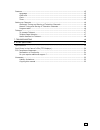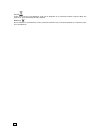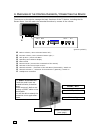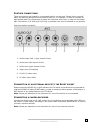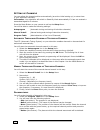F f l l a a t t p p a a n n e e l l t t v v u u s s e e r r m m a a n n u u a a l l © 2005 all rights reserved. This manual is protected by copyright. The copyright is owned by medion ® . Trademarks: ms-dos ® and windows ® are registered trademarks of microsoft ® . Pentium ® is a registered trademar...
Ii c c o o n n t t e e n n t t s s 1. Safety, maintenance, taking the device out of operation 1 operating safety ................................................................................................... 1 repair..................................................................................
Iii features ............................................................................................................. 15 language .................................................................................................... 15 child lock .....................................................
Iv device at the end of its life, the appliance must not be disposed of in household rubbish. Enquire about the options for environmentally-friendly disposal batteries do not dispose of used batteries in the household rubbish! They must be deposited at a collection point for used batteries..
1 1.. S s a affe et ty y ,, m m a aiin nt te en na an nc ce e ,, t t a ak kiin ng g t th he e d d e ev viic ce e o ou ut t o off o o p pe er ra at tiio on n 1 1 1 . . S s a a f f e e t t y y , , m m a a i i n n t t e e n n a a n n c c e e , , t t a a k k i i n n g g t t h h e e d d e e v v i i c c e...
E e n ng glliis sh h 2 p oint of use • keep your tv device and all units connected to it away from moisture and avoid dust, heat and direct sunlight. Failure to observe these instructions can lead to malfunctions or dam- age to the tv device. • do not place any containers filled with liquid (vases o...
1 1.. S s a affe et ty y ,, m m a aiin nt te en na an nc ce e ,, t t a ak kiin ng g t th he e d d e ev viic ce e o ou ut t o off o o p pe er ra at tiio on n 3 r emote c ontrol • open the battery compartment of the remote by removing the cover. • insert micro / aaa type batteries into the battery com...
E e n ng glliis sh h 4 2 2 . . I i n n t t r r o o d d u u c c t t i i o o n n n otes on these instructions we have arranged these instructions so that you can quickly find the subject related infor- mation in the table of contents. The purpose of these instructions is helping you operate your lcd d...
2 2.. Ii n nt tr ro od du uc ct tiio on n 5 p erformance c haracteristics advantages in relation to crt (cathode ray tube) displays ¾ less space required ¾ lower weight ¾ low radiation features ¾ high resolution display ¾ on screen display (osd) – graphic operating surface ¾ 100 channel slots, ¾ the...
E e n ng glliis sh h 6 3 3 . . S s t t a a r r t t i i n n g g carry out the following steps before you bring the device into operation. Observe the safety instructions in chapter 1 absolutely. U npacking the d evice 1. Open the carton very carefully, in order to prevent potential damage to the devi...
3 3.. S s t ta ar rt tiin ng g 7 t urning the tv device o n and o ff the mains switch of the tv is located on the front of the device (see next page). 1. Press the mains switch. The device is now in stand by-mode. 2. The device will be switched on and the operating light will light up by pressing th...
E e n ng glliis sh h 8 4 4 . . O o v v e e r r v v i i e e w w o o f f t t h h e e c c o o n n t t r r o o l l e e l l e e m m e e n n t t s s / / c c o o n n n n e e c c t t i i n n g g t t h h e e d d e e v v i i c c e e the buttons on the device manage the basic functions of the tv device, includ...
4 4.. O o v ve er rv viie ew w o off t th he e c c o on nt tr ro oll e e lle em me en nt ts s // c c o on nn ne ec ct tiin ng g t th he e d d e ev viic ce e 9 f urther connections these connections are located in a concealed position on the back. Please inform yourself about the lettering and get so...
E e n ng glliis sh h 10 c onnecting a video recorder to the aerial socket please connect the aerial input of the tv to the aerial output of your video recorder by means of an aerial cable, to connect a video recorder to the aerial socket of your tv. Please connect your domestic aerial to the aerial ...
5 5.. R r e em mo ot te e c c o on nt tr ro oll 11 5 5 . . R r e e m m o o t t e e c c o o n n t t r r o o l l the remote suitable for your tv device with the respective button identifications and ar- rangement in the following: 1. Picture format-selection button 2. Sound off, mute switch (mute) 3. ...
E e n ng glliis sh h 12 6 6 . . O o p p e e r r a a t t i i o o n n a a n n d d s s e e t t t t i i n n g g s s c alling up m enus and operating the on - screen control your tv device has a graphic osd (on screen display) operating surface, which will make the operation and management of your tv dev...
6 6.. O o p pe er ra at tiio on n a an nd d s se et tt tiin ng gs s 13 v olume and sound u sing v olume c ontrol press the vol-/vol+ buttons to turn up or turn down the sound volume. The volume will be displayed on the screen during setting up. It is synonymous with sound off if the position is at t...
E e n ng glliis sh h 14 p icture (c ontrast , c olour , b rightness , etc .) press the menu button of your remote to call up the picture menu. You will be able to make the following settings: brightness (left = very dark … right = very bright) contrast (left = low contrast … right very high contrast...
6 6.. O o p pe er ra at tiio on n a an nd d s se et tt tiin ng gs s 15 f eatures press the menu button of your remote to call up menu features. L anguage choose „language“ in the menu. You will select the required language here. Now, everything will be displayed in the language that you require. C h...
E e n ng glliis sh h 16 s etting up c hannels you can adjust the channels either automatically (as at the initial setting up) or store them in your television manually. Information: your television will switch to stand-by mode automatically if it has not received a transmitted signal for 5 minutes. ...
6 6.. O o p pe er ra at tiio on n a an nd d s se et tt tiin ng gs s 17 t eletext teletext is a free service that is broadcast by the majority of television stations and offers current information in relation to news, the weather, television programs, share prices, sub- titles and other subjects. You...
E e n ng glliis sh h 18 u seful features for t eletext info / teletext-index button (button 13) ¾ press this button to select the index page that displays the list of teletext contents. Teletext question/answer (button 14) ¾ press the teletext question/answer button once, in order to display hidden ...
7 7.. T t r ro ou ub blle es sh ho oo ot tiin ng g 19 7 7 . . T t r r o o u u b b l l e e s s h h o o o o t t i i n n g g many times, problems have simple causes. We would like to give you some tips to solve some common problems. Should these tips not help, please call us! There is no picture or sou...
E e n ng glliis sh h 20 8 8 . . O o t t h h e e r r q q u u e e s s t t i i o o n n s s s pecifications description specification screen size 27” tft-lcd panel resolution 1280 x 720 contrast ratio 900:1 (typ.)* brightness 550 cd/m² (typ.) display view angle ±176 ° (hor.) / ±176 ° (ver.) (typ)* tv fu...
21 fcc c ompliance s tatement this equipment has been tested and found to comply with the limits for a class b digital de- vice, pursuant to part 15 of fcc rules. These limits are designed to provide reasonable pro- tection against harmful interference in a residential installation. This equipment g...
E e n ng glliis sh h 22 d o you require additional support ? If the suggestions in the above section have not solved your problem, please contact the hot- line. We will try and help you over the telephone. However, before you contact your technology center, please keep the following information avai...