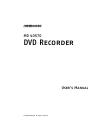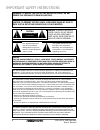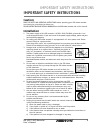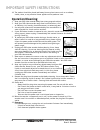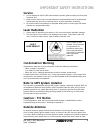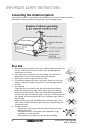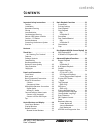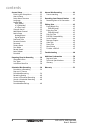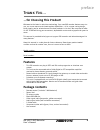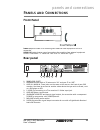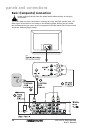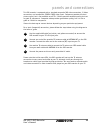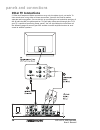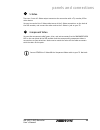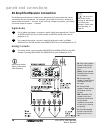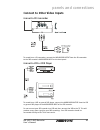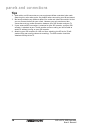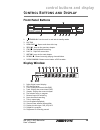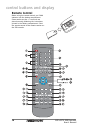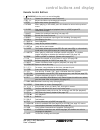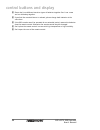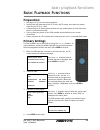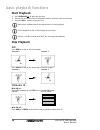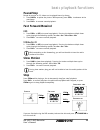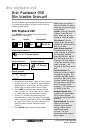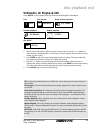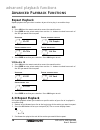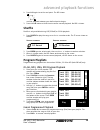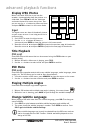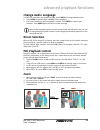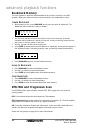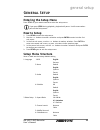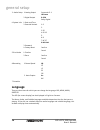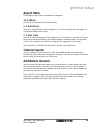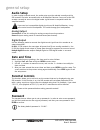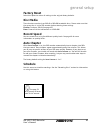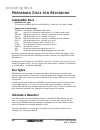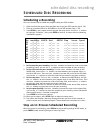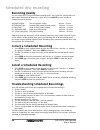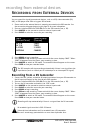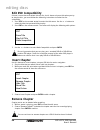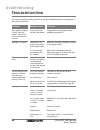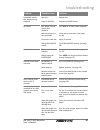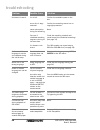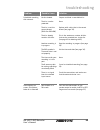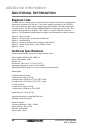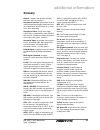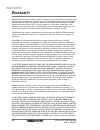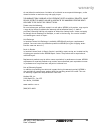- DL manuals
- Medion
- DVD Recorder
- MD 40570
- User Manual
Medion MD 40570 User Manual
Summary of MD 40570
Page 1
Md 40570 dvd recorder user’s manual © 2003 medion®. All rights reserved..
Page 2
This symbol alerts the user that there are important operating and maintenance instructions in the literature regarding this unit. Caution: to reduce the risk of electric shock, do not remove cover. No user-serviceable parts inside. Refer servicing to qualified service personnel. 2 md 40570 dvd reco...
Page 3: Caution
3 md 40570 dvd recorder user’s manual important safety instructions important safety instructions caution read the safety and operating instructions before operating your dvd video recorder and retain the instructions for future use. Follow instructions and heed all warnings on the dvd video recorde...
Page 4: Operation/cleaning
10. The product should be placed well away from any heat source such as a radiator, heater, stove, or any electrical home appliance that produces heat. Operation/cleaning 1. Keep your dvd video recorder away from strong magnetic objects. 2. Keep your dvd video recorder away from humid locations, suc...
Page 5: Service
Service 1. Do not attempt to fix this dvd video recorder yourself, please unplug it and contact customer care. 2. Make sure the technician uses manufacturer-recommended parts for replacement. Substituted may cause fire, electrical shock, or other hazardous situations. 3. Be sure the technician perfo...
Page 6: Grounding The Antenna System
Grounding the antenna system if an outside antenna is connected to this equipment, be sure the antenna system is grounded in order to provide some protection against voltage surges. Disc use 1. Take out the disc as shown to the right. Hold the edge and center of the disc. Don’t touch the varnish sid...
Page 7
Contents 7 md 40570 dvd recorder user’s manual contents important safety instructions . . . . . .3 caution . . . . . . . . . . . . . . . . . . . . .3 installation . . . . . . . . . . . . . . . . . .3 operation/cleaning . . . . . . . . . . . . .4 service . . . . . . . . . . . . . . . . . . . . .5 las...
Page 8
8 md 40570 dvd recorder user’s manual contents general setup . . . . . . . . . . . . . . . .33 entering the setup menu . . . . . . . .33 how to setup . . . . . . . . . . . . . . . .33 setup menu structure . . . . . . . . . .33 language . . . . . . . . . . . . . . . . . . .34 aspect ratio . . . . . ....
Page 9: Features
9 md 40570 dvd recorder user’s manual thank you… …for choosing this product! Welcome to the latest in television technology. Your new dvd recorder features easy-to- use, on-screen menus and closed caption capabilities - all in a space-saving design. Quite simply, you’ve selected one of the best prod...
Page 10: Compatibility
Compatibility • recordable disc types this unit can record to dvd+r and dvd+rw discs. Recorded discs may not be playable on all conventional dvd players. • playable disc and media types dvd video, svcd, dvd+rw, dvd+r, cd-r, dvd-rw, dvd-r, cd-rw, audio cd, mp3, and jpeg. Recommendations for optimal p...
Page 11: Front Panel
11 md 40570 dvd recorder user’s manual panels and connections front panel video:composite video in for recording from external video equipment such as a camcorder. Audio l/r:standard stereo sound connections for recording from external equipment such as a camcorder. “l” stands for “left” and “r” sta...
Page 12: Basic (Composite) Connection
12 md 40570 dvd recorder user’s manual basic (composite) connection please unplug all devices from the power outlet before making or changing connections. This chart shows the basic connections necessary for using your dvd recorder with a tv. Other types of connections are shown on the following pag...
Page 13
This dvd recorder is equipped with a standard composite (av) video connection, s-video connection, and component (ypbpr/ ycbcr) video input. Component provides the best picture signal, but is not available on all tvs. S-video provides excellent quality, but not as good as component. Composite video ...
Page 14: Other Tv Connections
Other tv connections s-video and component video connections carry only the video signal, not audio. To hear sound when using either of these connections, you will also need to make a separate audio connection. You can do this by connecting the red and white portions of the av cable but not the yell...
Page 15
S-video there are 2 sets of s-video output connectors for connection with a tv, monitor, vcr or other device. Connect one end of the s-video cable to one of the s-video connections on the back of the dvd recorder, and connect the other end to the s-video in jack on your tv. Component video connect t...
Page 16
16 md 40570 dvd recorder user’s manual av amplifier/receiver connection the following connections are shown as an example only. Please choose the correct connections for your equipment. For example, you should use either an analog or a digital audio connection – not both. If you are using a digital ...
Page 17
17 md 40570 dvd recorder user’s manual connect to other video inputs connect a dv camcorder to record from a dv camcorder, connect the audio/video output from the dv camcorder to the dvd recorder’s audio/video input on the front panel. Connect a vcr or dvd player to record from a vcr or general dvd ...
Page 18: Tips
18 md 40570 dvd recorder user’s manual tips 1. Most cables and av connectors on your equipment follow a standard color code. Observing this color code can be very helpful when connecting your av equipment. 2. We have provided many different options for audio and video connections so that you can cho...
Page 19: Front Panel Buttons
Control buttons and display front panel buttons 1. Standby/on: puts the unit in and out of standby mode. 2. Disc tray 3. Open/close : opens and closes disc tray. 4. Prev : jump to the previous chapter. 5. Stop : stop playback/recording. 6. Play : plays the current disc. 7. Next : jump to the next ch...
Page 20: Remote Control
Remote control before using the remote control, put 2 aaa batteries into the battery compartment. Please make sure the +/- terminals are placed correctly, following the instructions printed in the battery compartment. Point the remote control at the remote receiver on the dvd recorder. 20 md 40570 d...
Page 21
Remote control buttons 1. Standby/on puts the unit in or out of standby. 2. Ch choose the previous or next tv channel. 3. Vol adjust the volume of analog audio output. 4. Setup open setup menu (see page 33). 5. Return when playing in vcd mode, press this button to return to the previous menu. 6. Cm ...
Page 22
22 md 40570 dvd recorder user’s manual please don’t use different brands or types of batteries together. Don’t use a new and an old battery together. If you find the remote distance is reduced, please change both batteries at the same time. If the dvd recorder won’t be operated for an extended perio...
Page 23: Preparation:
Basic playback functions preparation: see pages 12–17 for connection diagrams. Connect the dvd recorder to the tv, turn on the tv power, and select the proper input on your tv (e.G., “av”). If connecting to an audio system, please turn the audio system on and make sure that it is connected correctly...
Page 24: Start Playback
24 md 40570 dvd recorder user’s manual start playback 1. Press open/close to open the disc tray. 2. Put the disc on the disc tray in the proper position and then close the disc tray 3. Press the play button to play the disc. Some menu selections work only while the disc is being played. In pbc playb...
Page 26: Dvd Playback Osd
26 md 40570 dvd recorder user’s manual disc playback osd (on screen display) the osd provides useful information about the disc that is currently being played, as well as quick access to commonly used menus. Dvd playback osd press display on the remote control to show the following osd information: ...
Page 27: Vcd/audio Cd Playback Osd
27 md 40570 dvd recorder user’s manual vcd/audio cd playback osd press display on the remote control to show the following osd information: title time counter audio channel selection random playback repeat playback pbc on/off 1. Not all of the osd options appear on your screen at once. Use the butto...
Page 28: Repeat Playback
28 md 40570 dvd recorder user’s manual advanced playback functions repeat playback repeat playback lets you select a section of your disc to play in an endless loop. Dvd 1. Press 1/all on the remote control to access the repeat function. 2. Press enter to enter select mode, then use the buttons to s...
Page 29: Shuffle
29 md 40570 dvd recorder user’s manual 4. Press a-b again to set the end point. The osd shows: and the playback between your defined points begins. 3. Press the a-b button a third time to resume normal playback. No osd is shown. Shuffle shuffle is only available during vcd (pcb off) or cd-da playbac...
Page 30: Display Jpeg Photos
30 md 40570 dvd recorder user’s manual display jpeg photos when a disc with jpeg files is put into the recorder, it automatically plays the pictures as a slideshow. Press stop to end the slideshow and enter the track list sceen at any time. Then you can use the buttons to choose a picture and press ...
Page 31: Change Audio Language
Change audio language if a dvd has more than one audio language, press audio to change between them. 1. Press audio to cycle through available audio languages. 2. The screen shows the audio language’s number. Press enter to confirm your selection. Press audio again to hide the screen message. Some a...
Page 32: Bookmark Memory
32 md 40570 dvd recorder user’s manual bookmark memory this unit supports 5 separate stored bookmarks for the disc currently in the dvd recorder. When you remove the disc from the recorder, the bookmarks are lost. Create bookmark 1. While playing a disc, press bookmark at the point you wish to bookm...
Page 33: Entering The Setup Menu
33 md 40570 dvd recorder user’s manual general setup entering the setup menu press setup on your remote control to enter the setup menu. If you press setup during playback, playback will pause. It will resume when you exit the setup menu. How to setup 1. Press setup to enter the setup menu. 2. Use t...
Page 34: Language
34 md 40570 dvd recorder user’s manual 3. Audio setup 1.Analog output surround +5.1 lr stereo 2.Digital output d-pcm dolby digital 4.System info 1.Date and time 2.Parental controls 1.G 2. 3.Pg 4.Pg 13 5. 6.R 7.Nc 17 8.No limit 3.Password 4.Factory reset confirm cancel 5.Disc media 1.Finalize 2.Erase...
Page 35: Aspect Ratio
35 md 40570 dvd recorder user’s manual aspect ratio the following aspect ratios are available for playback: 16:9 (wide) use this for 16:9 wide screen tv video output. 4:3 (letterbox) use this to display full 16:9 video footage on a 4:3 tv screen. Black bars will appear at the top and bottom of the s...
Page 36: Audio Setup
36 md 40570 dvd recorder user’s manual audio setup in order to play surround sound, the audio setup must be selected correctly and the dvd recorder has to be connected with an av amplifier/ receiver. You must set the dvd recorder correctly to ensure the digital audio signal format is compatible with...
Page 37: Factory Reset
37 md 40570 dvd recorder user’s manual factory reset select this option to return all settings to the original factory defaults. Disc media these functions work only on dvd+r or dvd+rw recordable discs. Please make sure that the correct disc is in the dvd recorder before selecting these settings. Fi...
Page 38: Compatible Discs
38 md 40570 dvd recorder user’s manual preparing discs preparing discs for recording compatible discs • recordable disc types this unit can record to dvd+r and dvd+rw discs. Please see “disc types” below. • playable disc and media types dvd video commercial “hollywood” dvd movies. Svcd super vcd. A ...
Page 39: Scheduling A Recording
39 md 40570 dvd recorder user’s manual scheduled disc recording scheduling a recording your can schedule up to 8 different programs with your dvd recorder. 1. Make sure that the correct time and date are set on your dvd recorder (see p. 36). 2. Place an initialized dvd+r or dvd+rw disc in the dvd re...
Page 40: Recording Quality
Recording quality you can record discs using five different quality levels. The higher the quality level, the more space (time) will be taken up on your disc. Press quality on your remote to change the quality settings. Hq (high quality): the best picture quality 60 min. / 1 hour sp (standard play):...
Page 41: Pause Recording
41 md 40570 dvd recorder user’s manual manual disc recording 1. Place an initialized dvd+r or dvd+rw disc in the dvd recorder (see p. 38). 2. Select the channel you want to record. 3. Press monitor on the remote to switch to external input mode. 4. Press source to select the input source that you wa...
Page 42
42 md 40570 dvd recorder user’s manual recording from external devices you can record the signal from external devices, such as a vcr, video camcorder (v8, hi8), or dvd player onto dvds using your dvd recorder. 1. Please confirm the external device is properly connected to the dvd recorder. See the ...
Page 43: Erase Whole Disc
Editing discs erase whole disc (dvd+rw only) press setup to enter the setup menu. Select disc media, then erase. Erase one title (dvd+rw only) erasing a title can free up space on your dvd+rw. 1. Press title on the remote control to enter the title menu. Use the buttons to select the title that you ...
Page 44: Edit Dvd Compatibility
44 md 40570 dvd recorder user’s manual edit dvd compatibility if there is more than one edited title on disc, but it shows only one title when you try to play the disc, you must follow the following instructions to make the disc compatible. 1. Press title on the remote control to enter the title men...
Page 45: Hide Title
45 md 40570 dvd recorder user’s manual hide title you can hide titles on your disc so that they can be seen on the title menu, but not played. 1. While the title that you wish to hide is playing, press edit to show the edit menu. 2. Choose “hide title” and press enter to confirm. 3. Press title to r...
Page 46
Troubleshooting this section includes possible solutions to common problems that you may experience with your dvd recorder. 46 md 40570 dvd recorder user’s manual troubleshooting dvd recorder displays “hello” after the power is turned on, but no functions can be used. Primary setup has not been comp...
Page 47
47 md 40570 dvd recorder user’s manual troubleshooting unwanted mosaic- like display during playback. Poor disc. Video cd (mpeg1). Replace disc. Playback with dvd format. No sound. Dvd player is set to slow or fast playback. Audio terminals are not connected. Tv volume is too low. Wrong audio output...
Page 48
48 md 40570 dvd recorder user’s manual troubleshooting the dvd recorder is connected to the television via a vcr. Cannot fast scan during playback of dvd movie. Some discs may have sections which prohibit skip or scan operations by users. None. Edited titles/chapters do not show up when played on an...
Page 49
Video appears on screen, but flickers, fades or is distorted dvd recorder is in pal mode. Press the ntsc/pal button on the remote control to switch to ntsc or ntsc progressive scan mode (see page 32). 49 md 40570 dvd recorder user’s manual troubleshooting scheduled recording did not work. No disc lo...
Page 50: Regional Code
50 md 40570 dvd recorder user’s manual additional information regional code this dvd recorder is designed and manufactured to respond to the region management information recorded on a dvd disc. If the region number described on the dvd disc does not correspond to the region number of this dvd recor...
Page 51: Glossary
51 md 40570 dvd recorder user’s manual additional information glossary chapter: chapters are sections of titles. Not every title has chapters. Component interlace: a very high level of video output that displays alternate lines of a video frame on each pass (e.G., even lines, then odd lines). Compon...
Page 52
52 md 40570 dvd recorder user’s manual warranty warranty medion warrants to our customers that this product is free from defects in materials and workmanship as follows: for a period of one (1) year from the date of original purchase, defective parts or a defective product returned to a medion repai...
Page 53
53 md 40570 dvd recorder user’s manual warranty do not allow the exclusion or limitation of incidental or consequential damages, so the above limitation or exclusion may not apply to you. The warranty terms contained in this statement, except as lawfully permitted, do not exclude, restrict or modify...