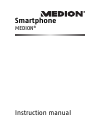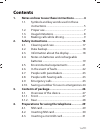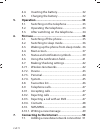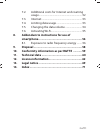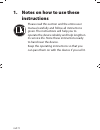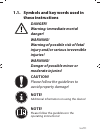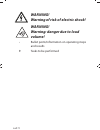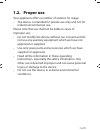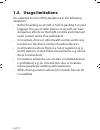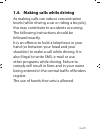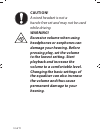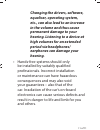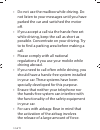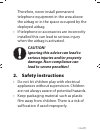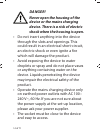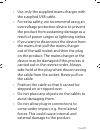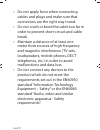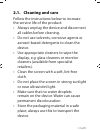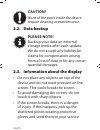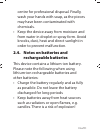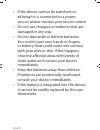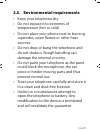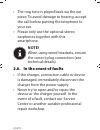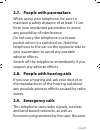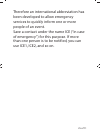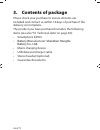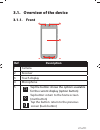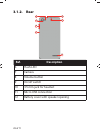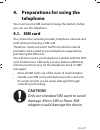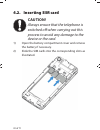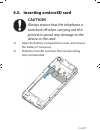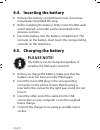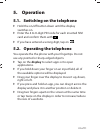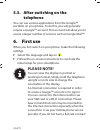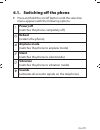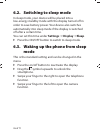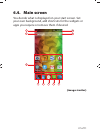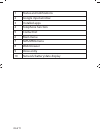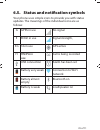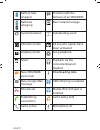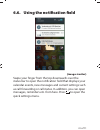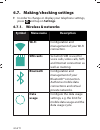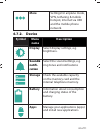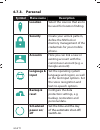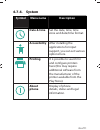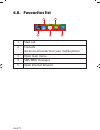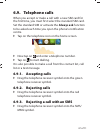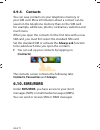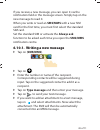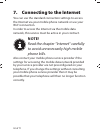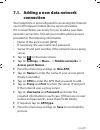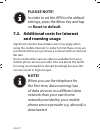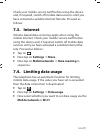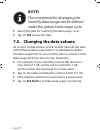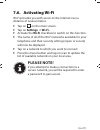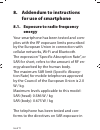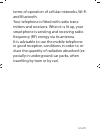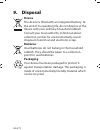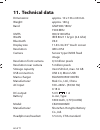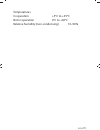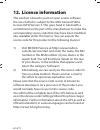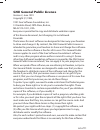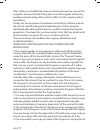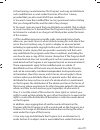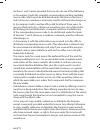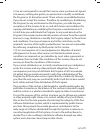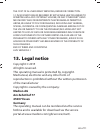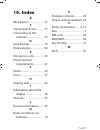- DL manuals
- Medion
- Cell Phone
- MD99478
- Instruction Manual
Medion MD99478 Instruction Manual
Summary of MD99478
Page 1
Instruction manual smartphone medion ®.
Page 2: Contents
1 of 71 contents 1. Notes on how to use these instructions ............ 4 1.1. Symbols and key words used in these instructions ........................................................... 5 1.2. Proper use .............................................................. 7 1.3. Usage limitations .........
Page 3: 5. Operation
2 of 71 4.4. Inserting the battery ........................................32 4.5. Charging the battery .......................................32 5. Operation ..........................................................33 5.1. Switching on the telephone .........................33 5.2. Operating the t...
Page 4: 9. Disposal
3 of 71 7.2. Additional costs for internet and roaming usage .....................................................................52 7.3. Internet .................................................................53 7.4. Limiting data usage .........................................53 7.5. Changing th...
Page 5: Instructions
4 of 71 1. Notes on how to use these instructions please read this section and the entire user manual carefully and follow all instructions given. The instructions will help you to operate the device reliably and help lengthen its service life. Store these instructions ready to hand near the device....
Page 6: These Instructions
5 of 71 1.1. Symbols and key words used in these instructions danger! Warning: immediate mortal danger! Warning! Warning of possible risk of fatal injury and/or serious irreversible injuries! Warning! Danger of possible minor or moderate injuries! Caution! Please follow the guidelines to avoid prope...
Page 7: Warning!
6 of 71 warning! Warning of risk of electric shock! Warning! Warning: danger due to loud volume! • bullet point/information on operating steps and results tasks to be performed.
Page 8: 1.2. Proper
7 of 71 1.2. Proper use your appliance offers a number of options for usage: • the device is intended for private use only and not for industrial/commercial use. Please note that we shall not be liable in cases of improper use: • do not modify the device without our consent and do not use any auxili...
Page 9: 1.3. Usage
8 of 71 1.3. Usage limitations it is essential to turn off the telephone in the following situations: • before boarding an aircraft or before packing it in your luggage. The use of radio devices in aircraft can have dangerous effects on the flight controls and interrupt radio contact and is thus pro...
Page 10
9 of 71 1.4. Making calls while driving as making calls can reduce concentration levels (while driving a car or riding a bicycle), this may contribute to accidents occurring. The following instructions should be followed exactly. It is an offence to hold a telephone in your hand (or between your hea...
Page 11: Caution!
10 of 71 caution! A wired headset is not a hands-free set and may not be used while driving. Warning! Excessive volume when using headphones or earphones can damage your hearing. Before pressing play, set the volume to the lowest setting. Start playback and increase the volume to a comfortable level...
Page 12: Equaliser, Operating System,
11 of 71 changing the drivers, software, equaliser, operating system, etc., can also lead to an increase in the volume and thus cause permanent damage to your hearing. Listening to a device at high volumes for an extended period via headphones/ earphones can damage your hearing. • hands-free systems...
Page 13
12 of 71 • do not use the mailbox while driving. Do not listen to your messages until you have parked the car and switched the motor off. • if you accept a call via the hands-free set while driving, keep the call as short as possible. Concentrate on your driving. Try to to find a parking area before...
Page 14: Caution!
13 of 71 therefore, never install permanent telephone equipment in the area above the airbag or in the space occupied by the deployed airbag. • if telephone or accessories are incorrectly installed this can lead to serious injury when the airbag is activated. Caution! Ignoring this advice can lead t...
Page 15: Danger!
14 of 71 danger! Never open the housing of the device or the mains charging device. There is a risk of electric shock when the housing is open. • do not insert anything into the device through the slots and openings. This could result in an electrical short-circuit, an electric shock or even ignite ...
Page 16
15 of 71 • use only the supplied mains charger with the supplied usb cable. • for extra safety, we recommend using an overvoltage protection device to prevent the product from sustaining damage as a result of power surges or lightning strikes. • if you want to disconnect the device from the mains, f...
Page 17
16 of 71 • do not apply force when connecting cables and plugs and make sure that connectors are the right way round. • do not crush or bend the cable too far in order to prevent short-circuit and cable break. • maintain a distance of at least one metre from sources of high-frequency and magnetic in...
Page 18: 2.1. Cleaning and Care
17 of 71 2.1. Cleaning and care follow the instructions below to increase the service life of the product: • always unplug the device and disconnect all cables before cleaning. • do not use solvents, corrosive agents or aerosol-based detergents to clean the device. • use appropriate cleaners to wipe...
Page 19: Caution!
18 of 71 caution! None of the parts inside the device require cleaning or maintenance. 2.2. Data backup please note! Back up your data on external storage media after each update. We do not accept any liability for claims for compensation arising from a loss of data or for any conse- quential damage...
Page 20: Rechargeable Batteries
19 of 71 centre for professional disposal. Finally, wash your hands with soap, as the pieces may have been contaminated with chemicals. • keep the device away from moisture and from water in droplet or spray form. Avoid knocks, dust, heat and direct sunlight in order to prevent malfunction. 2.4. Not...
Page 21
20 of 71 • if the device cannot be switched on although it is connected to a power source, please contact your service centre. • do not use chargers or batteries that are damaged in any way. • do not dismantle or deform batteries. You could injure your hands or fingers, or battery fluid could come i...
Page 22: 2.5.
21 of 71 2.5. Environmental requirements • keep your telephone dry. • do not expose it to extremes of temperature (hot or cold). • do not place your phone next to burning cigarettes, open flames or other heat sources. • do not drop or bang the telephone and do not shake it. Rough handling can damage...
Page 23: Note!
22 of 71 • the ring tone is played back via the ear piece. To avoid damage to hearing, accept the call before putting the telephone to your ear. • please only use the optional stereo earphones together with this smartphone. Note! When using wired headsets, ensure the correct plug connection (see tec...
Page 24: 2.9.
23 of 71 2.7. People with pacemakers when using your telephone, be sure to maintain a safety distance of at least 15 cm from your implanted pacemaker to avoid any possibility of interference. Do not carry the telephone in a breast pocket when it is switched on. Hold the telephone to the ear on the o...
Page 25: Emergencies
24 of 71 of this, a connection cannot be guaranteed under all possible circumstances. Therefore, you should not rely exclusively on telephones for essential communication (e.G. In medical emergency situations). Emergency calls may not be possible on some mobile networks or while certain network serv...
Page 26
25 of 71 therefore an international abbreviation has been developed to allow emergency services to quickly inform one or more people of an event. Save a contact under the name ice (“in case of emergency”) for this purpose. If more than one person is to be notified, you can use ice1, ice2, and so on..
Page 27: 3. Contents of Package
26 of 71 3. Contents of package please check your purchase to ensure all items are included and contact us within 14 days of purchase if the delivery is incomplete. The product you have purchased includes the following items (see also “10. Technical data” on page 60): • smartphone e4506 • battery ( ...
Page 28: 3.1.1.
27 of 71 3.1. Overview of the device 3.1.1. Front 2 3 1 ref. Description 1 camera 2 receiver 3 touch display 4 microphone 5 tap the button: shows the options available for the current display (option button) tap button: return to the home screen ( start button) tap the button: return to the previous...
Page 29: 3.1.2. Rear
28 of 71 3.1.2. Rear 8 7 9 6 10 11 12 ref. Description 6 flash-led 7 camera 8 volume button 9 on/off switch 10 3.5 mm jack for headset 11 micro usb connection 12 battery cover with speaker opening.
Page 30: Telephone
29 of 71 4. Preparations for using the telephone you must insert a sim card and charge the battery before you can use the telephone. 4.1. Sim card you choose the network provider, telephone network and tariff when purchasing a sim card. Therefore, check out which tariff from which network provider i...
Page 31: 4.2. Inserting Sim Card
30 of 71 4.2. Inserting sim card caution! Always ensure that the telephone is switched off when carrying out this process to avoid any damage to the device or the card. 1) open the battery compartment cover and remove the battery if necessary. 2) slide the sim cards into the corresponding slots as i...
Page 32: Caution!
31 of 71 4.3. Inserting a microsd card caution! Always ensure that the telephone is switched off when carrying out this process to avoid any damage to the device or the card. 1) open the battery compartment cover and remove the battery if necessary. 2) slide the microsd card into the corresponding s...
Page 33: 4.5. Charging The Battery
32 of 71 4.4. Inserting the battery remove the battery compartment cover if you have not already completed this step. before installing the battery, firstly insert the sim cards and, if desired, a microsd card as described in the previous sections. insert the battery into the battery compartme...
Page 34: 5. Operation
33 of 71 5. Operation 5.1. Switching on the telephone hold the on/off button down until the display switches on. enter the 4 to 8-digit pin code for each inserted sim card and confirm them with . if you have entered a wrong digit, tap on x . 5.2. Operating the telephone you operate the the pho...
Page 35: Telephone
34 of 71 5.3. After switching on the telephone you can use various applications from the google™ portfolio on your phone. To do this, you will generally require a google™ account. This account will allow you to access a larger number of services such as google mail™. 6. First use when you first swit...
Page 36: 6.1. Switching
35 of 71 6.1. Switching off the phone press and hold the on/off button until the selection menu appears with the following options: powerj off (switches the phone completely off ) reboot (restarts the phone). Airplane mode (switches the phone to airplane mode) silent (switches the phone to silent m...
Page 37: Display Sleep.
36 of 71 6.2. Switching to sleep mode in sleep mode, your device will be placed into a low-energy standby mode with the display turned off in order to save battery power. Your device also switches automatically into sleep mode if the display is switched off after a certain time. You can set this tim...
Page 38: 6.4. Main
37 of 71 6.4. Main screen you decide what is displayed on your start screen. Set your own background, add shortcuts for the widgets or apps you require or remove them if desired. 2 3 4 5 6 7 8 1 9 10 (image similar).
Page 39
38 of 71 1 status and notifications 2 google input window 3 installed apps 4 telephone function 5 contact list 6 main menu 7 sms/mms menu 8 web browser 9 voice entry 10 network/battery/date display.
Page 40
39 of 71 6.5. Status and notifi cation symbols your phone uses simple icons to provide you with status updates. The meanings of the individual icons are as follows: g gprs in use no signal e edge in use signal strength, 3g 3g in use gps active h hsdpa in use call is being recorded usb connection alar...
Page 41
40 of 71 battery fully charged problem with the delivery of an sms/mms batteries charging new instant message synchronisation outstanding event vibration mode all acoustic signals have been activated airplane mode song playback silent playback via the connected/paired headset new sms/mms/ voice mail...
Page 42: (Image Similar)
41 of 71 6.6. Using the notifi cation fi eld (image similar) swipe your finger from the top downwards over the status bar to open the notification field that displays your calendar events, new messages and current settings such as call forwarding or call status. In addition, you can open messages, rem...
Page 43: 6.7. Making/checking
42 of 71 6.7. Making/checking settings in order to change or display your telephone settings, press and tap on settings. 6.7.1. Wireless & networks symbol menu name description wi-fi configuration and management of your wi-fi connection. Sim cards set which sim is used for voice calls, video calls...
Page 44: More
43 of 71 more settings for airplane mode, vpn, tethering & mobile hotspot, internet via usb and the mobile phone network. 6.7.2. Device symbol menu name description display select display settings, e.G. Brightness. Sound& notifi- cation select the sound settings, e.G. Ring tones and notifications st...
Page 45: 6.7.3. Personal
44 of 71 6.7.3. Personal symbol menu name description location select the sources that are to be used for location finding. Security create your unlock pattern, define the sim lock or memory management of the credentials for your mobile phone. Accounts here you can link a new or existing account wit...
Page 46: 6.7.4. System
45 of 71 6.7.4. System symbol menu name description date & time set the date, time, time zone and date/time format. Accessibility after installing the applications for input support, you can set various options here. Printing it is possible to search for and configure printers here (this may require...
Page 47: 6.8. Favourites
46 of 71 6.8. Favourites list 1 2 3 4 5 1 start call 2 contacts access to all contacts on your mobile phone 3 open main menu 4 sms/mms messages 5 open internet browser.
Page 48: 6.9. Telephone
47 of 71 6.9. Telephone calls when you accept or make a call with a new sim card for the first time, you must first select the standard sim card. Set the standard sim or activate the always ask function to be asked each time you open the phone’s notification centre. tap on the telephone icon on th...
Page 49: 6.9.4. Contacts
48 of 71 6.9.4. Contacts you can save contacts on your telephone memory or your sim card. More information about a contact can be saved on the telephone memory than on the sim card. For example, addresses, photos, nicknames, websites and much more when you open the contacts for the first time with a...
Page 50: Tap On (Sms/mms).
49 of 71 if you receive a new message, you can open it via the notification field or the message screen. Simply tap on the new message to read it. When you write or read an sms/mms with a new sim card for the first time, you must first select the standard sim card. Set the standard sim or activate t...
Page 51: Note!
50 of 71 7. Connecting to the internet you can use the standard connection settings to access the internet via your mobile phone network or use your wi-fi connection. In order to access the internet via the mobile data network, this service must be active in your contract. Note! Read the chapter “in...
Page 52: Connection
51 of 71 7.1. Adding a new data network connection your telephone is preconfigured for accessing the internet via most european mobile phone service providers. If it is nevertheless necessary for you to add a new data network connection, first ask your mobile phone service provider for the following...
Page 53: Please Note!
52 of 71 please note! In order to set the apn to the default settings, press the menu key and tap on reset to default. 7.2. Additional costs for internet and roaming usage significant volume-based data costs may apply when using the mobile internet. In order to limit these costs, we recommend that y...
Page 54: 7.3. Internet
53 of 71 check your mobile service tariff before using the device and, if required, switch off mobile data services until you have activated a suitable internet flat rate. Proceed as follows: 7.3. Internet volume-based data costs may apply when using the mobile internet. Check your mobile service ta...
Page 55: Note!
54 of 71 note! The time period for displaying the monthly data usage can be defined under the option data usage cycle. select the date for resetting the data usage cycle. tap on set to save the date. 7.5. Changing the data volume as current mobile phone contracts offer internet flat rates with d...
Page 56: 7.6.
55 of 71 7.6. Activating wi-fi wi-fi provides you with access to the internet over a distance of several metres. tap on on the main screen. tap on settings wi-fi. activate the wi-fi checkbox to switch on this function. the name of all of the wi-fi networks available for your telephone and ...
Page 57: For Use of Smartphone
56 of 71 8. Addendum to instructions for use of smartphone 8.1. Exposure to radio frequency energy your smartphone has been tested and com- plies with the rf exposure limits prescribed by the european union in connection with cellular networks, wi-fi and bluetooth. The expression “specific absorptio...
Page 58
57 of 71 terms of operation of cellular networks, wi-fi and bluetooth. Your telephone is fitted with radio trans- mitters and receivers. When it is lit up, your smartphone is sending and receiving radio frequency (rf) energy via its antenna. It is advisable to use the mobile telephone in good recept...
Page 59: 9. Disposal
58 of 71 9. Disposal device the device is fitted with an integrated battery. At the end of its operating life, do not dispose of the device with your ordinary household rubbish. Consult your local authority to find out about collection centres for environmentally sound disposal of electrical and ele...
Page 60: Per R&tte
59 of 71 10. Conformity information as per r&tte this device is supplied with the following wireless features: • wireless lan • bluetooth medion ag hereby declares that the product conforms to the following european requirements: • r&tte directive 1999/5/ec • ecodesign directive 2009/125/ec • rohs d...
Page 61: 11. Technical Data
60 of 71 11. Technical data dimensions: approx. 10 x 136 x 68 mm weight: approx. 140 g band gsm 900/1800/ 1900 mhz umts 900/2100 mhz wlan ieee 802.11 b/g/n (2.4 ghz) bluetooth v4.0 display size 11.43 cm/4.5" touch screen resolution 480 x 854 camera sensor type cmos fixed image resolution front camer...
Page 62
61 of 71 temperatures in operation +5°c to +35°c not in operation 0°c to +60°c relative humidity (non-condensing) 10–90%.
Page 63: 12. Licence Information
62 of 71 12. Licence information this product is based in part on open source software the use of which is subject to the gnu general public license (gpl) version 2. This goes hand in hand with a commitment on the part of the manufacturer to make the corresponding source code that may have been modi...
Page 64: Gnu General Public Licence
63 of 71 gnu general public licence version 2, june 1991 copyright (c) 1989, 1991 free software foundation, inc. 51 franklin street, fifth floor, boston, ma 02110-1301, usa everyone is permitted to copy and distribute verbatim copies of this license document, but changing it is not allowed. Preamble...
Page 65
64 of 71 if the software is modified by someone else and passed on, we want its recipients to know that what they have is not the original, so that any problems introduced by others will not reflect on the original authors‘ reputations. Finally, any free program is threatened constantly by software ...
Page 66
65 of 71 it, thus forming a work based on the program, and copy and distribute such modifications or work under the terms of section 1 above, provided that you also meet all of these conditions: a) you must cause the modified files to carry prominent notices stating that you changed the files and th...
Page 67
66 of 71 sections 1 and 2 above provided that you also do one of the following: a) accompany it with the complete corresponding machine-readable source code, which must be distributed under the terms of sections 1 and 2 above on a medium customarily used for software interchange; or, b) accompany it...
Page 68
67 of 71 5. You are not required to accept this license, since you have not signed it. However, nothing else grants you permission to modify or distribute the program or its derivative works. These actions are prohibited by law if you do not accept this license. Therefore, by modifying or distributi...
Page 69
68 of 71 this section is intended to make thoroughly clear what is believed to be a consequence of the rest of this license. 8. If the distribution and/or use of the program is restricted in certain countries either by patents or by copyrighted interfaces, the original copyright holder who places th...
Page 70: 13. Legal Notice
69 of 71 the cost of all necessary servicing, repair or correction. 12. In no event unless required by applicable law or agreed to in writing will any copyright holder, or any other party who may modify and/or redistribute the program as permitted above, be liable to you for damages, including any g...
Page 71
70 of 71.
Page 72: 14. Index
71 of 71 14. Index b back button ....................... 27 c cleaning and care ........... 17 connecting to the internet ........................... 50 d data backup ...................... 18 data volumes .................... 54 e emergency calls ............... 23 environmental requirements .........