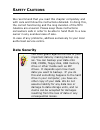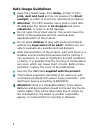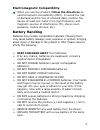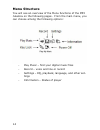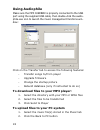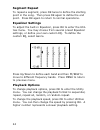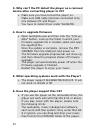Table of contents: safety cautions ...........................................................1 data security ...........................................................1 safe usage guidelines ...............................................2 electromagnetic compatibility................................
Ii using audiophile ..................................................... 18 to download files to your mp3 player:..................... 18 to upload files to your pc system........................... 18 to update firmware .............................................. 19 to change startup picture .....
S afety c autions we recommend that you read this chapter completely and with care and follow the instructions detailed. In doing this, the correct functioning and the long duration of the mp3 jukebox are ensured. Please keep these instructions somewhere safe in order to be able to hand them to a ne...
2 safe usage guidelines keep the product away from damp, protect itfrom jolts, dust and heat and do not expose it to direct sunlight, in order to avoid any operational problems. Attention: the mp3 jukebox has a built-in hard disk. Do not allow the device to be dropped and avoid vibrations, in order ...
3 electromagnetic compatibility when you use the product, follow the directives on electromagnetic compatibility (emv). To avoid the risk of damage and the loss of onboard data, position the device at least one meter from high frequency and magnetic sources of interference (tv, stereo loud- speakers...
4 insulate the terminal parts with tape or the like when storing or at disposal of the batteries. Do not throw drained batteries in with the domestic rubbish! Respect the environment and dispose of them in the specific con- tainers for separate collection. If necessary, turn to your reseller or to o...
5 wma audio format your mp3 jukebox can also play back files in the wma format. Some wma encoders can use drm (digital rights management) and thus prevent playback on portable de- vices. Use the windows media player from version 7.0, because it contains a function for rerecording music files on port...
6 w hat ’ s in the b ox ? Please check the below listed parts and accessories are in the box when you first unpack your product. In the case of any missing item(s) please contact your local service cen- tre accordingly. Any claim for missing parts will only be accepted within 7 days from date of pur...
7 p roduct o verview.
8 no. Description 1 on/off, start, pause, stop [ ] 2 menu key [] 3 page up / volume up key [«] 4 page down / volume down key [–] 5 previous track [] / frw 6 next track [] / ffw 7 confirmation key (ok) 8 stereo earphones- [] / audio out (stereo) / line-in 9 usb 1.1/2.0 socket 10 ac-adapter connector...
9 g etting s tarted charging the mp3 jukebox connect the mp3 jukebox to the supplied ac adapter. The li-polymer battery is 80% charged in 2 hours and fully charged in 4 hours: the battery symbol on the display shows the battery state: display remark battery is fully loaded. Battery is almost empty. ...
10
11 o peration switching on/off press the playback/pause button [1] for two seconds, to switch the mp3 jukebox on. Select the (switch off) option in the main menu, to switch the mp3 jukebox off again. The device will switch itself off if you stop playback and press the playback/pause button for 3 sec...
12 connecting the earphones stereo earphones are included. Insert the earphone plug into one of the appropriate sock- ets [8] of your mp3 player. Either socket can be used. * caution: listening to music at a very high volume can cause permanent damage to your hearing. Be- fore starting playback, adj...
13 recording you can record from any audio source with this function. 1. Connect the music source with the headphones con- nection of your mp3 jukebox [8], to record from an ex- ternal source. You can use a recording cable complying with your au- dio source (optional, e.G. 3.5 mm stereo to cinch) to...
14 menu structure you will see an overview of the menu functions of the mp3 jukebox on the following pages. From the main menu, you can choose among the following options: - play music – find your digital music files - record – voice and line-in record - settings – eq, playback, language, and other ...
15 setting preferences you can customize the mp3 jukebox’s settings to fit your individual style. From the menu, you may choose from the following op- tions: - preset eq and custom defined eq - change lcd contrast - playback options - display language (both menu and song language) - set date and tim...
16 connecting to a pc the mp3 jukebox must be connected to your computer in order to install the driver and application software, and to transfer songs. Use the supplied usb 2.0 cable to connect the mp3 jukebox to your computer’s usb port. *note: do not disconnect the mp3 jukebox while music is bein...
17 installing the driver and application the driver cd comes with drivers and plug-ins to ensure a smooth experience. Depending on your computer’s operating system, the cd will install the driver and/or plug-in for micro- soft’s windows media device management platform. 1. Click hdd jukebox to insta...
18 using audiophile make sure the mp3 jukebox is properly connected to the usb port using the supplied usb cable, then double-click the audio- phile.Exe icon to launch the music management functions win- dow: click on the transfer tab to access the following features: - transfer songs to/from player...
19 to update firmware 1. Click the f/w update button 2. Select the directory containing the updated firm- ware file 3. Select the firmware file 4. Click ok *note: after upgrading the firmware, disconnect the mp3 jukebox from your computer and power on. The unit will then upgrade itself. It is very i...
20 click on the my collection tab to do the following: - easily manage or reorganize your music files - search for specific songs - create/remove/rename playlists click on the sorting box to access the following functions: - click the tag button to edit the id3 tag informa- tion, including title, al...
21 click the search for button to fill in title, artist or album to search and then the desired songs will be shown in the music list 1, next to sorting box. *note: you also can use “conditional search” to search. That is, selecting“*” as the character can replace any other ones while searching. In ...
22 playing & organizing music the mp3 jukebox allows you to create your own listening experience by allowing you to categorize songs by artist, album, year, or genre. You can also search songs by title and compile playlists of your favourite songs. Play lists and list manager you can play individual...
23 search songs you can search for songs by title under the “songs” sub- menu. After locating the first character of the song, press ok. Then use the up/down keys to find the desired song. Press ok to play. While playing a song, the mp3 jukebox displays the fol- lowing: from the now playing menu, yo...
24 segment repeat to repeat a segment, press ok twice to define the starting point in the song. Then press ok again to define the end point. Press ok again to return to normal operations. Equalizer settings to adjust the built-in equalizer, press ok to enter the utili- ties menu. You may choose from...
25 playlists with the mp3 jukebox, you can import playlists using audio- phile (see using audiophile) or dynamically create playlists on the go. To select a playlist, simply choose play my music and then select play lists. To create, delete, edit, or rename a playlist on the player, simply select li...
26 dragging and dropping music files with the mp3 jukebox, you can import your entire music library using windows drag and drop functionality without the need for any 3rd party software. However, this method is not recommended for all users because it prevents indexing songs by artist, album, etc. Y...
27 press ok to start the recording. After selecting do record, you can pause and resume re- cording at any time. When you are done, press stop re- cord. Press menu to return to previous menu. Line-in recording (encoding) to record audio from external source, plug the supplied line-in cable into both...
28 external storage device the mp3 jukebox can be used as an external storage device for easily transporting or backing up important files. First, connect the mp3 jukebox to your pc’s usb port with the supplied usb cable. Then click on the my computer icon and locate the new removable drive labeled ...
29 faq, t ips and t roubleshooting 1. What are the differences between mp3 and wma? ¾ mp3 / wma format files are both compressed digital audio files, which consumers can listen to with near cd quality. Wma format offer nearly cd quality music in a smaller file size than mp3.That mean you can increas...
30 3. Why can’t the pc detect the player as a removal device after connecting player to pc? ¾ make sure you have turned the player on. Make sure usb cable has been connected prop- erly between pc and player. You have to install driver under win98/me. 4. How to upgrade firmware ¾ open audiophile.Exe ...
31 7. Why can’t audiophile recognize the player after i format the player? ¾ after you finish formatting, be sure to turn the player on, connect it to the pc and then click the audiophile.Exe. 8. How to download music to the mp3 jukebox? ¾ you can use audiophile or just drag and drop music file to t...
32 12. In the mp3 player, the files are not shown cor- rectly: ¾ the mp3 player does not display the name of the file but its own coded information with an id tag. This information can be modified with spe- cial programs (not included). Is further assistance necessary? If the suggestions listed abov...
33 warranty please read this limited warranty carefully to understand your rights and obligations. The sales receipt is considered valid proof of purchase and should be kept in a safe place. This receipt will be required for receiving any warranty service. This warranty is transferable. When transfe...
34 local law this warranty statement gives you legal rights. You may also have other rights that vary from jurisdiction to jurisdiction. To the extent this warranty statement is inconsistent with local law, certain disclaimers and limitations of this statement may not apply to the customer. Making c...