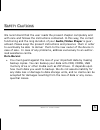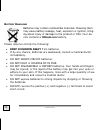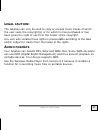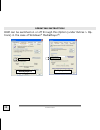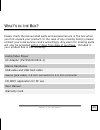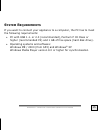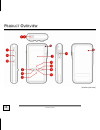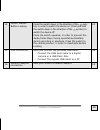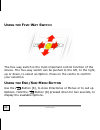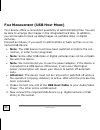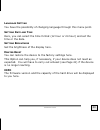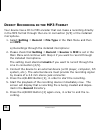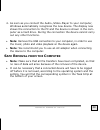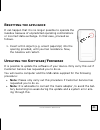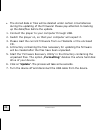- DL manuals
- Medion
- MP3 Player
- MP3 JUKEBOX
- Manual
Medion MP3 JUKEBOX Manual
Table of contents
:
Safety Cautions........................................................................... 5
Data Backup.......................................................................... 5
Safe Usage Guidelines ............................................................... 6
Electromagnetic Compatibility .................................................. 7
Cleaning ............................................................................... 8
Connecting .............................................................................. 8
Power supply ......................................................................... 8
Cabling ................................................................................. 9
Battery Handling .................................................................. 10
Legal caution: ........................................................................ 11
Audio formats ........................................................................ 11
operating instruction: ........................................................... 12
What’s in the Box?..................................................................... 13
Product description and Specifications .......................................... 14
Features ................................................................................ 14
System Requirements ............................................................. 15
Product Overview ...................................................................... 16
Display Main Menu .................................................................. 20
Display Playback of Music......................................................... 21
Initial Setup ............................................................................. 22
Charging the battery ............................................................... 22
Summary of MP3 JUKEBOX
Page 1
Table of contents : safety cautions........................................................................... 5 data backup.......................................................................... 5 safe usage guidelines ............................................................... 6 electromagn...
Page 2
2 operation................................................................................. 23 switching the device on ........................................................... 23 switching the device off........................................................... 23 using the five-way switch .......
Page 3
3 setting brightness ................................................................ 33 master reset ....................................................................... 33 info .................................................................................. 33 direct recording in the mp3 form...
Page 4
4 device at the end of its life, the appliance must not be disposed of in household rubbish. Enquire about the options for environmentally-friendly disposal batteries do not dispose of used batteries in the household rubbish! They must be deposited at a collection point for used batteries..
Page 5
S s a a f f e e t t y y c c a a u u t t i i o o n n s s 5 s s a a f f e e t t y y c c a a u u t t i i o o n n s s we recommend that the user reads the present chapter completely and with care and follows the instructions contained. In this way, the correct functioning and the long duration of your a...
Page 6: Afe
E e n n g g l l i i s s h h 6 s afe u sage g uidelines • also follow the instructions for use of the devices that you are con- necting with the audio/video-player. • keep the product away from damp, protect itfrom jolts, dust and heat and do not expose it to direct sunlight, in order to avoid any op...
Page 7
S s a a f f e e t t y y c c a a u u t t i i o o n n s s 7 • there is a risk of injury if the display breaks. If this should occur, use protective gloves to pack the broken parts and contact customer support to arrange for disposal. Then wash your hands with soap, since there is a possibility that ch...
Page 8: Onnecting
E e n n g g l l i i s s h h 8 c leaning generally, the equipment does not need to be cleaned. • caution! The product does not contain components that need to be maintained or cleaned. Be careful that the product does not get dirty. Do not use any solvents or spray corrosive cleansers. If absolutely ...
Page 9: On The Cable.
S s a a f f e e t t y y c c a a u u t t i i o o n n s s 9 • only use the mains adapter on grounded sockets at 100 – 240 v~ ac, 50/60 hz. If you are unsure about the power supply to the place of use, ask the relevant energy supplier. • use only the power adapter provided with your appliance. • first ...
Page 10
E e n n g g l l i i s s h h 10 b attery h andling batteries may contain combustible materials. Misusing them may cause battery leakage, heat, explosion or ignition, bring- ing about injury or damage to the product or you. Your de- vice contains a lithium-ion battery. Please observe strictly the foll...
Page 11: Egal Caution
S s a a f f e e t t y y c c a a u u t t i i o o n n s s 11 l egal caution : the jukebox can only be used to copy or encode music tracks of which the user owns the copyright(s) or for which he has purchased or has been given the right of use from the holder of the copyright. Any user who violates the...
Page 12
E e n n g g l l i i s s h h 12 mediaplayer 9+10 operating instruction : drm can be switched on or off through this option (under extras > op- tions) in the case of windows ® mediaplayer ® : mediaplayer 8.
Page 13
W w h h a a t t ’ ’ s s i i n n t t h h e e b b o o x x ? ? 13 w w h h a a t t ’ ’ s s i i n n t t h h e e b b o o x x ? ? Please check the below listed parts and accessories are in the box when you first unpack your product. In the case of any missing item(s) please contact your local service centr...
Page 14: Eatures
E e n n g g l l i i s s h h 14 p p r r o o d d u u c c t t d d e e s s c c r r i i p p t t i i o o n n a a n n d d s s p p e e c c i i f f i i c c a a t t i i o o n n s s f eatures the audio/video player is a portable multimedia recording and playing device with a chargeable battery and memory. You ...
Page 15: Ystem
P p r r o o d d u u c c t t d d e e s s c c r r i i p p t t i i o o n n a a n n d d s s p p e e c c i i f f i i c c a a t t i i o o n n s s 15 s ystem r equirements if you want to connect your appliance to a computer, the pc has to meet the following requirements: • pc with usb 1.1. Or 2.0 (recommen...
Page 16
E e n n g g l l i i s s h h 16 p p r r o o d d u u c c t t o o v v e e r r v v i i e e w w (similar pictures) p s.
Page 17
P p r r o o d d u u c c t t o o v v e e r r v v i i e e w w 17 designation description … see page 1 microphone installed microphone to record speech 34 2 a-b key / record key a-b repetition (during music replay) starting of the recording 35 3 eye to attach the hand strap 4 connection for earphones t...
Page 18
E e n n g g l l i i s s h h 18 designation description … see page 10 five-way switch (press upwards) menu: selection of the menu points. Playback: press the button upwards to increase the volume. 24 11 five-way switch (press the centre) menu: press this button to confirm your selection if you have s...
Page 19
P p r r o o d d u u c c t t o o v v e e r r v v i i e e w w 19 14 on/off button button locking press the switch down in the direction of the sym- bol, in order to switch the device on. Press and hold the switch down in the direction of the symbol, to switch the device off. Press the switch upwards, ...
Page 20: Isplay
E e n n g g l l i i s s h h 20 d isplay m ain m enu (similar picture) description … see page 1 music: playback of mp3/wmv/records 25 2 multimedia: playback of photos/videos 29 3 file browser: for administrating and displaying your file archive 30 4 record: direct access to your recordings 34 5 setti...
Page 21: Isplay
P p r r o o d d u u c c t t o o v v e e r r v v i i e e w w 21 d isplay p layback of m usic (similar picture) 1 playback time: shows the time that has passed of the file currently being played back. 2 time: displays the current time. 3 a-b repetition: displays the status of the a-b repeat function. ...
Page 22: Harging The Battery
E e n n g g l l i i s s h h 22 i i n n i i t t i i a a l l s s e e t t u u p p c harging the battery the device is equipped with a li-ion battery. You will find safety informa- tion from page 5. Follow the steps below to charge the battery com- pletely, before you used the device for the first time....
Page 23: Witching The Device On
O o p p e e r r a a t t i i o o n n 23 o o p p e e r r a a t t i i o o n n • note: it is not possible to operate the device if the blocking switch [14] is in the blocking position. Push the blocking switch to the cen- tral position (open) to lift the block. S witching the device on 1. Push die on/of...
Page 24: Sing The
E e n n g g l l i i s s h h 24 u sing the f ive -w ay s witch the five-way switch is the most important control function of the device. The five-way switch can be pushed to the left, to the right, up or down, to select an option. Press on the centre to confirm your selection. U sing the e nd /s ub -...
Page 25: Onnecting
O o p p e e r r a a t t i i o o n n 25 c onnecting e arphones the device can play back music or speech both through stereo head- phones and through an amplifier (e.G. Hi-fi system). Plug the jack plug (3.5 mm) of the earphones into the earphones connec- tion [4/5] to get a sound. • attention: using ...
Page 26
E e n n g g l l i i s s h h 26 • note: the selection of artist/album will arisefrom the information deposited in the music files (so-called id tags). This information must have been recorded and copied onto the device with the correspond- ing transfer program. Please read the information from page 3...
Page 27: Jazz Or Classical.
O o p p e e r r a a t t i i o o n n 27 s etting the a mplification e ffect is special kind of audio technology, which achieves an improve- ment in the sound through special calculations. The equalizer function is not available when is activated. 1. Call up the option menu in the playback mode, by pr...
Page 28: Normal:
E e n n g g l l i i s s h h 28 s etting the repetition mode 1. Call up the options menu in the playback mode by pressing the but- ton [8] for two seconds. 2. Select now „repeat“. 3. Choose now one of the available options: normal: plays all the files in their sequence and stops after the last file. ...
Page 29: Isplaying
O o p p e e r r a a t t i i o o n n 29 d isplaying p hotos /v ideos only videos that comply with the m-jpeg format will be displayed. These are files (e.G. .Mov) that are usually created by digital cameras and have a resolution of 240x320 picture elements. Avi is also supported in accor- dance with ...
Page 30: Ile
E e n n g g l l i i s s h h 30 f ile m anagement (usb h ost m ode ) your device offers a convenient possibility of administrating files. You will be able to arrange the images in the integrated hard disk. In addition, you will be able to back up data/images on portable disks or digital cameras. Proc...
Page 31: Delete:
O o p p e e r r a a t t i i o o n n 31 3. Select „file browser“ in the main menu. 4. Select the file you want to copy or to delete. 5. Call up the sub-menu by pressing the button [8] for two seconds. 6. Choose one of the options in the sub-menu: copy to hdd: the file is copied on the integrated hard...
Page 32: Ettings
E e n n g g l l i i s s h h 32 s ettings you can select the following settings in this menu: r ecord you can call up the following sub-menus here: quality: standard, good, better, optimal file type: mp3, wav (attention: large memory requirement) source (source of record): mic (microphone), linein (e...
Page 33: Info
O o p p e e r r a a t t i i o o n n 33 l anguage s etting you have the possibility of changing language through this menu point. S etting d ate and t ime here, you can select the time format (12 hour or 24 hour) and set the time or the date. S etting b rightness set the brightness of the display her...
Page 34: Irect
E e n n g g l l i i s s h h 34 d irect r ecording in the mp3 f ormat your device has a cd to mp3 encoder that can make a recording directly in the mp3 format through the line in connection [4/5] or the installed microphone. 1. Select setting Ö record Ö file type in the main menu and then set mp3. A)...
Page 35: A-B
O o p p e e r r a a t t i i o o n n 35 a-b r epeat f unction your device will allow you to repeat any particular section during a nor- mal music or speech playback. You will able to listen to the repeated section again and again, in order to learn languages or to make music, for example, with this f...
Page 36: Tarting The
E e n n g g l l i i s s h h 36 u u s s i i n n g g b b y y m m e e a a n n s s o o f f t t h h e e p p c c to guarantee the best possible management and transfer of all media, the corresponding software has to be installed on your pc. S tarting the s upport -cd caution! During the installation of th...
Page 37: Ontents Of The
U u s s i i n n g g b b y y m m e e a a n n s s o o f f t t h h e e p p c c 37 c ontents of the s upport -cd • note: the representation can vary in accordance with the version and scope of the software. • firmware utility: for updating the software of the player. • windows media player plugin: for s...
Page 38: Onnecting With A
E e n n g g l l i i s s h h 38 c onnecting with a c omputer 1. Open the usb cover of your appliance and plug the end with the small connector into the appliance. 2. Connect the other end of the usb cable to a free usb socket on your computer. 3. Turn the device on..
Page 39: Afe
U u s s i i n n g g b b y y m m e e a a n n s s o o f f t t h h e e p p c c 39 4. As soon as you connect the audio-/video-player to your computer, windows automatically recognizes the new device. The display now shows the connection to the pc and the device is shown in the com- puter as a hard drive...
Page 40: Olutions For
E e n n g g l l i i s s h h 40 c c u u s s t t o o m m e e r r s s e e r r v v i i c c e e s olutions for c ommon problems the computer does not recognise the appliance: ¾ check the installation (page 36, windows 98se: is the driver in- stalled?) ¾ have the cable and the device been connected in acc...
Page 41: Esetting The Appliance
C c u u s s t t o o m m e e r r s s e e r r v v i i c c e e 41 r esetting the appliance it can happen that it is no longer possible to operate the jukebox because of unpredicted operating combinations or incorrect data exchange. In that case, proceed as follows. 1. Insert a thin object (e.G. A bent ...
Page 42
E e n n g g l l i i s s h h 42 • the stored data or files will be deleted under certain circumstances during the updating of the firmware! Please pay attention to backing up the data/files before the update. 1. Connect the player to your computer through usb. 2. Switch the player on, so that your co...
Page 43
C c u u s s t t o o m m e e r r s s e e r r v v i i c c e e 43 i s f urther a ssistance n ecessary ? If the suggestions listed above are not enough to resolve the problem, then contact us. The following information will help us to help you resolve your problem: • configuration of the computer • any ...
Page 44: (W) X 52.0 (D) X 16.8 (H) Mm
E e n n g g l l i i s s h h 44 t t e e c c h h n n i i c c a a l l s s p p e e c c i i f f i i c c a a t t i i o o n n s s dimensions: 95.3 (w) x 52.0 (d) x 16.8 (h) mm operating temperature between 41°f and 104°f (5°c and 40°c) storage temperature between -4°f and -76°f (-20°c and -60 °c) audio spe...
Page 45
T t e e c c h h n n i i c c a a l l s s p p e e c c i i f f i i c c a a t t i i o o n n s s 45 w arranty please read this limited warranty carefully to understand your rights and obligations. The sales receipt is considered valid proof of purchase and should be kept in a safe place. This receipt wil...
Page 46
E e n n g g l l i i s s h h 46 l imits of l iability to the extent allowed by local law, except for the obligations specifically set forth in this warranty statement, in no event shall the company or its third party suppliers be liable for direct, indirect, special, incidental, or consequential dama...