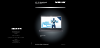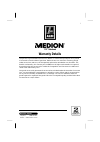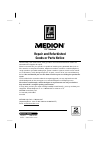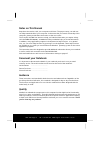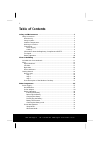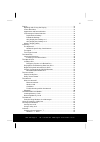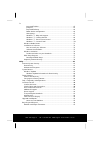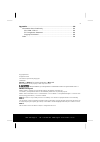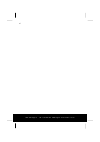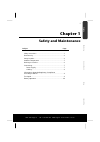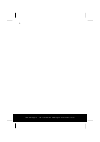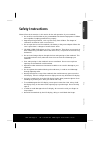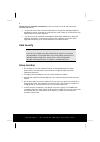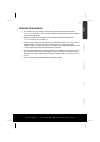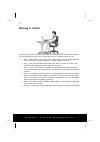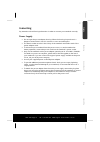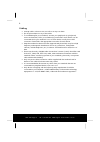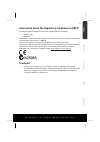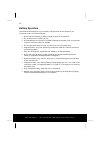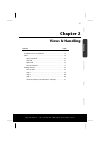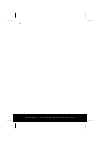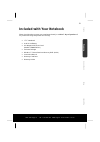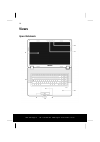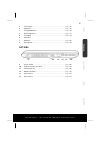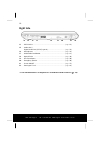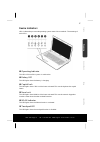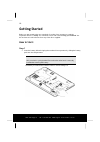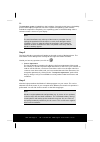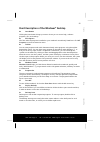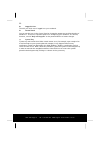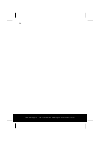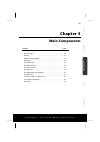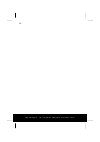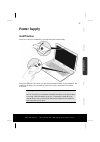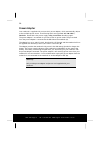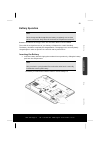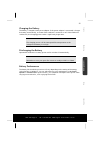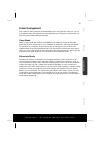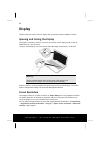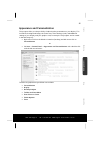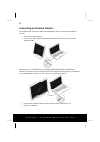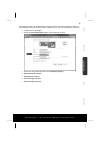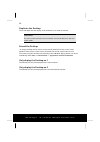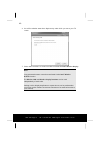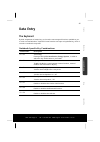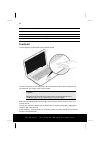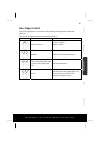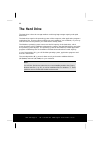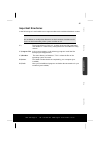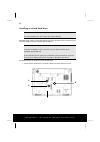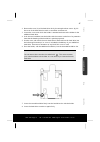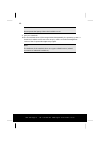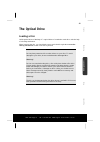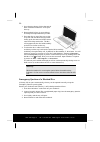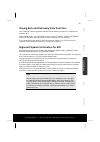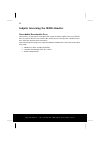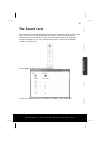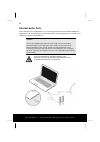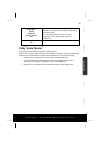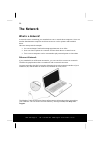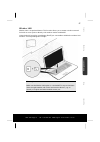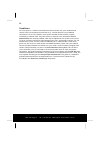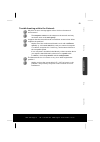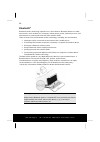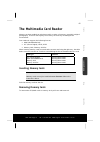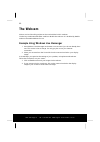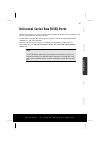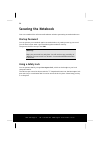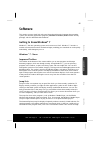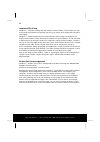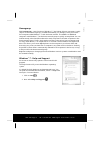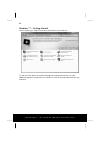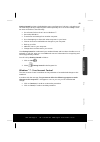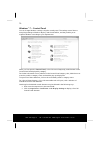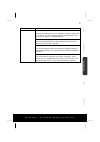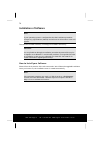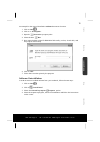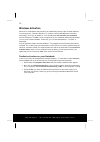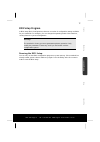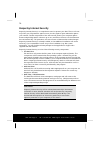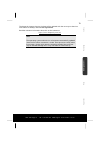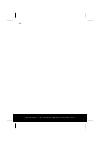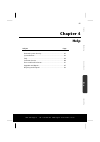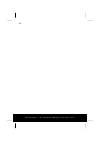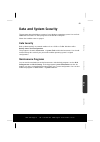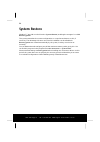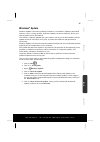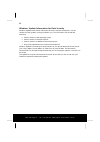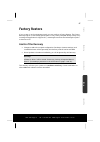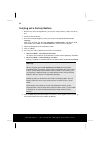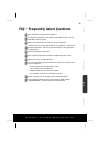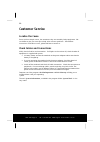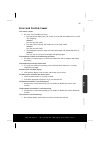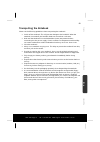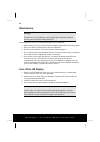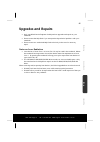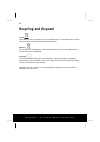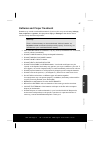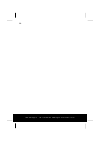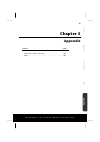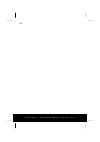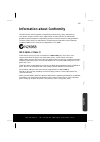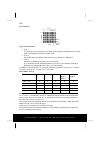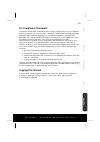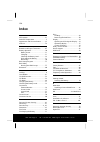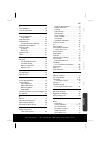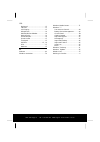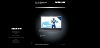- DL manuals
- Medion
- Laptop
- N26968
- Instruction Manual
Medion N26968 Instruction Manual
Summary of N26968
Page 1
11/2011 instruction manual md 98770 medion australia pty ltd st leonards, nsw 2065 australia hotline: 1300 884 987 opening hours: mon - fri 08:30am to 06:00pm est internet www.Medion.Com.Au e-mail support australia@medion.Com n26968 17.3 " notebook medion ® akoya ® p7812 17.3".
Page 2
After sales support telephone: 1300 884 987 internet: www.Medion.Com.Au i 17.3” notebook warranty details the product is guaranteed to be free from defects in workmanship and parts for a period of 24 months from the date of purchase. Defects that occur within this warranty period, under normal use a...
Page 3
After sales support telephone: 1300 884 987 internet: www.Medion.Com.Au ii 17.3” notebook repair and refurbished goods or parts notice unfortunately, from time to time, faulty products are manufactured which need to be returned to the supplier for repair. Please be aware that if your product is capa...
Page 4
After sales support tel: 1 300 884 987 web support: www.Medion.Com.Au i notes on this manual keep these instructions with your computer at all times. The proper setup, use and care can help extend the life of your computer. In the event that you transfer ownership of this computer, please provide th...
Page 5
After sales support tel: 1 300 884 987 web support: www.Medion.Com.Au ii table of contents safety and maintenance ........................................................................ 1 safety instructions .......................................................................................... ...
Page 6
After sales support tel: 1 300 884 987 web support: www.Medion.Com.Au iii display ......................................................................................................... 34 opening and closing the display ............................................................. 34 screen resol...
Page 7
After sales support tel: 1 300 884 987 web support: www.Medion.Com.Au iv improved taskbar ............................................................................... 65 jump lists ............................................................................................ 65 improved desktop ......
Page 8
After sales support tel: 1 300 884 987 web support: www.Medion.Com.Au v appendix ............................................................................................. 99 information about conformity .................................................................... 101 iso 13406-2 class ii...
Page 9
After sales support tel: 1 300 884 987 web support: www.Medion.Com.Au vi.
Page 10
After sales support tel: 1 300 884 987 web support: www.Medion.Com.Au 1 safety handling comp one n ts he lp appendix chapter 1 safety and maintenance subject page safety instructions ............................................................. 3 data security ..........................................
Page 11
After sales support tel: 1 300 884 987 web support: www.Medion.Com.Au 2.
Page 12
After sales support tel: 1 300 884 987 web support: www.Medion.Com.Au 3 safety handling comp one n ts he lp appendix safety instructions please follow the instructions in this section for the safe operation of your notebook: do not allow small children to play unattended with electrical equipment....
Page 13
After sales support tel: 1 300 884 987 web support: www.Medion.Com.Au 4 switch off your notebook immediately or do not switch it on at alland contact the medion help desk if …the power cord or the connectors attached to it are burnt or damaged. Replace the defective power cord with an original pow...
Page 14
After sales support tel: 1 300 884 987 web support: www.Medion.Com.Au 5 safety handling comp one n ts he lp appendix ambient temperature the notebook is most reliably operated at an ambient temperature between +41° f (5° c) and +86° f (30° c) and at a relative humidity between 20% and 80% (without...
Page 15
After sales support tel: 1 300 884 987 web support: www.Medion.Com.Au 6 working in comfort sitting in one position for long periods can be uncomfortable. To minimise the potential for physical discomfort or injury, it’s important that you maintain proper posture. back – while sitting at your work ...
Page 16
After sales support tel: 1 300 884 987 web support: www.Medion.Com.Au 7 safety handling comp one n ts he lp appendix connecting pay attention to the following information in order to connect your notebook correctly: power supply do not open the power adapter housing. When the housing is open there...
Page 17
After sales support tel: 1 300 884 987 web support: www.Medion.Com.Au 8 cabling arrange cables so that no one can walk on or trip over them. do not place objects on any of the cables. to avoid damage to your notebook, connect your peripherals (e.G. Keyboard, mouse and monitor) whilst your note...
Page 18
After sales support tel: 1 300 884 987 web support: www.Medion.Com.Au 9 safety handling comp one n ts he lp appendix information about the regulatory compliance to r&tte the following remote equipment has been supplied with this notebook: wireless lan bluetooth when used in france, the built-in ...
Page 19
After sales support tel: 1 300 884 987 web support: www.Medion.Com.Au 10 battery operation to extend the life and power of your battery and guarantee secure operation, the instructions below should be followed: never expose the battery to direct sunlight or heat for long periods. do not dispose ...
Page 20
After sales support tel: 1 300 884 987 web support: www.Medion.Com.Au 11 safety handling comp one n ts he lp appendix chapter 2 views & handling subject page included with your notebook ........................................... 13 views ................................................................
Page 21
After sales support tel: 1 300 884 987 web support: www.Medion.Com.Au 12.
Page 22
After sales support tel: 1 300 884 987 web support: www.Medion.Com.Au 13 safety handling comp one n ts he lp appendix included with your notebook please check that the contents are complete and notify us within 7 days of purchase if any of the following components are missing: 17.3” notebook 8-c...
Page 23
After sales support tel: 1 300 884 987 web support: www.Medion.Com.Au 14 views open notebook 1 2 3 6 4 5 7 8.
Page 24
After sales support tel: 1 300 884 987 web support: www.Medion.Com.Au 15 safety handling comp one n ts he lp appendix 1 -lcd display ............................................................................ ( p. 34) 2 -keyboard .......................................................................
Page 25
After sales support tel: 1 300 884 987 web support: www.Medion.Com.Au 16 right side 13 -usb 2.0 port .......................................................................... ( p. 63) 15 - audio out* / digitalaudio out (s/p-dif, optical) ....................................... ( p. 54) 16 - micro...
Page 26
After sales support tel: 1 300 884 987 web support: www.Medion.Com.Au 17 safety handling comp one n ts he lp appendix device indicators led's indicate the power and operating system states of the notebook. The meaning of each led is: operating indicator this led will shine if the system is switche...
Page 27
After sales support tel: 1 300 884 987 web support: www.Medion.Com.Au 18 getting started before you get started using your notebook, first take a few moments to read the important section on safety. This notebook comes with software fully pre-installed. You do not have to install software from any o...
Page 28
After sales support tel: 1 300 884 987 web support: www.Medion.Com.Au 19 safety handling comp one n ts he lp appendix connect the supplied power adapter to the notebook at the notebook power socket (9). Connect the power adapter via a power cord to a free ac power outlet. Set the switch on the pow...
Page 29
After sales support tel: 1 300 884 987 web support: www.Medion.Com.Au 20 the operating system is loaded from the hard drive. During the initial setup, the loading process takes slightly longer than normal to register the operating system and the individual components completely. Your operating syste...
Page 30
After sales support tel: 1 300 884 987 web support: www.Medion.Com.Au 21 safety handling comp one n ts he lp appendix short description of the windows ® desktop start button clicking the start button brings up a menu where you can access help, software programs, files, and settings all programs all ...
Page 31
After sales support tel: 1 300 884 987 web support: www.Medion.Com.Au 22 logged in user this tells you which user is logged in to your notebook. Control panel you can use the icons in the control panel to change the appearance and functionality of windows®7. These icons represent options for configu...
Page 32
After sales support tel: 1 300 884 987 web support: www.Medion.Com.Au 23 safety handling comp one n ts he lp appendix.
Page 33
After sales support tel: 1 300 884 987 web support: www.Medion.Com.Au 24.
Page 34
After sales support tel: 1 300 884 987 web support: www.Medion.Com.Au 25 safety handling com p on en ts he lp appendix chapter 3 main components subject page power supply .................................................................... 27 display ....................................................
Page 35
After sales support tel: 1 300 884 987 web support: www.Medion.Com.Au 26.
Page 36
After sales support tel: 1 300 884 987 web support: www.Medion.Com.Au 27 safety handling com p on en ts he lp appendix power supply on/off button power on or off your notebook by pressing the on/off button briefly. The power indicator will inform you about the operational status of the notebook. The...
Page 37
After sales support tel: 1 300 884 987 web support: www.Medion.Com.Au 28 power adapter your notebook is supplied with a universal ac power adapter, which automatically adjusts to the available power source. The following levels are supported: ac 100-240v~/ 50-60 hz. Please follow the power supply sa...
Page 38
After sales support tel: 1 300 884 987 web support: www.Medion.Com.Au 29 safety handling com p on en ts he lp appendix battery operation note please charge and discharge the new battery completely two to three times in succession. Only then will it achieve its full performance level! Batteries store...
Page 39
After sales support tel: 1 300 884 987 web support: www.Medion.Com.Au 30 removing the battery push the safety locks ( and ) to the ‘unlock’ position in order to remove the battery pack, then slide the battery out of the compartment (). Warning! Do not remove the battery while the notebook is runn...
Page 40
After sales support tel: 1 300 884 987 web support: www.Medion.Com.Au 31 safety handling com p on en ts he lp appendix charging the battery the battery is charged via the power adapter. If the power adapter is connected, it charges the battery automatically, no matter if the notebook is turned on or...
Page 41
After sales support tel: 1 300 884 987 web support: www.Medion.Com.Au 32 checking the battery level in order to check the current level of the battery, move the cursor over the power symbol in the system tray. The symbol of a battery is displayed during battery operation. You will receive additional...
Page 42
After sales support tel: 1 300 884 987 web support: www.Medion.Com.Au 33 safety handling com p on en ts he lp appendix power management your notebook offers automatic and modifiable power saving functions that you can use to maximise battery life and reduce overall operating costs. The power saving ...
Page 43
After sales support tel: 1 300 884 987 web support: www.Medion.Com.Au 34 display unlike a normal monitor, the lcd display does not produce either radiation or flicker. Opening and closing the display the display is locked by means of a special construction of the display hinge so that an additional ...
Page 44
After sales support tel: 1 300 884 987 web support: www.Medion.Com.Au 35 safety handling com p on en ts he lp appendix appearance and personalization this program offers you the possibility of adjusting the presentation on your display. This includes the background image, the screensaver, active des...
Page 45
After sales support tel: 1 300 884 987 web support: www.Medion.Com.Au 36 connecting an external monitor the notebook has a vga port (10) and an hdmi port (12) for connecting an external monitor. 1. Shut down your notebook. 2. Connect the video signal cable of the external monitor to the vga port of ...
Page 46
After sales support tel: 1 300 884 987 web support: www.Medion.Com.Au 37 safety handling com p on en ts he lp appendix the external screen will be detected and can be used only after the operating system has been loaded. Several possibilities will be available to you. You will call them up as follow...
Page 47
After sales support tel: 1 300 884 987 web support: www.Medion.Com.Au 38 duplicate the desktop this mode duplicates the display of the notebook on an external monitor. Information the same screen resolution must have been set on both devices in the case of this mode. Extend the desktop an empty desk...
Page 48
After sales support tel: 1 300 884 987 web support: www.Medion.Com.Au 39 safety handling com p on en ts he lp appendix wireless display (widi) you can use wireless display to transfer your notebook screen to a tv screen. The necessary software is already pre-installed on your notebook. In order to b...
Page 49
After sales support tel: 1 300 884 987 web support: www.Medion.Com.Au 40 6. You will be asked to enter the 4-digit security code which you see on your tv screen. 7. Follow the instructions on screen in order to activate the intel® wireless display. Note copy-protected content cannot be transferred v...
Page 50
After sales support tel: 1 300 884 987 web support: www.Medion.Com.Au 41 safety handling com p on en ts he lp appendix data entry the keyboard by dual assignment of certain keys you have the same range of functions available to you as with a normal windows® keyboard. Some functions are input using t...
Page 51
After sales support tel: 1 300 884 987 web support: www.Medion.Com.Au 42 combination description fn + increases the volume. Fn + decreases the volume. Fn + enhances screen brightness. Fn + reduces screen brightness. Touchpad the touchpad is positioned in front of the keyboard. The mouse poin...
Page 52
After sales support tel: 1 300 884 987 web support: www.Medion.Com.Au 43 safety handling com p on en ts he lp appendix two-finger control your touchpad supports a two-finger control which can be applied to customised functions. The controls and their functions are described as follows: illustration ...
Page 53
After sales support tel: 1 300 884 987 web support: www.Medion.Com.Au 44 the hard drive the hard drive is the main storage medium combining large storage capacity and rapid data access. The hard drive contains the operating system of the computer, other application programs and backup files. These p...
Page 54
After sales support tel: 1 300 884 987 web support: www.Medion.Com.Au 45 safety handling com p on en ts he lp appendix important directories in the following we have listed the most important directories and described their content. Attention! Do not delete or modify these directories or their conte...
Page 55
After sales support tel: 1 300 884 987 web support: www.Medion.Com.Au 46 installing a second hard drive note the second hard drive slot is free in the state at delivery. Read the safety notes in these operating instructions and the notes concerning your second hard drive before installing the hard d...
Page 56
After sales support tel: 1 300 884 987 web support: www.Medion.Com.Au 47 safety handling com p on en ts he lp appendix 2. Remove the cover (1) of the hard drive slot by loosening the three screws (2), lift the cover of the hard drive slot with a screwdriver and remove it. 3. Loosen the screw with wh...
Page 57
After sales support tel: 1 300 884 987 web support: www.Medion.Com.Au 48 attention! Never operate the laptop without the hard drive cover. 9. Start your notebook. 10. The second hard drive will be recognised and integrated by the operating system. A brand-new hard drive will have to be set up by mea...
Page 58
After sales support tel: 1 300 884 987 web support: www.Medion.Com.Au 49 safety handling com p on en ts he lp appendix the optical drive loading a disc unlike optical drives of desktop pc’s optical drives of notebooks retain discs with the help of a locking mechanism. When inserting the disc, you sh...
Page 59
After sales support tel: 1 300 884 987 web support: www.Medion.Com.Au 50 1. Press the eject button (19) at the optical drive while the notebook is on to open the tray. 2. Remove the disc from its case without touching the unprinted side if possible. 3. Place the disc on top of the tray so that it la...
Page 60
After sales support tel: 1 300 884 987 web support: www.Medion.Com.Au 51 safety handling com p on en ts he lp appendix playing back and retrieving data from discs your notebook is able to playback and retrieve information on audio cds, dvd movies and data discs. After loading the disc your operating...
Page 61
After sales support tel: 1 300 884 987 web support: www.Medion.Com.Au 52 subjects concerning the cd/dvd-rewriter recordable/rewriteable discs normal discs are pressed from a digital, glass master and then sealed. In the case of blank discs, the information is burnt onto the disc with the laser of th...
Page 62
After sales support tel: 1 300 884 987 web support: www.Medion.Com.Au 53 safety handling com p on en ts he lp appendix the sound card your notebook has an integrated stereo sound card (on-board) with 16-bit and 3d sound effects. The sound card is compatible with the industry standard sound blaster a...
Page 63
After sales support tel: 1 300 884 987 web support: www.Medion.Com.Au 54 external audio ports your notebook has a loudspeaker so you can always playback sounds without additional equipment. The use of the external connections gives you the opportunity to connect your notebook to external audio devic...
Page 64
After sales support tel: 1 300 884 987 web support: www.Medion.Com.Au 55 safety handling com p on en ts he lp appendix audio out / digital audio out (s/p-dif optical) (15) for sound reproduction with an external surround decoder via an optical cable (available separately at a specialist shop). For s...
Page 65
After sales support tel: 1 300 884 987 web support: www.Medion.Com.Au 56 the network what is a network? A network means connecting your notebook to one or several other computers. Users can transfer data between computers and share resources such as printers and hard disk drives. Here are some pract...
Page 66
After sales support tel: 1 300 884 987 web support: www.Medion.Com.Au 57 safety handling com p on en ts he lp appendix wireless lan wireless lan is an optional feature. This function allows you to create a wireless network link with an access point or directly with another wireless-enabled pc. Using...
Page 67
After sales support tel: 1 300 884 987 web support: www.Medion.Com.Au 58 conditions an access point is a wireless transmitter that communicates with your notebook and controls access to the network connection (e.G., a home network or a broadband connection such as dsl). Wireless access points are of...
Page 68
After sales support tel: 1 300 884 987 web support: www.Medion.Com.Au 59 safety handling com p on en ts he lp appendix troubleshooting within the network why does an error message appear when i click on the network environment? The computer name must be unique on the network and may not be the same ...
Page 69
After sales support tel: 1 300 884 987 web support: www.Medion.Com.Au 60 bluetooth ® bluetooth wireless technology operates over a short distance. Bluetooth devices use radio transmission, which enables your computer, mobile phone, printer, keyboard, mouse, and other devices to communicate with each...
Page 70
After sales support tel: 1 300 884 987 web support: www.Medion.Com.Au 61 safety handling com p on en ts he lp appendix the multimedia card reader memory cards are media that are being used for a variety of purposes, especially in digital photography. The form and capacity of a memory card can vary a...
Page 71
After sales support tel: 1 300 884 987 web support: www.Medion.Com.Au 62 the webcam various services like calling online can be used with the built in webcam. Use the key combination fn+f9 to enable or disable the webcam. It is disabled by default and must be enabled before first use. Example using ...
Page 72
After sales support tel: 1 300 884 987 web support: www.Medion.Com.Au 63 safety handling com p on en ts he lp appendix universal serial bus (usb) ports usb ports provide an easy way to connect many peripheral devices to your notebook. You can use any usb device with any usb port. On the usb it is po...
Page 73
After sales support tel: 1 300 884 987 web support: www.Medion.Com.Au 64 securing the notebook your new notebook has software and hardware solutions preventing unauthorised access. Startup password you can protect your notebook against unauthorised use by setting a start-up password. You will then h...
Page 74
After sales support tel: 1 300 884 987 web support: www.Medion.Com.Au 65 safety handling com p on en ts he lp appendix software this section concerns itself with software. We make a distinction between the operating system, the software (application program), windows activation, bios and the securit...
Page 75
After sales support tel: 1 300 884 987 web support: www.Medion.Com.Au 66 improved desktop windows® 7 simplifies working with the windows on the desktop. This provides you with more intuitive possibilities for opening and closing, as well as for changing the size and for rearranging. Windows® 7 makes...
Page 76
After sales support tel: 1 300 884 987 web support: www.Medion.Com.Au 67 safety handling com p on en ts he lp appendix homegroup with homegroups, a new function of windows® 7, the linking of home computers is really simple. A home network group is created automatically, for example, when you link th...
Page 77
After sales support tel: 1 300 884 987 web support: www.Medion.Com.Au 68 windows® 7 – getting started learn everything you need to know about the features of the notebook. It is the aim of this feature to enable both beginners and experienced users to make additional setting for the optimal use of w...
Page 78
After sales support tel: 1 300 884 987 web support: www.Medion.Com.Au 69 safety handling com p on en ts he lp appendix getting started has been subdivided into many small groups of subjects, so that the user will have the possibility of adjusting the content optimally to his or her knowledge. There ...
Page 79
After sales support tel: 1 300 884 987 web support: www.Medion.Com.Au 70 windows® 7 – control panel you can change windows settings using the control panel. The settings control almost everything relating to windows displays and functionalities, and they enable you to organise windows according to y...
Page 80
After sales support tel: 1 300 884 987 web support: www.Medion.Com.Au 71 safety handling com p on en ts he lp appendix windows media center the windows media center is the platform for your individual home entertainment in windows®7. You will be able to record television, tv broadcasts, dvds and mus...
Page 81
After sales support tel: 1 300 884 987 web support: www.Medion.Com.Au 72 main menu sub-menu tasks settings adapt the windows media center to your requirements and needs here. For example, make the settings for the protection of children here. Stand by you will not only close the windows media center...
Page 82
After sales support tel: 1 300 884 987 web support: www.Medion.Com.Au 73 safety handling com p on en ts he lp appendix main menu sub-menu music music library all the music titles stored in your notebook will be located in the music library. You will be able to start the selected playback of an album...
Page 83
After sales support tel: 1 300 884 987 web support: www.Medion.Com.Au 74 installation of software note if your operating system is configured so that the installation procedure accepts only signed drivers (default) and software an information screen will appear. The software included in delivery is ...
Page 84
After sales support tel: 1 300 884 987 web support: www.Medion.Com.Au 75 safety handling com p on en ts he lp appendix an example for the manual installation without the autorun function: 1. Click on start . 2. Click on all programs. 3. Open the accessories program point. 4. Select the item run. 5...
Page 85
After sales support tel: 1 300 884 987 web support: www.Medion.Com.Au 76 windows activation microsoft is committed to the protection of intellectual property rights and the reduction of software piracy. Therefore windows® 7 contains software-based product activation technology. Your copy of windows®...
Page 86
After sales support tel: 1 300 884 987 web support: www.Medion.Com.Au 77 safety handling com p on en ts he lp appendix bios setup program in bios setup (basic configuration) there are a number of configurable settings available for your notebook. For example, you can change the operating mode of the...
Page 87
After sales support tel: 1 300 884 987 web support: www.Medion.Com.Au 78 kaspersky internet security kaspersky internet security is a comprehensive tool to protect your data. The use of it not only offers you full protection against viruses, but also against spam and attacks against your network. Fu...
Page 88
After sales support tel: 1 300 884 987 web support: www.Medion.Com.Au 79 safety handling com p on en ts he lp appendix the kaspersky internet security package will be updated with the most up-to-date virus information for 90 days after the free registration. Read the activation information about thi...
Page 89
After sales support tel: 1 300 884 987 web support: www.Medion.Com.Au 80
Page 90
After sales support tel: 1 300 884 987 web support: www.Medion.Com.Au 81 safety handling comp one n ts help appendix chapter 4 help subject page data and system security ................................................... 83 system restore ...............................................................
Page 91
After sales support tel: 1 300 884 987 web support: www.Medion.Com.Au 82.
Page 92
After sales support tel: 1 300 884 987 web support: www.Medion.Com.Au 83 safety handling comp one n ts help appendix data and system security the programs described below are part of your windows operating system. You can find additional information on these programs in the windows help file. Please...
Page 93
After sales support tel: 1 300 884 987 web support: www.Medion.Com.Au 84 system restore windows® 7 provides a useful function (system restore) enabling the storage of so-called recovery points. The system remembers the current configuration as a snapshot and returns to this, if necessary. The advant...
Page 94
After sales support tel: 1 300 884 987 web support: www.Medion.Com.Au 85 safety handling comp one n ts help appendix windows ® update windows update is the online updating of windows. Use windows update to download elements such as security updates, important updates, the newest help files, drivers ...
Page 95
After sales support tel: 1 300 884 987 web support: www.Medion.Com.Au 86 windows update information for data security windows update needs certain information about the respective notebook, so that a suitable list with updates can be provided for you. This information will include the following: v...
Page 96
After sales support tel: 1 300 884 987 web support: www.Medion.Com.Au 87 safety handling comp one n ts help appendix factory restore if your system is not functioning properly you may perform a factory restore. The factory restore program is launched by pressing the f11 key when prompted during star...
Page 97
After sales support tel: 1 300 884 987 web support: www.Medion.Com.Au 88 carrying out a factory restore 1. Remove any mass storage devices you may be using (memory cards, usb sticks, etc.). 2. Switch on the notebook. 3. Press the corresponding key when you see the message "press f11 to run recovery"...
Page 98
After sales support tel: 1 300 884 987 web support: www.Medion.Com.Au 89 safety handling comp one n ts help appendix faq – frequently asked questions do i still have to install the enclosed discs? No. Basically all programs are already preinstalled. The discs are only intended as backup copies. Wher...
Page 99
After sales support tel: 1 300 884 987 web support: www.Medion.Com.Au 90 customer service localise the cause errors can have simple causes, but sometimes they are caused by faulty equipment. We would like to give you some tips to help solve common problems. Should these instructions not lead to succ...
Page 100
After sales support tel: 1 300 884 987 web support: www.Medion.Com.Au 91 safety handling comp one n ts help appendix errors and possible causes the screen is black: this error can have different causes: 1. The operational display (on /off switch) is not lit and the notebook is busy with 'file swap...
Page 101
After sales support tel: 1 300 884 987 web support: www.Medion.Com.Au 92 additional support if the suggestions in the previous section have not solved your problem, please contact the medion help desk on 1 300 884 987 and we will attempt to help you solve the problem. Before you call, however, pleas...
Page 102
After sales support tel: 1 300 884 987 web support: www.Medion.Com.Au 93 safety handling comp one n ts help appendix transporting the notebook please use the following guidelines when transporting the notebook: switch off the notebook. This will prevent damage to the hard disk. When the notebook i...
Page 103
After sales support tel: 1 300 884 987 web support: www.Medion.Com.Au 94 maintenance warning! There are no user-serviceable or user-cleanable parts inside the notebook housing. Never open the notebook housing. Following these measures can extend the lifetime of your notebook: before cleaning, alwa...
Page 104
After sales support tel: 1 300 884 987 web support: www.Medion.Com.Au 95 safety handling comp one n ts help appendix upgrades and repairs only a qualified service engineer should perform upgrades and repairs to your notebook. please contact the help desk if you are experiencing technical problem...
Page 105
After sales support tel: 1 300 884 987 web support: www.Medion.Com.Au 96 recycling and disposal device at the end of its life, the appliance must not be disposed of in household rubbish. Enquire about the options for environmentally-friendly disposal batteries do not dispose of used batteries in the...
Page 106
After sales support tel: 1 300 884 987 web support: www.Medion.Com.Au 97 safety handling comp one n ts help appendix batteries and proper treatment batteries may contain combustible materials. By misuse, this may cause battery leakage, heat, explosion or ignition, bringing about injury or damage to ...
Page 107
After sales support tel: 1 300 884 987 web support: www.Medion.Com.Au 98.
Page 108
After sales support tel: 1 300 884 987 web support: www.Medion.Com.Au 99 safety handling comp one n ts he lp appendix chapter 5 appendix subject page information about conformity .......................................... 101 index .......................................................................
Page 109
After sales support tel: 1 300 884 987 web support: www.Medion.Com.Au 100
Page 110
After sales support tel: 1 300 884 987 web support: www.Medion.Com.Au 101 safety handling comp one n ts he lp appendix information about conformity the device fulfils electromagnetic compatibility and electricity safety requirements. Your device complies with the basic requirements and the relevant ...
Page 111
After sales support tel: 1 300 884 987 web support: www.Medion.Com.Au 102 pixel structure types of pixel failures: type 1: a constantly lit pixel (a bright, white spot), even though it is not addressed. A white pixel is caused when all three sub-pixel are lit. type 2: a pixel that does not light...
Page 112
After sales support tel: 1 300 884 987 web support: www.Medion.Com.Au 103 safety handling comp one n ts he lp appendix fcc compliance statement this equipment has been tested and found to comply with the limits for a class b digital device, pursuant to part 15 of fcc rules. These limits are designed...
Page 113
After sales support tel: 1 300 884 987 web support: www.Medion.Com.Au 104 index a all programs ....................................... 21 ambient temperature........................... 5 appearance and personalization ......... 35 autorun .............................................. 74 b batteries...
Page 114
After sales support tel: 1 300 884 987 web support: www.Medion.Com.Au 105 safety handling comp one n ts he lp appendix l laser radiation ................................... 95 license agreement ............................. 20 m main components card reader .................................... 61 mai...
Page 115
After sales support tel: 1 300 884 987 web support: www.Medion.Com.Au 106 keyboard ........................................ 15 lan port ......................................... 15 lcd display .................................... 15 microphone .................................... 16 multimedia card ...
Page 116
11/2011 instruction manual md 98770 medion australia pty ltd st leonards, nsw 2065 australia hotline: 1300 884 987 opening hours: mon - fri 08:30am to 06:00pm est internet www.Medion.Com.Au e-mail support australia@medion.Com n26968 17.3 " notebook medion ® akoya ® p7812 17.3".