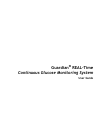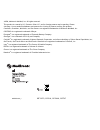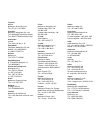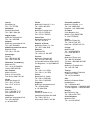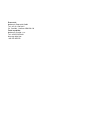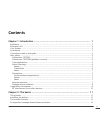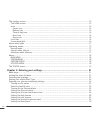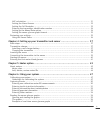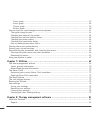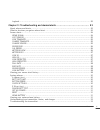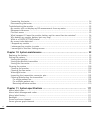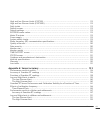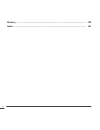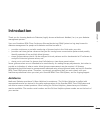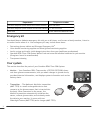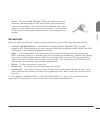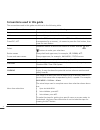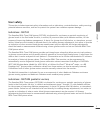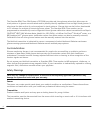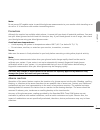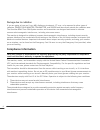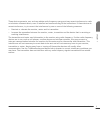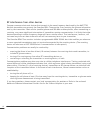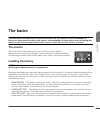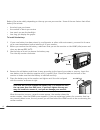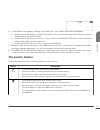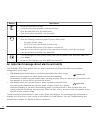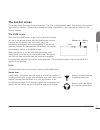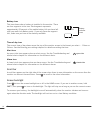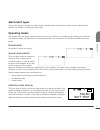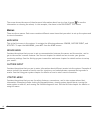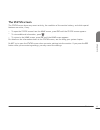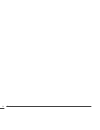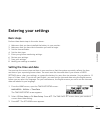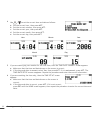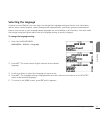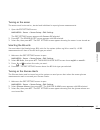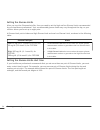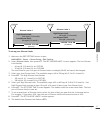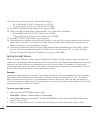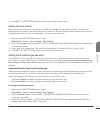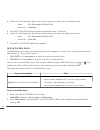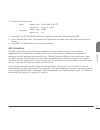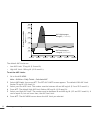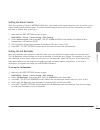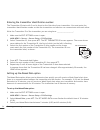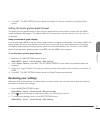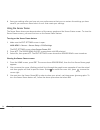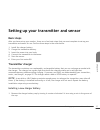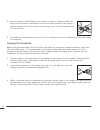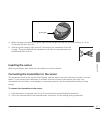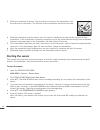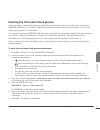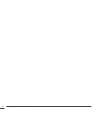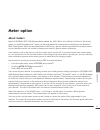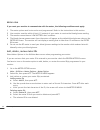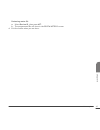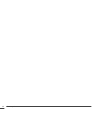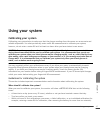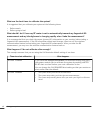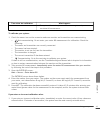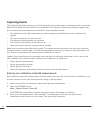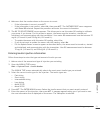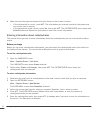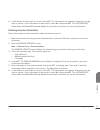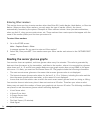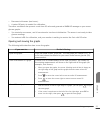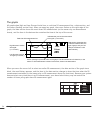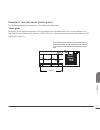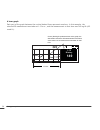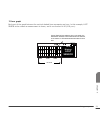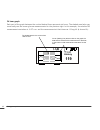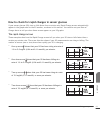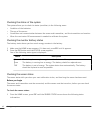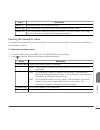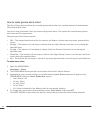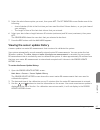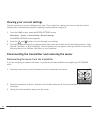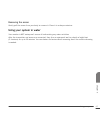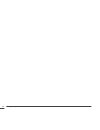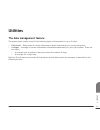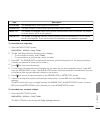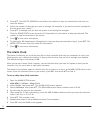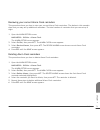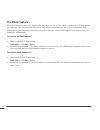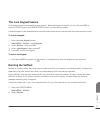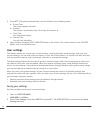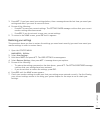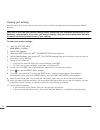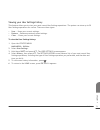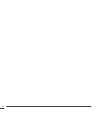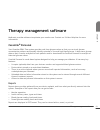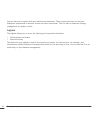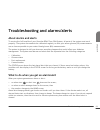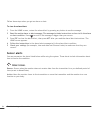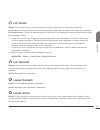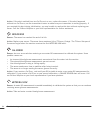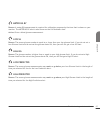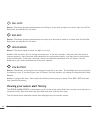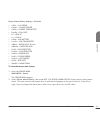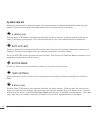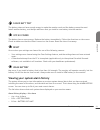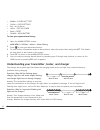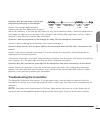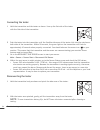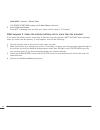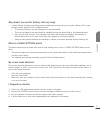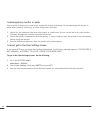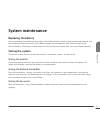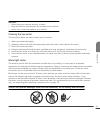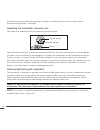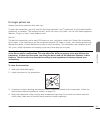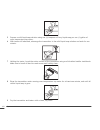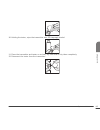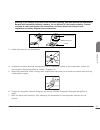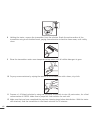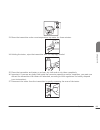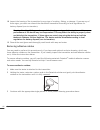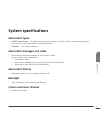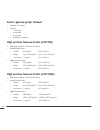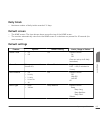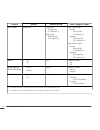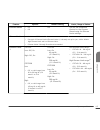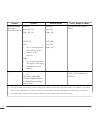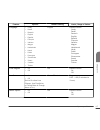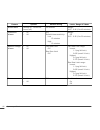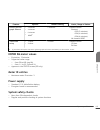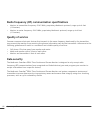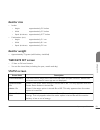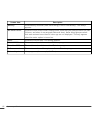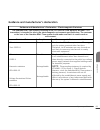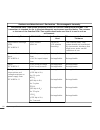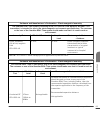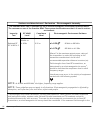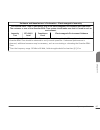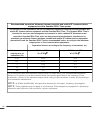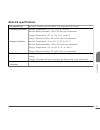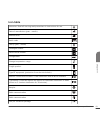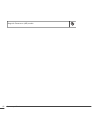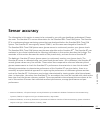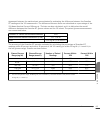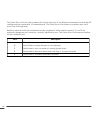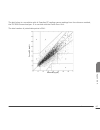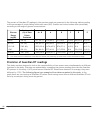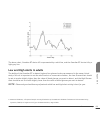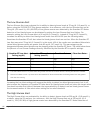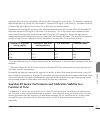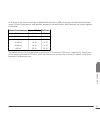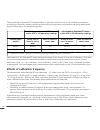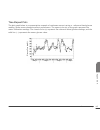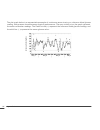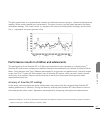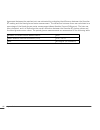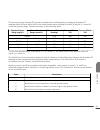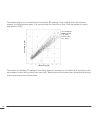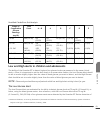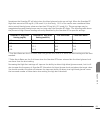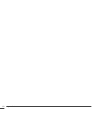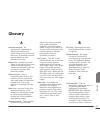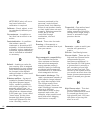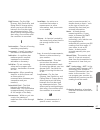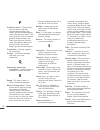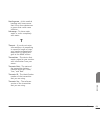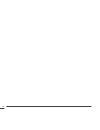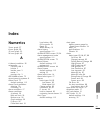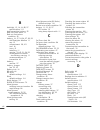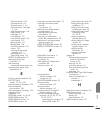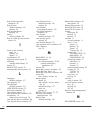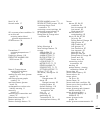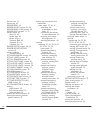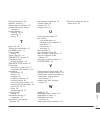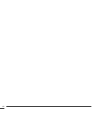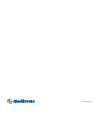- DL manuals
- Medtronic
- Blood Glucose Meter
- Guardian Real-time
- User Manual
Medtronic Guardian Real-time User Manual
Summary of Guardian Real-time
Page 1
Continuous glucose monitoring system user guide.
Page 2: Guardian
Guardian ® real-time continuous glucose monitoring system user guide.
Page 3
©2006, medtronic minimed, inc. All rights reserved. This product is covered by u.S. Patents. Other u.S. And/or foreign patents may be pending. Please visit http://www.Medtronicdiabetes.Com/patents for a listing of patents covering this product. Carelink ® , guardian ® , minilink ® , and sen-serter ®...
Page 4
Contacts: africa: medtronic africa (pty) ltd. Tel: +27 (0) 11 677 4800 australia: medtronic australasia pty. Ltd. Tel: 1800 668 670 (product orders) tel: 1800 777 808 (customer help) azerbaijan: isomed tel: +994 (12) 464 11 30 bangladesh: sonargaon healthcare pvt ltd. Mobile: (+91)-9903995417 or (+8...
Page 5
Latvija: ravemma ltd. Tel: +371 7273780 macedonia: alkaloid kons dooel tel: +389 2 3204 430 magyarország: medtronic hungária kft. Tel: +36 1 889 0688 malaysia: medtronic international ltd. Tel: +603 7946 9000 middle east and north africa: regional office tel: +961-1-370 670 montenegro: glosarij tel:...
Page 6
Österreich: medtronic Österreich gmbh tel: +43 (0) 1 240 44-0 24 – stunden – hotline: 0820 820 190 Česká republika: medtronic czechia s.R.O. Tel: +420 233 059 401 non-stop help line: +420 233 059 059.
Page 8: Contents
Contents chapter 1: introduction ..................................................................... 1 assistance ...................................................................................................... 1 emergency kit ....................................................................
Page 9
The monitor screen ......................................................................................... 15 the home screen ......................................................................................... 15 icons ............................................................................
Page 10
Auc calculation ........................................................................................... 31 setting the alarm snooze ............................................................................... 33 setting the cal reminder ...........................................................
Page 11
3 hour graph ............................................................................................ 57 6 hour graph ............................................................................................ 58 12 hour graph .......................................................................
Page 12
Logbook .................................................................................................... 82 chapter 9: troubleshooting and alarms/alerts ........................................ 83 about alarms and alerts ..............................................................................
Page 13
Connecting the tester ................................................................................... 94 disconnecting the tester ................................................................................ 94 troubleshooting the monitor .........................................................
Page 14
High and low glucose limits (css7100) ................................................................ 112 high and low glucose limits (css7100k) ............................................................... 112 daily totals ............................................................................
Page 15
Glossary ...................................................................................... 155 index ......................................................................................... 161 contents xiv.
Page 16: Introduction
Introduction thank you for choosing medtronic diabetes (legally known as medtronic minimed, inc.) as your diabetes management partner. Your new guardian ® real-time continuous glucose monitoring (cgm) system is a big step forward in diabetes management for people with diabetes mellitus because it: •...
Page 17: Emergency Kit
Department telephone number 24 hour helpline (calls within the united states) 800.646.4633 24 hour helpline (calls outside the united states) +1 818 576 5555 web site www.Medtronicdiabetes.Com emergency kit you should keep a diabetes emergency kit with you at all times - and be sure a family member,...
Page 18: Accessories
• sensor — the sensor (mmt-7002/mmt-7003) is a membrane-covered electrode inserted through the skin into the fatty layer underneath with an insertion device. The sensor tells the transmitter how much glucose is in the interstitial fluid at the insertion site. The transmitter sends this data to the m...
Page 19
Conventions used in this guide the conventions used in this guide are defined in the following table. Conventions meaning press push and release the button. Hold press and keep pressure on the button. Press esc, act press the esc button, then press the act button. When two buttons are separated by a...
Page 20: User Safety
User safety this section includes important safety information such as indications, contraindications, safety warnings, potential adverse reactions, and how to protect the system from radiation exposure damage. Indications: css7100 the guardian real-time cgm system (css7100) is indicated for continu...
Page 21
The guardian real-time cgm system (css7100k) provides real-time glucose values that allow users to track patterns in glucose concentrations and to possibly identify episodes of low and high blood glucose. It also stores the data so that it can be analyzed to track patterns. Glucose data can be furth...
Page 22
Meter do not use an rf-capable meter to send blood glucose measurements to your monitor while traveling on an aircraft or if it interferes with another transmitting device. Precautions although the monitor has multiple safety alarms, it cannot tell you about all potential problems. You must test you...
Page 23: Compliance Information
Damage due to radiation if you are going to have an x-ray, mri, diathermy treatment, ct scan, or be exposed to other types of radiation, remove your monitor, transmitter, and sensor and leave them outside the radiation area. The guardian real-time cgm system monitor and transmitter are designed and ...
Page 24
These devices generate, use, and can radiate radio frequency energy and may cause interference to radio or television communications, even if installed and used according to the instructions. If these devices do cause interference, try to correct the interference by one or more of the following meas...
Page 25
Rf interference from other devices common consumer electronic devices that transmit in the same frequency band used by the mmt-7703 minilink transmitter may prevent the guardian real-time monitor from receiving the glucose information sent by the transmitter. Most cellular (mobile) phones and 900 mh...
Page 26: The Basics
The basics caution: never use sharp objects to press the buttons on your monitor as this can damage the buttons or compromise the seal on the monitor. Some examples of sharp objects that can damage the buttons or the seal are fingernail files, pens, pencils, paper clips, knives, scissors, and keys. ...
Page 27
Battery life varies widely depending on the way you use your monitor. Some of the use factors that affect battery life include: • the alert type you choose • the number of alerts you receive • how much you use the backlight • how long you display the graphs to install the battery: 1 if your new batt...
Page 28: The Monitor Buttons
6 if the home screen appears, then go to the next step. If the home screen does not appear: a. Make sure that the battery is inserted correctly. If not, remove the battery and install it properly as described in the previous steps. B. If the monitor still does not turn on, or if you receive a failed...
Page 29
Button description • accept the selected menu item. • choose a setting when entering or changing settings. • open the main menu from the home screen. • clear alarms/alerts (press esc, then press act). • return to previous screen or menu. • open the following screens and graphs from the home screen: ...
Page 30: The Monitor Screen
The monitor screen the screen shows five lines of text at one time. The first is the operating mode. The second is the current open menu or function. The last three lines show either information or text that you can select for the current function. The home screen start from the home screen to get t...
Page 31
Battery icon this icon shows when a battery is installed in the monitor. There are four segments in the icon. Each segment represents approximately 25 percent of the usable battery life you have left until you reach low battery point. If you only have one segment left, make sure you have a new batte...
Page 32: Alarm/alert Types
Alarm/alert types you can set up your monitor to either beep or vibrate when an alarm or an alert occurs. See the next chapter for details on setting the alert type. Operating modes the screen tells you when a special feature is active or if there is a condition that needs your attention. The monito...
Page 33: Menus
The screen shows the name of the alarm and information about how to clear it (press to see the information on clearing the alarm). In this example, the alarm is the failed batt test alarm. Menus there are three menus. Each menu contains different menu items that you select to set up the system and t...
Page 34: The Status Screen
The status screen the status screen shows any recent activity, the condition of the monitor battery, and which special features are active, if any. • to open the status screen from the home screen, press esc until the status screen appears. • to view additional information, press . • to return to th...
Page 35
The basics 20
Page 36: Entering Your Settings
Entering your settings basic steps perform these basic steps in the order shown. 1 make sure that you have installed the battery in your monitor. 2 make sure that you have the information you need to begin. 3 set the time and date. 4 set the alert type. 5 enter your glucose monitoring settings. 6 re...
Page 37
4 use / to set the correct time and date as follows: a. Set the correct hour, then press act. B. Set the correct minutes, then press act. C. Set the correct year, then press act. D. Set the correct month, then press act. E. Set the correct day, then press act. Hour minute year month day 5 if you are...
Page 38: Selecting The Language
Selecting the language if you do not read english, the next step is to change the language setting so that all text information, alarms, alerts, sensor updates, meter blood glucose measurements, and sensor glucose measurements show on your screen in your language (some languages are not available on...
Page 39
Setting your alarm/alert type you can set your monitor three different ways to let you know when there is an alarm, alert, or special conditions or programming (see the troubleshooting and alarms/alerts chapter for details). The default setting is beep medium, but you can select beep long, beep shor...
Page 40
Turning on the sensor the sensor must be turned on, started and initialized to report glucose measurements. 1 open the edit settings screen. Main menu > sensor > sensor setup > edit settings the edit settings screen appears with sensor: off selected. 2 press act. The sensor on/off screen appears wit...
Page 41
Setting the glucose limits after you turn the glucose alerts on, then you need to set the high and low glucose limits recommended by your healthcare professional. Your recommended glucose limits may vary throughout the day, so your monitor allows you to set up to eight pairs. A glucose limit pair in...
Page 42
12:00 am 9:00 am 12:00 am glucose limits 1 high glucose limit: 240 mg/dl (13.3 mmol/l) low glucose limit: 60 mg/dl (3.3 mmol/l) 12:00 am - 9:00 am (9 hours) glucose limits 2 high glucose limit: 250 mg/dl (13.9 mmol/l) low glucose limit: 80 mg/dl (4.4 mmol/l) 9:00 am - 12:00 am (15 hours) to set up y...
Page 43
10 select your low glucose limit. The available range is: • 40 to 390 mg/dl (2.2 to 21.6 mmol/l) for css7100 • 90 to 390 mg/dl (5.0 to 21.6 mmol/l) for css7100k 11 press act. The default high glucose limit flashes (off). 12 select your high glucose limit, then press act. The value must be between: •...
Page 44
4 press act. The edit settings screen shows that the high snooze is set. Setting the low snooze after you receive and clear a low glucose, fall rate of change, or low predictive alert, the alert will repeat until the condition that caused the alert is resolved. The low snooze feature allows you to s...
Page 45
4 select the time sensitivity (how many minutes before you reach your low glucose limit). • range: 5 to 30 minutes (0:05 to 0:30) • increments: 5 minutes 5 press act. The high time setting flashes the default time: 15 minutes. 6 select the time sensitivity (how many minutes before you reach your hig...
Page 46
3 select the fall rate limit. • range: mmol/l/min mg/dl/min from 0.061 to 0.277 from 1.1 to 5.0 • increments: mmol/l/min mg/dl/min 0.005 0.1 4 press act. The set rise rate limit screen flashes the rate alert default setting: off. 5 select the rise rate limit. The range and increments are the same as...
Page 47
12:00 a 4:00 a 8:00 a 12:00 p 4:00 p 8:00 p 12:00 a 400 350 280 210 140 70 40 mg/dl (mm ol/l ) auc high average = 30 mg/dl (1.7 mmol/l) auc low average = 3.9 mg/dl (0.2 mmol/l) (22.2) (19.4) (15.5) (11.6) (7.8) (3.8) (2.2) glu c os e c o n cen tr ati o n the default auc limits are: • low auc limit: ...
Page 48
Setting the alarm snooze after you receive and clear a meter bg now alert, the monitor will repeat the alert until you enter a new meter blood glucose measurement. The alarm snooze feature allows you to set how frequently you want the alert to repeat after you clear it. 1 make sure the edit settings...
Page 49
Entering the transmitter identification number the transmitter id starts with 2 and is found on the flat side of your transmitter. You must enter the transmitter identification number so that the transmitter and monitor can communicate with each other. Write the transmitter id of the transmitter you...
Page 50: Reviewing Your Settings
4 press act. The edit settings screen shows the length of time you entered for the missed data option. Setting the sensor glucose graph timeout the sensor glucose graph timeout is how long the graph shows on the monitor screen until the home screen automatically appears. The default timeout is two m...
Page 51
4 save your settings after you have set your preferences so that you can restore the settings you have saved if you receive an alarm/alert or error that resets your settings. Using the sensor demo the sensor demo shows you demonstrations of the sensor graphs and the sensor status screen. To view the...
Page 52: Basic Steps
Setting up your transmitter and sensor basic steps after you have set up your monitor, there are a few basic steps that you must complete to set up your transmitter and sensor for use. Perform these steps in the order below. 1 install the charger battery. 2 charge the transmitter battery. 3 insert t...
Page 53
2 insert a new aaa or lr-03 battery with the flat (-) end first. Make sure that you align the small bumps on the battery cap with the small notches in the charger’s battery opening. Push in the cap all the way using a coin. Turn the cap clockwise 1/4 turn to close. 3 if the battery is installed inco...
Page 54: Inserting The Sensor
Green light 4 when charging is complete, the green light on the charger will stay on, without flashing, for 15 to 20 seconds and then turn off. 5 after the green charger light turns off, disconnect the transmitter from the charger. The green light on the transmitter will flash for approximately five...
Page 55: Starting The Sensor
3 hold the transmitter as shown. Line up the two notches on the transmitter with the side arms of the sensor. The flat side of the transmitter should face the skin. 4 slide the transmitter onto the sensor until the sensor’s flexible arms snap into the notches on the transmitter. If the transmitter i...
Page 56
Entering the first meter blood glucose you cannot enter a meter blood glucose (meter bg) measurement into your monitor until you receive a meter bg now alert. If you enter a meter bg measurement before you receive this alert, it will not be used by your system for a calibration. Your monitor will sh...
Page 57
Setting up your transmitter and sensor 42.
Page 58: Meter Option
Meter option about meters bayer's contour ® next link wireless meter (model no. 6201/9624), the lifescan onetouch ® ultralink ® meter, or the bd paradigm link ™ meter can be programmed to communicate wirelessly to the guardian ® real-time system. When the wireless feature is turned on, glucose value...
Page 59
Meter rules if you want your monitor to communicate with the meter, the following conditions must apply: 1 the meter option must be turned on and programmed. Refer to the instructions in this section. 2 your monitor must be within 4 feet (1.2 meters) of your meter to receive the blood glucose readin...
Page 60
Reviewing meter ids a. Select review id, then press act. B. The programmed ids will show in the review meter id screen. 4 exit the menus when you are done. Meter option 45 chapt er 5.
Page 61
Meter option 46.
Page 62: Using Your System
Using your system calibrating your system calibrating your system helps to make sure that the glucose readings from the sensor are as accurate and reliable as possible. You must periodically enter meter bg measurements to calibrate your system; however, do not enter a meter bg until at least two hou...
Page 63
What are the best times to calibrate the system? It is suggested that you calibrate your system at the following times: • before meals • before going to bed what should i do if i have my rf meter is set to automatically transmit my fingerstick bg measurement and my blood glucose is changing rapidly ...
Page 64
Time since last calibration what happens • the system will not take glucose measurements again until you enter a new meter bg measurement. To calibrate your system: 1 check the sensor icon on the screen to make sure monitor and transmitter are communicating. • not communicating. Do not enter your me...
Page 65: Capturing Events
Capturing events the capture event feature allows you to electronically save certain types of information that is used with medtronic carelink personal software (not available in all locations) to generate treatment reports that you can share with your healthcare professional. Some examples include:...
Page 66
4 make sure that the number shown on the screen is correct. • if the information is correct, press act. • if the information is not correct, select no, then press act. The capture event menu reappears with enter bg selected. Repeat the procedure and enter the correct information. 5 the bg to update ...
Page 67
6 make sure that the type and amount of insulin shown on the screen is correct. • if the information is correct, press act. The information you entered is saved to the system and can now be used in reports. • if the information is not correct, select no, then press act. The capture event menu shows ...
Page 68
6 if the number on the screen is correct, press act. The information you entered is saved and can be used in reports. If the information is not correct, select no, then press act. The capture event menu shows with enter bg selected. Repeat the procedure and enter the correct information. Entering ex...
Page 69
Entering other markers this section shows you how to enter markers other than enter bg, insulin marker, meal marker, or exercise marker. When you enter other markers, you only enter the type of marker (other); the time is automatically recorded by the system. Examples of other markers include: when ...
Page 70
• reconnect old sensor (two hours). • a meter bg entry is needed for calibration. Two other conditions also prevent a real-time sg value and generate a warm up message on your sensor glucose graphs: • you started a new sensor, and it has entered a two-hour initialization. The sensor is not ready to ...
Page 71: 265
The graphs all graphs show high and low glucose limits lines, a real-time sg measurement line, a data section, and the cursor (flashing vertical line). When you open any graph, the cursor flashes on the right edge of the graph, the data section shows the most recent sg measurement (or the reason why...
Page 72: 150
Examples of real-time sensor glucose graphs the following pages show examples of the different graph types. 3 hour graph each part of the graph between the vertical dashed lines represents one hour. In this example, the selected sg measurement was taken at 14:50 (2:50 p.M.), and the measurement at t...
Page 73: 149
6 hour graph each part of the graph between the vertical dashed lines represents one hour. In this example, the selected sg measurement was taken at 1:12 a.M., and the measurement at that time was 149 mg/dl (8.2 mmol/l). 6 hours 23:00 2:00 1:12 history 149 cursor (flashing line) selects a time on th...
Page 74
12 hour graph each part of the graph between the vertical dashed lines represents one hour. In this example, lost sensor is the reason no measurement is shown, and it occurred at 14:20 (2:20 p.M.). 14:20 history lost sensor 6:00 14:00 10:00 12 hours cursor (flashing line) selects a time on the graph...
Page 75: 119
24 hour graph each part of the graph between the vertical dashed lines represents six hours. The shaded area helps you more easily see the sensor glucose measurements for the previous night. In this example, the selected sg measurement was taken at 11:27 a.M. And the measurement at that time was 119...
Page 76: 239
How to check for rapid changes in sensor glucose if your sensor glucose (sg) rises or falls faster than a certain rate, rapid change arrows automatically appear in the graphs next to the sg number, as shown in this section. You can also set your rate of change alerts to tell you when these arrows ap...
Page 77
Checking the status of the system the system allows you to check its status (condition) in the following areas: • condition of the batteries. • the age of the sensor. • connection and communication between the sensor and transmitter, and the transmitter and monitor. • when the next meter bg measurem...
Page 78
Status description next cal shows when your next calibration is due. Sensor age the total number of days and hours that the sensor has been used. Sensor isig this information is about the signal of the sensor, not sensor status, and is used only by the medtronic helpline for diagnostic purposes. Che...
Page 79
How to make glucose alerts silent the alert silence feature allows you to make glucose alerts silent for a preset amount of time between 30 minutes and 24 hours. You do not lose information when you silence the glucose alerts. The system still records each glucose alert time and sg measurement. Thes...
Page 80
5 select the alert silence option you want, then press act. The set duration screen flashes one of the following: • a set of dashes (if this is the first time you have used the alert silence feature, or you just cleared your settings). • the length of time of the last alert silence that you entered....
Page 81
Viewing your current settings you can review your current settings at any time. This is useful for making sure that you use the correct settings when troubleshooting and for checking a setting before changing it. 1 from the home screen, open the review settings screen. Main menu > sensor > sensor se...
Page 82: Using Your System In Water
Removing the sensor gently pull the sensor from your body to remove it. Place it in a sharps container. Using your system in water your monitor is not waterproof: remove it before doing any water activities. After the transmitter and sensor are connected, they form a waterproof seal to a depth of ei...
Page 83
Using your system 68.
Page 84: Utilities
Utilities the data management feature the system keeps a daily record of the following types of information for up to 31 days: • daily totals — daily totals of certain information tracked automatically for you by the system. • averages — averages of certain information calculated automatically for y...
Page 85
Sensor glucose information the following table lists the different types of sg information that the system automatically records. The sg information is calculated by using all of the sg measurements that were received by the monitor during the day. Item description sg average the average sensor gluc...
Page 86
Item description bg average the average meter blood glucose measurement. Number bgs the total number of meter blood glucose measurements taken. Meter l/h the lowest and highest meter blood glucose measurements used to calibrate the system (l is the lowest, and h is the highest). Manual l/h the lowes...
Page 87: The Alarm Clock
2 press act. The days to average screen flashes the number of days you selected the last time you used this feature. 3 select the number of days that you want to average. For example, if you want to see the averages for the last seven days, select 7. 4 press act. A message tells you that the system ...
Page 88
Reviewing your current alarm clock reminders this procedure shows you how to view your current alarm clock reminders. The dashes in this example show that you may set up additional reminders. The total number of reminders that you can set up is eight. 1 open the alarm option screen. Main menu > util...
Page 89: The Block Feature
The block feature when this feature is turned on, anyone who may have access to your monitor cannot set or change any of your settings. The only features that can be used are the ones that you use to view information. The vibrate alert type is disabled when block is on. Discuss what uses and setting...
Page 90: The Lock Keypad Feature
The lock keypad feature lock keypad prevents accidental keypad presses. When the keypad is locked, you can still press esc to view the status screen, the sensor status screen, and the sensor graphs. A locked keypad is also automatically unlocked when batteries are inserted and when alarms/alerts occ...
Page 91: User Settings
3 press act. The system automatically runs the selftest in the following order: a. Screen test: the screen appears all black. B. Selftest: the monitor counts down from 10 (it skips the number 4). C. Tone test: you should hear beeps. D. Vibrate test: you will feel vibrations. 4 after selftest is fini...
Page 92
3 press act. If you have saved your settings before, then a message shows the last time you saved your settings and asks if you want to overwrite them. 4 do one of the following: • press act to save your current settings. The settings saved message confirms that your current monitor settings have be...
Page 93
Clearing your settings use this utility only if you want to clear your current monitor settings and restore the system default settings. Caution: do not clear your monitor settings unless directed by your healthcare professional or by a medtronic representative. If you clear your monitor settings, t...
Page 94
Viewing your user settings history this feature allows you to view your most recent user settings operations. The system can store up to 20 user settings operations for review. There are three types: • save — saves your current settings. • restore — restores previously saved settings. • clear — clea...
Page 95
Utilities 80
Page 96: Therapy Management Software
Therapy management software medtronic provides software to optimize your monitor use. Contact our 24 hour helpline for more information. Carelink ® personal your guardian real-time system provides real-time glucose values so that you can track glucose concentration patterns and possibly identify epi...
Page 97
You can share your reports with your healthcare professional. These reports can help you and your healthcare professional to discover trends and other information. This can lead to improved therapy management for greater control. Logbook the logbook allows you to enter the following self-reported in...
Page 98: About Alarms and Alerts
Troubleshooting and alarms/alerts about alarms and alerts to receive the full benefits of your guardian real-time cgm system, all parts of the system must work properly. The system also needs to be calibrated regularly so that your sensor glucose (sg) measurements are as close as possible to your me...
Page 99: Sensor Alerts
Follow these steps when you get an alarm or alert: to view the alarm/alert: 1 from the home screen, review the alarm/alert by pressing any button to see the message. 2 read the entire alarm or alert message. The message includes instructions on how to fix the alarm or alert condition. Press to scrol...
Page 100
Lost sensor reason: the monitor has not received a signal from the transmitter for more than 40 minutes. Action: make sure that the sensor is inserted properly and that the transmitter and sensor are connected. Do not disconnect. Touch the inserted sensor at the back of the assembly to prevent movem...
Page 101
Action: if the alert resulted from two cal errors in a row, replace the sensor. If the alert happened without two cal errors, use the transmitter's tester to make sure your transmitter is working properly. If you received this alert during initialization, you may be able to resolve this alert withou...
Page 102
Meter bg by reason: a meter bg measurement is required for calibration purposes by the time that is shown on your monitor. The meter bg by alert is also known as the cal reminder alert. Action: enter a blood glucose measurement. Low sg reason: the sensor glucose number is equal to or lower than your...
Page 103
Fall rate reason: the sensor glucose measurements are falling at a rate that is equal to or faster than the set fall rate limit you selected for the alert. Rise rate reason: the sensor glucose measurements are rising at a rate that is equal to or faster than the set rise rate limit you selected for ...
Page 104
Sensor alarm history display = this alert • calerr = cal error • chgsen = change sensor • chgxtr = charge transmitter • dwnslp = fall rate • hi = high sg • lo = low sg • lobat = low battery • lowxtr = low transmitter • mbgby = meter bg by hh:mm • mbgnow = meter bg now • prdhi = high predicted • prdl...
Page 105: System Alarms
System alarms alarms put the monitor in attention mode. You may encounter the alarms listed below while using the system. These alarms include information about how to resolve the alarm condition. A (alarm) (nn) shows a letter a followed by two numbers that show the alarm number. A-alarms cause the ...
Page 106
Failed batt test the battery does not have enough energy to make the monitor work and the battery cannot be used. Install another battery, and always make sure that you install a new battery into the monitor. Off no power the battery has no more energy. Replace the battery immediately. Follow the di...
Page 107
• badbat = failed batt test • chkset = check settings • exx = any e-alarm • nopwr = off no power • reset = reset • weakbt = weak battery to view your system alarm history: 1 open the alarm history screen. Main menu > utilities > alarm > alarm history 2 press to view previous alarms/alerts. 3 to view...
Page 108
Question: why do i see a mix of quick and long flashing red lights on the charger? Answer: your charger and transmitter batteries are very low. Replace the charger’s aaa or lr-03 battery. If you now get the pattern for very low transmitter battery, leave the transmitter on the charger for eight hour...
Page 109
Connecting the tester 1 hold the transmitter and the tester as shown. Line up the flat side of the tester with the flat side of the transmitter. 2 push the tester into the transmitter until the flexible side arms of the tester click into the notches on both sides of the transmitter. Within 20 second...
Page 110: Troubleshooting The Monitor
Troubleshooting the monitor my monitor will not display my bg measurement from my meter 1 make sure you are using the correct meter (a blood glucose meter supported by mwt1 technology). Your monitor will communicate with this meter only. 2 make sure your meter's rf (radio frequency) feature is on an...
Page 111
Main menu > sensor > sensor start the sensor start menu appears with new sensor selected. 2 select find lost sensor. Press act. A message tells you that your sensor will be ready in 15 minutes. What happens if i leave the monitor battery out for more than ten minutes? If you leave the battery out fo...
Page 112
Why doesn't my monitor battery last very long? • a short battery life does not always mean something is wrong with your monitor. Battery life in your monitor varies, based on the conditions below: • the brand of battery you use (energizer is recommended). • the way the battery was stored and/or hand...
Page 113
I submerged my monitor in water your monitor is designed to resist brief, accidental contact with water. Do not submerge the monitor in water when bathing, swimming, or other doing water activities. 1 gently dry the outside of the case with a paper or cloth towel. Do not use hot air to dry your moni...
Page 114: System Maintenance
System maintenance replacing the battery you must replace the monitor battery with a new battery as part of your normal system maintenance. See the installing the battery section of the basics chapter for the steps you must follow to replace the monitor battery. These steps include what to do if you...
Page 115: Cleaning The System
Cleaning the system this procedure shows you how to clean the different parts of your system. To avoid accidentally damaging your system during cleaning, be sure to read the caution section below. Caution: • only use a damp cloth and mild liquid soap to clean your system. • never use solvents such a...
Page 116
Caution: • never place your monitor directly in water. • keep the battery compartment dry and away from moisture. • never try to clean the inside of your monitor. Cleaning the sen-serter this procedure shows you how to clean your sen-serter. 1 wash your hands thoroughly. 2 dampen a clean cloth with ...
Page 117
For details on attaching and disconnecting the tester, see connecting the tester, on page 94 and disconnecting the tester, on page 94. Inspecting the transmitter connector pins this image is an example of how the connector pins should look. Connector opening connector pins housing look inside the tr...
Page 118
For single-patient use always clean the transmitter after each use. To clean the transmitter, you will need the following materials: ivory ® liquid soap, a soft-bristled toddler toothbrush, a container, 70% isopropyl alcohol, and a few clean, dry cloths. You can find these supplies at walmart, targe...
Page 119
5 prepare a mild liquid soap solution using one (1) teaspoon of ivory liquid soap per one (1) gallon of room temperature tap water. 6 with tester still attached, submerge the transmitter in the mild liquid soap solution and soak for one minute. 7 holding the tester, brush the entire surface of the t...
Page 120
10 holding the tester, wipe the transmitter with 70% isopropyl alcohol. 11 place the transmitter and tester on a clean, dry cloth and air dry them completely. 12 disconnect the tester from the transmitter. System maintenance 105 chapter 10
Page 121
For multiple-patient use when using the transmitter in a healthcare facility, always clean and disinfect the transmitter after each use. Warning: you must adhere to standard precautions when handling or using this device. All part of the system should be considered potentially infectious and are cap...
Page 122
Warning: if you see any body fluid in the connector opening, you must discard the transmitter. Because the transmitter contains a battery, do not discard in a bio-waste container. Instead, continue to clean and disinfect the transmitter, and then discard according to local regulations for battery di...
Page 123
8 holding the tester, remove the transmitter from the solution. Brush the entire surface of the transmitter using a soft-bristled brush, paying close attention to hard-to-clean areas, until visibly clean. 9 rinse the transmitter under room temperature tap water until all visible detergent is gone. 1...
Page 124
13 rinse the transmitter under room temperature tap water for three minutes. 14 holding the tester, wipe the transmitter with 70% isopropyl alcohol. 15 place the transmitter and tester on a clean, dry cloth and air dry them completely. 16 important: if you saw any body fluid inside the connector ope...
Page 125
18 inspect the housing of the transmitter for any signs of cracking, flaking, or damage. If you see any of these signs, you must now discard the disinfected transmitter according to local regulations for battery disposal (non-incineration). Warning: cracking, flaking, or damage of the housing are si...
Page 126: System Specifications
System specifications alarm/alert types • audible tone (beep) — to make sure that you are aware of the alarm/alert, the sound goes from a beep to a siren until you respond to the alarm/alert. • vibration — the system vibrates. Alarm/alert messages and codes • alarm/alert information appears on the m...
Page 127: Sensor Glucose Graph Timeout
Sensor glucose graph timeout • default: 2 minutes • options • 2 minutes • 4 minutes • 6 minutes • none (no timeout) high and low glucose limits (css7100) • maximum number of glucose limits: 8 • low glucose limit • default 60 mg/dl (3.3 mmol/l) • range 40 to 390 mg/dl (2.2 to 21.6 mmol/l) • increment...
Page 128: Daily Totals
Daily totals • maximum number of daily totals recorded: 31 days default screen • the home screen. The time always shows across the top of the home screen. • the monitor automatically returns to the home screen if no buttons are pressed for 30 seconds (for most screens). Default settings feature opti...
Page 129
Feature options default setting limits, range of values auc limits always on low limit 70 (mg/dl) 3.9 (mmol/l) high limit 180 (mg/dl) 10.0 (mmol/l) low limit range: a lowest 40 (mg/dl) 2.2 (mmol/l) highest 400 (mg/dl) 22.2 (mmol/l) high limit range: b lowest 40 (mg/dl) 2.2 (mmol/l) highest 400 (mg/d...
Page 130
Feature options default setting limits, range of values glucose alarms • on • off off you set the thresholds (limits) for the glucose alarms using the glucose limits settings. Glucose limits • maximum of 8 glucose limits. • one pair of glucose limits (glucose limits 1) is already set up for you, wit...
Page 131
Feature options default setting limits, range of values glucose limits 2through glucose limits 8 css7100 low: off, on high: off, on css7100k low • off, or valid range from 90 to 390 mg/dl (5.0 mmol/l to 21.6 mmol/l) high • off, or valid range from 100 mg/dl to 400 mg/dl (5.6 mmol/l to 22.2 mmol/l) c...
Page 132
Feature options default setting limits, range of values language • cesky • dansk • deutsch • english • español • français • italiano • magyar • nederlands • norsk • polski • portugues • slovenscina • suomi • svenska • turkse english possible values: cesky dansk deutsch english español français itali...
Page 133
Feature options default setting limits, range of values missed data (always on - cannot be turned off) 30 minutes range: 0:05 – 0:40 (5 to 40 minutes) predictive alarms • on • off off default time sensitivity: low 15 minutes high 15 minutes range: off 0:05 – 0:30 (5 to 30 minutes) rate of change ala...
Page 134: Enter Bg Meter Values
Feature options default setting limits, range of values sensor glucose graph timeout • 2 minutes • 4 minutes • 6 minutes • none a 2 minutes possible values: shortest 0:02 (2 minutes) 0:04 (4 minutes) 0:06 (6 minutes) no timeout none time/date setup • 12 hour • 24 hour 12 hour possible values: 12 hou...
Page 135: Quality of Service
Radio frequency (rf) communication specifications • monitor to transmitter frequency: 916.5 mhz; proprietary medtronic protocol; range up to 6 feet (1.8 meters) • monitor to meter frequency: 916.5 mhz; proprietary medtronic protocol; range up to 4 feet (1.2 meters) quality of service common consumer...
Page 136: Monitor Size
Monitor size • inches • height approximately 2.0 inches • width approximately 3.2 inches • depth (thickness) approximately 0.77 inches • centimeters (cm) • height approximately 5.1 cm • width approximately 8.1 cm • depth (thickness) approximately 2.0 cm monitor weight • approximately 79 grams (with ...
Page 137
Screen item description battery: shows battery condition (how much energy is left in the battery). This always appears. Bg meter value: shows the most recent meter blood glucose value that you entered within the past 24 hours, and when it was entered (date and time). Meter blood glucose values that ...
Page 138
Guidance and manufacturer's declaration guidance and manufacturer's declaration - electromagnetic emissions the guardian real-time system (consisting of the css7100/css7100k receiver and mmt-7703 transmitter) is intended for use in the electromagnetic environment specified below. The customer or the...
Page 139
Guidance and manufacturer's declaration - electromagnetic immunity the guardian real-time system (consisting of the css7100/css7100k receiver and mmt-7703 transmitter) is intended for use in the electromagnetic environment specified below. The customer or the user of the guardian real-time system sh...
Page 140
Guidance and manufacturer's declaration - electromagnetic immunity the guardian real-time system (consisting of the css7100/css7100k receiver and mmt-7703 transmitter) is intended for use in the electromagnetic environment specified below. The customer or the user of the guardian real-time system sh...
Page 141
Guidance and manufacturer's declaration - electromagnetic immunity the guardian real-time is intended for use in the electromagnetic environment specified below. The customer or user of the guardian real-time system should make sure that it is used in such an environment. Immunity test iec 60601 lev...
Page 142
Guidance and manufacturer's declaration - electromagnetic immunity the guardian real-time is intended for use in the electromagnetic environment specified below. The customer or user of the guardian real-time system should make sure that it is used in such an environment. Immunity test iec 60601 lev...
Page 143
Recommended separation distances between portable and mobile rf communications equipment and the guardian real-time system this section provides information on the recommended separation distance between portable and mobile rf communications equipment and the guardian real-time. The guardian real-ti...
Page 144: Minilink Specifications
Minilink specifications biocompatibility minilink: complies with iso 10993-1 for long-term body contact operating conditions minilink temperature: +32° to +122°f (0° to 50°c) minilink relative humidity: 10% to 95% with no condensation charger temperature: +50° to +104°f (10° to 40°c) charger relativ...
Page 145: Warranty
Warranty medtronic minimed warrants the medtronic minimed guardian ® real-time continuous glucose monitoring (cgm) system against defects in material and workmanship for the following periods: • monitor: three (3) years from the date of purchase • transmitter: one (1) year from the date of purchase ...
Page 146: Icon Table
Icon table attention: read all warnings and precautions in instructions for use. Date of manufacture (year - month) manufacturer batch code use by (year - month) catalogue number device serial number configuration storage temperature range fragile product type bf equipment (protection from electrica...
Page 147
Magnetic resonance (mr) unsafe: system specifications 132.
Page 148: Sensor Accuracy
Sensor accuracy the information in this section is meant to be reviewed by you with your healthcare professional. Please also note: the guardian rt is not an abbreviation for the guardian real-time cgm system. The guardian rt is a continuous glucose monitoring system that was developed before the gu...
Page 149
Performance results in adults the performance of the guardian rt in adults was evaluated in a clinical study. 3 guardian rt results were compared to plasma glucose values from a reference method, the ysi 2300 stat plus™ glucose analyzer (referred to as ysi). Sixteen subjects with type i diabetes par...
Page 150
Agreement between the matched pair was estimated by evaluating the difference between the guardian rt reading and the ysi measurement. The difference between them was calculated as a percentage of the ysi (mean absolute percent difference). The bias was also calculated, and it is defined as the over...
Page 151
The clarke error grid was used to assess the clinical relevance of the differences between the guardian rt readings and the comparative ysi measurements. The clarke error grid divides a correlation plot into 5 zones. See following table. Results in zones a and b are considered clinically acceptable,...
Page 152
The plot below is a correlation plot of guardian rt readings versus readings from the reference method, the ysi 2300 glucose analyzer. It is overlaid with the clarke error grid. The total number of paired data points is 3941. Meter bg (mg/dl) se nsor bg (mg /d l ) 400 sensor accuracy 137 ap pe nd ix...
Page 153
The percent of guardian rt readings in the previous graph are presented in the following table according to the percentage of points falling within each zone (a-e). Results are further broken down (stratified) according to the range of glucose concentrations. Glucose range (mg/dl) number and (%) of ...
Page 154
Time of day gl ucose c o nc (m g/d l ) the above chart, guardian rt device #2 is represented by a solid line, and the guardian rt device #4 by a light-gray line. Low and high alerts in adults the ability of the guardian rt to detect high and low glucose levels was measured in the same clinical study...
Page 155
The low glucose alert the low glucose alert was evaluated for its ability to detect glucose levels at 70 mg/dl (3.9 mmol/l), or below, using the ysi 2300 stat plus glucose analyzer. As a reference, with the low glucose alert set at 70 mg/dl (3.9 mmol/l), 49% (100/205) of low glucose events were dete...
Page 156: Function of Time
High blood glucose can be obtained by setting the high glucose alert level lower. For example, setting the high glucose alert at 190 mg/dl (10.6 mmol/l), instead of 250 mg/dl (13.8 mmol/l), increases the ability to detect high blood glucose levels from 53% to 85% (see the following table). Sometimes...
Page 157
As per the stratified clarke error grid analysis above, agreement between guardian rt values and ysi values tends to be less at low and high glucose concentrations when compared to other concentration ranges. Guardian rt performance in the hypoglycemic range, as a function of sensor insertion time, ...
Page 158
An analysis of the mean percentage of absolute relative error (are percentage) and standard deviations, across 12-hour increments of wear periods, appears in the table below. Both data sets are pooled together in this data. Hours from insertion mean are (%) std. Dev. 0-12 hrs 24.84 20.04 12-24 hrs 1...
Page 159
The percentage of guardian rt readings within 20 percent and 30 percent of ysi readings was analyzed according to time after sensor insertion and according to the glucose-concentration range (as determined by the ysi analyzer). See the following table. Percentage of guardian rt values within 20% of ...
Page 160
Time-elapsed plots the plot graph below is a representative example of continuous sensor tracing vs. Reference blood glucose reading, where sensor showed excellent performance. The open circles (o) on the graph represent the meter calibration readings. The closed circles (•) represent the reference ...
Page 161
The plot graph below is a representative example of continuous sensor tracing vs. Reference blood glucose reading, where sensor showed average (typical) performance. The open circles (o) on the graph represent the meter calibration readings. The closed circles (•) represent the reference blood gluco...
Page 162
The plot graph below is a representative example of continuous sensor tracing vs. Reference blood glucose reading, where sensor showed poor performance. The open circles (o) on the graph represent the meter calibration readings. The closed circles (•) represent the reference blood glucose readings, ...
Page 163
Agreement between the matched pair was estimated by evaluating the difference between the guardian rt reading and the blood glucose meter measurement. The difference between them was calculated as a percentage of the blood glucose meter measurement (mean absolute percent difference). The bias was al...
Page 164
The accuracy of the guardian rt was also evaluated by calculating the percentage of guardian rt readings within 20% and within 30% of the blood glucose meter reading (or within 20 mg/dl (1.1 mmol/l) in the low glucose range). Results are shown in the following table. Plasma glucose range (mg/dl) pla...
Page 165
The following figure is a correlation plot of guardian rt readings versus readings from the reference method, the blood glucose meter. It is overlaid with the clarke error grid. The total number of paired data points is 2599. Se nsor bg (mg /d l ) a (1733, 66.7%) b (665, 25.6%) c (7, 0.3%) d (193, 7...
Page 166
Stratified clarke error grid analysis range of comparative glucose readings (mg/dl) total count a + b a b c d e 40-80 360 (13.9%) 201 (55.8%) 141 (39.2%) 60 (16.7%) 1 (0.3%) 157 (43.6%) 1 (0.3%) 81-120 482 (18.5%) 478 (99.2%) 287 (59.5%) 191 (39.6%) 4 (0.8%) 0 (0%) 0 (0%) 121-240 1055 (40.6%) 1053 (...
Page 167
Low blood glucose can be obtained by setting the low glucose alert level higher. For example, setting the low glucose alert at 90 mg/dl (5.0 mmol/l), instead of 70 mg/dl (3.9 mmol/l), increases the ability to detect low blood glucose levels from 24% to 70% (see the following table). Sometimes the gu...
Page 168
Sometimes the guardian rt will alert when the blood glucose levels are not high. When the guardian rt high alert was set at 250 mg/dl (13.8 mmol/l) in this study, 13.1% of the results were considered false alerts (actual blood glucose values are less than 225 mg/dl (12.5 mmol/l)). This percentage ma...
Page 169
Appendix a 154.
Page 170: Glossary
Glossary a adverse reaction - an unexpected, unpleasant or dangerous reaction to a sensor when it is inserted into the body. An adverse reaction may be sudden or may develop over time. Alarm icon - a solid circle that shows at the top of the screen and the monitor beeps or vibrates periodically unti...
Page 171
Meter bg by alert will occur two hours before the calibration is required. Calibrate - check, adjust, or set to a standard (calibrate your monitor). Circumstance - a condition or fact that has an effect on an action. Contraindication - a condition that makes a specific treatment or procedure not adv...
Page 172
High snooze - for the high glucose, high predictive, and rising rate of change alerts, allows you to set the delay between the first alert and any subsequent alerts. This allows you to avoid getting an alert every five minutes until the condition is corrected. I incineration - the act of burning som...
Page 173
P predictive alerts - these alerts can be used so that you receive alarms before the sensor glucose measurements reach your glucose limits. This alert predicts when the sensor glucose measurements will reach your glucose limits by using information about your glucose limits and recent sensor glucose...
Page 174
Sterile gauze - a thin medical bandage with loose weave that is free from substances or germs that could cause infection. Submerge - to place under water or cover completely with water. T timeout - if you do not enter information or do something in a specific length of time, your monitor automatical...
Page 175
Glossary 160
Page 176: Index
Index numerics 3 hour graph 57 6 hour graph 58 12 hour graph 59 24 hour graph 60 a a (alarm) condition 90 accessories carelink usb 3 holster 3 leather case 3 meter 3 monitor clip 3 add alarm screen 72 airport security systems 8 alarm clock 72 default settings 113 alarm clock reminders deleting 73 re...
Page 177
B backlight 13, 14, 16, 88, 97 specifications 111 bad transmitter battery 92 batt out limit alarm 11 batt out limit alarm condition 90 battery 16, 17, 24, 96, 97, 98, 99 aaa energizer alkaline 11 cap 12 compartment 98, 101 icon 16 icons 15 installing 11 monitor 19, 62, 91, 96, 99 rechargeable or car...
Page 178
Glucose alarms 115 glucose limits 115 glucose limits 1 115 glucose limits 2 through 8 116 high glucose limit 116 high snooze 116 language 117 lock keypad 117 low glucose limit 116 low snooze 117 meter option 117 missed data 118 predictive alarms 118 sensor 118 sensor glucose graph timeout 119 specif...
Page 179
High predictive alert condition 87 high snooze default settings 116 setting 28 high snooze alarm setting 28 history sensor updates 65 how to make glucose alarms silent 64 i icons on the monitor alert 16 battery 16 sensor 15 initialization 55 injection insulin types 51 installing charger aaa battery ...
Page 180
Next cal 63 normal mode 17 o off no power alarm condition 91 on an aircraft entering meter blood glucose measurements 8 other screen 54 p precautions 7 extreme temperatures 7 sensor 7 predictive alarms 118 predictive alarms low/ high screen 29 r rate of change alarms sensitivity and alarm frequency ...
Page 181
Sensor icon 15 sensor isig 63 sensor menu 18 sensor on/off screen 25, 36 sensor ready 2 hrs screen 40 sensor stats screen 71, 72 sensor status 62 next cal 63 sensor age 63 sensor isig 63 transmtr batt 63 transmtr id 63 transmtr ver 63 sensor status screen 62, 63 sensor update history screen 65 senso...
Page 182
Storing the system 99 supplies, ordering 3 system alarm conditions 90 system alarm/alert history viewing 91 system settings clearing 76, 78 restoring 77 saving 76 t tester 93, 101 testing the transmitter 93 the home screen 15 time and date setting 21 time of day icon 16 time/date set screen 21 time/...
Page 183
Index 168.
Page 184
6025254-018c_a.