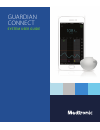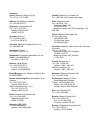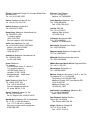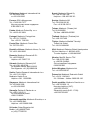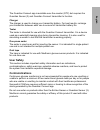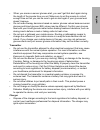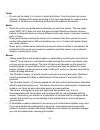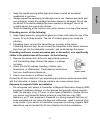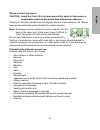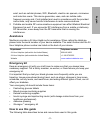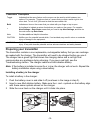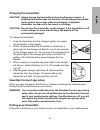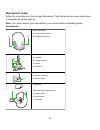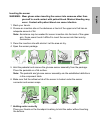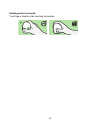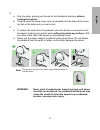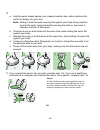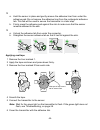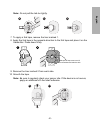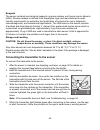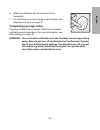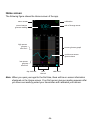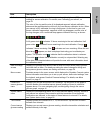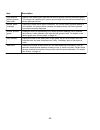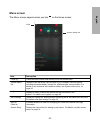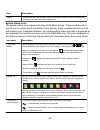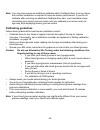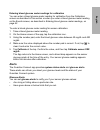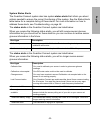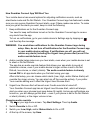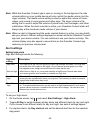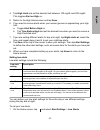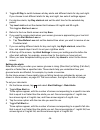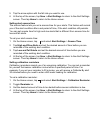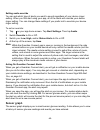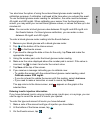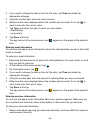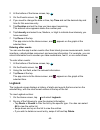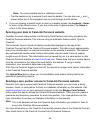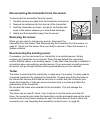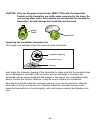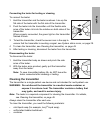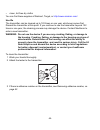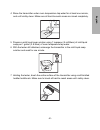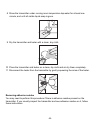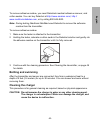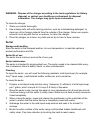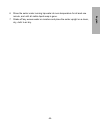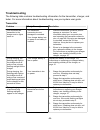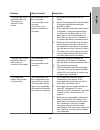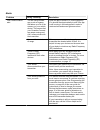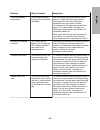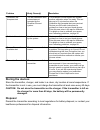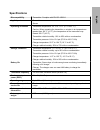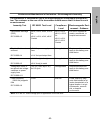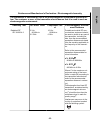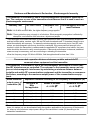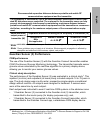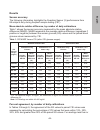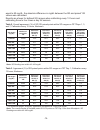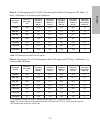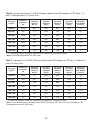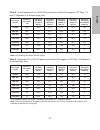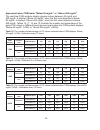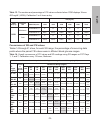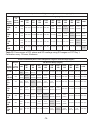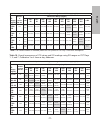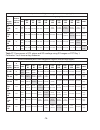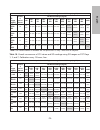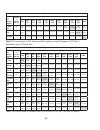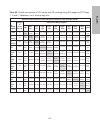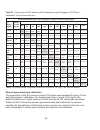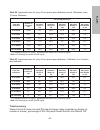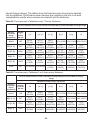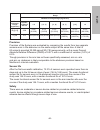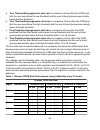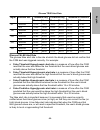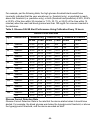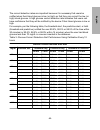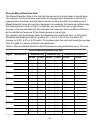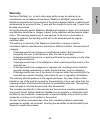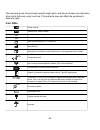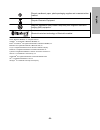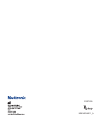- DL manuals
- Medtronic
- Blood Glucose Meter
- guardian
- User Manual
Medtronic guardian User Manual
Summary of guardian
Page 1
Guardian connect system user guide.
Page 3
Contacts: africa: medtronic africa (pty) ltd. Tel: +27 (0) 11 677 4800 albania: net electronics albania tel: +355 697070121 argentina: corpomedica s.A. Tel: +(11) 4 814 1333 medtronic directo 24/7: +0800 333 0752 armenia: exiol llc tel: +374 98 92 00 11 or +374 94 38 38 52 australia: medtronic austr...
Page 4
Europe: medtronic europe s.A. Europe, middle east and africa hq tel: +41 (0) 21-802-7000 france: medtronic france s.A.S. Tel: +33 (0) 1 55 38 17 00 hellas: medtronic hellas s.A. Tel: +30 210677-9099 hong kong: medtronic international ltd. Tel: +852 2919-1300 to order supplies: +852 2919-1322 24-hour...
Page 5
Philippines: medtronic international ltd. Tel: +65 6436 5090 or +65 6436 5000 poccия: ООО «Медтроник» tel: +7 495 580 73 77 Круглосуточная линия поддержки: 8 800 200 76 36 polska: medtronic poland sp. Z o.O. Tel: +48 22 465 6934 portugal: medtronic portugal lda tel: +351 21 7245100 fax: +351 21 7245...
Page 7: Introduction
Introduction thank you for choosing medtronic as your diabetes management partner. The guardian ™ connect continuous glucose monitoring (cgm) system helps you manage your diabetes by: • recording your glucose values throughout the day and night • displaying your glucose values in a convenient and di...
Page 8
The guardian connect system provides real-time glucose values and trends through a guardian connect app installed on a compatible consumer electronic mobile device. It allows users to detect trends and track patterns in glucose concentrations. The guardian connect app alerts if a guardian sensor (3)...
Page 9: User Safety
The guardian connect app is available over-the-counter (otc) but requires the guardian sensor (3) and guardian connect transmitter to function. Charger the charger is used to charge your transmitter battery. For best results, recharge your transmitter between each use to ensure full transmitter batt...
Page 10: Safety Warnings
Safety warnings app and mobile device • missing alerts from the guardian connect app may result in undetected low and high glucose levels. Follow the instructions and safety warnings in this user guide to make sure you receive alerts as intended. • you must allow notifications for the guardian conne...
Page 11
• when you snooze a sensor glucose alert, you won't get that alert again during the length of the snooze time you set. Make sure to set the snooze to a short enough time so that you can be sure to get an alert again if your glucose level doesn’t improve. • do not make therapy decisions based on sens...
Page 12
Tester • do not use the tester if it comes in contact with blood. Touching blood can cause infection. Dispose of the tester according to the local regulations for medical waste disposal, or contact your healthcare professional for disposal information. Serter • read this entire user guide before att...
Page 13
• keep the needle housing within sight at all times to avoid an accidental needlestick or puncture. • always inspect the packaging for damage prior to use. Sensors are sterile and non-pyrogenic, unless the package has been opened or damaged. Do not use the sensor if the sterile package has been open...
Page 14: Precautions
Precautions • you must test your blood glucose levels at least two times per day, or as indicated by the system. If the app indicates that your sensor glucose is not within your glucose target range, check your blood glucose using your blood glucose meter. • do not use any other sensor. Other sensor...
Page 15
Where to insert the sensor caution: avoid the 2 inch (5.0 cm) area around the navel to help ensure a comfortable insertion site and to help with sensor adhesion. Choose an insertion site that has an adequate amount of subcutaneous fat. Shown here are the best body areas (shaded) for sensor insertion...
Page 16
Radio frequency (rf) communication this device complies with the united states federal communications commission (fcc) and international standards for electromagnetic compatibility. This device complies with part 15 of the fcc rules. Operation is subject to two conditions: (1) this device may not ca...
Page 17: Assistance
Exist; such as cellular phones, wifi, bluetooth, electric can openers, microwave and induction ovens. This device generates, uses, and can radiate radio frequency energy and, if not installed and used in accordance with the provided instructions, may cause harmful interference to radio communication...
Page 18: Preparing Your Transmitter
Convention description toggle indicates that the same feature on the screen can be used to switch between two options. For example, "toggle an alert on" means that you slide a switch right to turn on an alert. To turn it off, you need to slide the same switch left. Bold indicates an item on the scre...
Page 19: Charging The Transmitter
Charging the transmitter caution: always charge the transmitter before inserting your sensor. A depleted transmitter does not function. A fully charged transmitter works at least seven days without recharging. A depleted transmitter can take up to two hours to recharge. Caution: do not store the tra...
Page 20: New Sensor Setup
New sensor setup follow the instructions on how to insert the sensor. Then follow the on-screen instructions to complete the sensor start up. Note: you must connect your transmitter to your sensor before completing setup. Components a b one-press serter a. Bump on both buttons b. Thumbprint marking ...
Page 21
Inserting the sensor warning: wear gloves when inserting the sensor into someone other than yourself to avoid contact with patient blood. Minimal bleeding may occur. Contact with patient blood can cause infection. 1 wash your hands. 2 choose an insertion site on the abdomen or back of the upper arm ...
Page 22
Holding serter incorrectly your fingers should not be touching the buttons. 7 -16-.
Page 23
8 a. Grip the serter, placing your thumb on the thumbprint marking, without holding the buttons. B. Carefully push the serter down onto the pedestal until the base of the serter sits flat on the table and you hear a click. 9 a. To detach the serter from the pedestal, place the thumb of one hand on t...
Page 24
10 a. Hold the serter steady against your cleaned insertion site, without pushing the serter too deeply into your skin. Note: failing to hold the serter securely flat against your body during insertion may let the serter spring back after pressing the buttons, and result in improper insertion of the...
Page 25
11b healthcare professional or caregiver: b. Wrap sterile gauze around the sensor (as shown in image 11b). Gently hold the sensor base against the skin at the sensor connector and the opposite end of sensor base. Hold the needle housing at the top and slowly pull straight out, away from the sen- sor...
Page 26
12 a. Hold the sensor in place and gently remove the adhesive liner from under the adhesive pad. Do not remove the adhesive liner from the rectangular adhesive tab. This tab will be used to secure the transmitter in a later step. B. Firmly press the adhesive pad against the skin to make sure that th...
Page 27
Note: do not pull the tab too tightly. 4 5 6 7 to apply a 2nd tape, remove the liner marked 1. 8 apply the 2nd tape in the opposite direction to the first tape and place it on the transmitter. Press down firmly. 7 8 wide part of tape covers end of the transmitter and also the skin. 9 remove the line...
Page 28
Reagents the sensor contains two biological reagents: glucose oxidase, and human serum albumin (hsa). Glucose oxidase is derived from aspergillus niger and manufactured to meet industry requirements for extraction and purification of enzymes for use in diagnostic, immunodiagnostic, and biotechnical ...
Page 29: Completing Your App Setup
6 attach the adhesive tab of the sensor to the transmitter. 7 for instructions on how to apply a second tape, see applying oval tape, on page 20. Completing your app setup continue to follow the on-screen instructions to enable notifications and setup alerts. For more information, see alert settings...
Page 30: Home Screen
Home screen the following figure shows the home screen of the app. Calibration day indicator add event time interval low sensor glucose alert limit high sensor glucose alert limit continuous sensor glucose trace sensor glucose graph rate of change arrow menu screen current sensor glucose reading not...
Page 31
Item description calibration displays the calibration screen where you enter a blood glucose (bg) meter reading for sensor calibration. For details, see calibrating your sensor, on page 29. The color of the ring and the size of its displayed segment indicate calibration status and the approximate ti...
Page 32
Item description high and low sensor glucose alert limits display a line showing the high and low sensor glucose limits on the sensor graph. The orange line indicates your sensor glucose high limit; the red line indicates your sensor glucose low limit. Sensor status message displays the latest activ...
Page 33: Menu Screen
Menu screen the menu screen appears when you tap on the home screen. System status bar close item description close (x) closes the menu screen and returns you to the home screen. System status bar displays icons that show a quick status of your guardian connect system, including transmitter battery,...
Page 34
Item description about provides the user with software version information, access to the user guide, and reference to the end user license agreement. System status icons the system status icons appear at the top of the menu screen. These icons provide a way for you to quickly check the status of yo...
Page 35: Calibrating Your Sensor
Icon name description notification the notification icon indicates that alerts may be missed because the override feature is turned off. The notification icon will display on the home screen of the app when the override feature is turned off and your device is set to silent or notifications are disa...
Page 36: Calibrating Guidelines
Note: you may also receive an additional calibrate alerts (calibrate now) to let you know that another calibration is required to improve sensor performance. If you do not calibrate after receiving an additional calibrate now alert, your transmitter stops calculating your sensor glucose values until...
Page 37: Alerts
Entering blood glucose meter readings for calibration you can enter a blood glucose meter reading for calibration from the calibration screen as described in this section or when you enter a blood glucose meter reading on the events screen, as described in entering blood glucose meter readings, on p...
Page 38
• are predicted to go above or below a limit that you set. 250 70 personalized alerts cgm alert setting ( low snooze) ( high snooze) alert on low urgent low 55 mg/dl rise rate alert before high alert on high alert before low fall rate sensor glucose readings the glucose alerts in the guardian connec...
Page 39
System status alerts the guardian connect system also has system status alerts that inform you about actions needed to ensure the correct functioning of the system. See the status alerts table below for a complete listing of these alerts. For more information on how to address these alerts, see trou...
Page 40
How guardian connect app will alert you your mobile device has several options for adjusting notification sounds, such as silent/mute mode and do not disturb. Your guardian connect app has features to make sure you can receive guardian connect alerts, even if these modes are active. To make sure you...
Page 41
Warning: if you turn off the override feature in the guardian connect app, the alerts will be based on the ringer setting of your mobile device. If your ringer is set to do not disturb, silent, or a low volume, you may not hear sensor glucose alerts. How does the audio override work? Your app settin...
Page 42: Alert Settings
Note: while the guardian connect app is open or running in the background, the side volume buttons on your mobile device will only control the media volume (not the ringer volume). The media volume setting is used to adjust the volume of music, videos, and sounds in some games and other apps. The ri...
Page 43
4 tap high limit and set the desired limit between 100 mg/dl and 400 mg/dl. This toggles alert on high on. 5 return to the high alerts screen and tap save. 6 if you want to receive alerts when your sensor glucose is approaching your high limit: a. Toggle alert before high on. B. Tap time before high...
Page 44
2 toggle all day to switch between all-day alerts and different alerts for day and night. If you choose to set different alerts for day and night, two sets of settings appear. 3 for daytime alerts, tap day starts at and set the start time for the selected day period. 4 tap low limit and set the desi...
Page 45
5 tap the arrow option with the fall rate you want to use. 6 at the top of the screen, tap save > alert settings to return to the alert settings screen. Then tap home to return to the home screen. Setting alert snooze time the snooze feature lets you set a snooze time for your alerts. This feature w...
Page 46: Sensor Graph
Setting audio override you can set which type of alerts you want to sound regardless of your device ringer setting. When you first start using your app, all of the alerts will override your device ringer setting. You can change these settings if you prefer not to override your device ringer setting....
Page 47
Navigating through the sensor glucose graph • swipe the center of the graph right and left to view historical data and to return to the current graph location. • pinch and stretch the center of the graph with your fingers to zoom in and out on the graph data. • tap the graph twice to view the graph ...
Page 48: Events
For event markers, information boxes display the details specific to each event type. For details, see events, on page 42. You can drag the cursor across the graph, skipping at five-minute intervals to pinpoint a specific sensor glucose value on the graph. Information boxes appear for a few seconds ...
Page 49
You also have the option of using the entered blood glucose meter reading for calibration purposes, if calibration is allowed at the time when you entered the event. To use the blood glucose meter reading for calibration, the value must be between 40 mg/dl and 400 mg/dl. When calibrating your sensor...
Page 50
4 if you need to change the date or time for the entry, tap time and make the appropriate changes. 5 using the number pad, enter the insulin amount. 6 make sure the value displayed above the number pad is correct. If not, tap to clear it and enter the correct value. 7 tap type and select the type of...
Page 51: Logbook
2 at the bottom of the home screen, tap . 3 on the events screen, tap . 4 if you need to change the date or time, tap time and set the desired day and time for this exercise entry. 5 tap duration and set the time you have spent exercising. The entered value appears above the number pad. 6 tap intens...
Page 52
Note: you cannot delete alerts or calibration events. • tap the desired entry to expand it and view the details. You can also use and arrows at the top of the expanded view to scroll through the list entries. 3 if you are viewing a specific event or alert on a details screen, tap logbook > home to r...
Page 53: Removing The Sensor
Disconnecting the transmitter from the sensor to disconnect the transmitter from the sensor: 1 carefully remove any tape from the transmitter and sensor. 2 remove the adhesive tab from the top of the transmitter. 3 hold the transmitter as shown, and pinch the flexible side arms of the sensor between...
Page 54
Caution: only use the green colored tester (mmt-7736l) with the transmitter. Pockets on the transmitter are visible when connected to the tester. Do not use any other tester. Other testers are not intended for use with the transmitter, and will damage the transmitter and the tester. Green tester poc...
Page 55: Cleaning The Transmitter
Connecting the tester for testing or cleaning to connect the tester: 1 hold the transmitter and the tester as shown. Line up the flat side of the tester with the flat side of the transmitter. 2 push the tester into the transmitter until the flexible side arms of the tester click into the notches on ...
Page 56
• clean, lint-free dry cloths you can find these supplies at walmart, target, or http://www.Amazon.Com/ . Use life the transmitter can be cleaned up to 122 times or one year, whichever comes first. Discard the transmitter at this point. If you continue to use the transmitter beyond 122 times or one ...
Page 57
4 rinse the transmitter under room temperature tap water for at least one minute, and until visibly clean. Make sure all hard-to-reach areas are rinsed completely. 5 prepare a mild liquid soap solution using 1 teaspoon (5 milliliters) of mild liquid soap per 1 gallon (3.8 liters) of room temperature...
Page 58
8 rinse the transmitter under running room temperature tap water for at least one minute, and until all visible liquid soap is gone. 9 dry the transmitter and tester with a clean, dry cloth. 10 place the transmitter and tester on a clean, dry cloth and air dry them completely. 11 disconnect the test...
Page 59: Bathing And Swimming
To remove adhesive residue, you need detachol ® medical adhesive remover, and cotton swabs. You can buy detachol at http://www.Amazon.Com/ , http:// www.Medtronicdiabetes.Com , or by calling 800 646 4633. Note: during testing, medtronic minimed used detachol to remove the adhesive residue from the t...
Page 60: Serter
Warning: dispose of the charger according to the local regulations for battery disposal, or contact your healthcare professional for disposal information. The charger may ignite upon incineration. To clean the charger: 1 wash your hands thoroughly. 2 use a damp cloth with mild cleaning solution, suc...
Page 61
6 rinse the serter under running tap water at room temperature for at least one minute, and until all visible liquid soap is gone. 7 shake off any excess water or moisture and place the serter upright on a clean, dry, cloth to air dry. -55- engl ish.
Page 62: Troubleshooting
Troubleshooting the following table contains troubleshooting information for the transmitter, charger, and tester. For more information about troubleshooting, see your system user guide. Transmitter problem likely cause(s) resolution you connected the transmitter to the charger and no lights came on...
Page 63
Problem likely cause(s) resolution the green light on the transmitter does not flash when you connect it to the sensor. Your transmitter is not fully connected. Your transmitter is low on power. Your sensor is not properly inserted into your body. 1 disconnect the transmitter from the sensor. 2 wait...
Page 64
Alerts problem likely cause(s) resolution lost communication alert you are using another app, such as a game, that takes up a lot of the memory on your mobile device. This means that your guardian connect app stops running and can’t communicate with the transmitter. Open the app to ensure it is runn...
Page 65
Problem likely cause(s) resolution transmitter battery empty alert your transmitter battery is empty and needs to be recharged. See disconnecting the transmitter from the sensor, on page 42 of this user guide for instructions on how to disconnect your transmitter from your sensor. Review instruction...
Page 66: Storing The Devices
Problem likely cause(s) resolution calibration not accepted alert the last calibration value entered was not accepted by the guardian connect system. The guardian connect system will request another calibration when it is ready. This can take up to 15 minutes from when the calibration not accepted a...
Page 67: Specifications
Specifications biocompatibility transmitter: complies with en iso 10993-1 applied parts transmitter sensor operating conditions transmitter temperature: 32 °f to 113 °f (0 °c to 45 °c) caution: when operating the transmitter on a tester in air temperatures greater than 106 °f (41 °c), the temperatur...
Page 68
Guardian connect quality of service guardian connect can use both wi-fi and cellular data to send data to carelink connect for remote monitoring, and to upload history to carelink personal. Guardian connect will use wi-fi to transmit data when a wi-fi connection is available, and cellular data if wi...
Page 69
Guidance and manufacturer's declaration - electromagnetic immunity the transmitter is intended for use in the electromagnetic environment specified be- low. The customer or the user of the transmitter should assure that it is used in such an environment. Immunity test iec 60601 test level compliance...
Page 70
Guidance and manufacturer's declaration - electromagnetic immunity the transmitter is intended for use in the electromagnetic environment specified be- low. The customer or user of the transmitter should assure that it is used in such an electromagnetic environment. Immunity test iec 60601 level com...
Page 71
Guidance and manufacturer's declaration - electromagnetic immunity the transmitter is intended for use in the electromagnetic environment specified be- low. The customer or user of the transmitter should assure that it is used in such an electromagnetic environment. Immunity test iec 60601 level com...
Page 72
Guidance and manufacturer's declaration - electromagnetic immunity the transmitter is intended for use in the electromagnetic environment specified be- low. The customer or user of the transmitter should assure that it is used in such an electromagnetic environment. Immunity test iec 60601 level com...
Page 73
Recommended separation distances between portable and mobile rf communications equipment and the transmitter the transmitter is intended for use in an electromagnetic environment in which radi- ated rf disturbances are controlled. The customer or the transmitter users can help prevent electromagneti...
Page 74
Each subject was also instructed to wear another guardian sensor (3) in the arm that was connected to a blinded glucose sensor recorder (gsr). The sensor glucose data collected by the blinded gsrs were retrospectively processed through the real-time cgm algorithm. This is the same algorithm used in ...
Page 75: Results
-69- english results sensor accuracy the following information highlights the guardian sensor (3) performance from 88 subjects only during frequent sample testing (fst). Mean absolute relative difference, by number of daily calibrations table 1 shows the sensor accuracy measured by the mean absolute...
Page 76
-70- equal to 80 mg/dl, the absolute difference in mg/dl between the sg and paired ysi values was calculated. Results are shown for defined sg ranges when calibrating every 12 hours and calibrating three to four times a day for sensors. Table 2. Overall agreement (%) of sg-ysi paired points within s...
Page 77
-71- english table 4. Overall agreement (%) of sg-ysi paired points within sg ranges on fst days 1, 3, and 7; calibration 3 or 4 times a day, abdomen. Sg ranges (mg/dl) number of paired sg- ysi percent of ysi within 15/15% of sg (%) percent of ysi within 20/20% of sg (%) percent of ysi within 30/30%...
Page 78
-72- table 6. Overal agreement (%) of sg-ysi paired points within sg ranges on fst days 1, 3, and 7; calibration every 12 hours, arm. Sg ranges (mg/dl) number of paired sg- ysi percent of ysi within 15/15% of sg (%) percent of ysi within 20/20% of sg (%) percent of ysi within 30/30% of sg (%) percen...
Page 79
-73- english table 8. Overall agreement (%) of sg-ysi paired points within sg ranges on fst days 1, 3, and 7; calibration 3 or 4 times a day, arm. Sg ranges (mg/dl) number of paired sg- ysi percent of ysi within 15/15% of sg (%) percent of ysi within 20/20% of sg (%) percent of ysi within 30/30% of ...
Page 80
-74- agreement when cgm reads “below 40 mg/dl” or “above 400 mg/dl” the real-time cgm systems display glucose values between 40 mg/dl and 400 mg/dl. It displays “below 40 mg/dl” when the sg value detected is below 40 mg/dl. It displays “above 400 mg/dl” when the sg value detected is above 400 mg/dl....
Page 81
-75- english table 13. The number and percentage of ysi values collected when cgm displays ‘above 400 mg/dl’ (high); calibration 3 or 4 times a day. Ysi (mg/dl) cgm display insertion site cgm-ysi pairs >240 total high abdomen cumulative, n 8 9 9 9 0 9 cumulative % 89% 100% 100% 100% 0% 100% arm cumu...
Page 82
-76- percent of matched pairs in each ysi glucose range for each sg range (mg/dl) sg ranges (mg/dl) number of paired sg-ysi ysi glucose range (mg/dl) 60 >60– 80 >80– 120 >120– 160 >160– 200 >200– 250 >250– 300 >300– 350 >350– 400 >400 h) >250– 300 608 0.0% (0/0) 0.0% (0/0) 0.0% (0/0) 0.0% (0/0) 0.0%...
Page 83
-77- english percent of matched pairs in each ysi glucose range for each sg range (mg/dl) sg ranges (mg/dl) number of paired sg-ysi ysi glucose range (mg/dl) 60 >60– 80 >80– 120 >120– 160 >160– 200 >200– 250 >250– 300 >300– 350 >350– 400 >400 h) >250– 300 202 0.0% (0/0) 0.0% (0/0) 0.0% (0/0) 0.0% (0...
Page 84
-78- percent of matched pairs in each ysi glucose range for each sg range (mg/dl) sg ranges (mg/dl) number of paired sg-ysi ysi glucose range (mg/dl) 60 >60– 80 >80– 120 >120– 160 >160– 200 >200– 250 >250– 300 >300– 350 >350– 400 >400 h) >250– 300 652 0.0% (0/0) 0.0% (0/0) 0.0% (0/0) 0.0% (0/0) 0.0%...
Page 85
-79- english percent of matched pairs in each ysi glucose range for each sg range (mg/dl) sg ranges (mg/dl) number of paired sg-ysi ysi glucose range (mg/dl) 60 >60– 80 >80– 120 >120– 160 >160– 200 >200– 250 >250– 300 >300– 350 >350– 400 >400 h) >250– 300 224 0.0% (0/0) 0.0% (0/0) 0.0% (0/0) 0.0% (0...
Page 86
-80- percent of matched pairs in each ysi glucose range for each sg range (mg/dl) sg ranges (mg/dl) number of paired sg-ysi ysi glucose range (mg/dl) 60 >60– 80 >80– 120 >120– 160 >160– 200 >200– 250 >250– 300 >300– 350 >350– 400 >400 i) >300– 350 256 0.0% (0/0) 0.0% (0/0) 0.0% (0/0) 0.0% (0/0) 0.0%...
Page 87
-81- english table 20. Overall concurrence of ysi values and sg readings using sg ranges on fst days 1, 3, and 7; calibration 3 or 4 times a day, arm. Percent of matched pairs in each ysi glucose range for each sg range (mg/dl) sg ranges (mg/dl) number of paired sg-ysi ysi glucose range (mg/dl) 60 >...
Page 88
-82- table 21. Concurrence of ysi values and sg readings using sg ranges on fst) day 1; calibration 3 or 4 times a day, arm. Percent of matched pairs in each ysi glucose range for each sg range (mg/dl) sg ranges (mg/dl) number of paired sg-ysi ysi glucose range (mg/dl) 60 >60– 80 >80– 120 >120– 160 ...
Page 89
-83- english table 22. Agreement rates for every 2-hour period post calibration period; calibration every 12 hours, abdomen. Percent agreement (%) time after calibration number of paired sg- ysi percent of sg within 15/15% of ysi percent of sg within 20/20% of ysi percent of sg within 30/30% of ysi ...
Page 90
-84- rate-of-change ranges. The tables show the trend accuracy for sensors inserted into the abdomen. Performance when sensors are inserted in the arm is at least comparable to results when sensors are inserted into the abdomen. Table 24. Trend accuracy; calibration every 12 hours, abdomen. Percent ...
Page 91
-85- english percent of matched pairs-in each ysi rate-of-change range for each sg rate-of-change range ysi rate-of-change range (mg/dl/min) sg rate- of-change range (mg/dl/min) number of paired sg-ysi [-2, -1] [-1, 0] [0, 1] [1, 2] >2 e) [1, 2] 1024 0.0% (0/1024) 0.2% (2/1024) 5.0% (51/1024) 38.8% ...
Page 92: Alert Performance
Alert performance cgm enables your device to display sensor glucose readings, glucose trend arrows, glucose trend graphs, and sensor glucose alerts (for example, high and low sensor glucose alerts, high and low predicted alerts, and rise and fall alerts for rate-of- change). The high and low sensor ...
Page 93
A true threshold hypoglycemic alert rate is a measure of how often the cgm read that the user was below the low threshold and the user’s blood glucose was actually below that low threshold. B true threshold hyperglycemic alert rate is a measure of how often the cgm read that the user was above the h...
Page 94
Glucose true alert rate mg/dl insertion site threshold only predictive only threshold & predictive 30 min 15 min 30 min 15 min 30 min 15 min 90 abdomen 75.1% 74.4% 48.9% 45.9% 57.9% 55.6% arm 74.9% 74.9% 53.3% 48.7% 60.9% 57.9% 180 abdomen 93.7% 92.8% 70.5% 66.9% 78.0% 75.4% arm 92.9% 92.9% 68% 63.2...
Page 95
For example, per the following table, the high glucose threshold alerts would have incorrectly indicated that the user was above (i.E. Threshold only), or predicted to reach above the threshold (i.E. Predictive only), or both (threshold and predictive) 6.30%, 29.5% or 22.0% of the time within 30 min...
Page 96
The correct detection rates are important because it is necessary that users be notified when their blood glucose is low (or high) so that they can correct the low (or high) blood glucose. A high glucose correct detection rate indicates that users can have confidence that they will be notified by th...
Page 97
Glucose missed detection rate the missed detection rate is the rate that the device did not alert when it should have. For example, the blood glucose was below the hypoglycemic threshold, or above the hyperglycemic threshold, and the device did not sound a threshold or predictive alert. Missed detec...
Page 98: Warranty
Warranty medtronic minimed, inc. (or such other legal entity as may be referred to as manufacturer on the labeling of this device "medtronic minimed") warrants the medtronic transmitter to the purchaser of the product against defects in material and workmanship for a period of one (1) year and the c...
Page 99: Icon Table
This warranty gives the purchaser specific legal rights, and the purchaser may also have other rights that vary under local law. This warranty does not affect the purchaser’s statutory rights. Icon table serial number catalogue or model number one transmitter, charger, and serter per container/packa...
Page 100
Recycle cardboard, paper, plastic packaging supplies and unwanted written material. Recycle: electronic equipment magnetic resonance (mr) unsafe: keep away from magnetic resonance imaging (mri) equipment. Bluetooth ® wireless technology or bluetooth ® enabled ©2018, medtronic minimed, inc. All right...
Page 101
- 95-.
Page 102
M983403a011_a css7200