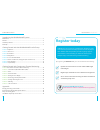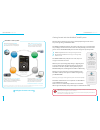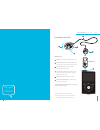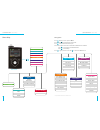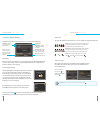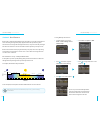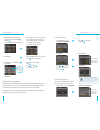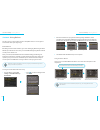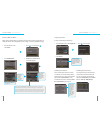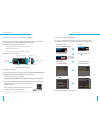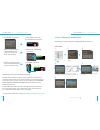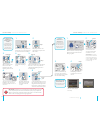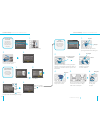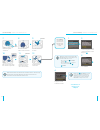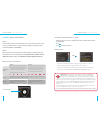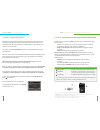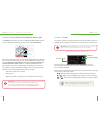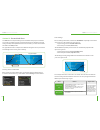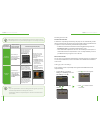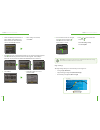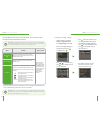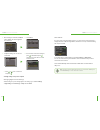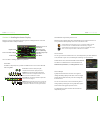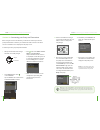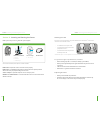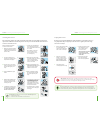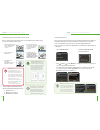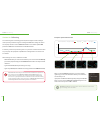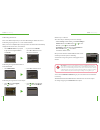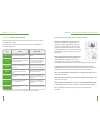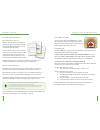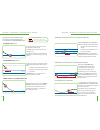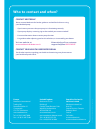- DL manuals
- Medtronic
- Medical Equipment
- MiniMed 640G
- Getting Started
Medtronic MiniMed 640G Getting Started
Summary of MiniMed 640G
Page 1
Getting started with the minimed ™ 640g system intelligent for better control.
Page 2: Register Today
3 2 introduction i minimed care at medtronic we are not just committed to developing new and innovative products to help improve the lives of people with diabetes. We also provide you with ongoing support and customer service to help you make the most of your pump therapy and continuous glucose moni...
Page 3
5 4 getting started with the minimed™ 640g system welcome! We are glad that you have chosen insulin pump therapy and are excited for you to begin using your minimed™ 640g. The minimed™ 640g system features innovative technology to more closely mimic the way a healthy pancreas delivers basal insulin ...
Page 4
7 6 introduction i the delivery of insulin pump reservoir *quick-set® infusion set shown in illustration. **some infusion sets do not use a cannula but have a small needle that remains inserted in the body. Infusion set * 1 tubing: carries insulin from the pump to you 2 reservoir connector: end of t...
Page 5
9 8 introduction i menu map menu map home screen press suspend delivery audio options audio audio & vibrate vibrate volume history summary daily history alarm history sensor glucose review * isig history * reservoir & tubing new reservoir fill cannula suspend delivery audio options history reservoir...
Page 6
11 10 section 1: pump basics before inserting the battery or pressing any buttons, let’s take a closer look at your pump. The front of your pump up, down, left, and right • press to scroll up or down through a menu or list • press to move to desired area on the screen • press to change the value in ...
Page 7
13 12 insulin pump i home screen insulin pump i home screen section 2: home screen the home screen will be your starting place to access all features in the pump. Status bar: provides a quick look at the pump’s status bolus: gives you access to the bolus delivery screen and other bolus insulin optio...
Page 8
15 14 insulin pump i basal patterns insulin pump i basal patterns section 3: basal patterns basal insulin is delivered throughout the day and night to cover insulin needs between meals and during the night. The pump supplies basal insulin by delivering small amounts of short-acting insulin throughou...
Page 9
17 16 insulin pump i basal patterns 5. Press or to enter the percent of current basal rate desired . 1. From the home screen, select basal (t). 2. Select cancel temp basal. Note: basal rate has now returned to the currently programmed rate. 6. Select begin. 2. Press to set duration and press . 3. Se...
Page 10
19 18 insulin pump i giving boluses insulin pump i giving boluses section 4: giving boluses a bolus is given to cover food that contains carbohydrate and/or to correct glucose levels that are above your target range. Bolus wizard calculating how much bolus insulin to give can be challenging. When us...
Page 11
21 20 insulin pump i giving boluses insulin pump i giving boluses giving a manual bolus when giving a manual bolus, you simply enter the amount of bolus insulin that you think you need for the carbohydrates you are eating, or to lower your bg if it is high. 1. From the home screen, select bolus. 2. ...
Page 12
23 22 insulin pump i c ontour ® n ext link 2.4 meter connecting your pump and meter you will connect your pump and meter at your in-person training. For more information on using your meter, see the user guide found in the meter box. Manual connect auto connect connect to pump connect to a minimed p...
Page 13
25 24 insulin pump i infusion set and reservoir section 6: infusion set and reservoir the following is a step-by-step guide to changing the quick-set® infusion set. Start here: 1. 2. 3. 4. 6. 5. Wash your hands. Press . Select reservoir & tubing. Select new reservoir. Remove the used reservoir from ...
Page 14
27 26 insulin pump i infusion set and reservoir connect reservoir to infusion set you will place the reservoir connector onto the end of the infusion set to the filled reservoir. Remove infusion set from package. Remove the paper that holds the tubing together. Twist plunger counter- clockwise to lo...
Page 15
29 28 insulin pump i infusion set and reservoir insulin pump i infusion set and reservoir 1. 2. 1. 4. 2. 3. Place reservoir into pump now place the filled reservoir into the reservoir compartment of the pump. Place reservoir into pump. Turn clockwise, until you feel reservoir lock into place. Select...
Page 16
31 30 insulin pump i infusion set and reservoir insulin pump i infusion set and reservoir 7. 10. 11. 12. 8. 9. Hold serter against cleaned site. White buttons press the two white buttons at the same time. Press the blue button to unlock. Blue button pull serter away from body. Press adhesive against...
Page 17
32 33 insulin pump i alerts and alarms insulin pump i alerts and alarms section 7: alerts and alarms alerts an alert makes you aware of a situation that may need your attention. When an alert occurs, you should check to see what your pump is telling you. Examples of alerts include low reservoir or l...
Page 18
35 34 cgm i introduction to continuous glucose monitoring section 9: introduction to continuous glucose monitoring continuous glucose monitoring (cgm) gives you a more complete picture of your glucose control: • using a sensor allows you to receive up to 288 sensor glucose readings every 24 hours, f...
Page 19
37 36 section 11: trends sensor glucose trends give insight into the direction and the speed that your glucose is changing. The sensor graph and trend arrows are used to show your trend information. Example of sensor information on the home screen by looking at the sensor information above, you can ...
Page 20
39 38 cgm i personalised alerts low settings the low settings include alerts, as well as the smartguard ™ suspend by sensor features. You can choose to be alerted if your sensor glucose: • is approaching your low limit (alert before low) • has reached your low limit (alert on low) the smartguard sus...
Page 21
41 40 resuming basal insulin automatic basal resume in addition to suspending insulin delivery, the pump can also automatically resume delivery of basal insulin. If insulin has been suspended by either suspend before low or suspend on low, insulin delivery will automatically be resumed: • if sg valu...
Page 22
43 42 cgm i personalised alerts 10. If snooze time needs to be changed, press to snooze and press . The low snooze time can be set from 5 minutes to 1 hour. 11. Press or to the correct time and press . Your low settings setup is now complete. High settings the high settings allow you to be alerted i...
Page 23
45 44 setting up your high settings: 1. From the menu, go to sensor settings > high settings and select high settings to turn on. If you are changing settings that are already entered, press to setup and press . 2. Press on the time segment. If you are setting multiple time segments with different h...
Page 24
47 46 cgm i personalised alerts alert silence if a sensor alert occurs when alert silence is on, a sensor alert occurred message is displayed and the notification light flashes, but there is no beep or vibration during the set period of time. To set alert silence: from the menu, go to sensor setting...
Page 25
49 48 sensor graph a graph that shows the last 3 hours of sensor glucose readings will always display on the home screen. Your high and low glucose limits entered in your sensor settings will be shown in red. You can also view 6-hour, 12-hour and 24-hour glucose trend graphs by selecting the sensor ...
Page 26
51 50 note: if you stop using cgm for a period of time and need to store your transmitter, please make sure to leave it connected to the charger during the storage period. This will help ensure you get the most life out of your transmitter battery. Note: these steps only need to be done as a first t...
Page 27
53 52 for good sensor glucose performance, avoid sites: • where clothing may rub or constrict (for example, your beltline) • where your body naturally bends a great deal which may cause the sensor to pull out • that are scarred or have hardened tissue or stretch marks • where there is a great deal o...
Page 28
55 54 taping your sensor before you connect the guardian 2 link transmitter to your enlite sensor it is very important that you properly secure the sensor against your skin using the sensor overtape. Cgm i inserting and starting the sensor 1. Remove large paper backing from overtape. Do not remove t...
Page 29
57 56 cgm i inserting and starting the sensor starting the sensor once you have inserted the sensor and connected the transmitter, the pump and transmitter will begin to communicate. Make sure your pump is on the home screen so that the message below (in step 1) will be displayed when the sensor is ...
Page 30
59 58 5.6 0 11.1 16.7 2 0 4 6 8 10 12 14 16 18 20 22 1 2 3 4 cgm i calibrating remember: calibrations are necessary in order to continue to receive sensor glucose readings, alerts and alarms. When receiving a calibrate now alert, if you cannot calibrate right away, you can set the snooze to remind y...
Page 31
61 60 the 2 other ways to calibrate your sensor are through: • sensor settings: from the menu, go to sensor settings > calibrate sensor, select bg and press or to enter bg value > press and select calibrate. • event markers: from the menu, go to event markers > bg > enter bg > press > select save > ...
Page 32
63 62 charging and storing the guardian ™ 2 link transmitter charge the transmitter before each use. When the transmitter is charging, a green light will flash on the charger. This green light will turn off when the transmitter is completely charged. You will need to charge the transmitter after eac...
Page 33
65 64 x-rays, mri, or ct scan if you are going to have an x-ray, mri, ct scan, or other type of diagnostic imaging involving radiation exposure, remove your insulin pump, transmitter, and glucose sensor and place them outside of the testing area. Traveling by air if you wear a cgm device, you may ne...
Page 34
66 6) suspend by sensor unavailable: once basal insulin resumes following either a suspend before low or a suspend on low, there will be a period of time when suspend by sensor is unavailable. This will most often be 30 minutes if you respond to the suspend alarm, but can be up to 4 hours. See the u...
Page 35: Who To Contact And When?
Uc201500095ee ©2014 m edtr onic m inim ed , i nc . All r ights r eser ved . Europe medtronic international trading sàrl route du molliau 31 case postale ch-1131 tolochenaz www.Medtronic.Eu tel: +41 (0) 21 802 70 00 fax: +41 (0) 21 802 79 00 united kingdom medtronic uk ltd. Building 9 croxley green b...