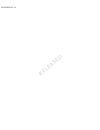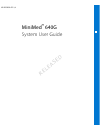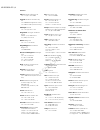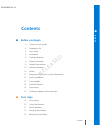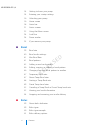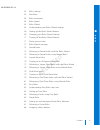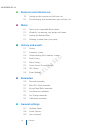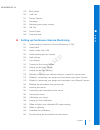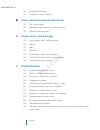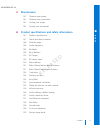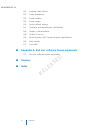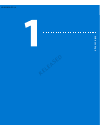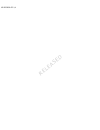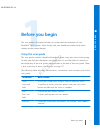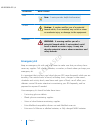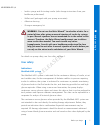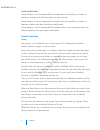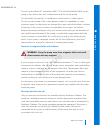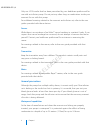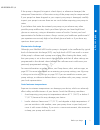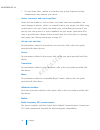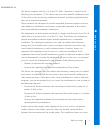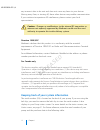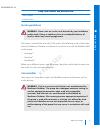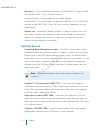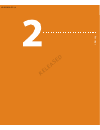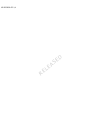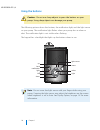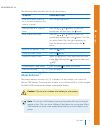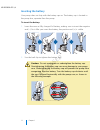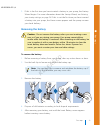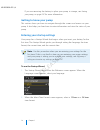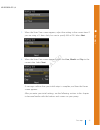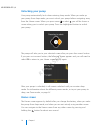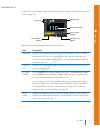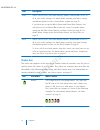- DL manuals
- Medtronic
- Medical Equipment
- MiniMed 640G
- System User's Manual
Medtronic MiniMed 640G System User's Manual
Summary of MiniMed 640G
Page 1
Minimed ™ 640g system user guide mp6025958-022 / a released.
Page 2
Mp6025958-022 / a released.
Page 3
Minimed ™ 640g system user guide mp6025958-022 / a released.
Page 4: Copyright & Trademarks
Copyright & trademarks ©2014 medtronic minimed, inc. All rights reserved. Carelink™, guardian™, bolus wizard™, enlite™, minilink™, dual wave™, square wave™, minimed™, and smartguard™ are trademarks of medtronic minimed, inc. Bayer™ is a trademark of bayer. Humalog™ is a trademark of eli lilly and co...
Page 5
Contacts: africa: medtronic africa (pty) ltd. Tel: +27 (0) 11 677 4800 australia: medtronic australasia pty. Ltd. Tel: 1800 668 670 (product orders) tel: 1800 777 808 (customer help) azerbaijan: isomed tel: +994 (12) 464 11 30 bangladesh: sonargaon healthcare pvt ltd. Mobile: (+91)-9903995417 or (+8...
Page 6
Serbia: epsilon tel: +381 11 311 5554 fax: +381 11 311 5554 serbia: medtronic b.V. Serbia tel: +381 11 2095 900 fax: +381 11 2095 985 singapore: medtronic international ltd. Tel: +65 6436 5090 or +65 6436 5000 slovenija: zaloker & zaloker d.O.O. Brezplačna številka: 080 1880 tel: +386 1 542 51 11 24...
Page 7: Contents
Contents ■ before you begin 3 using this user guide 4 emergency kit 5 user safety 5 indications 6 contraindications 6 general warnings 8 general precautions 10 adverse reactions 10 notice 12 keeping track of your system information 13 insulin guidelines 13 consumables 14 optional devices 15 accessor...
Page 8: ■
24 getting to know your pump 24 entering your startup settings 26 unlocking your pump 26 home screen 28 status bar 31 status screens 32 using the menu screen 34 scroll bar 34 power modes 35 if you remove your pump ■ basal 39 basal rate 40 basal insulin settings 41 max basal rate 41 basal patterns 42...
Page 9: ■
62 bolus settings 63 max bolus 64 bolus increment 64 bolus speed 65 bolus wizard 65 understanding your bolus wizard settings 66 setting up the bolus wizard feature 69 changing your bolus wizard settings 71 turning off the bolus wizard feature 71 about active insulin 72 bolus wizard warnings 73 norma...
Page 10: ■
■ reservoir and infusion set 93 setting up the reservoir and infusion set 107 disconnecting and reconnecting your infusion set ■ meter 111 about your compatible bayer meter 112 wirelessly connecting your pump and meter 112 setting up remote bolus 112 deleting a meter from your pump ■ history and eve...
Page 11: ■
139 block mode 140 carb unit 141 display options 141 language 142 managing your pump settings 145 self test 146 sensor demo 148 time and date ■ setting up continuous glucose monitoring 151 understanding continuous glucose monitoring (cgm) 152 smartguard 152 home screen with cgm 155 understanding glu...
Page 12: ■
187 removing the sensor 187 turning off sensor settings ■ using continuous glucose monitoring 191 the sensor graph 192 identifying rapid changes in sensor glucose 193 silencing glucose alerts ■ alarms, alerts, and messages 199 about alarms, alerts, and messages 200 alarms 201 alerts 202 messages 202...
Page 13: ■
■ maintenance 241 cleaning your pump 242 cleaning your transmitter 242 storing your pump 243 storing your transmitter ■ product specifications and safety information 247 product specifications 247 alarm and alert escalation 248 altitude range 248 audio frequency 249 backlight 249 basal delivery 250 ...
Page 14: ■
259 program safety checks 259 pump dimensions 259 pump memory 259 pump weight 260 sensor default settings 262 guidance and manufacturer's declaration 268 wireless communication 268 quality of service 269 radio frequency (rf) communications specifications 269 data security 270 icon table ■ appendix a...
Page 15
Before you begi n mp6025958-022 / a released.
Page 16
Mp6025958-022 / a released.
Page 17: Before You Begin
Before you begin this user guide is designed to help you understand the operation of your minimed™ 640g system. Work closely with your healthcare professional when starting insulin pump therapy. Using this user guide this user guide contains valuable information about using your new insulin pump. To...
Page 18: Emergency Kit
Convention what it means note note: a note provides helpful information. Caution caution: a caution notifies you of a potential hazard which, if not avoided, may result in minor or moderate injury or damage to the equipment. Warning warning: a warning notifies you of a potential hazard which, if not...
Page 19: User Safety
• insulin syringe and fast-acting insulin (with dosage instructions from your healthcare professional). • wallet card (packaged with your pump accessories). • adhesive dressing. • glucagon emergency kit. Warning: do not use the bolus wizard™ to calculate a bolus for a period of time after giving a m...
Page 20
Contraindications pump therapy is not recommended for people who are unwilling or unable to perform a minimum of four blood glucose tests per day. Pump therapy is not recommended for people who are unwilling or unable to maintain contact with their healthcare professional. Pump therapy is not recomm...
Page 21: ■
Do not use the minilink™ transmitter (mmt-7703) with the minimed 640g insulin pump as this device does not communicate with this insulin pump. Do not modify this product, as modification could result in a safety hazard. Do not use your pump if the screen appears broken or unreadable. In some instanc...
Page 22
Only use u100 insulin that has been prescribed by your healthcare professional for use with an infusion pump. Do not put any other drugs or medications inside your reservoir for use with this pump. For additional warnings related to the reservoir and infusion set, refer to the user guides provided w...
Page 23: ■
If the pump is dropped, hit against a hard object, or otherwise damaged, the waterproof characteristics of the outer casing of the pump may be compromised. If your pump has been dropped or you suspect your pump is damaged, carefully inspect your pump to ensure there are no cracks before exposing you...
Page 24
3. Do not steam, heat, sterilize, or autoclave your pump. Exposure to high temperatures may damage your device. Lotion, sunscreen, and insect repellent some skin care products, such as lotion, sunscreen, and insect repellents, can cause damage to plastics, which is a material used in your pump case....
Page 25: ■
This device complies with part 15 of the fcc rules. Operation is subject to the following two conditions: (1) this device may not cause harmful interference, and (2) this device must accept any interference received, including interference that may cause undesired operation. These standards are desi...
Page 26
Any incorrect data to be sent and does not cause any harm to your devices. Moving away from, or turning off, these other devices may enable communication. If you continue to experience rf interference, please contact your local representative. Caution: changes or modifications to the internal rf tra...
Page 27: Insulin Guidelines
Pump serial number and purchase date serial number: purchase date: insulin guidelines warning: never start on insulin until directed by your healthcare professional. Doing so could result in an unintended delivery of insulin, which may cause hypoglycemia. The pump is intended for use with u100 insul...
Page 28: Optional Devices
• reservoirs – use only medtronic reservoirs. For the mmt-1512 pump model, use the mmt-326a, 1.8 ml (180-unit) reservoir. Look on the back of your pump for your model number. For the mmt-1712 pump model, use either the mmt-332a, 3.0 ml (300-unit) reservoir or the mmt-326a, 1.8 ml (180-unit) reservoi...
Page 29: Accessories
Accessories the following accessories may be used with your minimed 640g system. • belt clip (acc-1599) – used to wear the pump on your belt. Also, you can use the tip of the belt clip to open the battery compartment on your pump. • activity guard (acc-1520) – used if you are active in sports, or if...
Page 30
16 chapter 1 mp6025958-022 / a released.
Page 31
Fir st s te p s mp6025958-022 / a released.
Page 32
Mp6025958-022 / a released.
Page 33: First Steps
First steps this chapter gives you an overview of your pump so you can become familiar with the buttons and screens. Read this entire chapter to understand the basic features and initial setup before using your pump to deliver insulin. Your pump the following illustration shows the different parts o...
Page 34: Using The Buttons
Using the buttons caution: do not use sharp objects to press the buttons on your pump. Using sharp objects can damage your pump. The following picture shows the buttons, the notification light, and the light sensor on your pump. The notification light flashes when your pump has an alarm or alert. Th...
Page 35: About Batteries
The following table describes how to use the buttons. To do this: follow these steps: scroll up or down a menu or list, or increase or decrease the value of a setting. Press the or buttons. Select an item on a screen or menu. Press the , , , or buttons to select the desired item, and then press the ...
Page 36: Inserting The Battery
Inserting the battery your pump does not ship with the battery cap on. The battery cap is located in the pump box, separate from the pump. To insert the battery: 1. Insert the new or fully charged aa battery, making sure to insert the negative end (−) first. After you insert the battery, the positiv...
Page 37: Removing The Battery
3. If this is the first time you have inserted a battery in your pump, the startup wizard begins. For more information about the startup wizard, see entering your startup settings, on page 24. If this is not the first time you have inserted a battery into your pump, the home screen appears and the p...
Page 38
If you are removing the battery to place your pump in storage, see storing your pump, on page 242 for more information. Getting to know your pump this section shows you how to navigate through the screens and menus on your pump. It also helps you learn how to enter information and view the status of...
Page 39: ■
3. When the enter time screen appears, adjust the setting to the current time. If you are using a 12-hour clock, be sure to specify am or pm. Select next. 4. When the enter date screen appears, adjust the year, month and day to the current date. Select next. A message confirms that your initial setu...
Page 40: Unlocking Your Pump
Unlocking your pump your pump automatically locks when entering sleep mode. When you wake up your pump from sleep mode, you must unlock your pump before navigating away from the home screen. When you press menu or select , you will be shown a screen asking you to unlock your pump. Press the highligh...
Page 41: 110
To see what your home screen looks like if you use a sensor, see home screen with cgm, on page 152. 17:00 bolus basal 110 mg/dl active insulin 1.0 u bg current time status bar bolus delivery options basal delivery options active insulin amount bg meter readings the following items appear on your hom...
Page 42: Status Bar
Item description bolus allows you to access your bolus delivery options, and provides access to all of your insulin settings. For details about entering your bolus settings and delivering bolus insulin, see the bolus chapter on page 59. If you have not set up the bolus wizard and preset bolus featur...