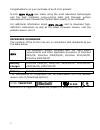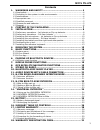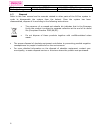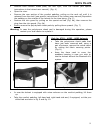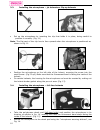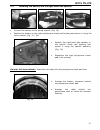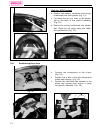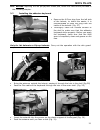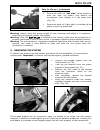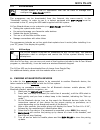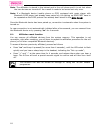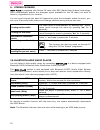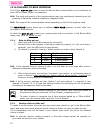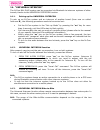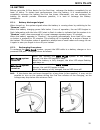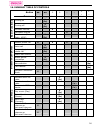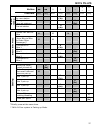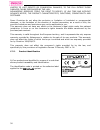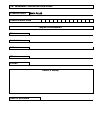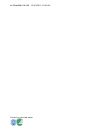Summary of BX4 PLUS
Page 1
Firmware version: 4.0x en user instructions and safety.
Page 2
2 congratulations on your purchase of an n-com product. N-com bx4 plus was made using the most advanced technologies and the best materials. Long-running tests and thorough system development have allowed the highest audio quality to be achieved. For additional information about bx4 plus, and to dow...
Page 3
Bx4 plus 3 contents 1. Warnings and safety ...................................................... 4 1.1.Road safety..........................................................................................4 1.2.Switching on the system in safe environments..........................................4 1...
Page 4
4 1. Warnings and safety read this user manual carefully, as well as the user manuals for other n-com kits that you will be using with the n-com bx4 plus. Read the simple rules listed below. Failure to comply with these rules may lead to dangerous situations. Caution: the product cannot be used in o...
Page 5
Bx4 plus 5 1.4. Appropriate use use the device only in the normal position, as described in the product documentation. Do not attempt to disassemble, tamper with or modify any part of the n-com system. Caution: adjust the volume of the n-com system (where provided) and of the audio sources connected...
Page 6
6 battery lithium ion 593847 litio 3,7v – 800mah battery charger ak00g-0500040vu 100/240v – 50/60 hz 5v - 0.4 a 1.7. Disposal refer to this user manual and to manuals related to other parts of the n-com system in order to disassemble the system from the helmet. Once the system has been disassembled,...
Page 7
Bx4 plus 7 2. Content of the packaging the n-com bx4 plus package contains: e-box adesive keyboard multimedia wire2 usb jack wire battery charger microphone rechargeable battery key adhesive strips for cable microphone foam microphone securing stickers adhesive strips for loudspeakers screw micropho...
Page 8
8 3. Installation 3.1. Preliminary operations – jet helmets or flip-up helmets you can download the installation video from www.N-com.It x-series download section. open the helmet chin guard (only on flip-up helmets). pull out both comfort cheek pads, left and right, from the helmet. (fig. 1) ...
Page 9
Bx4 plus 9 remove both comfort cheek pads, left and right, from the helmet (see specific instructions in the helmet user manual). (fig. 4) open the visor. Remove the rear section of the comfort padding, pulling on the neck roll until it is released from the shell (see specific instructions in the he...
Page 10
10 3.3. Installing the microphone – jet helmets or flip-up helmets set up the microphone by inserting the clip that holds it in place, being careful to position it correctly. (fig. 11) note: the flat part of the clip has to face upward when the microphone is positioned as shown in fig. 11. Position ...
Page 11
Bx4 plus 11 3.5. Installing the battery and the right-hand side speaker connect the battery to the wiring system. (fig. 16) position the battery in the right polystyrene cheek pad housing and secure it using the velcro ribbon. (fig. 17 / 18) only for full-face helmets: insert the chin strap into the...
Page 12
12 3.6. Positioning the e-box fig. 21 only for x702 helmet position the battery connector and wiring underneath the shell gasket (fig. 21). Cut along the pre-cut lines of the plastic tab on the back of the comfort padding (fig. 22). Secure the wiring underneath the plastic tab. Close the cut parts u...
Page 13
Bx4 plus 13 n.B.: before replacing the left polystyrene cheek pad, follow the instructions provided in the following chapter. 3.7. Installing the adhesive keyboard fig. 27 remove the n-com plug from the left side of the helmet; to make this easier, it is recommended to push the plug from the insid...
Page 14
14 fig. 32 fig. 33 fig. 34 remove the protective film from the back of the adhesive keyboard using the special tab. (fig. 32) pass the antenna and keypad cable completely through, inside the helmet. Apply the keyboard to the shell and press down on its entire surface to make sure that it sticks prop...
Page 15
Bx4 plus 15 fig. 35 only for flip-up / jet helmets: secure the neck roll (left side), being careful to slide the neck roll plastic ring behind the microphone, then clicking it in the press stud. (fig. 35) secure the neck roll (right side) by hooking up the plastic ring to the press-stud. Warning: al...
Page 16
16 5. Basic functions all n-com system functions are available through the operation of three pushbuttons: “+ ”, “on” and “- ”. Every time the system is given a command, a special acoustic signal can be heard, which varies depending on the function being requested, or on the vocal command given. Thi...
Page 17
Bx4 plus 17 5.2. N-com wizard “n-com wizard” is the pc application that can be used to manage and configure the bx4 plus system. The programme can be downloaded from the internet site www.N-com.It, in the “download” section. In order to use it, a helmet equipped with bx4 plus must be connected to th...
Page 18
18 note: the affiliation is stored in the helmet and in the cell phone and it is not lost when the two devices are turned off. As a result it needs to be carried out only once. Note: if a bluetooth device (mobile phone or gps) equipped with music player with bluetooth a2dp player has already been pa...
Page 19
Bx4 plus 19 7. Mobile phone functions answering a phone call briefly press any key when you hear the incoming call signal hanging up/rejecting a phone call press “on” and keep it pressed for about 2 seconds (until you hear the acoustic signal) voice call (if equipped) press “on” and keep it pressed ...
Page 20
20 9. Stereo fm radio bx4 plus is equipped with stereo fm radio with rds (radio data system) technology, which automatically selects the strongest signal available for the fm radio you want to listen to, regardless of your location. You can scroll through the band of frequencies using the automatic ...
Page 21
Bx4 plus 21 11. Audio devices with cable connection n-com bx4 plus allows connection via cable (sold separately) to audio sources equipped with the 3.5mm output generally used by these devices for the headsets. To listen to the audio source, connect the cable to the helmet using the micro-usb port, ...
Page 22
22 13. N-com bike-to-bike intercom the n-com bx4 plus system is used for bike-to-bike communication up to a distance of about 500 m (open terrain, no obstacles). N.B.: the range and quality of the communication may very significantly depending on the presence of obstacles, weather conditions, magnet...
Page 23
Bx4 plus 23 13.3. Taking a bike-to-bike call four calling tones will sound in the helmet receiving the bike-to-bike call, and all open audio functions will be temporarily cut off (including the rider – pillion passenger intercom, if any). The call can be answered by briefly pressing any key when you...
Page 24
24 14. “universal intercom” the n-com bx4 plus system can be connected via bluetooth to intercom systems of other brands, thanks to the universal intercom function. 14.1. Pairing up the universal intercom to pair up an n-com system and an intercom of another brand (from now on called intercom b), th...
Page 25
Bx4 plus 25 15. Battery before using the n-com device for the first time, recharge the battery completely for at least 10 hours. To obtain best performances from the battery, it is recommended to completely recharge the battery the first few times. Afterwards, you can recharge the battery for shorte...
Page 26
26 16. Summary table of controls button on on + + - - + - + - pressure brief long brief long brief long brief long turning on x (2s) turning off x (5s) increase volume x decrease volume x b a s ic f u n c tio n s scroll menu (base, radio, a2dp) x (2s) answer phone call x x x voice call x (4s) hang u...
Page 27
Bx4 plus 27 button on on + + - - + - + - pressure brief long brief long brief long brief long automatic search for new station x (2s) change station (pre-set stations) x (2s) r a d io m e n u pre-set station x (4s) answer call bike-to- bike x x x intercom swap (from bike-to-bike to rider-pillion pas...
Page 28
28 17. Limited warranty with this limited warranty certificate, nolangroup warrants this product to be free from defects in material and workmanship at the time of its original purchase by the buyer. We invite you to: - read the cautions pertaining to safety and proper use. - read the warranty terms...
Page 29
Bx4 plus 29 nolangroup shall not be responsible in case the product presents limited capabilities due to the operating mode of cell phones or of other accessories or equipment not supplied by nolangroup. Tampering with the internal electronic card or with other parts of the n-com system shall invali...
Page 30
30 limited to lost profits or commercial damages, to the full extent those damages can be disclaimed by the law. Nolangroup reserves itself the right to modify, at any time and without advance notice, the product characteristics, functions, compatibility and software. Some countries do not allow the...
Page 31
18. Warranty registration form product name bx4 plus identification code buyer’s information name last name address phone e-mail dealer’s stamp date of purchase.
Page 32
Printed on recycled paper n-com bx4 plus - 13/03/2015 10:06:00