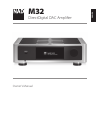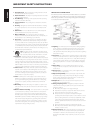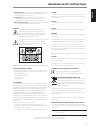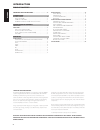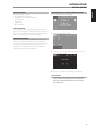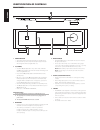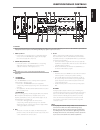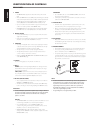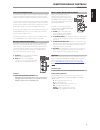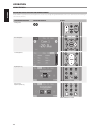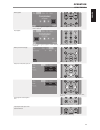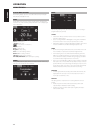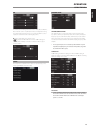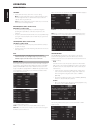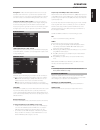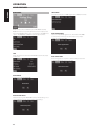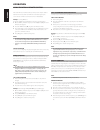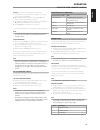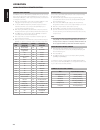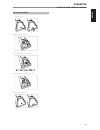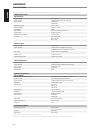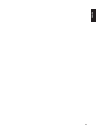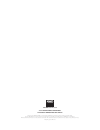- DL manuals
- NAD
- Amplifier
- M32
- Owner's Manual
NAD M32 Owner's Manual
Summary of M32
Page 1
English fr anÇ ais esp aÑol it aliano deut sch nederl ands svensk a РУ ССКИЙ ® owner’s manual m32 directdigital dac amplifier.
Page 2
1. Read instructions - all the safety and operating instructions should be read before the product is operated. 2. Retain instructions - the safety and operating instructions should be retained for future reference. 3. Heed warnings - all warnings on the product and in the operating instructions sho...
Page 3
23. Battery disposal - when disposing of used batteries, please comply with governmental regulations or environmental public instruction’s rules that apply in your country or area. 24. Safety check - upon completion of any service or repairs to this product, ask the service technician to perform saf...
Page 4
Thank you for choosing nad. The m32 directdigital dac amplifier is an elegant, top-of-the-line, bluos™ capable integrated amplifier with a host of features that offer maximum flexibility, excellent efficiency, and reduced noise and distortion. Its advanced software-controlled algorithms result in th...
Page 5
Introduction getting started what’s in the box packed with your m32 you will find • two detachable mains power cord • the htrm 2 remote control with 4 aa batteries • four magnetic feet • cleaning cloth • usb flash drive • quick setup guide save the packaging please save the box and the packaging tha...
Page 6
1 power indicator • this indicator will be amber when the m32 is in standby mode. • when the m32 is powered up from standby mode, this indicator will change from amber to bright white color. 2 o(standby) • touch the o (standby) button on top of the unit to switch the m32 on from standby mode. The po...
Page 7
1 coax 1-2, opt 1-2 • connect to the corresponding optical or coaxial digital output of sources such as cd or bd/dvd players, digital cable box, digital tuners and other applicable components. 2 coaxial out, optical out, • connect the optical or coaxial digital out to a corresponding digital audio i...
Page 8
7 power • the power switch supplies the master ac mains power for the m32. • when the power switch is set to on position, the m32 goes to standby mode as shown by the amber status condition of the front panel power indicator. Press the front panel standby button or htrm 2’s remote control’s [on] but...
Page 9
Mdc classic upgrade slots the delivery format of digital content is constantly changing in pure digital systems like the m32. Each of these formats typically requires specialized hardware and software, often with licensed ip and content copy protection. To address continuous technological evolution,...
Page 10
Navigating the m32 features and making changes use the htrm 2 or applicable touch panel display items to select sources, navigate through the m32 features and access to other functions. The following are some of the key functions. Feature/function/item touch panel display htrm 2 selecting sources. H...
Page 11
Random playback. Press repeatedly to toggle random playback of current list, all folders or random off. Htrm 2 on off source 10 in s se ettu up p d de ella ay y // p piic cttu ur re e tte es stt // zzo oo om m e eq q tto on ne e ll..N niitte e d diim mm me er r channel volume 8 in m mu utte e p pr r...
Page 12
Display menu options the following display options are accessible via the touch panel display - main, media, mode, eq and setup. Main use the main screen to select a source. Use the arrows to navigate to the required source. In the following example the main screen is displaying the coax 1 informati...
Page 13
Eq the m32 has the following tone control levels – treble, bass and balance. Bass and treble controls only affect the low bass and high treble leaving the critical midrange frequencies free of coloration. The balance control adjusts the relative levels of the left and right speakers. H : slide to ad...
Page 14
Sub mode • set the subwoofer mode to either mono or stereo setting. Mono: select this setting when using one subwoofer. At mono mode, the left and right channels are summed in the low pass subwoofer output to drive a single subwoofer. Stereo: select this setting when using two subwoofers, one for th...
Page 15
Analog gain: -12db to 0db. Gain adjustment allows all sources to play back at the same volume level so you don’t need to adjust the volume every time a new source is selected. It is generally preferable to reduce the level of the loudest source rather than making louder the softer sources. Sample ra...
Page 16
Bluos menu bluos “menu” becomes available if the optional mdc bluos is installed. Bluos “menu” can be accessed directly from the touch panel display. Select “menu” during bluos playback as above. The following are the bluos menu options – info, bluos reboot, bluos factory reset and service menu. Inf...
Page 17
The nad htrm 2 is ready to operate the m32 right out of the box, but it is really eight remotes in one. Each of the 8 device selector keys at the top of the handset can call up a new “page” of remote control codes to be transmitted by the remaining keys. You may “teach” codes from any infrared-remot...
Page 18
If the learn led does not flicker amber you may need to vary the distance between the remotes. If the learn led turns red instead of green, the source remote command could not be learned on that attempt. Example: learning “bd pause” position the htrm 2 and your bd player’s remote as described above....
Page 19
Example: record a macro to the [0] key to turn on the m32. 1 select “input 1” (source 1), and commence playback of connected source 1 device (as in bd player). 2 on the htrm 2, simultaneously press-and-hold [macro] and [0] (numeric zero); the learn led turns steady green. 3 press [amp]; press [on]; ...
Page 20
Loading code-libraries the htrm 2 can store a different library of default nad codes for each of its device selector “pages.” if the original default library does not control your nad cd player, bd player, or other component, follow the procedure below to change the code-library. 1 begin by ensuring...
Page 21
Battery installation 1 use the flat or rounded end of a pointed tool to push open the pin of the battery cover. 2 open the battery hatch. 3 insert the supplied four aa batteries. 4 push the battery hatch until it clicks close. 5 restore the battery cover. Operation using the htrm 2 remote control 21...
Page 22
All specs are measured according to ihf 202 cea 490-ar-2008 standard. Thd is measured using ap aux 0025 passive filter and aes 17 active filter. Preamplifier section line input, pre out thd (20 hz – 20 khz) signal-to-noise ratio >97db (ihf; a-weighted, ref. 500 mv out, unity gain) channel separation...
Page 23
23 english fr anÇ ais esp aÑol it aliano deut sch nederl ands svensk a РУ ССКИЙ.
Page 24
Www .Nadelectronics .Com ©2017 nad electronics international a division of lenbrook industries limited all rights reserved. Nad and the nad logo are trademarks of nad electronics international, a division of lenbrook industries limited. No part of this publication may be reproduced, stored or transm...