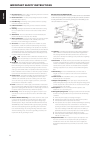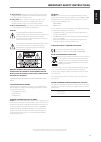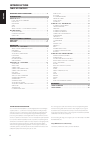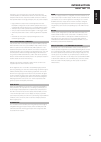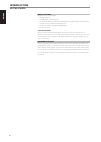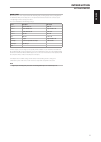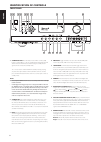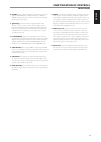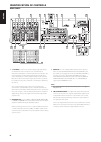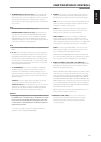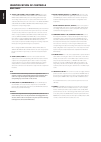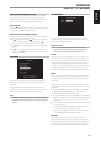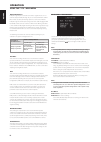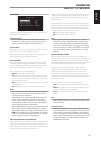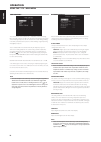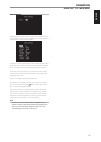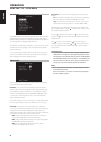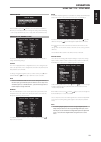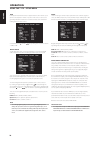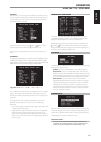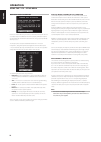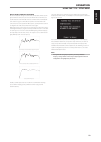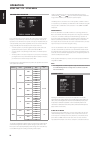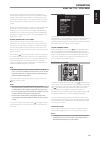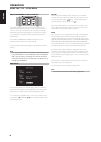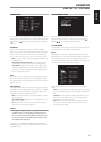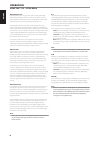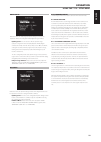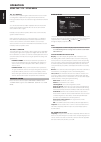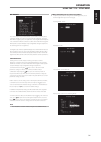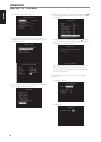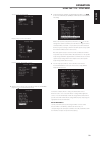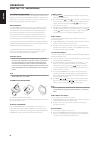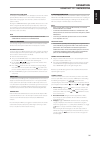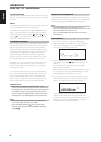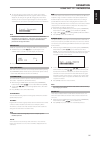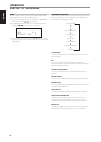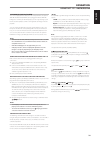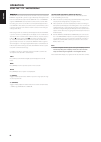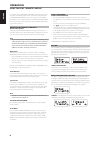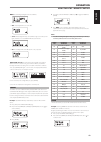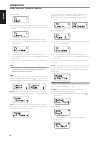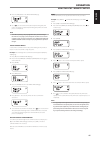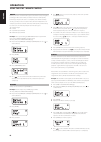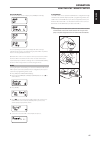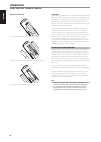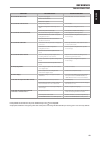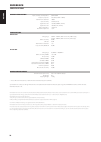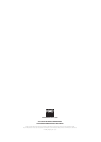- DL manuals
- NAD
- Receiver
- T175
- Owner's Manual
NAD T175 Owner's Manual
Summary of T175
Page 1
En g li sh fr anÇ ais esp aÑol it aliano deut sch nederl ands svensk a РУ ССКИЙ ® owner’s manual t 175 av tuner preamplifier.
Page 2
1. Readinstructions- all the safety and operating instructions should be read before the product is operated. 2. Retaininstructions- the safety and operating instructions should be retained for future reference. 3. Heedwarnings- all warnings on the product and in the operating instructions should be...
Page 3
23.Batterydisposal- when disposing of used batteries, please comply with governmental regulations or environmental public instruction’s rules that apply in your country or area. 24.Safetycheck- upon completion of any service or repairs to this product, ask the service technician to perform safety ch...
Page 4: Introduction
Thankyouforchoosingnad. The t 175 a/v tuner preamplifier is a technologically advanced and highly capable product — yet we have invested great effort in making it simple and easy to use. The t 175 delivers a range of genuinely useful options for surround sound and stereo listening alike, using power...
Page 5: Introduction
Introduction aboutthet175 though the t 175 is among the most technically sophisticated a/v tuner preamplifier, we worked hard to make it one of the most musically transparent home-theater components available as well; this is what we mean by nad’s “music first” design philosophy. Here are just few e...
Page 6: Introduction
Introduction gettingstarted what’s in the box packed with your t 175 you will find • an am loop antenna • a fm ribbon-wire antenna with balun • a removable ac cable (if you wish, any iec-standard ac cable of suitable wattage may be substituted) • the htrc 1 remote control with 4 (four) aa batteries ...
Page 7: Introduction
Quick start packed with your t 175 is a quick start guide that will guide you through typical setup configurations in combination with your ancillary devices. The quick start guide also features the contents of your t 175 package as well as start up procedures. The t 175 is defaulted to the followin...
Page 8: Identification Of Controls
1 standbybutton: press this button or the htrc 1 remote’s [on] button to switch on the t 175. The standby led indicator will turn from amber to blue and illuminate the vfd. Pressing the standby button again turns the unit back to standby mode. The t 175 can also be switched on from standby mode by p...
Page 9: Identification Of Controls
10 volume: use this control to adjust the overall loudness of the signal output at audio pre-out. The default volume level is -20db. The volume knob is also used to increment / decrement other adjustable parameters like tone controls. 11 source : press these buttons to toggle through the input selec...
Page 10: Identification Of Controls
1 7.1chinput: connect to the corresponding analog audio outputs of a multichannel source component such as a dvd-audio or multichannel-sacd player or external multichannel decoder (disc copy protected formats only allow analog signal transfer). Typically, these sources will produce 5.1-channel outpu...
Page 11: Identification Of Controls
5 xmmoduleinput(120vversiononly): connect xm radio cable to this socket. Follow the instructions that came with your xm radio. With xm radio, there are more than 100 channels of music, news, sports, comedy, talk and entertainment. You will find that the coverage is continent wide. The music quality ...
Page 12: Identification Of Controls
11 audio3-4out/video3-4out/s-video3-4out: connect the t 175’s audio 3 out/video 3 out/s-video 3 out or audio 4 out/ video 4 out/s-video 4 out ports to the analog audio/video input of recording components such as cassette deck, dvd recorder or an outboard audio/video processor. Connect the t 175’s au...
Page 13: Operation
About the on-screen display (osd) the t 175 employs a simple, self-explanatory system of on-screen display “menus” that will appear on the connected video monitor/tv. These are required during the setup process (and are useful in day-to-day operation), so be sure to connect the monitor/tv before pro...
Page 14: Operation
Dolbyprologiciix dolby pro logic iix processes both stereo and 5.1 signals into a 6.1 or 7.1 channel output. At dolby pro logic iix, you can choose pliix movie or pliix music modes to tailor your listening experience to the source material. Dolby pro logic iix surround processing yields more stable ...
Page 15: Operation
Dsp options the following signal processing parameters can be setup under the dsp (digital signal processing) options menu. Importantnotice thet175isanavsurroundsoundpreamplifierandthereforehas nospeakers.Thementionof“speaker(s)”inthismanualreferstothe speakersofyourexternalamplifierasinterfacedwith...
Page 16: Operation
Tone controls the t 175 has three tone control levels – treble, bass and center dialog. Bass and treble controls only affect the low bass and high treble leaving the critical midrange frequencies free of coloration. The center dialog (‘dialog’ in the vfd) control boosts the ‘presence’ of the midrang...
Page 17: Operation
Zone controls depending on the settings made at the separate ‘zone setup’ menu under the ‘setup menu’ section discussion, the applicable zone can be configured and managed via this ‘zone controls’ window. Select ‘on’ to activate the applicable zone. When activated, the source input for the particula...
Page 18: Operation
Setup menu the setup menu allows one to customize the operation of the t 175 to the ancillary equipment used in one’s specific av system. Unless your system exactly matches the factory defaults as shown in the accompanying quick start guide, you will need to use the setup menu to configure the input...
Page 19: Operation
Source setup from setup menu, pressing will direct you to the source setup menu wherein you could adjust allocate or change the settings of the following – source setup (normal view), source setup (table view) and ipod setup. Source setup (normal view) the source setup (normal view) menu makes it po...
Page 20: Operation
Gain gain adjustment allows all sources to play back at the same volume so you don’t need to adjust the volume every time a new source is selected. It is generally preferable to reduce the level of the loudest source rather than making louder the softer sources. Scroll to ‘gain’, press and then to s...
Page 21: Operation
A/vpreset a particular source can be assigned a stored preset. The parameters set up in the selected preset number will be adopted into the particular source it is assigned (please refer to the separate section on ‘a/v presets’ for further understanding of preset settings). Scrolling to ‘a/v preset’...
Page 22: Operation
Audyssey auto calibration it has been shown that many, if not most, surround sound systems are not accurately setup and calibrated. To be done properly, calibration requires special knowledge and instrumentation that the average person probably doesn’t possess. The audyssey auto setup and calibratio...
Page 23: Operation
Nextatargetcurvemustbechosen because loudspeaker designers assume that their products will be used in typical domestic rooms, they are ‘voiced’ to work in this environment. It is assumed that the room will add some bass reinforcement and will absorb some treble energy. Thus if we effectively ‘remove...
Page 24: Operation
Speaker configuration every surround-sound system requires “bass-management” to direct low- frequency content from any or all channels to the speakers best able to reproduce it. For this function to operate correctly, it is important that you correctly identify your speakers’ capabilities. We use th...
Page 25: Operation
The spl meter should be placed at the primary listening position, at approximately the height of the seated listener’s head. A tripod is helpful but with a little duct tape almost anything — a pole lamp, music-stand, or ladder-backed chair, for example — can do as well. Just be sure that no large ac...
Page 26: Operation
Adjusting channel levels ‘on the fly’ you can make changes to the relative levels of center, surround and subwoofer outputs without having to go into the ‘speaker levels’ menu. This is very convenient in circumstances like increasing (or tone down) a film’s dialog level by raising (lowering) the cen...
Page 27: Operation
Trigger setup the t 175 features three configurable +12v dc trigger output that can be used to activate a component or system it is fed into. A trigger input is also available to turn on the applicable link it is associated to. Use a combination of or enter and keys to navigate through the trigger s...
Page 28: Operation
Dolbydigitalplus dolby digital plus is the next-generation audio technology for all high- definition programming and media. It combines the efficiency to meet future broadcast demands with the power and flexibility to realize the full audio potential expected in the upcoming high-definition era. Dol...
Page 29: Operation
Dolby setup under this menu, the dolby digital’s dynamic range control can be adjusted as well as the settings for dolby digital pro logic iix music. Dynrangectrl:you can select the effective dynamic range (subjective range from soft to loud) for playback of dolby digital soundtracks. For fully cine...
Page 30: Operation
Dts-es™matrix6.1 in this format, the additional signals of the back channel receive a matrix encoding and are inputted into the right and left surround channels. During reproduction they are decoded to the right, left and back surround channels. Since this bit-stream format is 100% compatible with c...
Page 31: Operation
A/v presets the t 175’s simple but powerfully flexible system of ‘presets’ allows you to customize virtually every aspect of your audio-video playback, and recall them with a single key-press. The parameters ‘listening mode’, ‘dsp options’, ‘tone controls’ and ‘picture controls’ accessible via the ‘...
Page 32: Operation
Picture controls: aspect mode – letterbox speaker setup: from the speaker setup menu, go to “speaker configuration” sub-menu and change “subwoofer” from “on” to “off”: “front” becomes “large” 2 with the above settings, scroll to “a/v presets” from the setup menu page. Use [ ] to access “a/v presets”...
Page 33: Operation
Tone controls: tone defeat: off display setup: set “line 2” to “volume” picture controls: aspect mode – stretch 5 with the above settings, scroll to “a/v presets” from the setup menu page. Use [ ] to access “a/v presets” menu. 6 at “a/v presets” page, set “preset: 2” to the following conditions - us...
Page 34: Operation
Listening to am/fm radio the t 175’s internal am/fm tuner offers very high quality sound from radio broadcasts. The reception and sound quality will always be dependent to a degree however on the type of antenna(s) used as well as proximity to the broadcast origin, geography and weather conditions. ...
Page 35: Operation
Choosingthetunermode the front-panel ‘tuner mode’ key is a dual-purpose control. In the normal position, fm mute fm stereo icons on the vfd are illuminated, only the stations with a strong signal can be listened to, and the noise between stations is muted. Pressing the ‘tuner mode’ button again (fm ...
Page 36: Operation
Viewxminformation toggle ‘info’ button to display the xm information of the selected channel such as the artist name, song title, category or any other text as supplied for the channel. Presets the procedure for storing xm channels is the same method as stated in the section “setting radio presets” ...
Page 37: Operation
4 the strength of the incoming signal can be shown on the vfd by pressing the [enter] button. The more segments visible in the lower display line, the stronger the signal. By changing the position of the antenna, you can increase the signal strength. You can also opt for an external antenna. Consult...
Page 38: Operation
Reset the “reset” option allows the connected (and separately sold) nad dab adaptor db1 to be reset to its factory default settings. 1 while listening to a dab broadcast, press front panel’s [tuner mode] button and then [tune / ] to select “reset”. 2 press [enter]. “reset? No” will be shown in the l...
Page 39: Operation
Listening to your ipod player the t 175 is equipped with a data port in the rear panel where an optional “nad ipd dock for ipod” (nad ipd) can be plugged in. With the nad ipd linking the t 175 with your own ipod player, you can enjoy listening to your favorite tracks and playlists as well as view ap...
Page 40: Operation
Nad ipd 2 the nad ipd 2 has its own remote control - the dr 1. For you to control the nad ipd 2 using the dr 1, you have to go to “ipod setup” menu (please refer to the item about “ipod setup” under the “using the t 175 – setup menu” segment of operation section) and then set “auto connect” to “no”....
Page 41: Operation
Identification of controls • top section features on/off buttons and back-light lcd display. • upper section has eight device selector keys including one programmable custom device selector key and an additional macro button function key. • the upper middle section with channel, volume, mute, and su...
Page 42: Operation
For example, the grey amp device selector key label corresponds to the grey input-select labeling adjacent to the numeric keys: when the htrc 1’s amp device selector page is active, these keys select the amplifier, preamplifier or receiver inputs. Similarly, the red dvd device selector key label cor...
Page 43: Operation
Mode: the following backlight modes are available: • off: the backlight will never come on. • sense: the backlight will only come on if the light sensor detects low light conditions. See also“sense level” discussion below. • on: the backlight will come on any time a key is pressed. Senselevel(senlvl...
Page 44: Operation
3 press [enter]. 4 press [menu] button of htrc 1 – [menu] button of the htrc 1 is where the corresponding [menu] function key of the tv remote control will be learned. 5 press and hold the corresponding [menu] button of the tv remote control until “success” is shown in the display. (refer also to “m...
Page 45: Operation
5 press the [amp] button in the device selector page. 6 use [ ] to select between “no” (desired punch-through key will not be saved) and “yes” (desired punch-through key will be saved and process is completed). Note thehtrc1’s[vol]keysarepre-programmedas“punched-through” foralldeviceselectpages:[vol...
Page 46: Operation
Delete each key can have several functions types stored. However, only the highest priority type will be active. When you delete a function, a lower priority function type may become active. To completely erase the functionality of a key, you may need to execute the delete function multiple times. F...
Page 47: Operation
Executingmacro to execute the above macro example, press [macro] and then [0]. The corresponding macro will run; the display will show each step/ command as the macro is executed. Pressing any other htrc 1 key while a macro is executing will abort the macro. By default, when a macro is executed, the...
Page 48: Operation
Operation usingthehtrc1remotecontrol batteryinstallation press in and lift tab to remove battery cover out from recess place batteries into opening. Ensure the correct polarity is observed press battery cover into place until it ‘clicks’ closed sleepmode the sleep mode timer will switch the t 175 to...
Page 49: Reference
Reference troubleshooting condition possiblecauses possiblesolutions nosoundfromallchannels. • ac power unplugged. • check ac cable connection and outlet. • power not switched on. • outlet has no power. Nosoundfromsomechannels. • faulty/missing cables. • check cables. • ’speaker configuration’ chann...
Page 50: Reference
Preamplifier section input sensitivity and impedance 350mv/50kΩ frequency response ± 0.5 db (ref. 20hz – 20khz) total harmonic distortion input sensitivity 330mv (ref. 2v) signal/noise ratio >93db (ref.500mv, a-wtd) signal/noise ratio >83db (ref. 2v, a-wtd) output impedance maximum output level >3.5...
Page 51
51 en g li sh fr anÇ ais esp aÑol it aliano deut sch nederl ands svensk a РУ ССКИЙ.
Page 52
Www .Nadelectronics .Com ©2010nadelectronicsinternational adivisionoflenbrookindustrieslimited all rights reserved. Nad and the nad logo are trademarks of nad electronics international, a division of lenbrook industries limited. No part of this publication may be reproduced, stored or transmitted in...