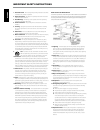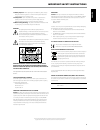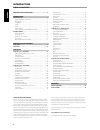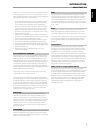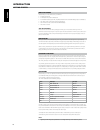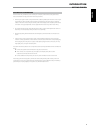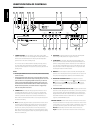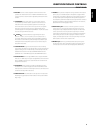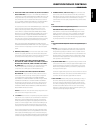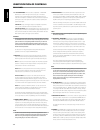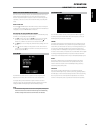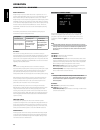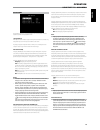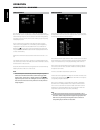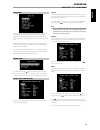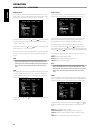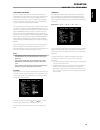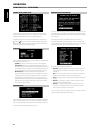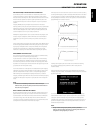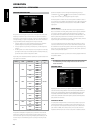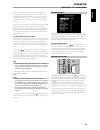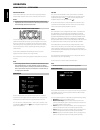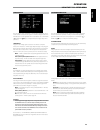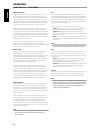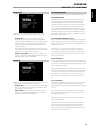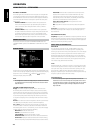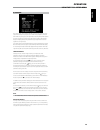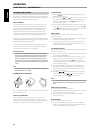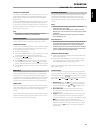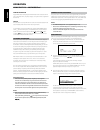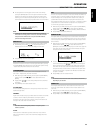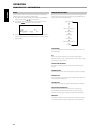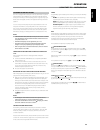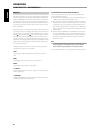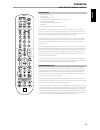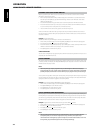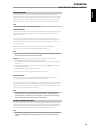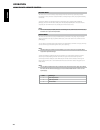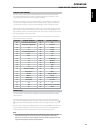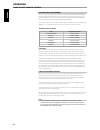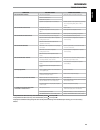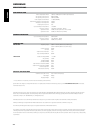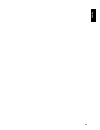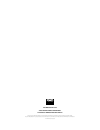- DL manuals
- NAD
- Receiver
- T775 HD
- Owner's Manual
NAD T775 HD Owner's Manual
Summary of T775 HD
Page 1
En g li sh fr anÇ ais esp aÑol it aliano deut sch nederl ands svensk a РУ ССКИЙ ® owner’s manual manuel d’installation manual del usuario manuale delle istruzioni t 775 av surround sound receiver.
Page 2
1. Read instructions - all the safety and operating instructions should be read before the product is operated. 2. Retain instructions - the safety and operating instructions should be retained for future reference. 3. Heed warnings - all warnings on the product and in the operating instructions sho...
Page 3
23. Battery disposal - when disposing of used batteries, please comply with governmental regulations or environmental public instruction’s rules that apply in your country or area. 24. Safety check - upon completion of any service or repairs to this product, ask the service technician to perform saf...
Page 4
Thank you for choosing nad. The t 775 a/v receiver is a technologically advanced and highly capable product — yet we have invested great effort in making it simple and easy to use. The t 775 delivers a range of genuinely useful options for surround sound and stereo listening alike, using powerful di...
Page 5
Introduction about the t 775 though the t 775 is among the most technically sophisticated a/v receiver, we worked hard to make it one of the most musically transparent home- theater components available as well; this is what we mean by nad’s “music first” design philosophy. Here are just few example...
Page 6
Introduction getting started what’s in the box packed with your t 775 a/v receiver you will find • an am loop antenna • a fm ribbon-wire antenna with balun • a removable ac cable (if you wish, any iec-standard ac cable of suitable wattage may be substituted) • the htr 3 remote control with 4 (four) ...
Page 7
Dealing with hum and noise hum and noise may sometimes prove a challenge in complex, multi-channel audio systems. Note these considerations to help prevent hum and noise problems: • power all your system's audio component from ac outlets originating from the same circuit of your house wiring. As far...
Page 8
1 standby button : press this button or the htr 3 remote’s [on] button to switch on the t 775. The standby led indicator will turn from amber to blue and illuminate the vfd. Pressing the standby button again turns the unit back to standby mode. The t 775 can also be switched on from standby mode by ...
Page 9
10 volume : use this control to adjust the volume level of the main speakers. The default volume level is -20db. The volume knob is also used to increment / decrement other adjustable parameters like tone controls. 11 a speakers b : press either speaker a or b or both to select the set of speakers y...
Page 10
1 digital audio in (optical 1-3, coaxial 1-3) : connect to the optical or coaxial s/pdif-format digital output of sources such as cd or dvd players, hdtv or satellite tuners and other components. Coaxial and optical digital input association is configurable via the setup menu. Digital audio out (opt...
Page 11
5 audio 3 out/video 3 out/s-video 3 out, audio 4 out/video 4 out/s-video 4 out: connect the t 775’s audio 3 out/video 3 out/ s-video 3 out or audio 4 out/video 4 out/s-video 4 out jacks to the analog audio/video input of a recording component such as a cassette deck, dvd recorder or to an outboard a...
Page 12
13 +12 v trigger out : there are three configurable +12v trigger output. Use a 3.5mm mini-jack connector to pass +12 volts at a maximum current of 50 milliamps to auxiliary equipment such as a multichannel amplifier or subwoofer. The center conductor (hot) of the 3.5mm jack is the control signal. Th...
Page 13
About the on-screen display (osd) the t 775 receiver employs a simple, self-explanatory system of on-screen display “menus” that will appear on the connected video monitor/tv. These are required during the setup process (and are useful in day-to-day operation), so be sure to connect the monitor/tv b...
Page 14
Dolby pro logic iix dolby pro logic iix processes both stereo and 5.1 signals into a 6.1 or 7.1 channel output. At dolby pro logic iix, you can choose pliix movie or pliix music modes to tailor your listening experience to the source material. Dolby pro logic iix surround processing yields more stab...
Page 15
Dsp options the following signal processing parameters can be setup under the dsp (digital signal processing) options menu. Lip sync delay dsp options has the feature ‘lip sync delay’ whose function is to match any delay that may occur in the picture relative to the audio. By varying ‘lip sync delay...
Page 16
Tone controls the t 775 has three tone control levels – treble, bass and center dialog. Bass and treble controls only affect the low bass and high treble leaving the critical midrange frequencies free of coloration. The center dialog (‘dialog’ in the vfd) control boosts the ‘presence’ of the midrang...
Page 17
Setup menu the setup menu allows one to customize the operation of the t 775 to the ancillary equipment used in one’s specific av system. Unless your system exactly matches the factory defaults as shown in the accompanying quick start guide, you will need to use the setup menu to configure the input...
Page 18
Analog audio the t 775 has nine analog audio inputs including 7.1 input. These analog inputs - audio 1, audio 2, audio 3, audio 4, audio 5, audio 6, audio front, audio mp and 7.1 input can be variably assigned to each source. Scroll to ‘analog audio’ and then press and then to select and assign an a...
Page 19
Video format conversion the t 775 is equipped with a video format converter. This allows for a simplified video connection between the t 775 and your tv monitor when using multiple video formats such as composite (cvbs), s-video, and component (yuv). This format change is accomplished by encoding th...
Page 20
Source setup (table view) the source setup (table view) reflects the settings made in the source setup (normal view) menu. All the source settings are summarized and displayed in tabulated form in the source setup (table view). Navigating through the source setup (table view) via a combination of an...
Page 21
Audyssey multeq xt room acoustics correction sound reflecting from room boundaries can disturb the spatial illusion of surround sound, and can also distort the tonal balance of the system. Professional acoustical engineers often add wall treatments and even move walls and relocate speakers to improv...
Page 22
Speaker configuration every surround-sound system requires “bass-management” to direct low- frequency content from any or all channels to the speakers best able to reproduce it. For this function to operate correctly, it is important that you correctly identify your speakers’ capabilities. We use th...
Page 23
The spl meter should be placed at the primary listening position, at approximately the height of the seated listener’s head. A tripod is helpful but with a little duct tape almost anything — a pole lamp, music-stand, or ladder-backed chair, for example — can do as well. Just be sure that no large ac...
Page 24
Muting the sound use the htr 3’s ‘mute’ key to silence all channels completely. Muting is always available regardless of the source or listening mode selections. Notes • changinginputorlistening-modeselectionsdoesnotreleasemuting. • adjustingthevolumelevelviathehtr3orthefrontpanelvolumeknob willauto...
Page 25
Trigger setup the t 775 features three configurable +12v dc trigger output that can be used to activate a component or system it is fed into. A trigger input is also available to turn on the applicable link it is associated to. Use a combination of or enter and keys to navigate through the trigger s...
Page 26
Dolby digital plus dolby digital plus is the next-generation audio technology for all high- definition programming and media. It combines the efficiency to meet future broadcast demands with the power and flexibility to realize the full audio potential expected in the upcoming high-definition era. B...
Page 27
Dolby setup under this menu, the dolby digital’s dynamic range control can be adjusted as well as the settings for dolby digital pro logic iix music. Dyn range ctrl :you can select the effective dynamic range (subjective range from soft to loud) for playback of dolby digital soundtracks. For fully c...
Page 28
Dts neo: 6™ surround this mode applies the conventional 2-channel signals such as digital pcm or analog stereo signals to the high precision digital matrix decoder used for dts-es matrix 6.1 to achieve 6.1-channel surround playback. Dts neo: 6 surround includes two modes for selecting the optimum de...
Page 29
A/v presets the t 775’s simple but powerfully flexible system of ‘presets’ allows you to customize virtually every aspect of your audio-video playback, and recall them with a single key-press. The parameters ‘listening mode,’ ‘dsp options’ and ‘tone controls’ accessible via the ‘main menu’ together ...
Page 30
Listening to am/fm radio the t 775’s internal am/fm tuner offers very high quality sound from radio broadcasts. The reception and sound quality will always be dependent to a degree however on the type of antenna(s) used as well as proximity to the broadcast origin, geography and weather conditions. ...
Page 31
Choosing the tuner mode the front-panel ‘tuner mode’ key is a dual-purpose control. In the normal position, fm mute fm stereo icons on the vfd are illuminated, only the stations with a strong signal can be listened to, and the noise between stations is muted. Pressing the ‘tuner mode’ button again (...
Page 32
View xm information toggle ‘info’ button to display the xm information of the selected channel such as the artist name, song title, category or any other text as supplied for the channel. Presets the procedure for storing xm channels is the same method as stated in the section “setting radio presets...
Page 33
4 the strength of the incoming signal can be shown on the vfd by pressing the [enter] button. The more segments visible in the lower display line, the stronger the signal. By changing the position of the antenna, you can increase the signal strength. You can also opt for an external antenna. Consult...
Page 34
Reset the “reset” option allows the connected (and separately sold) nad dab adaptor db1 to be reset to its factory default settings. 1 while listening to a dab broadcast, press front panel’s [tuner mode] button and then [tune / ] to select “reset”. 2 press [enter]. “reset? No” will be shown in the l...
Page 35
Listening to your ipod player the t 775 is equipped with a data port in the rear panel where an optional “nad ipd dock for ipod” (nad ipd) can be plugged in. With the nad ipd linking the t 775 with your own ipod player, you can enjoy listening to your favorite tracks and playlists as well as view ap...
Page 36
Nad ipd 2 the nad ipd 2 has its own remote control - the dr 1. For you to control the nad ipd 2 using the dr 1, you have to go to “ipod setup” menu (please refer to the item about “ipod setup” under the “using the t 775 – setup menu” segment of operation section) and then set “auto connect” to “no”....
Page 37
Specifications • controls up to 8 devices. • 44 function keys. • learns up to 352 commands. • records up to 44 macros with a maximum of 64 commands each. • configurable punch-through. • key illumination with programmable timeout. • upgradable. • contains pre-programmed library of nad remote codes. T...
Page 38
Learning codes from other remotes begin by positioning the htr 3 “nose-to-nose” with the source remote so the two devices’ infrared windows are about 2 inches apart. • enter learning mode: on the htr 3, simultaneously press-and-hold for 3 seconds both a device selector key and the [res] key (just be...
Page 39
Macro commands a “macro” command is a series of two or more remote codes issued automatically from a single keypress. You might use a macro to automate a simple command sequence, such as, “turn on the dvd player and then press play”. Or you might compose an elaborate macro to power up an entire syst...
Page 40
Factory reset the htr 3 can be reset to its factory state, deleting all learned commands, copied and punched- through keys, macros, and other setup information, reverting all keys to their pre-programmed library commands. To perform a factory reset simultaneously press-and-hold for 10 seconds the ht...
Page 41
Loading code-libraries the htr 3 can store a different library of default nad codes for each of its device selector “pages.” if the original default library does not control your nad cd player, tape deck, dvd player, or other component, follow the procedure below to change the code-library. Begin by...
Page 42
Checking code-library number you can check the current code-library on any device selector key as follows. Enter library mode by simultaneously pressing-and-holding for 3 seconds both the desired component’s device selector key and the [avps] key, until the learn led turns green. Press the [disp] ke...
Page 43
Condition possible causes possible solutions no sound from all channels. • ac power unplugged. • check ac cable connection and outlet. • power not switched on. • outlet has no power. • speaker a (or speaker b) is not activated. • activate speaker a (or speaker b) by pressing the corresponding front ...
Page 44
Reference specifications amplifier section power output stereo mode 130w (21.1dbw) (8 ohms within rated distortion) ihf dynamic power; 8 ohms 200w (23dbw) ihf dynamic power; 4 ohms 340w (25.3dbw) power output surround mode 7 x 100w (20dbw) total harmonic distortion at rated power im distortion at ra...
Page 45
45 en g li sh fr anÇ ais esp aÑol it aliano deut sch nederl ands svensk a РУ ССКИЙ.
Page 46
Www .Nadelectronics .Com ©2009 nad electronics international a division of lenbrook industries limited all rights reserved. Nad and the nad logo are trademarks of nad electronics international, a division of lenbrook industries limited. No part of this publication may be reproduced, stored or transm...