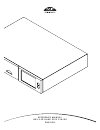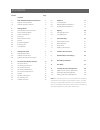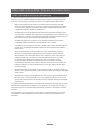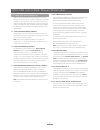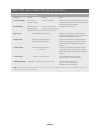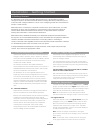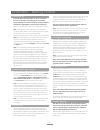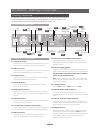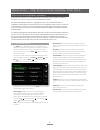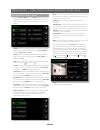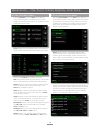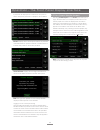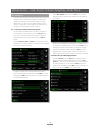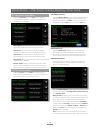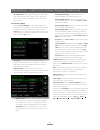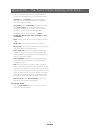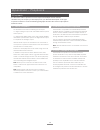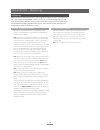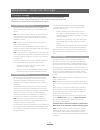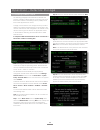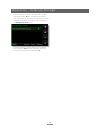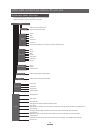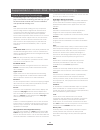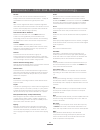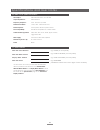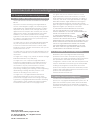- DL manuals
- NAIM
- Storage
- HDX-SSD -
- Reference Manual
NAIM HDX-SSD - Reference Manual
Summary of HDX-SSD -
Page 1
R e f e r e n c e m a n u a l h d x - s s d h a r d d i s k p l a y e r e n g l i s h.
Page 2
Contents section page contents 1 hdx-ssd hard disk player introduction 1 1.1 hdx-ssd user interfaces 2 1.2 hdx-ssd interface options 3 2 getting started 4 2.1 internet/network connections 4 2.2 power supply upgrade 4 2.3 audio connections 4 2.4 switch on 5 2.5 external screen setup 5 2.6 first use 5...
Page 3
1 hdx-ssd hard disk player introduction 1 hdx-ssd hard disk player introduction the naim hdx-ssd hard disk player will completely change the way you access and listen to your music collection. While the hdx-ssd may look like a cd player and can play cds conventionally, it is intended to operate in a...
Page 4
2 hdx-ssd hard disk player overview 1.1 hdx-ssd user interfaces unlike a conventional item of hi-fi equipment, the hdx- ssd can be operated in a number of different ways using a variety of user interfaces. The user interface you use to control your hdx-ssd will depend on the type of system in which ...
Page 5
3 hdx-ssd hard disk player overview 1.2 hdx-ssd interface options interface control display notes front panel display touch screen. Front panel display. Enables control of both hdx-ssd local outputs in remote handset. Stand-alone installations and network streams in network connected installations. ...
Page 6
4 installation - getting started 2 getting started the hdx-ssd is a cd-ripping hard disk player and server. It incorporates no built-in storage but requires an external network attached storage disk drive (a nas drive) to be connected and configured before it can be used. Configuring a nas drive is ...
Page 7
5 installation - getting started 2.4 switch on if the hdx-ssd’s network facilities are to be used ensure that it is connected to a working internet connection before switching it on and that all the necessary peripheral equipment is appropriately connected and configured. Switch on the hdx-ssd using...
Page 8
6 installation - getting connected 3 getting connected the hdx-ssd carries a variety of connection sockets on its rear panel. These are illustrated and described in the following diagrams and paragraphs. The numeric legends on the rear panel diagram refer to the numbered paragraphs in section 3.2. 3...
Page 9
7 installation - getting connected 3.3 hdx-ssd and xps power supply mains input and fuse sxps burndy cable mains input and fuse power switch cable direction marker the hdx-ssd requires mains power at all times - with or without an external power supply. The sxps burndy cable only must be used to con...
Page 10
8 operation - the front panel display inter face 4 the front panel display interface as introduced in section 1.1, the hdx-ssd can be controlled via a number of different interfaces. This section covers the front panel display interface. The front panel display interface is a graphical touch screen ...
Page 11
9 4.2 the browse music menu selecting browse music from the home menu will open the browse menu, illustrated below, and provide access to the library of tracks available to the hdx-ssd on any storage device. Albums: displays an alphabetical list of material sorted by album. The menu also provides op...
Page 12
10 operation - the front panel display inter face 4.3 the find music menu selecting find music from the home menu will open a menu, illustrated below, providing access to search functions that enable music held on any available network or usb device to be found. Tracks: displays a menu, illustrated ...
Page 13
11 4.5 the current playlist screen selecting current playlist from the home menu will open a page, illustrated below, that displays all the tracks in the current playlist. The tracks are displayed in the order in which they were added to the playlist. If a whole album was added, the tracks will play...
Page 14
12 operation - the front panel display inter face select new playlist followed by the ok button. A screen, illustrated below, will open that enables the new playlist to be named. Name the new playlist by selecting text in a similar manner to mobile phone sms text entry and touch the save button. Sel...
Page 15
13 operation - the front panel display inter face 4.8 the system menu selecting system from the home menu will open the system menu, illustrated below, to provide configuration of various setup and house-keeping functions. 4.7 the quick play menu selecting quick play from the home menu will open a m...
Page 16
14 network shares may be stand-alone network attached storage (nas) drives or shared folders on a computer attached to the network. The hdx-ssd will automatically identify network shares and, if they are enabled, allow the audio files they hold to be browsed and played. Refresh all shares: refreshes...
Page 17
15 operation - the front panel display inter face encoding queue: selecting encoding queue displays mp3, flac or wav file format conversion activity. File format conversion can also be cancelled from the encoding queue screen. 4.8.5 system settings selecting system settings from the system setup men...
Page 18
16 operation - the front panel display inter face 4.8.6 manage music selecting manage music opens the manage music menu to provide options to edit genres , assign genres , rename music , delete music , move music , backup music and to view the recycle bin . Edit genres: enables the music genres list...
Page 19
17 operation - the front panel display inter face selected alphabetic segmentation is implemented. The number can be adjusted for each segmentation option. Language: select language to specify the interface language that the upnp™ playback device will display when accessing the hdx-ssd. Compatibilit...
Page 20
18 operation - the front panel display inter face 4.9 handset functions navigating around and selecting options in the front panel display interface can be done with seven primary handset keys: navigation ( 3456 ), ok, back and home. These keys are highlighted in the diagram annotations. Shutdown : ...
Page 21
19 operation - playback 5 playback the hdx-ssd is able to provide one local output and multiple network streams simultaneously. The outputs you will employ from your hdx-ssd will depend on the type of system in which it is used. The following paragraphs describe the various output options and their ...
Page 22
20 operation - ripping 6.1 the ripping process ripping cds is a simple process. It is preferable, while ripping, for hdx-ssd to be connected to a working and reliable internet service. Note: an internet connection is necessary for the hdx-ssd to identify cds and download their artist, title, track l...
Page 23
21 operation - exter nal storage 7 external storage hdx-ssd is not only able to replay material ripped and stored on network attached storage but can also replay material stored on other relatively small capacity devices temporarily connected via one of its usb interface sockets. 7.1 usb storage dev...
Page 24
22 step 2: select the desired network share followed by next . Step 3: if the network share is username and password protected these must be entered in the appropriate fields. Selecting the fields in turn opens a text input screen. Select next when the username and password are entered. Note: if the...
Page 25
23 operation - exter nal storage if the new music store is not to be the primary cd data store location select no . The new music store will then take lowest priority position in the list of music stores but be available for promotion to a higher priority if desired via the manage music stores menu....
Page 26
24 8 interface menu structure the diagram illustrates the upper levels of front panel display interface menu and menu structure. Hdx-ssd inter face menu structure browse presets vtuner account music stores (manage stores, add new store, view backup, add backup , storage format, mp3 library, encoding...
Page 27
25 9 hard disk player terminology the following pages carry a glossary of hard disk player and network terminology that will help you get the best from this manual and ease the installation and operational learning-curve. Aac: aac (advanced audio coding) is a lossy compression and encoding format fo...
Page 28
26 modem: a modem is an item of network hardware that forms a bridge between the network and the internet - usually via a broadband connection through telephone lines. Mp3: mp3 was the original audio data compression algorithm that made practical the transmission of audio files over the internet and...
Page 29
27 specifications and user notes hdx-ssd serial number hdx-ssd mac address display mac address hdx-ssd name use this section to record your hdx-ssd’s identification data for possible future reference. The serial number , hdx-ssd mac address and display mac address can be found printed on the rear pa...
Page 30
12 commercial acknowledgements 12.1 digifi end-user license agreement use of this product implies acceptance of the terms below. This product contains technology from digifi limited of london, united kingdom (“digifi”). The technology from digifi limited (the “digifi embedded software”) enables this...