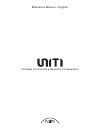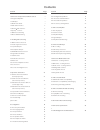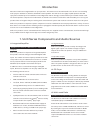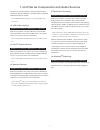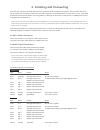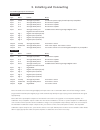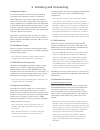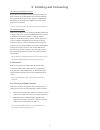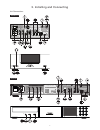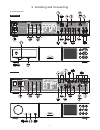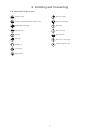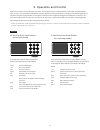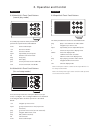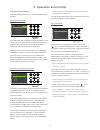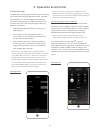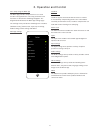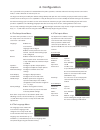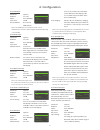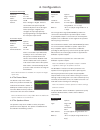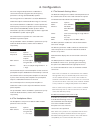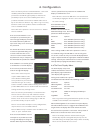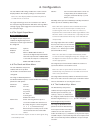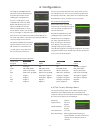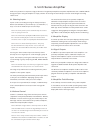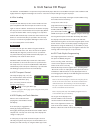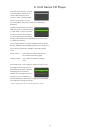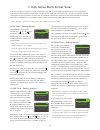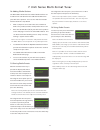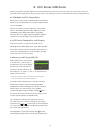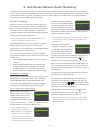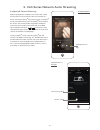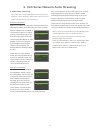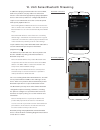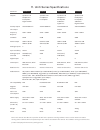- DL manuals
- NAIM
- Receiver
- UnitiLite
- Reference Manual
NAIM UnitiLite Reference Manual
Summary of UnitiLite
Page 1
Reference manual – english unitiqute 2 • unitilite • naimuniti 2 • superuniti.
Page 2
Contents introduction 1 1. Uniti series components and audio sources 1 1.1 integrated amplifier 1 1.2 cd player 1 1.3 multi-mode radio 1 1.4 usb audio interface 2 1.5 upnp™ audio interface 2 1.6 spotify® connect 2 1.7 multiroom streaming 2 1.8 bluetooth® streaming 2 2. Installing and connecting 3 2....
Page 3
1 introduction 1. Uniti series components and audio sources welcome to naim and congratulations on your purchase. This manual covers the naim uniti series of all-in-one streaming music players: unitiqute 2, unitilite, naimuniti 2 and superuniti. The uniti series are highly capable products that will...
Page 4
2 1. Uniti series components and audio sources the uniti series dab module incorporates full broadcast and station display capabilities. The fm module is fully rds (radio data system) capable. Note: dab and rds broadcasts are not available in all territories. 1.4 usb audio interface unitiqute 2 • un...
Page 5
3 2. Installing and connecting your uniti series product should be installed on an equipment stand intended for the purpose. Do not stand it directly on top of another item of equipment and ensure it is well ventilated. Care should be taken to ensure that it is level. It should be installed in its f...
Page 6
4 2. Installing and connecting 2.2.1 audio signal inputs and outputs naimuniti 2 type name format notes input phono analogue 5-pin din includes dc power supply for naim phono preamplifiers input an. 1 analogue rca phonos fixed volume capable input an. 2 analogue rca phonos fixed volume capable input...
Page 7
5 2. Installing and connecting 2.3 speaker outputs a set of stereo speaker connection sockets is provided on your uniti series product rear panel. Custom naim audio loudspeaker connectors are supplied to make the connection, and in order to comply with current european safety regulations these shoul...
Page 8
6 2. Installing and connecting 2.8.2 wireless network connection if your uniti series product is to connect wirelessly to the home network, the supplied wi-fi aerial must be fitted to the rear panel wi-fi aerial socket. Wireless configuration will also be necessary before network connection can be m...
Page 9
7 2. Installing and connecting dig. 4 dig. 2 dig. 3 dig. 1 contains transmitter modules fcc id: zucsedmp3 fcc id: 2acurblue ic: 12217a-blue ac only frequency: 50/60hz input power: 350va max fuse rating: antisurge 100-120 v: t6.3al. 220-240 v: t3.15al/250v. Off on power analogue inputs chassis floati...
Page 10
8 contains transmitter modules fcc id: zucsedmp3, 2acurblue ic:12217a-blue dab/fm bluetooth conforms to en 60065 e2378 2.0 1.0 2. Installing and connecting 2.11 connections naimuniti 2 ac only frequency: 50/60 hz input power: 400 va max fuse rating: antisurge 100-120 v: t6.3al 220-240 v: t3.15al/250...
Page 11
9 2. Installing and connecting 2.12 connection diagram icons analogue signal analogue signal with dc power supply output iec mains supply s/pdif digital audio signal usb audio data dab radio left speaker headphones right speaker fm radio rc5 remote control signal w-fi aerial bluetooth aerial wired n...
Page 12
10 uniti series products can be operated from either their supplied remote control handset, via the naim ios and android apps, or in the case of unitilite, naimuniti 2 and superuniti their front panel buttons. Setting up and operating uniti series products using the remote handset or front panel con...
Page 13
11 3. Operation and control naimuniti 2 3.3 naimuniti 2 front panel buttons (normal play mode) superuniti 3.5 superuniti front panel buttons 3.4 naimuniti 2 front panel buttons (list and setup modes) ok in normal play mode the front panel buttons perform the operations described below: mute mutes au...
Page 14
12 3. Operation and control 3.6 front panel displays front panel display behaviour is common to all uniti series products. 3.6.1 normal play mode 3.6.3 setup mode in normal play mode the display provides information on the current setup, the input selected, and the material playing. A typical normal...
Page 15
13 3. Operation and control 3.7 remote control handset the remote control handset is a multifunctional device designed specifically for uniti series products. To fit batteries, remove the battery cover and insert the batteries into the body taking care with their orientation. Replace the battery cov...
Page 16
14 3.8 the naim app the naim app comprises pages dedicated to each streaming source and input, and pages dedicated to setup. The naim app is intuitive in use and its capabilities and principles are best learned by using it to configure your uniti series product to suit your needs. To begin using the...
Page 17
15 3. Operation and control 3.8.2 setup using the naim app the naim app provides comprehensive access to all streamer setup parameters. The setup parameters and functions are listed in the following paragraphs. The diagram below illustrates the naim app settings page. The settings menu provides the ...
Page 18
16 4. Configuration once your uniti series product is installed with mains power, speakers, network, radio aerial and any external connections made, it can be switched on and set up for use. The degree to which you modify the default settings will depend upon the uses to which you put your uniti ser...
Page 19
17 4.3.3 dab input parameter options enabled: yes / no name: user definable input trim: ±10db re-scan stations: re-scans for dab stations. Note: the dab input is not implemented in units distributed in territories where digital audio broadcasting is unavailable. 4.3.4 iradio input parameter options ...
Page 20
18 4.3.10 front panel input parameter options enabled: yes / no name: user definable input trim: ±10db format: auto / analogue / digital. If auto is selected the front panel input will automatically detect the audio signal format (analogue or digital) and configure the input appropriately. Specifyin...
Page 21
19 speakers 1/3 4 amp used: internal only max. Volume: 100 balance: 0 select the large+sub option when a subwoofer is connected and used to augment the low frequency performance of large (full bandwidth) speakers. Select large when no subwoofer is used (the naimuniti 2 subwoofer output is switched o...
Page 22
20 note: as with any wireless network hardware, connection reliability will be affected by both network router performance and wi-fi signal quality. To minimise the possibility of poor connection reliability, uniti series products should be connected to network audio sources by no more than one wire...
Page 23
21 digital output 1/2 4 enabled: no output: native the clock when off settings enables the clock to remain displayed when other display settings are switched off. Note: the clock display will dim automatically after 10 seconds if mute is selected. The logo off settings select the circumstances in wh...
Page 24
22 selecting the left/right actions parameter from the handset keys menu will open further menus enabling the configuration of the left (3) and right (4) keys independently for the cd, usb, radios and upnp™ inputs. The options available for the usb, upnp™ and cd inputs are track, list and off. If tr...
Page 25
23 5.1 selecting inputs inputs can be selected by pressing the front panel input button (not unitiqute 2), the handset up (5) and down (6) keys or one of the handset input selection keys. Note: the front panel input is automatically selected as soon as a plug is inserted. Note: the multiroom, spotif...
Page 26
24 may also be selected by entering the track numbers using the handset numeric/text keys. To repeat an entire cd (or programmed running order) press the handset repeat ( ) key. To shuffle (randomise) track order press the handset shuffle ( ) key. Shuffle and repeat can also be engaged using the nai...
Page 27
25 if the menu has opened as a result of selecting new - all tracks the columns will reflect the track sequence of the currently loaded cd. If it has opened as a result of selecting new - no tracks only select to add will be displayed. To delete cd tracks after selecting new - all tracks, use the ha...
Page 28
26 7. Uniti series multi-format tuner 7.1 fm tuner – seeking stations to find fm stations press the handset prev ( ) or next ( ) keys and the tuner will scan the fm band locking on to and stopping at stations that exceed a specific signal strength. Note: the interlocked circle icon at the top right ...
Page 29
27 7. Uniti series multi-format tuner 7.4 adding iradio stations the naim radio guide web site enables iradio stations not included in the standard list to be added for download to your uniti series product. To access the web site and add stations follow the steps below. • with a computer connected ...
Page 30
28 8. Uniti series usb audio 8.1 usb media and file compatibility usb memory sticks must be in windows/dos format (fat/ fat32) to be used with uniti series products. Apple formats are not compatible. Uniti series products can play audio files stored on usb sticks in the following formats: mp3, m4a, ...
Page 31
29 9. Uniti series network audio streaming 9.1 upnp™ streaming uniti series products can play audio stored on any device that incorporates upnp™ server software (provided that device is on the same network as the uniti series product). The upnp™ server is usually a windows or apple home computer, al...
Page 32
30 9. Uniti series network audio streaming spotify ® playback spotify ® connect dialogue spotify ® connect logo uniti series product 9.2 spotify® connect streaming with its spotify ® input enabled (see section 4.3.8), a uniti series product connected to the same local network as a device running the...
Page 33
31 9. Uniti series network audio streaming once a client streamer is connected to the server streamer, audio playing via the server streamer’s upnp™, iradio, or usb inputs will also play simultaneously via the client streamer. Up to four client streamers can be selected simultaneously to play the se...
Page 34
32 10. Uniti series bluetooth streaming in addition to playing streamed audio via a local network, uniti series products can play audio over a bluetooth wireless connection from appropriately equipped playback devices. Uniti series products are configured by default to require a secure bluetooth con...
Page 35
33 11. Uniti series specifications parameter unitiqute 2 unitilite naimuniti 2 superuniti outputs speakers l+r speakers l+r speakers l+r speakers l+r headphones headphones headphones headphones preamplifier preamplifier preamplifier preamplifier digital s/pdif subwoofer subwoofer signal line digital...
Page 36
34 12. Acknowledgements and declarations “made for ipod”, and “made for iphone”, mean that an electronic accessory has been designed to connect specifically to ipod or iphone, respectively, and has been certified by the developer to meet apple performance standards. Apple is not responsible for the ...