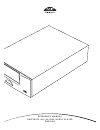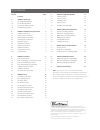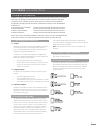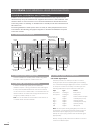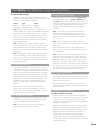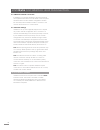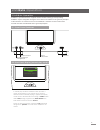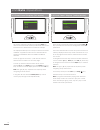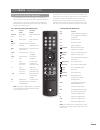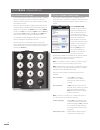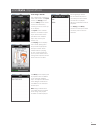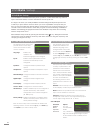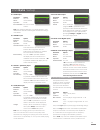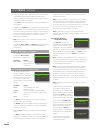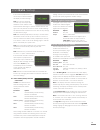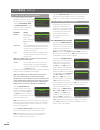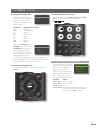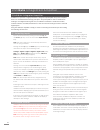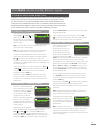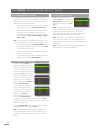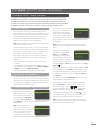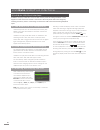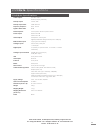- DL manuals
- NAIM
- Stereo System
- UNITIQUTE -
- Manual
NAIM UNITIQUTE - Manual
Summary of UNITIQUTE -
Page 1
R e f e r e n c e m a n u a l u n i t i q u t e a l l - i n - o n e a u d i o p l a y e r e n g l i s h.
Page 2
Contents section page contents 1 unitiqute introduction 1 1.1 the integrated amplifier 1 1.2 the multi-mode radio 1 1.3 the upnp™ audio interface 1 1.4 the usb/ipod interface 1 2 unitiqute installation and connection 2 2.1 unitiqute rear panel 2 2.2 mains power connection 2 2.3 fm/dab aerial connect...
Page 3: Unitiqute Introduction
1 unitiqute introduction 1 unitiqute introduction unitiqute is a highly capable product that will repay time and effort spent on installation and setup. We strongly recommend that you read this manual. Unitiqute effectively incorporates four separate elements. Each of these is introduced in the foll...
Page 4
2 unitiqute installation and connection 2.2 mains power connection connect unitiqute to a mains power socket using either the mains cable supplied or a naim power-line. 2.3 fm/dab aerial connection in order to enable high quality fm and dab radio, unitiqute requires a, strong, interference-free radi...
Page 5
3 unitiqute installation and connection 2.4.2 audio signal outputs unitiqute provides audio signal outputs for a variety of applications. Connections to the outputs are made via the socket types listed in the following table: output type socket digital digitals/pdif 75Ωbnc preamplifier analogue ster...
Page 6
4 unitiqute installation and connection 2.9.2 wireless network connection if unitiqute is to connect wirelessly to the home network the supplied wi-fi antenna must be fitted to the rear panel wireless antenna socket. Wireless configuration will also be necessary before unitiqute is able to connect t...
Page 7: Unitiqute Operation
5 unitiqute operation 3 unitiqute operation unitiqute is operated from the supplied remote handset. Setting up and operating unitiqute requires navigation through a menu-driven user interface. The general principles of the interface are carried across each of unitiqute’s elements so this section of ...
Page 8: Unitiqute Operation
6 unitiqute operation 3.4 front panel display (setup mode) setup mode is entered by pressing the handset setup ( ) key. It provides access to all user-configurable unitiqute parameters. The screen illustrated above is the setup home screen that is always displayed when setup mode is entered. The “1/...
Page 9: Unitiqute Operation
7 unitiqute operation 3.5 unitiqute remote handset the supplied remote control handset is a multifunctional device designed specifically for naim uniti series products. To fit batteries, remove the battery cover and insert the batteries into the body taking care with their orientation. Replace the b...
Page 10: Unitiqute Operation
8 unitiqute operation 3.6 unitiqute text entry some unitiqute menu screens require text entry - naming inputs for example. Text entry is carried out using the handset numerical buttons in a manner similar to mobile phone sms text entry. When text entry is required, multiple presses of a key will scr...
Page 11: Unitiqute Operation
9 unitiqute operation selecting allegro media server followed by items in the subsequent lists enables the selection of playlists, albums or individual tracks for playback. The playing and library screens for other inputs follow the same protocol of item selection. The library screen displays lists ...
Page 12: Unitiqute Setup
10 4.2 the language menu the language setup menu enables the unitiqute user interface language to be changed. Enter setup mode and use the handset ok/list key to select language . Use the handset up ( 5 ) and down ( 6 ) and ok/list keys to select a language. Exit setup mode by pressing the handset e...
Page 13: Unitiqute Setup
11 unitiqute setup 4.3.2 dab input parameter options enabled: yes / no name: user definable input trim: ±10db re-scan stations: re-scans for dab stations. Note: the unitiqute dab input is not implemented in units distributed in territories where digital audio broadcasting is unavailable. 4.3.3 iradi...
Page 14: Unitiqute Setup
12 unitiqute setup frequency component of a speaker system incorporating small (restricted bandwidth) satellite speakers. When small is specified, a 100hz high-pass filter is applied to the unitiqute speaker output signal. Select none when no speakers are connected directly to the unitiqute engaging...
Page 15: Unitiqute Setup
13 unitiqute setup if an incorrect passphrase or access key is entered unitiqute will display an alert message. Note: as a security measure, a router may also require the unitiqute’s mac address to be entered before allowing it to join the wireless network. This type of security feature is known as ...
Page 16: Unitiqute Setup
14 selecting advanced setup enables an alternative internet time server to be specified. Contact your local naim retailer for more information on selecting time servers. 4.10 the handset keys menu the handset keys setup menu enables the unitiqute inputs assigned to each handset input selection key (...
Page 17: Unitiqute Setup
15 unitiqute setup 4.11 the factory settings menu the factory settings setup menu enables unitiqute’s system status information to be displayed, handset commands to be analysed, its radio presets to be deleted and its default settings to be restored. The options are tabulated and described below: pa...
Page 18
16 unitiqute integrated amplifier 5 unitiqute integrated amplifier unitiqute incorporates a high performance integrated preamplifier and power amplifier based on established naim design principles. The preamplifier is able to handle both analogue and digital audio signals and, in addition to unitiqu...
Page 19
17 handset numeric/text keys can be used to jump through the list alphabetically. Once a station is selected, pressing the handset info ( ) key will sequentially display the station genre, signal strength, bit rate and any station info broadcast. 6.3 iradio tuner – seeking stations when unitiqute is...
Page 20
18 6.4 adding iradio stations the naim radio guide web site enables iradio stations not included in the standard unitiqute list to be added for download to your unitiqute. To access the web site and add stations follow the steps below. • withacomputerconnectedtothesamenetworkas the unitiqute, browse...
Page 21
19 the manner in which the upnp™ server is set up will define how the audio files and playlists it holds are listed and displayed. In most cases the default setup will list and display files by artist and album, but list by genre and predefined playlists may also be available. Note: playlists cannot...
Page 22
20 selecting a folder will display the list of files contained within and selecting a single file will begin playback. Playback will continue through any list of files contained within a folder. The order of play can be shuffled (randomised) by pressing the handset shuffle ( ) key. In long lists of ...
Page 23: Unitiqute Specifications
21 unitiqute specifications 9 unitiqute specifications audio outputs: speaker output preamp output (l+r rca) preamp output: 775mv,22Ω preamp output load: 10kΩminimum frequency response: 20hz - 50 khz signal to noise ratio: 80db phase response: linear phase, absolute phase correct power output: 30wpc...