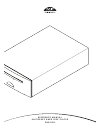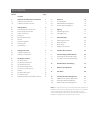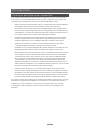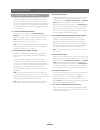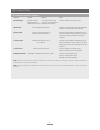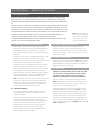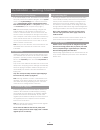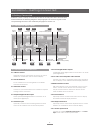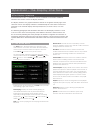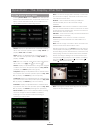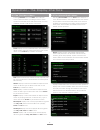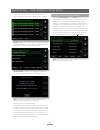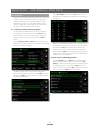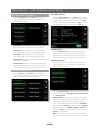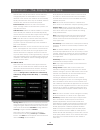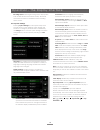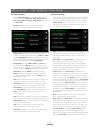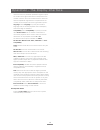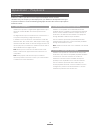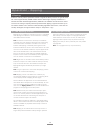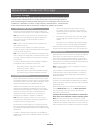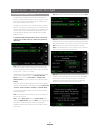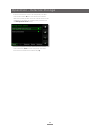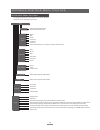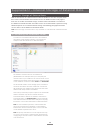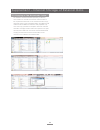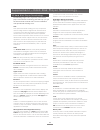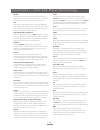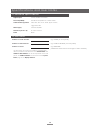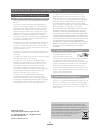- DL manuals
- NAIM
- Server
- UNITISERVE -
- Reference Manual
NAIM UNITISERVE - Reference Manual
Summary of UNITISERVE -
Page 1
R e f e r e n c e m a n u a l u n i t i s e r v e h a r d d i s k p l a y e r e n g l i s h.
Page 2
Contents section page contents 1 unitiserve hard disk player introduction 1 1.1 unitiserve user interfaces 2 1.2 unitiserve interface options 3 2 getting started 4 2.1 internet/network connections 4 2.2 power supply connection 4 2.3 audio connection 4 2.4 switch on 4 2.5 external screen setup 5 2.6 ...
Page 3
1 introduction 1 unitiserve hard disk player introduction your unitiserve hard disk player will completely change the way you access and listen to your music collection. While unitiserve may look like a cd player and can play cds conventionally, it is intended to operate in a fundamentally different...
Page 4
2 introduction 1.1 unitiserve user interfaces unlike a conventional item of hi-fi equipment, unitiserve can be operated in a number of different ways using a variety of user interfaces. The user interface you use to control your unitiserve will depend on the type of system in which it is installed a...
Page 5
3 introduction 1.2 unitiserve interface options interface control display notes external display remote handset. Tv or monitor with vga, controls unitiserve local output only. Keyboard/mouse. S-video or composite input. Usb/vga touch screen. Usb/vga touch screen. Web browser flash enabled web browse...
Page 6
4 installation - getting started 2 getting started unitiserve should be installed horizontally on a dedicated equipment stand intended for the purpose. Do not stand unitiserve directly on top of another item of equipment. Unitiserve should be installed in its final location before connecting cables ...
Page 7
5 installation - getting started 2.5 external screen setup if an external display is used, the unitiserve external display setup may need to be modified. Navigate, via the system menu, to the system settings menu. Select and save the desired external display theme, external display aspect ratio , ex...
Page 8
6 3 getting connected unitiserve carries a variety of connection sockets on its rear panel. These are illustrated and described in the following diagrams and paragraphs. The numeric legends on the rear panel diagram refer to the numbered paragraphs in section 3.2. 3.2 unitiserve connections 3.2.1 mo...
Page 9
7 operation - the display inter face 4 the display interface as described in section 1.1, unitiserve can be controlled via a number of different interfaces. This section covers the display interface. The display interface is a graphical interface based on navigation around pages and selection of ico...
Page 10
8 4.2 the browse music menu selecting browse music from the home menu will open the browse menu, illustrated below, and provide access to the library of tracks held either locally on the unitiserve or on any available network or usb storage device. Albums: displays an alphabetical list of material s...
Page 11
9 operation - the display inter face 4.3 the find music menu selecting find music from the home menu will open a menu, illustrated below, providing access to search functions that enable music held either locally, or on any available network or usb device, to be found. Tracks: displays a menu, illus...
Page 12
10 operation - the display inter face if podcasts are displayed on a station list, the option to select and queue podcasts in a playlist is also available. Presets: displays a list of stored preset stations or podcasts as illustrated below. Options to delete or rename items or re-order their positio...
Page 13
11 operation - the display inter face select new playlist followed by the ok button. A screen, illustrated below, will open that enables the new playlist to be named. Name the new playlist by choosing text in a similar manner to mobile phone sms text entry (or type using a keyboard) and select the s...
Page 14
12 operation - the display inter face 4.7 the quick play menu selecting quick play from the home menu will open a menu, illustrated below, that provides access to five playback shortcut pages. Play popular: plays randomly from an automatically generated playlist of the most often played tracks. Play...
Page 15
13 operation - the display inter face network shares may be stand-alone network attached storage (nas) drives or shared folders on a computer attached to the network. The unitiserve will automatically identify network shares and, if they are enabled, allow the audio files they hold to be browsed and...
Page 16
14 operation - the display inter face encoding queue: selecting encoding queue displays mp3, flac or wav file format conversion activity. File format conversion can also be cancelled from the encoding queue screen. 4.8.5 system settings selecting system settings from the system setup menu provides a...
Page 17
15 operation - the display inter face 4.8.6 manage music selecting manage music opens the manage music menu to provide options to edit genres , assign genres , rename music , delete music , move music , backup music and to view the recycle bin . Edit genres: enables the music genres listed by the un...
Page 18
16 operation - the display inter face and then select the preferred alphabetic segment option. The number in the right hand column corresponds to the number of items in the music collection above which the selected alphabetic segmentation is implemented. The number can be adjusted for each segmentat...
Page 19
17 operation - the display inter face 4.9 naim server remote handset functions unitiserve does not include a remote handset as standard. The naim server remote handset is however available as an accessory. Navigating around and selecting options in the display interface can be done with seven primar...
Page 20
18 operation - playback 5 playback unitiserve is able to provide one local output and multiple network streams simultaneously. The outputs you will employ from your unitiserve will depend on the type of system in which it is used. The following paragraphs describe the various output options and thei...
Page 21
19 operation - ripping 6.1 the ripping process ripping cds to unitiserve is a simple process. It is preferable while ripping for unitiserve to be connected to a working and reliable internet service. Note: an internet connection is necessary for unitiserve to identify cds and download their artist, ...
Page 22
20 operation - exter nal storage 7 external storage unitiserve is not only able to replay material ripped and stored on its internal hard disk but can also replay material stored on a variety of externally connected storage hardware. Such hardware might be relatively small capacity devices temporari...
Page 23
21 step 2: select the desired network share followed by next . Step 3: if the network share is username and password protected these must be entered in the appropriate fields. Selecting the fields in turn opens a text input screen. Select next when the username and password are entered. Note: if the...
Page 24
22 operation - exter nal storage if the new music store is not to be the primary cd data store location select no . The new music store will then take lowest priority position in the list of music stores but be available for promotion to a higher priority if desired via the manage music stores menu....
Page 25
23 8 interface menu structure the diagram illustrates the upper levels of the display interface menu and menu structure. Unitiserve inter face menu structure browse presets vtuner account music stores (manage stores, add new store, view backup, add backup, storage format, mp3 library, encoding queue...
Page 26
24 supplement – inter nal storage of exter nal data 9 internal storage of external data with the introduction of a 2tb internal hard disk the unitiserve can store and play music files created or downloaded from external sources in addition to files locally ripped from cds. To enable external file st...
Page 27
25 supplement – inter nal storage of exter nal data 9.2 copying to the downloads folder the unitiserve downloads folder operates just like any other folder in a network environment. Select the files to be copied from elsewhere on the network and then copy and paste them to the downloads folder. The ...
Page 28
26 10 hard disk player terminology the following pages carry a glossary of hard disk player and network terminology that will help you get the best from this manual and ease the installation and operational learning-curve. Aac: aac (advanced audio coding) is a lossy compression and encoding format f...
Page 29
27 modem: a modem is an item of network hardware that forms a bridge between the network and the internet - usually via a broadband connection through telephone lines. Mp3: mp3 was the original audio data compression algorithm that made practical the transmission of audio files over the internet and...
Page 30
28 specifications and user notes unitiserve serial number unitiserve mac address unitiserve name use this section to record your unitiserve’s identification data for possible future reference. The serial number and unitiserve mac address can be found printed on the rear panel. The unitiserve name ca...
Page 31
29 13 commercial acknowledgements 13.1 digifi end-user license agreement use of this product implies acceptance of the terms below. This product contains technology from digifi limited of london, united kingdom (“digifi”). The technology from digifi limited (the “digifi embedded software”) enables t...