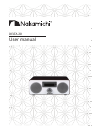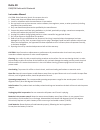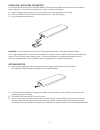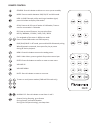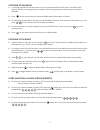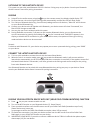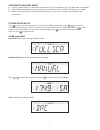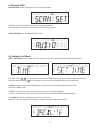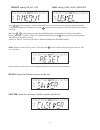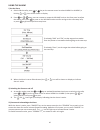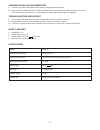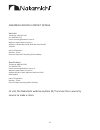Summary of DELTA 20
Page 1
Delta 20 user manual.
Page 3: Delta 20
1 delta 20 dab/fm radio with bluetooth instruction manual caution: risk of electrical shock. Do not open the unit. 1. Please read, keep and follow these instructions. 2. Install in accordance with the manufacturer’s instructions. 3. Do not install near any heat sources such as radiators, heat regist...
Page 4
2 display screen: lcd featuring special icons. Volume knob with standby key & scrolling up/down function: ir receiver window - receives the signal from the remote control. Blouetooth status indicator: blink at pairing mode, on when connected. During standby, short press to switch on the radio. Durin...
Page 5
3 slide out battery compartment on rear of remote control (remove battery if replacing). Place new cr2025 in battery well as shown (make sure ‘+’ side is facing up). Re-insert battery compartment. 1. 2. 3. Installing / replacing the battery the remote control comes with one cr2025 battery which must...
Page 6
4 standby: press this button to either turn on or put on standby. Mode: press to switch between dab, fm, bt and aux mode. Info: in dab, fm mode, while receiving a broadcast signal, press this button to display information. Scan: press to do full scan of station in dab mode / press to scan for next s...
Page 7
5 a scanning operation will be done when the unit is switched on for the first time. The dab icon will light up, and the scanning procedure is started: the scanning procedure could take up to a minute to complete. Press on the remote control to show the radio station information on display. To explor...
Page 8
6 listening to the bluetooth device connect the latest bluetooth device select bt as the audio source using the key on the remote control, the display should display “bt”. For first time use, the unit will go to pairing mode automatically and the blue led will flash slowly. Turn on your bluetooth devi...
Page 9
7 listening to auxiliary audio setting your unit up i) dab mode only connect a media player (i.E. Smart phone) to the aux-in jack on the back of your unit (aux cable not supplied). Select aux in as the audio source using the key on the remote control. “aux in” will appear in the display. Rotate the ...
Page 10
8 ii) fm mode only scan setting: select strong or all for scanning reception iii) available in all mode date / time setup: set the date and time manually or synchronised to the dab / fm broadcast signal update: select the clock to be automatically synchronised to the broadcasting signal data or not ...
Page 11
9 timeout setting (18 sec - on) level setting (low / high / medium) sw ver: show the firmware version of the unit cust ver: show the customer / factory version of the unit press on the remote or rotate the volume knob on the front panel to adjust the timeout duration or the level of brightness, follo...
Page 12
10 switch on the radio, press or key on the remote control to select alarm 1 or alarm 2, a blinking or icon will be shown on display. Press to start, press on remote or rotate the volume knob on the front panel to adjust the setting, then press or press on the volume knob to confirm and go to the nex...
Page 13
11 charging device via usb connection dab radio x 1 pc dab/fm antenna x 1 pc power adaptor (dc 12v 2a) x 1 pc remote control with battery x 1 pc bluetooth specification what’s included specifications • • • • connect your dab+ clock radio to main power using power lead supplied. Plug 1 end of the usb ...
Page 14
12 new zealand telephone: 0800 462 526 fax: 09 266 7105 email: warranty@nakamichi-ap.Co.Nz website: www.Nakamichi.Com.Au address: 84 kerrs road, manukau auckland 2104 new zealand hours of operation monday - friday 9am to 5:00pm excluding public holidays or visit the nakamichi website anytime 24/7 an...