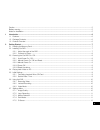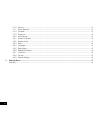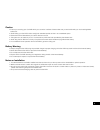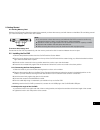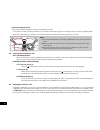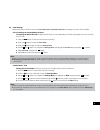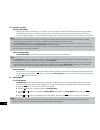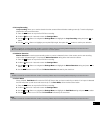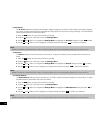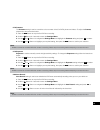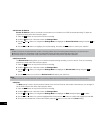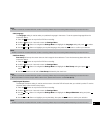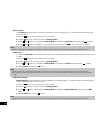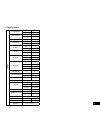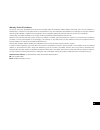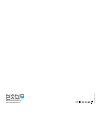- DL manuals
- NanoCam Plus
- Dash Cameras
- NCP-DVRHD2
- User Manual
NanoCam Plus NCP-DVRHD2 User Manual
Summary of NCP-DVRHD2
Page 1
User manual full hd dash cam dvr with rear view camera ncp-dvrhd2.
Page 3
3 caution ....................................................................................................................................................................... 5 battery warning ...........................................................................................................
Page 4
4 2.7.6 volume .................................................................................................................................................. 12 2.7.7 white balance ......................................................................................................................
Page 5
5 caution • ensure you are using your car dvr within your countries’ road laws. Please make sure you are familiar with your local road legislation before use. • avoid leaving your car dvr in direct sunlight for extended periods of time in an unventilated space. • please set time and date before you ...
Page 6
6 1. Introduction thank you for purchasing a nanocam plus car dvr. We are certain that our product will give you troublefree operation while providing you with a safety feature that enhances your driving experience. Our products, like most after-market safety enhanced devices, are designed to assist...
Page 7
7 2. Getting started 2.1 inserting memory card with the car dvr turned off and the screen facing towards you insert the memory card with the text on the micro sd card facing toward you. Push the memory card in until a click is heard. Note: 1. Do not remove or insert the memory card while the car dvr...
Page 8
8 2.2.3 connecting to power only use the included charger to power and charge the car dvr. 1. Once the car dvr is securely installed on your vehicle's windscreen, plug the 12v charger into your vehicle's cigarette lighter. 2. Run the cable along your vehicle's console and windscreen and plug the pow...
Page 9
9 2.5 initial settings before using the car dvr we recommend formatting the inserted micro sd card and setting the correct time and date. 2.5.1 formatting the inserted micro sd card formatting the micro sd card will delete all information on the inserted micro sd card and prepare the card for use wi...
Page 10
10 2.6 using the car dvr 2.6.1 recording video when the car dvr is connected to your vehicle's 12v power supply, the car dvr will automatically power up and begin recording when you start your vehicle. During the start up the buttons will be unresponsive and the camera will take a moment to begin re...
Page 11
11 2.7.2 loop recording loop recording allows you to set the duration that the camera will record before creating a new clip. To set the clip length please follow the instructions below. 1. Press the ok button to stop the car dvr from recording. 2. Hold the m button for 2 seconds to enter the settin...
Page 12
2.7.5 g sensor the g sensor defines the required force needed to trigger emergency recording. Once emergency recording is triggered the current recording will be saved and protected from being saved over by the normal loop recording. To set the required sensitivity please follow the instructions bel...
Page 13
2.7.8 contrast the contrast setting is used to control the colour contrast of the car dvr’s photos and videos. To adjust the contast, please follow the instructions below. 1. Press the ok button to stop the car dvr from recording. 2. Hold the m button for 2 seconds to enter the settings menu. 3. Use...
Page 14
14 2.8.1 screen on switch screen on switch is used to set a timer for the screen to turn off after the car dvr has started recording. To adjust the screensaver setting follow the instructions below. 1. Press the ok button to stop the car dvr from recording. 2. Hold the m button for 2 seconds to ente...
Page 15
15 note: 1. Menus cannot be accessed while the camera is recording. Please stop the recording before attempting to access the menu. 2.8.4 language the language setting is used to select your preferred language in the menus. To set the systems language follow the instructions below. 1. Press the ok b...
Page 16
16 2.8.7 timezone the timezone setting is used to set the time zone that the camera is being used in. To set the time zone please follow the instructions below. 1. Press the ok button to stop the car dvr from recording. 2. Hold the m button for 2 seconds to enter the settings menu. 3. Use the and > ...
Page 17
17 3. Settings menu settings image quality 1m 5m 2m 8m loop recording 1 minute 5 minutes 3 minutes motion detecton on off parkmode high low middle g sensor high low middle off volume high low middle contrast 0 3 1 4 2 5 exposure -3 +1 -2 +2 -1 +3 0 auto record on off screen on switch 10 seonds 30 se...
Page 18
18.
Page 19
19 warranty terms & conditions our goods come with guarantees that cannot be excluded under the australian & new zealand consumer law. You are entitled to a replacement or refund for a major failure and for compensation for any other reasonably foreseeable loss or damage. You are also entitled to ha...
Page 20
Www.Nanocamplus.Com.Au www.Nanocamplus.Co.Nz © nanocam plus 2016.