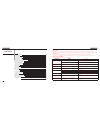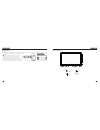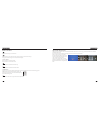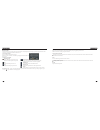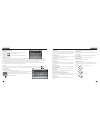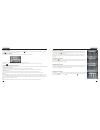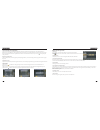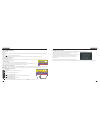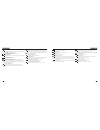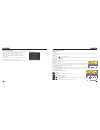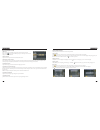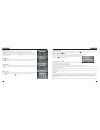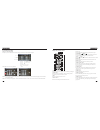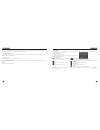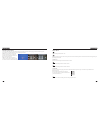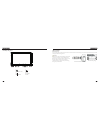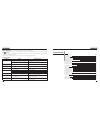- DL manuals
- NAPOLI ELECTRONICS
- Car Receiver
- NPL-DVD TV 7929 BT
- Instruction Manual
NAPOLI ELECTRONICS NPL-DVD TV 7929 BT Instruction Manual
Summary of NPL-DVD TV 7929 BT
Page 1
Npl-dvd tv 7929 bt please read all instructions carefully before using instructions i mode npl-dvd tv 7929 bt serial no. : made in china.
Page 2
Panel introduction 02 remote control function 05 general setting 12 audio setting 13 steering wheel setup 11 trouble shooting 19 touch calibration 19 video setup 13 language setup 13 time setting 12 disc function operation 09 radio function operation 08 u disc / sd card function operation 07 access ...
Page 3
Outras funções função de ré em qualquer estado de funcionamento, o sinal de vídeo pode trocar para o estado de vídeo inverso quando inverte-se o carro, e o sistema pode retornar ao estado inicial depois de inverter o carro. Não confie no sitema ccd completamente, por favor assegure-se que o seu carr...
Page 4
03 36 basic function 1. Press the button to open / close the screen. 2. Press this button to shut off sound output, repress this button to resume sound output; long press this button longer to turn on / off tft lcd display. 3. Vol- /+ button press this button to reduce the volume. Press this button ...
Page 5
04 35 8. Res if the unit or its connected device dose not work normally, use prong objet to press the button. After the unit restart, the setup to its previous status. 9. Dual (front and rear)usb warning: you can only use either front or rear usb at a time, never connect both front and rear usb at t...
Page 6
05 34 remote control function 1.Power press once to switch on, press again to switch off. 2.Mute button press once to turn off audio output, press again to resume volume level. 3.Dsp press the button to show the time. 4.Source button press this button to choose audio sources. 5.Eq button press this ...
Page 7
33 06 15.0-10+ button press this button to choose desired song, section, preset stations. ※ decimal numbers, for example the 19th song, press 1,9 button; ※ centesimal numbers, for example, the 120th song, press 1,2,0 button. 16.Ams/rpt button in radio mode, press this button to browse stored station...
Page 8
07 32 turn on/off host when the ignition switch is put in acc or on position, press [ ] button on the front panel to turn on the unit. After the host starts, hold [ ] button for 3 seconds , the host will turn off. Access main interface turned on, the interface to return the icon to switch to the mai...
Page 9
08 31 radio function operation 1. Touch [ radio ] icon in the main interface to enter into the radio interface. Enter/exit touch icon to return to main interface, and then touch other function icons so as to exit radio mode. 2. Band selection click [bnd] icon so as to switch among fm1, fm2, fm3, am1...
Page 10
09 30 disc function operation 1. Play/eject disc play disc insert the disc into the disc slot with the printing surface up, system will detect the disc and automatically take it in to read and play. Eject disc (1) click button on the panel to eject the disc. (2) if a disc has not been took away 15 s...
Page 11
29 10 repeat play in playing state, touch this button to start repeat play function: chapter repeat → title repeat → repeat all → off. During vcd playing, this function only works when pbc is off. Access next menu touch it to access the next menu interface. Time setting touch this button to access t...
Page 12
11 28 steering wheel setting 1. 2. 3. 4. To modify function settings, repeat procedures 3~4. To reset functions, click [reset] icon, all the settings set before shall be cleared, repeat procedures 3~4 for resetting. Click on the [steering wheel] icon in the main interface into the steering wheel set...
Page 13
27 12 access setup interface click [setting] icon on main interface to access setup interface. General setting click icon on setup interface to access general setting interface, as shown in below pic 1 diagram: in general setting interface, you can select to turn on or turn off the existing function...
Page 14
13 26 video setting click icon on setup interface to access video setting interface, as shown in right (pic 2) diagram: at video setting interface, you can adjust brightness, contrast, saturation and hue of the video. Audio setting click icon on setup interface to access audio setting interface, as ...
Page 15
25 14 3. Dialing you can dial on mobile phone directly or input phone number through the number buttons on the screen, click to delete if there is input error. After input the phone number, click to make a call, and click to hang up the phone. Click during a call so as to switch the voice between ca...
Page 16
15 24 t-v function operation analog t-v function operation touch [t-v] icon on main interface to access analog t-v interface, as shown in below diagram. Click [sel] to access t-v setup interface: audio → you can adjust the volume, bass, pitch for t-v audio. You can adjust the speaker volume by adjus...
Page 17
23 16 virtual disc through virtual disc, you can copy cd disc to a virtual disc, after copy completed, next time you just need to open the virtual disc that you can enjoy all songs in the cd disc. Access virtual disc switch the unit to main interface. Press virtual disc icon in main interface to acc...
Page 18
17 22 external input operation connect the video input plug with external video input jack, and connect the audio input plug with external audio input jack. Touch [input] icon on main interface to access external input interface. Audio → you can adjust the volume, bass, pitch for input audio. You ca...
Page 19
21 18 other functions rearview function in any running state, the video signal can switch to reverse video state when reversing the car, and the system shall return to its initial running state after reversing the car. Do not rely on ccd system completely, please make sure your car is safe by your e...
Page 20
19 20 touch calibration if touch calibration error occurs, you can adjust the touch coordinate by “touch calibration”. Click icon on setup interface, input password [888888] to confirm to access touch calibration interface, as shown in below diagram: touching methods use touch pen to click the cente...