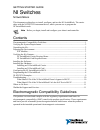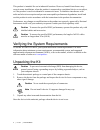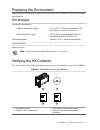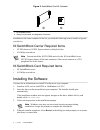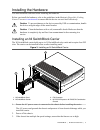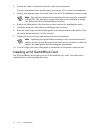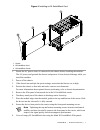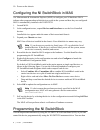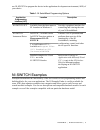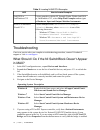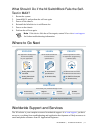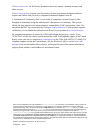National Instruments SwitchBlock Getting Started Manual
GETTING STARTED GUIDE
NI Switches
NI SwitchBlock
This document explains how to install, configure, and test the NI SwitchBlock. The carrier
ships with the NI-SWITCH instrument driver, which you can use to program the
NI SwitchBlock cards.
Note
Before you begin, install and configure your chassis and controller.
Contents
Electromagnetic Compatibility Guidelines...............................................................................1
Verifying the System Requirements..........................................................................................2
Unpacking the Kit..................................................................................................................... 2
Preparing the Environment....................................................................................................... 3
PXI Modules..................................................................................................................... 3
Verifying the Kit Contents........................................................................................................ 3
NI SwitchBlock Carrier Required Items ..........................................................................4
NI SwitchBlock Card Required Items.............................................................................. 4
Installing the Software.............................................................................................................. 4
Installing the Hardware.............................................................................................................5
Installing an NI SwitchBlock Carrier................................................................................5
Installing an NI SwitchBlock Card................................................................................... 6
Configuring the NI SwitchBlock in MAX................................................................................8
Programming the NI SwitchBlock............................................................................................8
NI-SWITCH Examples............................................................................................................. 9
Troubleshooting...................................................................................................................... 10
What Should I Do if the NI SwitchBlock Doesn't Appear in MAX?............................. 10
What Should I Do if the NI SwitchBlock Fails the Self-Test in MAX? ........................ 11
Where to Go Next................................................................................................................... 11
Worldwide Support and Services............................................................................................ 11
Electromagnetic Compatibility Guidelines
This product was tested and complies with the regulatory requirements and limits for
electromagnetic compatibility (EMC) stated in the product specifications. These requirements
and limits provide reasonable protection against harmful interference when the product is
operated in the intended operational electromagnetic environment.