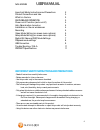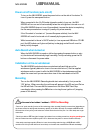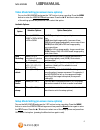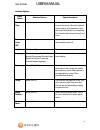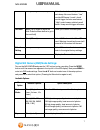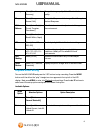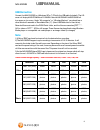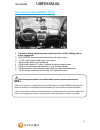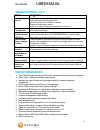- DL manuals
- Navig8r
- Dash Cameras
- NAV-502FHDi
- User Manual
Navig8r NAV-502FHDi User Manual
Summary of NAV-502FHDi
Page 1
Nav-502fhdi user manual 1 please read carefully before use it is recommended to use a class 4 ( 4mb/ s write speed) micro sdhc card for optimal performance..
Page 2
Nav-502fhdi user manual 2 important safety instructions and precautions 2 product connections and use 3 what’s in the box 3 features and operation 3 power on/ off function (auto on/ off) 4 auto record when turned on 4 installation on the car windscreen 4 recording 4 video mode setting (on screen men...
Page 3: Whats In The Box
Nav-502fhdi user manual 3 product connections and use 1 scroll up (in on-screen menu) 8 microphone 2 access on-screen menu 9 colour 1.5” screen 3 scroll down (in on-screen menu) 10 leds for night vision 4 power on/ off 11 lens, wide-angle 120 o 5 mode select/button lock (while recording) 12 leds for...
Page 4: Recording
Nav-502fhdi user manual 4 power on/ off function (auto on/ off) to turn on the nav-502fhdi, press the power button on the side of the device. To turn off, press the same power button. When connected to the 12v dc socket (cigarette socket) of your car, the nav- 502fhdi will turn on and off automatica...
Page 5
Nav-502fhdi user manual 5 video mode setting (on screen menu options) turn on the nav-502fhdi and press the “ok” button to stop recording. Press the menu button to enter the video mode settings menu. Press the ▲/ ▼ buttons to select one of the setting options and press then ok to select that option....
Page 6
Nav-502fhdi user manual 6 available options: menu option selection options option description date / time: select [ok] use this option to set the date and time on the device. Should the device not be used for a long period of time and should the battery run completely flat, then the date/ time will ...
Page 7
Nav-502fhdi user manual 7 g-sensor: select [off, high middle, low] select the level of sensitivity for the auto bump file record feature. “low” would a big bump / knock / shock would trigger the auto save feature. “high” would mean a relatively small knock / bump would trigger auto save. Car plate: ...
Page 8: Playback Mode Setting
Nav-502fhdi user manual 8 quality: select [fine, normal, economy] change the image quality. Select fine for the best quality. Sharpness: select [strong, normal, soft] change the sharpness of the image. Select strong for the best sharpness. White balance: select [auto, daylight, cloudy, tungsten, flu...
Page 9: Usb Connection
Nav-502fhdi user manual 9 usb connection connect the nav-502fhdi to a windows (xp or 7) pc with the usb cable (included). The lcd screen will display mass storage and pc camera. Select mass storage. Mass storage will then appear on the screen. Under “my computer” or “windows explorer” you should see...
Page 10
Nav-502fhdi user manual 10 connecting the nav-502fhdi in the car • the above wiring diagram shows a left hand drive vehicle. Wiring path is only a suggestion. 1. Nav-502fhdi device mounted behind the rear vision mirror. 2. 12v dc cable routed behind rear vision mirror 3. Cable hidden behind roof hea...
Page 11: Fault
Nav-502fhdi user manual 11 trouble shooting / q & a fault suggestion device does not turn off if in vehicle: check that the 12v socket is not still powered (on) when the key is removed (as with some european cars). Wait 20 seconds for file finalisation / closure. Disconnect power lead to device pres...
Page 12
Nav-502fhdi user manual 12 for further product information on this and other products please visit our product web page at www. Navig8r.Com.Au or email support@navig8r.Com.Au warranty against defects navig8r is a brand sold and marketed by laser corporation pty ltd (“laser”). Laser hereby warrants y...