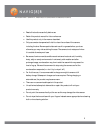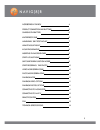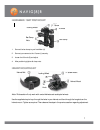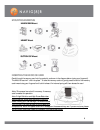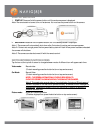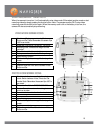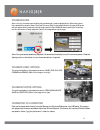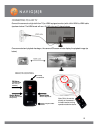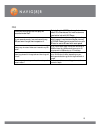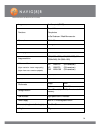Summary of NAVSPORT1080
Page 1
1 navsport1080 user guide.
Page 2
2 important safety instructions and precautions read all instructions carefully before use retain this product manual for future reference. Use this product only in the manner described. Only use a water-dampened soft-cloth to clean the surface of the camera including the lens. Remove particulate su...
Page 3
3 accessories in the box 4 product connection and buttons 5 charging the battery 6 waterproof case 6 handlebar / seat post mount 7 helmet mounting kit 7 mounting examples 8 inserting the micro sd card 8 start-up/shutdown 9 switch between function modes 9 start recording / take photo 10 video mode sc...
Page 4: Accessories In The Box
4 accessories in the box 1x fhd sports camera, 1x waterproof housing, 1x remote control, 1x handle bar mount, 1x suction cup mount, 1x helmet mount and strap, 1x watercraft mount (detach mount from helmet mount) – includes 1 adhesive mount and 1 adhesive safety tether, 1x in-car 12v charger, 1 x usb...
Page 5
5 product connection and buttons: infrared light busy/charging light camera lens screen off light screen off switch screen micro sd card slot reset key hdmi interface usb interface mounting point microphone power on/off button shutter button.
Page 6: Charging The Battery
6 charging the battery turn the camera off and connect the usb cable to the camera and to your power source (i.E. In-car charger, pc usb port or usb mains power adaptor) the charging indicator light will turn red. When the battery charge is full, the light will turn blue. A typical full charge takes...
Page 7: Helmet Mounting Kit
7 4 1 -20 screw ¼” screw mount handlebar / seat post mount 1. Connect the bar clamp to your handlebar (4). 2. Connect your camera to the ¼”screw (1) securely. 3. Loosen the tilt knob (5) and adjust. 4. After positioning tighten all clamp nuts. Helmet mounting kit note: this bracket will only work wi...
Page 8: Mounting Examples
8 mounting examples inserting the micro sd card carefully push the memory card into the card slot, as shown in the diagram below (using your fingernail). The micro sd card will “click into place”. To take the memory card out, gently press the end of the memory card inward using your fingernail until...
Page 9: Start-Up/shutdown
9 start-up/shutdown 1. Start-up: press and hold the power button until the welcome screen is displayed. Note: the remote control cannot turn on the camera. You must use the power button on the camera 2. Shutdown: press and hold the power button until the goodbye screen is displayed. Note 1: the came...
Page 10: Video Mode Screen Icons
10 start recording / take photo when the camera is turned on, it will automatically enter video mode. Either select another mode or start recording videos by simply pressing the shutter button note: the preview must be on. To stop video recording, press the shutter button again. When the memory card...
Page 11: Playback Mode
11 playback mode after turning on the camera and enabling the preview screen, press the playback icon. Select what type of file to playback by using the video, photo and car icons. (refer to the image below left of page) a file screen will then appear with a preview thumbnail image. Use the up and d...
Page 12: Connecting To A Hd Tv
12 connecting to a hd tv connect the camera to a high-definition tv (or hdmi equipped monitor) with a mini hdmi to hdmi cable (as shown below). The hdmi signal will carry full hd video and 2 channel stereo. Once connected and playback has begun, the camera lcd screen will also display the playback i...
Page 13: Faq
13 faq windows media player can not play the recorded video files? Try installing the codec pack supplied on the install cd, otherwise we find most customers have better luck with vlc player. In car recorder mode, i can not record to my sd card even though there is space on it. The car recorder mode...
Page 14: Technical Specifications
14 technical specifications image sensor 5 million pixel (cmos) functions record video take photos in-car crashcam / black box recorder. Camera lens f3.1 f=2.9mm zoom 4 x digital shutter electronic lcd display screen 2.4-inch touch screen image resolution 12m (4000 × 3000), 10m (3648x2736), 8 m (326...
Page 15
15 warranty against defects laser corporation pty ltd (“laser”) warrants your new product to be free from defects in materials and workmanship for 12 months, from the date of purchase, provided that the product is used in accordance with accompanying recommendations or instructions where provided. T...