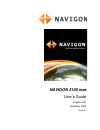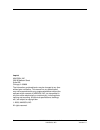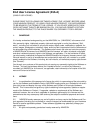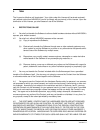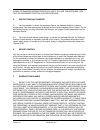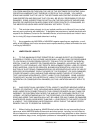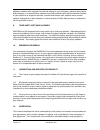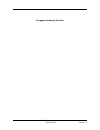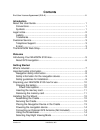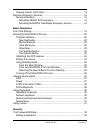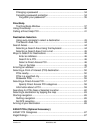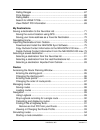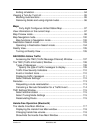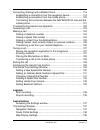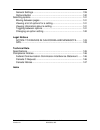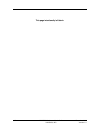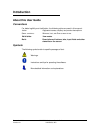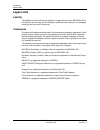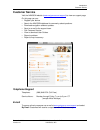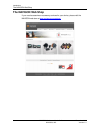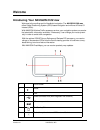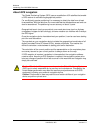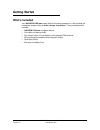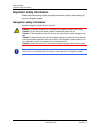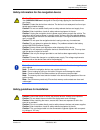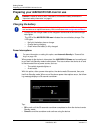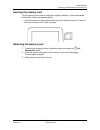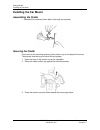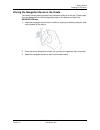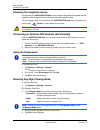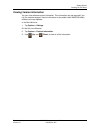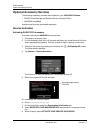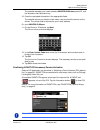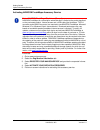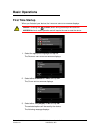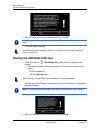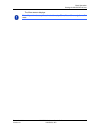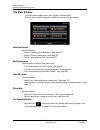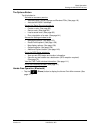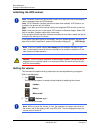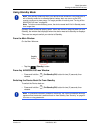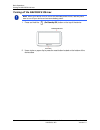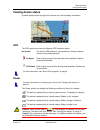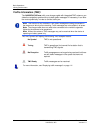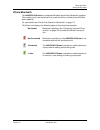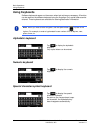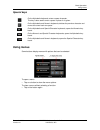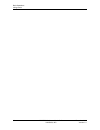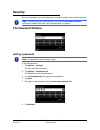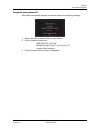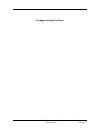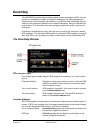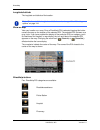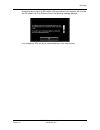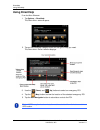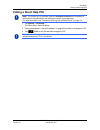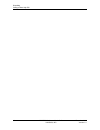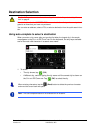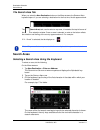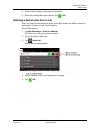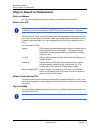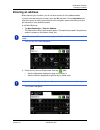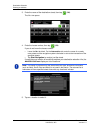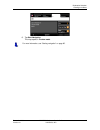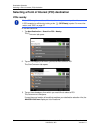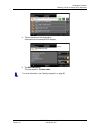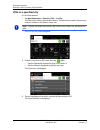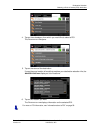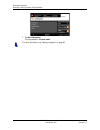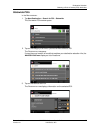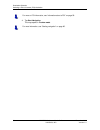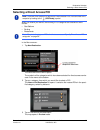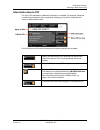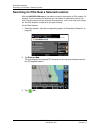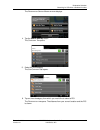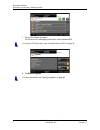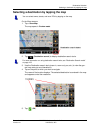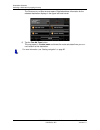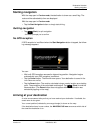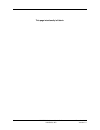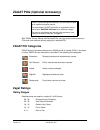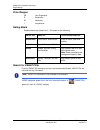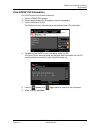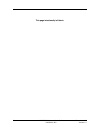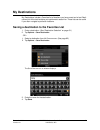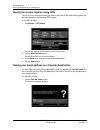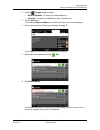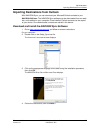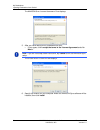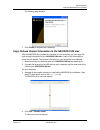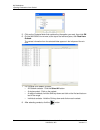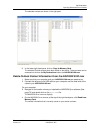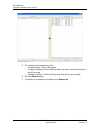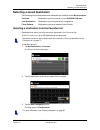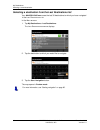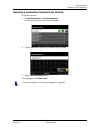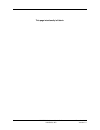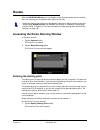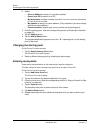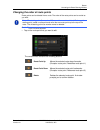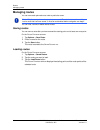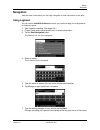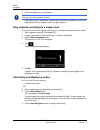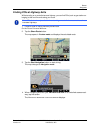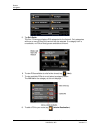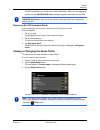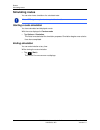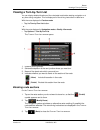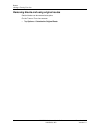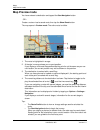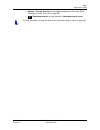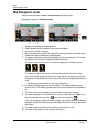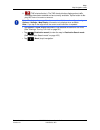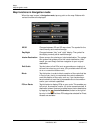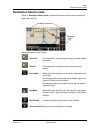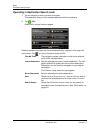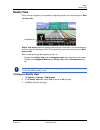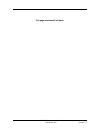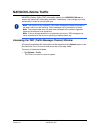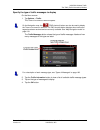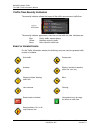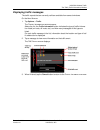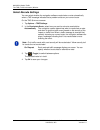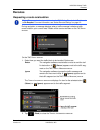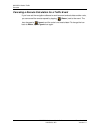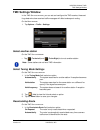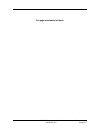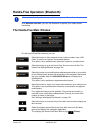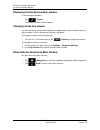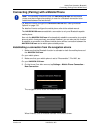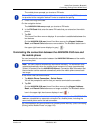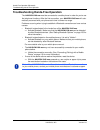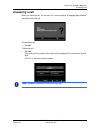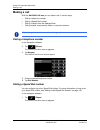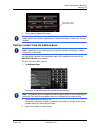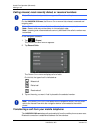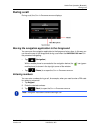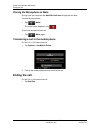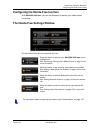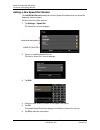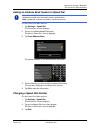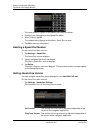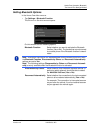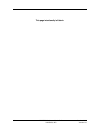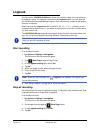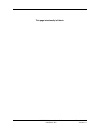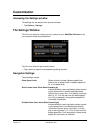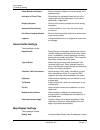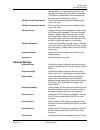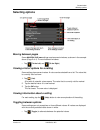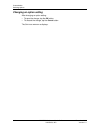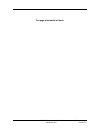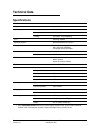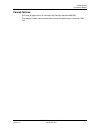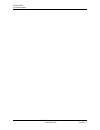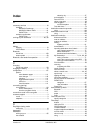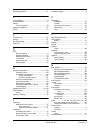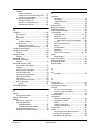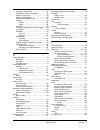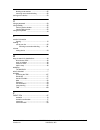- DL manuals
- Navigon
- GPS
- 5100 max
- User Manual
Navigon 5100 max User Manual
Summary of 5100 max
Page 1
Navigon 5100 max user’s guide english (us) december 2008 version 2.1.
Page 2
Ii navigon 5100 max user’s guide december 2008 navigon, inc. Version 2.1 imprint navigon, inc 200 w madison street suite 650 chicago, il 60606 the information contained herein may be changed at any time without prior notification. This manual nor any parts thereof may not be reproduced for any purpo...
Page 3
December 2008 navigon 5100 max user’s guide iii version 2.1 navigon, inc. End user license agreement (eula) (single use license) please read the following software license (the “license”) before using your navigon product. By using your navigon product, you are agreeing to be bound by the terms of t...
Page 4
Iv navigon 5100 max user’s guide december 2008 navigon, inc. Version 2.1 3. Term the license is effective until terminated. Your rights under this license will terminate automati- cally without notice from navigon if you fail to comply with any term(s) of this license. Upon the termination of this l...
Page 5
December 2008 navigon 5100 max user’s guide v version 2.1 navigon, inc. Claims or damages arising from such use if you use the software, con- tent or hardware device in such applications. 5. Restrictions on transfer 5.1 you may transfer, in whole, the hardware device, the software and this license t...
Page 6
Vi navigon 5100 max user’s guide december 2008 navigon, inc. Version 2.1 you from navigon or through the use of the software or content shall create any warranty not expressly stated in this license. You under- stand and agree that the use of the software and content is done at your own discretion a...
Page 7
December 2008 navigon 5100 max user’s guide vii version 2.1 navigon, inc. Software; problems with equipment or services relating to your computers; problems with interme- diate computer or communications networks or facilities; problems with data transmission facilities or your telephone or telephon...
Page 8
Viii navigon 5100 max user’s guide december 2008 navigon, inc. Version 2.1 navigon. This license shall take precedence over any other documents that may be in conflict therewith. Additional terms and conditions of use relating to the total traffic net- work data provided with your navigon product: a...
Page 9
December 2008 navigon 5100 max user’s guide ix version 2.1 navigon, inc. Notice regarding navigon freshmaps feature: internet access is required to use the freshmaps feature on your navigon enabled product. Download performance can vary based on bandwidth speeds. When applicable, your navigon freshm...
Page 10
X navigon 5100 max user’s guide december 2008 navigon, inc. Version 2.1 this page intentionally left blank..
Page 11: Contents
December 2008 navigon 5100 max user’s guide xi version 2.1 navigon, inc. Contents end user license agreement (eula) ....................................................................... Iii introduction about this user guide.............................................................................
Page 12
Xii navigon 5100 max user’s guide december 2008 navigon, inc. Version 2.1 viewing version information ............................................................. 15 optional accessory services ................................................................. 16 service activation.....................
Page 13
December 2008 navigon 5100 max user’s guide xiii version 2.1 navigon, inc. Changing a password ....................................................................... 34 cancelling password protection ........................................................ 34 forgotten your password?..................
Page 14
Xiv navigon 5100 max user’s guide december 2008 navigon, inc. Version 2.1 rating ranges .................................................................................. 67 price ranges..................................................................................... 68 rating basis ...............
Page 15
December 2008 navigon 5100 max user’s guide xv version 2.1 navigon, inc. Ending simulation.............................................................................. 94 viewing a turn-by-turn list................................................................... 95 blocking route sections .........
Page 16
Xvi navigon 5100 max user’s guide december 2008 navigon, inc. Version 2.1 connecting (pairing) with a mobile phone........................................... 119 establishing a connection from the navigation device .................... 119 establishing a connection from the mobile phone................
Page 17
December 2008 navigon 5100 max user’s guide xvii version 2.1 navigon, inc. General settings ............................................................................. 139 options button ................................................................................ 140 selecting options ...........
Page 18
Xviii navigon 5100 max user’s guide december 2008 navigon, inc. Version 2.1 this page intentionally left blank..
Page 19: Introduction
December 2008 navigon 5100 max user’s guide 1 version 2.1 navigon, inc. Introduction about this user guide conventions for better legibility and clarification, the following styles are used in this manual: italics : registered names, company and product descriptions. S mall capitals : w indow , l is...
Page 20: Legal Notice
Introduction legal notice 2 navigon 5100 max user’s guide december 2008 navigon, inc. Version 2.1 legal notice liability the software and the manual are subject to change without notice. Navigon, inc is not liable for the accuracy of the information contained in this manual or for damages resulting ...
Page 21: Customer Service
Introduction customer service december 2008 navigon 5100 max user’s guide 3 version 2.1 navigon, inc. Customer service visit the navigon website ( www.Navigonusa.Com/support/ ) to view our support page. On this page you can: • register your device. • search the navigon database for commonly asked qu...
Page 22: The Navigon Web Shop
Introduction the navigon web shop 4 navigon 5100 max user’s guide december 2008 navigon, inc. Version 2.1 the navigon web shop if you need accessories or accessory services for your device, please visit the navigon web store at www.Navigonusa.Com/store/ ..
Page 23: Welcome
December 2008 navigon 5100 max user’s guide 5 version 2.1 navigon, inc. Welcome introducing your navigon 5100 max welcome to the exciting world of handheld navigation. The navigon 5100 max offers global positioning system (gps)-based navigation and millions of points of interest (pois). With navigon...
Page 24
Welcome introducing your navigon 5100 max 6 navigon 5100 max user’s guide december 2008 navigon, inc. Version 2.1 about gps navigation the global positioning system (gps) uses a constellation of 32 satellites that enable a gps receiver to calculate its geographical position. For a sufficiently preci...
Page 25: Getting Started
December 2008 navigon 5100 max user’s guide 7 version 2.1 navigon, inc. Getting started what’s included your navigon 5100 max comes with the following accessories. If the contents are incomplete, please notify us within 14 days of purchase. The purchased product includes: • navigon 5100 max navigati...
Page 26: Important Safety Information
Getting started important safety information 8 navigon 5100 max user’s guide december 2008 navigon, inc. Version 2.1 important safety information please read the following notices and safety information carefully before starting to use your navigation system. Navigation safety information use this n...
Page 27
Getting started important safety information december 2008 navigon 5100 max user’s guide 9 version 2.1 navigon, inc. Safety information for the navigation device safety guidelines for installation caution! Do not use pointed or sharp-edged objects on your device’s touch screen. Your navigon 5100 max...
Page 28
Getting started preparing your navigon 5100 max for use 10 navigon 5100 max user’s guide december 2008 navigon, inc. Version 2.1 preparing your navigon 5100 max for use charging the battery • connect the car charger cable to the navigation device and to the vehicle’s ciga- rette lighter. The led of ...
Page 29
Getting started preparing your navigon 5100 max for use december 2008 navigon 5100 max user’s guide 11 version 2.1 navigon, inc. Inserting the memory card the sd memory card contains maps and navigation software. It also stores saved destinations, routes, and logbook entries. • insert the memory car...
Page 30: Installing The Car Mount
Getting started installing the car mount 12 navigon 5100 max user’s guide december 2008 navigon, inc. Version 2.1 installing the car mount assembling the cradle • assemble the cradle as shown below. (no tools are required.) securing the cradle clean and dry the mounting surface and the suction cup o...
Page 31
Getting started installing the car mount december 2008 navigon 5100 max user’s guide 13 version 2.1 navigon, inc. Placing the navigation device in the cradle the holder has two small projections on the bottom and one on the top. These projec- tions are designed to fit into corresponding slots on the...
Page 32
Getting started installing the car mount 14 navigon 5100 max user’s guide december 2008 navigon, inc. Version 2.1 powering the navigation device included with the navigon 5100 max is a car charger cable with which power can be supplied to the navigation device using the vehicle's cigarette lighter. ...
Page 33
Getting started installing the car mount december 2008 navigon 5100 max user’s guide 15 version 2.1 navigon, inc. Viewing version information you can view software version information. This information may be required if you call for customer support. Version information is also useful when navigon ...
Page 34: Optional Accessory Services
Getting started optional accessory services 16 navigon 5100 max user’s guide december 2008 navigon, inc. Version 2.1 optional accessory services the following accessory services are available for your navigon 5100 max: • zagat survey ratings and reviews points of interest (pois). • navigon freshmaps...
Page 35
Getting started optional accessory services december 2008 navigon 5100 max user’s guide 17 version 2.1 navigon, inc. The website requests your e-mail address, navigon 5100 max product id, and the accessory card activation key. 10. Enter the requested information in the appropriate fields. The websit...
Page 36
Getting started optional accessory services 18 navigon 5100 max user’s guide december 2008 navigon, inc. Version 2.1 activating navigon freshmaps accessory service to activate: 1. Go to www.Navigonusa.Com 2. Select the registration & activation tab. 3. Select register your navigon device and prov id...
Page 37: Basic Operations
December 2008 navigon 5100 max user’s guide 19 version 2.1 navigon, inc. Basic operations first time startup when you first start your device, the l anguage selection window displays. 1. Select the appropriate language and tap ok. The d istance unit selection window displays. 2. Select either kilome...
Page 38
Basic operations starting the navigon 5100 max 20 navigon 5100 max user’s guide december 2008 navigon, inc. Version 2.1 4. After you have read and fully understood the text, tap ok. The m ain window displays. Starting the navigon 5100 max 1. Press and hold the (on/standby/off) button for two (2) sec...
Page 39
Basic operations starting the navigon 5100 max december 2008 navigon 5100 max user’s guide 21 version 2.1 navigon, inc. The m ain window displays. Note: if you do not accept these instructions, tap cancel to exit the navigation soft- ware..
Page 40
Basic operations starting the navigon 5100 max 22 navigon 5100 max user’s guide december 2008 navigon, inc. Version 2.1 the main window the m ain window opens when the navigation software starts. You can reach all of the navigation software functions from this window. New destination tap this button...
Page 41
Basic operations starting the navigon 5100 max december 2008 navigon 5100 max user’s guide 23 version 2.1 navigon, inc. The options button tap this button to: activate an accessory service: • activate zagat survey ratings and reviews pois. (see page 16.) • activate navigon freshmaps. Access the rout...
Page 42
Basic operations starting the navigon 5100 max 24 navigon 5100 max user’s guide december 2008 navigon, inc. Version 2.1 initializing the gps receiver in the upper right-hand corner of the display, the gps symbol appears. As soon as data from at least 3 satellites is received, the symbol changes to (...
Page 43
Basic operations starting the navigon 5100 max december 2008 navigon 5100 max user’s guide 25 version 2.1 navigon, inc. Using standby mode standby mode conserves battery power. When the device is switched back on from standby, the window that displayed when the device was set to standby re-displays....
Page 44
Basic operations starting the navigon 5100 max 26 navigon 5100 max user’s guide december 2008 navigon, inc. Version 2.1 turning off the navigon 5100 max 1. Press and hold the (on/standby/off) button on the top of the device. 2. Use a stylus or paper clip to press the reset button located on the bott...
Page 45: Viewing Device Status
Basic operations viewing device status december 2008 navigon 5100 max user’s guide 27 version 2.1 navigon, inc. Viewing device status symbols located at the top right of the screen are used to display information. Gps the gps symbol can show the following gps reception status: no symbol the built-in...
Page 46
Basic operations viewing device status 28 navigon 5100 max user’s guide december 2008 navigon, inc. Version 2.1 traffic information (tmc) the navigon 5100 max, with a car charger cable with integrated tmc antenna, pro- vides the navigation system with up to date traffic messages. If necessary, it ca...
Page 47
Basic operations viewing device status december 2008 navigon 5100 max user’s guide 29 version 2.1 navigon, inc. Phone/bluetooth the navigon 5100 max has integrated bluetooth hands-free (bluetooth) operation. This enables you to use the device as a hands-free kit for a mobile phone with blue- tooth c...
Page 48: Using Keyboards
Basic operations using keyboards 30 navigon 5100 max user’s guide december 2008 navigon, inc. Version 2.1 using keyboards software keyboards appear on the screen when text entries are necessary. All entries can be made on the software keyboard using the fingertips. Only capital letters can be entere...
Page 49: Using Menus
Basic operations using menus december 2008 navigon 5100 max user’s guide 31 version 2.1 navigon, inc. Special keys using menus some buttons display menus with options that can be selected. To open a menu: • tap on a button to show the menu options. To close a menu without selecting a function: • tap...
Page 50
Basic operations using menus 32 navigon 5100 max user’s guide december 2008 navigon, inc. Version 2.1.
Page 51: Security
December 2008 navigon 5100 max user’s guide 33 version 2.1 navigon, inc. Security by using a password, you can protect your navigation system from unauthorized use. The password window setting a password in the m ain window : 1. Tap options > settings the s ettings window opens. 2. Tap options > pas...
Page 52
Security the password window 34 navigon 5100 max user’s guide december 2008 navigon, inc. Version 2.1 changing a password in the m ain window : 1. Tap options > settings . The s ettings window opens. 2. Tap options > password lock . The p assword l ock window opens. 3. Type the current password in t...
Page 53
Security the password window december 2008 navigon 5100 max user’s guide 35 version 2.1 navigon, inc. Forgotten your password? After three unsuccessful attempts, the device displays the following message. 1. Record the device number shown on your device. 2. Call our customer support at: (888) 848-07...
Page 54
36 navigon 5100 max user’s guide december 2008 navigon, inc. Version 2.1 this page intentionally left blank..
Page 55: Directhelp
December 2008 navigon 5100 max user’s guide 37 version 2.1 navigon, inc. Directhelp the navigon directhelp feature offers speedy access to emergency pois. You can quickly find a telephone number and make an emergency call (when paired with a mobile phone), find an address, get directions, and drive ...
Page 56
Directhelp 38 navigon 5100 max user’s guide december 2008 navigon, inc. Version 2.1 longitude/latitude the longitude and latitude of the location. Show on map view your location on a map. Once a directhelp poi is selected, tapping this button centers the map on the location of the selected poi. The ...
Page 57
Directhelp december 2008 navigon 5100 max user’s guide 39 version 2.1 navigon, inc. Directhelp returns up to 10 pois within a 30 mile radius of your location, with the clos- est poi shown first. If no pois are found, the following message displays: if no emergency pois are found, seek assistance in ...
Page 58: Using Directhelp
Directhelp using directhelp 40 navigon 5100 max user’s guide december 2008 navigon, inc. Version 2.1 using directhelp from the m ain w indow : 1. Tap options > directhelp . The d irect h elp window opens. 2. Tap on the directhelp category button for the type of help you need. The d irect h elp d eta...
Page 59: Calling A Direct Help Poi
Directhelp calling a direct help poi december 2008 navigon 5100 max user’s guide 41 version 2.1 navigon, inc. Calling a direct help poi 1. Tap options > directhelp . The d irect h elp window opens. 2. Follow procedures in “using directhelp” on page 40 to select an emergency poi. 3. Tap ( call ) to c...
Page 60
Directhelp calling a direct help poi 42 navigon 5100 max user’s guide december 2008 navigon, inc. Version 2.1.
Page 61: Destination Selection
December 2008 navigon 5100 max user’s guide 43 version 2.1 navigon, inc. Destination selection new destinations for the navigon 5100 max are destinations that you have not yet navi- gated to or those that you have not yet stored. You can enter an address, select a poi, or select a destination from t...
Page 62: Search Areas
Destination selection search areas 44 navigon 5100 max user’s guide december 2008 navigon, inc. Version 2.1 the search area tab when you select the new destination button on the m ain window , the s earch a rea keyboard opens. If you are selecting a destination for the first time, the tab appears bl...
Page 63
Destination selection search areas december 2008 navigon 5100 max user’s guide 45 version 2.1 navigon, inc. 4. Tap the next characters in the search area name. 5. When the correct state name is shown, tap ( ok ). Selecting a search area from a list when you enter the new destination button on the ma...
Page 64
Destination selection ways to search for destinations 46 navigon 5100 max user’s guide december 2008 navigon, inc. Version 2.1 ways to search for destinations enter an address you can find an address by entering the state, city, street and house number. Search for a poi points of interest, (pois) ar...
Page 65: Entering An Address
Destination selection entering an address december 2008 navigon 5100 max user’s guide 47 version 2.1 navigon, inc. Entering an address when searching for a location, you do not have to enter all of the address details. If you do not know the house number, leave the no. Tab blank. On the intersection...
Page 66
Destination selection entering an address 48 navigon 5100 max user’s guide december 2008 navigon, inc. Version 2.1 3. Enter the name of the destination street, then tap ( ok ). The n o . Tab opens. 4. Enter the house number, then tap ( ok ). If you do not know the house number: • leave the no. Tab b...
Page 67
Destination selection entering an address december 2008 navigon 5100 max user’s guide 49 version 2.1 navigon, inc. 6. Tap start navigation . The map opens in preview mode . For more information, see “starting navigation” on page 65..
Page 68
Destination selection selecting a point of interest (poi) destination 50 navigon 5100 max user’s guide december 2008 navigon, inc. Version 2.1 selecting a point of interest (poi) destination pois nearby in the m ain w indow : 1. Tap new destination > search for poi > nearby . The c ategory tab opens...
Page 69
Destination selection selecting a point of interest (poi) destination december 2008 navigon 5100 max user’s guide 51 version 2.1 navigon, inc. 4. Tap on the name of the destination. Information for the selected poi displays. 5. Tap start navigation . The map opens in preview mode . For more informat...
Page 70
Destination selection selecting a point of interest (poi) destination 52 navigon 5100 max user’s guide december 2008 navigon, inc. Version 2.1 pois in a specified city on the m ain window : 1. Tap new destination > search for poi > in a city . The d estination s election window opens. The search are...
Page 71
Destination selection selecting a point of interest (poi) destination december 2008 navigon 5100 max user’s guide 53 version 2.1 navigon, inc. 4. Tap on the subcategory from which you would like to select a poi. The d estination tab opens. 5. Tap on the name of the destination. If more than one loca...
Page 72
Destination selection selecting a point of interest (poi) destination 54 navigon 5100 max user’s guide december 2008 navigon, inc. Version 2.1 7. Tap start navigation . The map opens in preview mode . For more information, see “starting navigation” on page 65..
Page 73
Destination selection selecting a point of interest (poi) destination december 2008 navigon 5100 max user’s guide 55 version 2.1 navigon, inc. Statewide pois in the m ain window : 1. Tap new destination > search for poi > statewide . The s tatewide poi window opens. 2. Tap on the category from which...
Page 74
Destination selection selecting a point of interest (poi) destination 56 navigon 5100 max user’s guide december 2008 navigon, inc. Version 2.1 4. Tap start navigation . The map opens in preview mode . For more on poi information, see “information about a poi” on page 59. For more information, see “s...
Page 75
Destination selection selecting a direct access poi december 2008 navigon 5100 max user’s guide 57 version 2.1 navigon, inc. Selecting a direct access poi when you receive your device, the following 3 poi categories are selected for direct access: • gas stations • parking • restaurants. In the m ain...
Page 76
Destination selection selecting a direct access poi 58 navigon 5100 max user’s guide december 2008 navigon, inc. Version 2.1 specify direct access poi categories in the m ain w indow : 1. Tap options > settings > general. 2. Use (next page) to go to p age t wo . 3. In the direct access 1 field, tap ...
Page 77
Destination selection selecting a direct access poi december 2008 navigon 5100 max user’s guide 59 version 2.1 navigon, inc. Information about a poi for many poi destinations, additional information is available. For example, telephone numbers are provided for many restaurants, allowing you to call ...
Page 78
Destination selection searching for pois near a selected location 60 navigon 5100 max user’s guide december 2008 navigon, inc. Version 2.1 searching for pois near a selected location with the navigon 5100 max you can select a location, then search for pois nearby. For example, if you are traveling f...
Page 79
Destination selection searching for pois near a selected location december 2008 navigon 5100 max user’s guide 61 version 2.1 navigon, inc. The d estination s earch m ode window displays. 4. Tap the search nearby button. The c ategory t ab opens. 5. Select the poi category the s ub c ategory tab open...
Page 80
Destination selection searching for pois near a selected location 62 navigon 5100 max user’s guide december 2008 navigon, inc. Version 2.1 7. Tap on the location you want. The d estination tab displays information on the selected poi. 8. Tap start navigation . For more on poi information, see “infor...
Page 81
Destination selection selecting a destination by tapping the map december 2008 navigon 5100 max user’s guide 63 version 2.1 navigon, inc. Selecting a destination by tapping the map on the m ain window : 1. Tap > show map . The map opens in preview mode . 2. Tap ( destination search ) to display dest...
Page 82
Destination selection selecting a destination by tapping the map 64 navigon 5100 max user’s guide december 2008 navigon, inc. Version 2.1 the d estination on m ap window opens. Detailed address information for the selected destination displays in the upper left-hand corner. 6. Tap the take me there ...
Page 83: Starting Navigation
Destination selection starting navigation december 2008 navigon 5100 max user’s guide 65 version 2.1 navigon, inc. Starting navigation with the map open in preview mode , the destination is shown as a small flag. The route and the estimated trip time are displayed. With the map open in preview mode ...
Page 84
66 navigon 5100 max user’s guide december 2008 navigon, inc. Version 2.1 this page intentionally left blank..
Page 85: Zagat Poi Categories
December 2008 navigon 5100 max user’s guide 67 version 2.1 navigon, inc. Zagat pois (optional accessory) with zagat survey ratings and reviews pois, you can select from thousands of pois and view customer survey ratings for a selected poi. Zagat poi categories zagat survey information features over ...
Page 86
Zagat pois (optional accessory) zagat ratings 68 navigon 5100 max user’s guide december 2008 navigon, inc. Version 2.1 price ranges ve very expensive. E expensive. M moderate. I inexpensive. Rating basis establishments are rated from 0 - 30, based on the following: search for zagat pois once the zag...
Page 87
Zagat pois (optional accessory) zagat ratings december 2008 navigon 5100 max user’s guide 69 version 2.1 navigon, inc. View zagat poi information on a poi d estination s election window : 1. Tap on a zagat poi category. 2. If sub-categories exist for the category, tap the subcategory. 3. Tap on the ...
Page 88
70 navigon 5100 max user’s guide december 2008 navigon, inc. Version 2.1 this page intentionally left blank..
Page 89: My Destinations
December 2008 navigon 5100 max user’s guide 71 version 2.1 navigon, inc. My destinations my destinations include a favorites list of locations you have saved and a last desti- nations list of the last locations your performed a search for. These lists can be useful if you often navigate to particula...
Page 90
My destinations saving a destination to the favorites list 72 navigon 5100 max user’s guide december 2008 navigon, inc. Version 2.1 saving the current location using gps the gps status window provides you with an overview of the data the navigation sys- tem calculates from the received gps signals. ...
Page 91
My destinations saving a destination to the favorites list december 2008 navigon 5100 max user’s guide 73 version 2.1 navigon, inc. 2. Use the (toggle) button to select: • enter an address - to enter your home address, or • favorites - to select an address from your favorites list. 3. Tap the ok but...
Page 92: Navigating Home
My destinations navigating home 74 navigon 5100 max user’s guide december 2008 navigon, inc. Version 2.1 navigating home after saving an home address, you can navigate to your home from anywhere by tap- ping a single button. The first time you tap the take me home button, you are asked to enter your...
Page 93
My destinations importing destinations from outlook december 2008 navigon 5100 max user’s guide 75 version 2.1 navigon, inc. Importing destinations from outlook with navigon sync, you can download your microsoft outlook contacts to your navigon 5100 max . The navigon sync software can be downloaded ...
Page 94
My destinations importing destinations from outlook 76 navigon 5100 max user’s guide december 2008 navigon, inc. Version 2.1 the navigon s ync l icense a greement p age displays. 5. After you have read and fully understood the text: • if you agree, click i accept the terms in the license agreement a...
Page 95
My destinations importing destinations from outlook december 2008 navigon 5100 max user’s guide 77 version 2.1 navigon, inc. The following page displays. 7. Click finish to complete the installation. Copy outlook contact information to the navigon 5100 max after the navigon sync software is installe...
Page 96
My destinations importing destinations from outlook 78 navigon 5100 max user’s guide december 2008 navigon, inc. Version 2.1 5. Click on the contacts folder that contains the information you want, then click ok. 6. On the navigon s ync window , at the top of the left hand pane, click read from outlo...
Page 97
My destinations importing destinations from outlook december 2008 navigon 5100 max user’s guide 79 version 2.1 navigon, inc. The selected contacts are shown in the right pane. 9. In the lower right hand pane, click on copy to memory card. The selected outlook contacts have been saved on the device. ...
Page 98
My destinations importing destinations from outlook 80 navigon 5100 max user’s guide december 2008 navigon, inc. Version 2.1 5. For contacts to be removed, to select: • a single contact - click on the contact. • a range of contacts, hold the shift key down and click on the first and last con- tact i...
Page 99
My destinations selecting a saved destination december 2008 navigon 5100 max user’s guide 81 version 2.1 navigon, inc. Selecting a saved destination the following lists of destinations and addresses are available under my destinations . Favorites destinations you have stored in your navigon 5100 max...
Page 100
My destinations selecting a saved destination 82 navigon 5100 max user’s guide december 2008 navigon, inc. Version 2.1 selecting a destination from the last destinations list your navigon 5100 max saves the last 30 destinations to which you have navigated in the l ast d estinations list . In the m a...
Page 101
My destinations selecting a saved destination december 2008 navigon 5100 max user’s guide 83 version 2.1 navigon, inc. Selecting a destination imported from outlook in the m ain window : 1. Tap my destinations > imported addresses . The i mported d estinations window displays. 2. Tap the destination...
Page 102
84 navigon 5100 max user’s guide december 2008 navigon, inc. Version 2.1 this page intentionally left blank..
Page 103: Routes
December 2008 navigon 5100 max user’s guide 85 version 2.1 navigon, inc. Routes with the navigon 5100 max, you can preplan routes. Planned routes can be saved for later use, allowing you to create as many routes as you like. Accessing the route planning window in the m ain window : 1. Tap the option...
Page 104
86 navigon 5100 max user’s guide december 2008 navigon, inc. Version 2.1 routes accessing the route planning window 2. Select: • enter an address to search for a location address. • search for a poi to search for a poi. • my destinations to select a location from the f avorites , i mported addresses...
Page 105
Routes accessing the route planning window december 2008 navigon 5100 max user’s guide 87 version 2.1 navigon, inc. Changing the order of route points route points can be deleted from a route. The order of the route points can be varied as you wish. On the r oute p lanning window : • tap on the rout...
Page 106: Managing Routes
88 navigon 5100 max user’s guide december 2008 navigon, inc. Version 2.1 routes managing routes managing routes you can save each planned route under a particular name. You can load, rename or delete stored routes. Saving routes you can save a route after you have entered the starting point and at l...
Page 107: Navigation
Routes navigation december 2008 navigon 5100 max user’s guide 89 version 2.1 navigon, inc. Navigation after the route is calculated, you can begin navigation or view a simulation of the route. Using logbook you can use the navigon 5100 max to record your vehicle mileage for tax purposes or for expen...
Page 108
90 navigon 5100 max user’s guide december 2008 navigon, inc. Version 2.1 routes navigation 8. Follow navigation to your destination. After reaching your destination, logbook stops recording and adds an entry to the logbook.Xls file. The logbook icon no longer displays. Stop logbook recording for a s...
Page 109
Routes navigation december 2008 navigon 5100 max user’s guide 91 version 2.1 navigon, inc. Finding pois at highway exits while traveling on a controlled access highway, you can find pois (such as gas stations or lodging) at the next five exits along your route. 1. Create a route or load a previously...
Page 110
92 navigon 5100 max user’s guide december 2008 navigon, inc. Version 2.1 routes navigation 5. Tap exit guide. The e xit poi window displays poi categories for the first exit. Only categories with one or more pois at the next exit can be selected. If a category icon is unavailable, no pois of that ty...
Page 111
Routes navigation december 2008 navigon 5100 max user’s guide 93 version 2.1 navigon, inc. The poi is added to your route as an interim destination. When you are approach- ing the exit, the navigon 5100 max provides navigation instructions to the poi. Remove an exit poi from your route if you change...
Page 112: Simulating Routes
94 navigon 5100 max user’s guide december 2008 navigon, inc. Version 2.1 routes simulating routes simulating routes you can also view a simulation of a calculated route. Starting a route simulation you have calculated and displayed a route. With the route displayed in preview mode: • tap options > s...
Page 113: Viewing A Turn-By-Turn List
Routes viewing a turn-by-turn list december 2008 navigon 5100 max user’s guide 95 version 2.1 navigon, inc. Viewing a turn-by-turn list you can display detailed directions of the calculated route before starting navigation or at any time during navigation. This list displays all of the driving instr...
Page 114
96 navigon 5100 max user’s guide december 2008 navigon, inc. Version 2.1 routes viewing a turn-by-turn list removing blocks and using original routes section blocks can be removed at anytime. On the t urn - by -t urn l ist window : • tap options > calculate the original route ..
Page 115: Maps
December 2008 navigon 5100 max user’s guide 97 version 2.1 navigon, inc. Maps your navigon 5100 max comes with a map of the 48 contiguous united states and the district of columbia. Forty-eight contiguous united states map view information on the current map on the m ain window : 1. Tap options > se...
Page 116: Map Preview Mode
Maps map preview mode 98 navigon 5100 max user’s guide december 2008 navigon, inc. Version 2.1 map preview mode you have entered a destination and tapped the start navigation button. - or – create a route or load a saved route, then tap the show route button. The map opens in preview mode . The enti...
Page 117
Maps map preview mode december 2008 navigon 5100 max user’s guide 99 version 2.1 navigon, inc. • options > turn-by-turn list to view detailed directions for the route. (see “viewing a turn-by-turn list” on page 95.) • ( destination search ) to view the map in destination search mode . For more infor...
Page 118: Map Navigation Mode
Maps map navigation mode 100 navigon 5100 max user’s guide december 2008 navigon, inc. Version 2.1 map navigation mode after the route has been viewed in preview mode , navigation starts. Navigation is shown in navigation mode . 1. Signage to be followed is displayed here. 2. Posted speed limits are...
Page 119
Maps map navigation mode december 2008 navigon 5100 max user’s guide 101 version 2.1 navigon, inc. 11. (tmc shortcut button). The tmc shortcut button displays when traffic messages have been received and are currently available. Tap the button to dis- play the t raffic i nformation window . • tap op...
Page 120
Maps map navigation mode 102 navigon 5100 max user’s guide december 2008 navigon, inc. Version 2.1 map functions in navigation mode when the map is open in navigation mode , tap any point on the map. Buttons with various functions are displayed. 2d/3d changes between 2d and 3d map views. The symbol ...
Page 121: Destination Search Mode
Maps destination search mode december 2008 navigon 5100 max user’s guide 103 version 2.1 navigon, inc. Destination search mode when in destination search mode , crosshairs are shown and the map is always ori- ented with north up. Destination search tools include: zoom out the map section shown becom...
Page 122
Maps destination search mode 104 navigon 5100 max user’s guide december 2008 navigon, inc. Version 2.1 operating in destination search mode 1. Tap on the point to which you wish to navigate. The destination that you have selected appears under the crosshairs. 2. Tap ( ok ). Buttons with various func...
Page 123: Reality View
Maps reality view december 2008 navigon 5100 max user’s guide 105 version 2.1 navigon, inc. Reality view when, during navigation, you approach a highway junction, the map changes to real- ity view mode . Reality view mode shows the signage and lanes you must follow. This mode displays until you pass...
Page 124
106 navigon 5100 max user’s guide december 2008 navigon, inc. Version 2.1 this page intentionally left blank..
Page 125: Navigon Lifetime Traffic
December 2008 navigon 5100 max user’s guide 107 version 2.1 navigon, inc. Navigon lifetime traffic navigon lifetime traffic (tmc) information allows your navigon 5100 max to receive the latest traffic information available. If necessary, it can change your route dynamically in order to avoid a traff...
Page 126
Navigon lifetime traffic the tmc (traffic information) window 108 navigon 5100 max user’s guide december 2008 navigon, inc. Version 2.1 the tmc (traffic information) window types of messages all traffic information information on all traffic events (severe and mod- erate traffic jams and obstruction...
Page 127
Navigon lifetime traffic the tmc (traffic information) window december 2008 navigon 5100 max user’s guide 109 version 2.1 navigon, inc. Specify the type of traffic messages to display on the m ain window : 1. Tap options > traffic . The t raffic i nformation window opens. The traffic messages button...
Page 128
Navigon lifetime traffic the tmc (traffic information) window 110 navigon 5100 max user’s guide december 2008 navigon, inc. Version 2.1 traffic flow severity indicators the severity indicator reflects the impact of the traffic occurrence on traffic flow. The severity indicator appears as a color bar...
Page 129
Navigon lifetime traffic the tmc (traffic information) window december 2008 navigon 5100 max user’s guide 111 version 2.1 navigon, inc. Displaying traffic messages the traffic reports that are currently valid are available from several windows. On the m ain w indow : 1. Tap options > traffic . The t...
Page 130
Navigon lifetime traffic the tmc (traffic information) window 112 navigon 5100 max user’s guide december 2008 navigon, inc. Version 2.1 select reroute settings you can select whether the navigation software recalculates a route automatically when a tmc message indicates that a problem exists on your...
Page 131: Reroutes
Navigon lifetime traffic reroutes december 2008 navigon 5100 max user’s guide 113 version 2.1 navigon, inc. Reroutes requesting a route recalculation during navigation, a message displays when a traffic message indicates a traffic event exists on your current route. Details of the event are shown on...
Page 132
Navigon lifetime traffic reroutes 114 navigon 5100 max user’s guide december 2008 navigon, inc. Version 2.1 canceling a reroute calculation for a traffic event if you have set the navigation software to avoid an event and calculate another route, you can cancel the reroute request by tapping ( detou...
Page 133: Tmc Settings Window
Navigon lifetime traffic tmc settings window december 2008 navigon 5100 max user’s guide 115 version 2.1 navigon, inc. Tmc settings window in the tmc s ettings window , you can set and configure the tmc receiver, these set- tings determine how received traffic messages will affect subsequent routing...
Page 134
116 navigon 5100 max user’s guide december 2008 navigon, inc. Version 2.1 this page intentionally left blank..
Page 135: The Hands-Free Main Window
October 2008 navigon 5100 max user’s guide 117 version 2.0 navigon, inc. Hands-free operation (bluetooth) with navigon 5100 max , you can use bluetooth to operate your mobile phone hands-free. The hands-free main window on the h ands -f ree m ain window , you can: note: hands-free operation is only ...
Page 136
Hands-free operation (bluetooth) the hands-free main window 118 navigon 5100 max user’s guide october 2008 navigon, inc. Version 2.0 displaying the hands-free main window in the navigation software: • tap (phone). The h ands -f ree m ain window opens. Changing hands-free volume you can adjust the vo...
Page 137
Hands-free operation (bluetooth) connecting (pairing) with a mobile phone october 2008 navigon 5100 max user’s guide 119 version 2.0 navigon, inc. Connecting (pairing) with a mobile phone for details of how to configure the navigon 5100 max see “setting bluetooth options” on page 133. For details of...
Page 138
Hands-free operation (bluetooth) connecting (pairing) with a mobile phone 120 navigon 5100 max user’s guide october 2008 navigon, inc. Version 2.0 4. Tap on the name of your mobile phone. The navigation device prompts you to enter a pin code. 5. In the pin code field, enter a four-digit number. 6. T...
Page 139
Hands-free operation (bluetooth) connecting (pairing) with a mobile phone october 2008 navigon 5100 max user’s guide 121 version 2.0 navigon, inc. The mobile phone prompts you to enter a pin code. 5. Enter a four-digit pin code. On the navigation device: the navigon 5100 max prompts you to enter a p...
Page 140
Hands-free operation (bluetooth) troubleshooting hands-free operation 122 navigon 5100 max user’s guide october 2008 navigon, inc. Version 2.0 troubleshooting hands-free operation the navigon 5100 max must be connected to a mobile phone in order for you to use the telephone functions. After the firs...
Page 141: Answering A Call
Hands-free operation (bluetooth) answering a call october 2008 navigon 5100 max user’s guide 123 version 2.0 navigon, inc. Answering a call when you receive a call, the i ncoming c all window opens. A message asks whether you want to take the call. To ignore the call: • tap no. To take the call: • t...
Page 142: Making A Call
Hands-free operation (bluetooth) making a call 124 navigon 5100 max user’s guide october 2008 navigon, inc. Version 2.0 making a call with the navigon 5100 max you can make a call in various ways: • dialing a telephone number. • dialing a speed dial number. • dialing a contact from the address book....
Page 143
Hands-free operation (bluetooth) making a call october 2008 navigon 5100 max user’s guide 125 version 2.0 navigon, inc. 2. Tap the desired speed dial button. Dialing a contact from the address book you can select numbers from the address book of the mobile phone to which the navigon 5100 max is conn...
Page 144
Hands-free operation (bluetooth) making a call 126 navigon 5100 max user’s guide october 2008 navigon, inc. Version 2.0 calling missed, most recently dialed, or received numbers on the navigon 5100 max , the r ecent c alls window lists missed, answered and outgoing calls. In the navigation software:...
Page 145: During A Call
Hands-free operation (bluetooth) during a call october 2008 navigon 5100 max user’s guide 127 version 2.0 navigon, inc. During a call during a call, the c all i n p rogress window displays. Moving the navigation application to the foreground you can move the navigation application to the foreground ...
Page 146: Ending The Call
Hands-free operation (bluetooth) ending the call 128 navigon 5100 max user’s guide october 2008 navigon, inc. Version 2.0 placing the microphone on mute during a call you can place the navigon 5100 max microphone on mute. To mute the microphone: • tap (mute). The mute button displays in red . To tur...
Page 147
Hands-free operation (bluetooth) configuring the hands-free function october 2008 navigon 5100 max user’s guide 129 version 2.0 navigon, inc. Configuring the hands-free function with navigon 5100 max , you can use bluetooth to operate your mobile phone hands-free. The hands-free settings window on t...
Page 148
Hands-free operation (bluetooth) the hands-free settings window 130 navigon 5100 max user’s guide october 2008 navigon, inc. Version 2.0 adding a new speed dial number the navigon 5100 max hands-free has four speed dial buttons that can be set for frequently called numbers. On the h ands -f ree m ai...
Page 149
Hands-free operation (bluetooth) the hands-free settings window october 2008 navigon 5100 max user’s guide 131 version 2.0 navigon, inc. Adding an address book number to speed dial on the h ands -f ree m ain window : 1. Tap settings > speed dial. The s peed d ial window displays. 2. Tap on an availa...
Page 150
Hands-free operation (bluetooth) the hands-free settings window 132 navigon 5100 max user’s guide october 2008 navigon, inc. Version 2.0 the name and the number for the speed dial button are shown. 4. Enter the new information for the speed dial button. 5. When finished, tap ok. The updated entry di...
Page 151
Hands-free operation (bluetooth) the hands-free settings window october 2008 navigon 5100 max user’s guide 133 version 2.0 navigon, inc. Setting bluetooth options in the h ands -f ree m ain window : • tap settings > bluetooth function. The b luetooth s ettings window opens. On this window, set the f...
Page 152
134 navigon 5100 max user’s guide october 2008 navigon, inc. Version 2.0 this page intentionally left blank..
Page 153: Logbook
December 2008 navigon 5100 max user’s guide 135 version 2.1 navigon, inc. Logbook you can use the navigon 5100 max to record your vehicle mileage for tax purposes or for expense reports. The logbook is recorded in the logbook.Xls file. You can open the file with microsoft excel spreadsheet program. ...
Page 154
136 navigon 5100 max user’s guide december 2008 navigon, inc. Version 2.1 this page intentionally left blank..
Page 155: Customization
December 2008 navigon 5100 max user’s guide 137 version 2.1 navigon, inc. Customization accessing the settings window the settings can be reached from several windows. • tap options > settings . The settings window the s ettings window is where you can customize your navigon 5100 max to suit your pe...
Page 156
Customization the settings window 138 navigon 5100 max user’s guide december 2008 navigon, inc. Version 2.1 show altitude and speed show or hide the altitude and current speed on a displayed map. Indication of travel time show either the estimated time of arrival or the remaining time to the destina...
Page 157
Customization the settings window december 2008 navigon 5100 max user’s guide 139 version 2.1 navigon, inc. Representation of an approaching junction. High- way signs and the lane to be used are indicated. (this feature is dependent on the selected map and may not be available in all areas.) 3d maps...
Page 158
Customization the settings window 140 navigon 5100 max user’s guide december 2008 navigon, inc. Version 2.1 format (with am and pm), or a 24 hour format. Distance unit indicate the distance unit to be used, either miles or kilometers. Coordinate format if coordinates are shown, indicate whether they...
Page 159: Selecting Options
Customization selecting options december 2008 navigon 5100 max user’s guide 141 version 2.1 navigon, inc. Selecting options moving between pages some navigon 5100 max settings require several windows, as shown in the example above (page 2 of 4). To move between windows: • tap ( to the left ) and ( t...
Page 160
Customization selecting options 142 navigon 5100 max user’s guide december 2008 navigon, inc. Version 2.1 changing an option setting after changing an option setting: • to save the change, tap the ok button. • to discard the change, tap the cancel button. The s ettings window re-displays..
Page 161: Legal Notices
December 2008 navigon 5100 max user’s guide 143 version 2.1 navigon, inc. Legal notices notice to drivers in california and minnesota state law prohibits drivers in california and minnesota from using mounts on their windshields while operating motor vehicles. Navigon does not take any responsibil- ...
Page 162
144 navigon 5100 max user’s guide december 2008 navigon, inc. Version 2.1 this page intentionally left blank..
Page 163: Technical Data
December 2008 navigon 5100 max user’s guide 145 version 2.1 navigon, inc. Technical data specifications dimensions 4.83" x 3.03" x 0.74" weight approx. 6.27 ounces operating conditions operating temperature -10°c to 60°c storage temperature -30°c to 70°c humidity 0% to 90%, non-precipitating cpu sam...
Page 164: Compliance Notices
Technical data compliance notices 146 navigon 5100 max user’s guide december 2008 navigon, inc. Version 2.1 compliance notices the navigon 5100 max complies with part 15 of the fcc interference limits for class b digital devices for home or office use. “operation is subject to the following two cond...
Page 165
Technical data compliance notices december 2008 navigon 5100 max user’s guide 147 version 2.1 navigon, inc. Canada notices this class [b] digital device is consistent with canada's standard nmb-003. This category ii radio communication device meets canada industry convention cnr- 310..
Page 166
Technical data compliance notices 148 navigon 5100 max user’s guide december 2008 navigon, inc. Version 2.1.
Page 167: Index
December 2008 navigon 5100 max user’s guide index-1 version 2.1 navigon, inc. Index a accessory services ............................................. 16 activation navigon freshmaps ........................... 18 navigon lifetime traffic ...................... 16 zagat pois ...........................
Page 168
Index-2 navigon 5100 max user’s guide december 2008 navigon, inc. Version 2.1 directhelp window .............................................. 37 e e-mail support ....................................................... 3 end user license ....................................................Iii ending...
Page 169
December 2008 navigon 5100 max user’s guide index-3 version 2.1 navigon, inc. Favorites saving a destination ............................... 71 saving the current location using gps .... 72 saving your home address ..................... 72 selecting a saved destination ......................... 81 f...
Page 170
Index-4 navigon 5100 max user’s guide december 2008 navigon, inc. Version 2.1 changing a starting point ................................ 86 changing the order of route points .................. 87 entering a route point ..................................... 86 entering a starting point ................
Page 171
December 2008 navigon 5100 max user’s guide index-5 version 2.1 navigon, inc. Blocking route sections .................................. 95 removing route section blocking ..................... 96 turning on the device .......................................... 20 u using a password ...................
Page 172
Index-6 navigon 5100 max user’s guide december 2008 navigon, inc. Version 2.1 this page intentionally left blank..