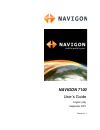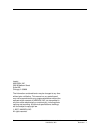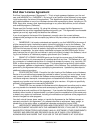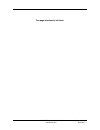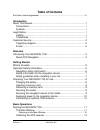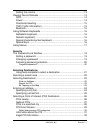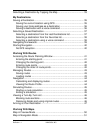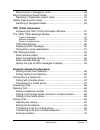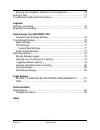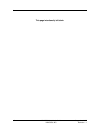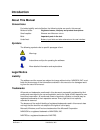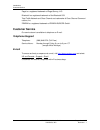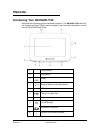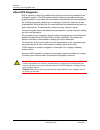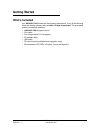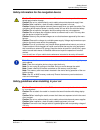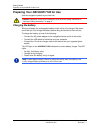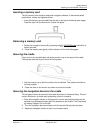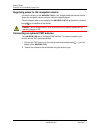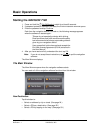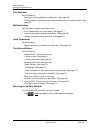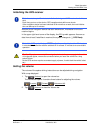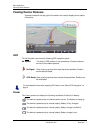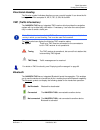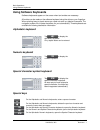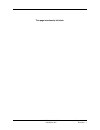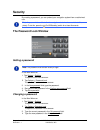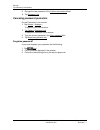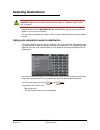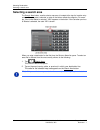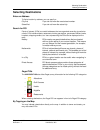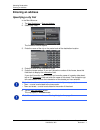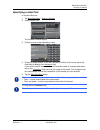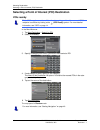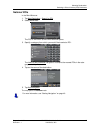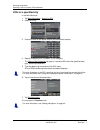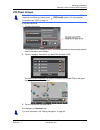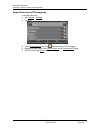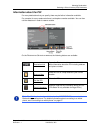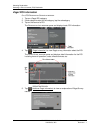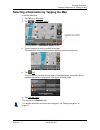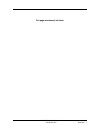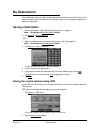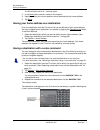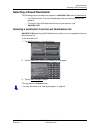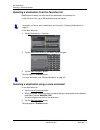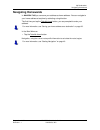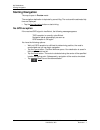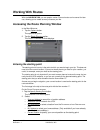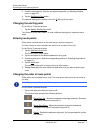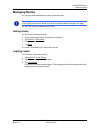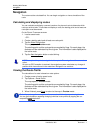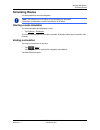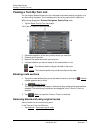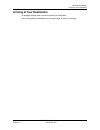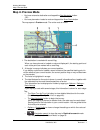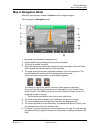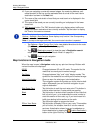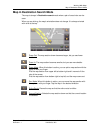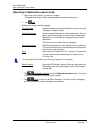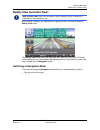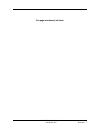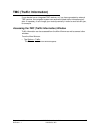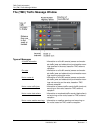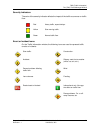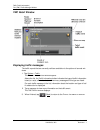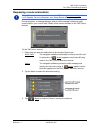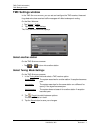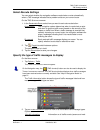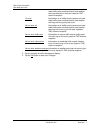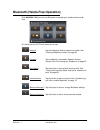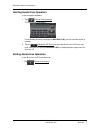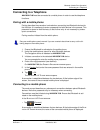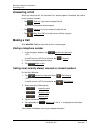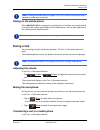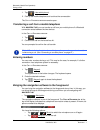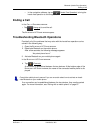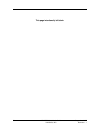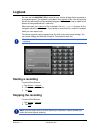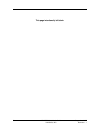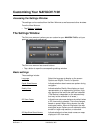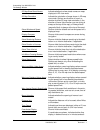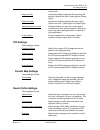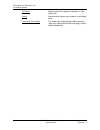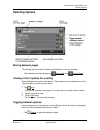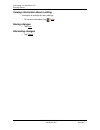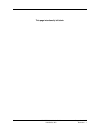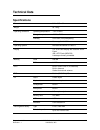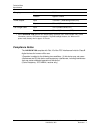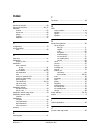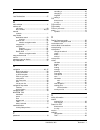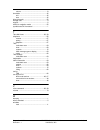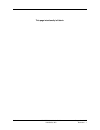- DL manuals
- Navigon
- GPS
- 7100
- User Manual
Navigon 7100 User Manual
Summary of 7100
Page 1
Navigon 7100 user’s guide english (us) september 2007 revision 1.1.
Page 2
Ii navigon 7100 user’s guide september 2007 navigon, inc. Revision 1.1 imprint navigon, inc 200 w madison street suite 650 chicago, il 60606 the information contained herein may be changed at any time without prior notification. This manual nor any parts thereof may not be reproduced for any purpose...
Page 3: End User License Agreement
September 2007 navigon 7100 user’s guide iii revision 1.1 navigon, inc. End user license agreement end user license agreement (“agreement”) – this is a legal agreement between you, the end user, and navigon, inc. (“navigon”). By using all or any portion of the software you are agree- ing to be bound...
Page 4
Iv navigon 7100 user’s guide september 2007 navigon, inc. Revision 1.1 risk and that the entire risk as to satisfactory quality, performance, accuracy and effort is with you. Except as otherwise expressly stated in this agreement, navigon does not make, and hereby expressly disclaims, any and all ex...
Page 5
September 2007 navigon 7100 user’s guide v revision 1.1 navigon, inc. This agreement is governed by the laws of the state of illinois without regard to its conflict of laws rules. All disputes hereunder shall be resolved in the applicable state or federal courts of the state of illi- nois located wi...
Page 6
Vi navigon 7100 user’s guide september 2007 navigon, inc. Revision 1.1 this page intentionally left blank..
Page 7: Table of Contents
September 2007 navigon 7100 user’s guide vii revision 1.1 navigon, inc. Table of contents end user license agreement ................................................................................... Iii introduction about this manual....................................................................
Page 8
Viii navigon 7100 user’s guide september 2007 navigon, inc. Revision 1.1 setting the volume ............................................................................ 13 viewing device statuses ....................................................................... 14 gps.............................
Page 9
September 2007 navigon 7100 user’s guide ix revision 1.1 navigon, inc. Selecting a destination by tapping the map ......................................... 33 my destinations saving a destination.............................................................................. 35 saving the current loca...
Page 10
X navigon 7100 user’s guide september 2007 navigon, inc. Revision 1.1 map functions in navigation mode .................................................... 52 map in destination search mode........................................................... 53 operating in destination search mode...............
Page 11
September 2007 navigon 7100 user’s guide xi revision 1.1 navigon, inc. Bringing the navigation software to the foreground........................... 70 ending a call ......................................................................................... 71 troubleshooting bluetooth operations .......
Page 12
Xii navigon 7100 user’s guide september 2007 navigon, inc. Revision 1.1 this page intentionally left blank..
Page 13: Introduction
September 2007 navigon 7100 user’s guide 1 revision 1.1 navigon, inc. Introduction about this manual conventions for better legibility and clarification, the following styles are used in this manual: bold and italics: registered names, company and product descriptions . Small capitals: w indow and m...
Page 14: Customer Service
Introduction customer service 2 navigon 7100 user’s guide september 2007 navigon, inc. Revision 1.1 zagat is a registered trademark of zagat survey, llc. Bluetooth is a registered trademark of the bluetooth sig. Total traffic network and clear channel are trademarks of clear channel communi- cations...
Page 15: Welcome
September 2007 navigon 7100 user’s guide 3 revision 1.1 navigon, inc. Welcome introducing your navigon 7100 welcome to the exciting world of handheld navigation. The navigon 7100 offers glo- bal positioning system (gps)–based navigation, real-time traffic information, and mil- lions of points of int...
Page 16
Welcome introducing your navigon 7100 4 navigon 7100 user’s guide september 2007 navigon, inc. Revision 1.1 about gps navigation gps is based on a total of 24 satellites that circle the earth and are constantly trans- mitting their position. The gps receiver uses this data and calculates its own geo...
Page 17: Getting Started
September 2007 navigon 7100 user’s guide 5 revision 1.1 navigon, inc. Getting started what’s included your navigon 7100 comes with the following accessories. If any of the following items are missing, please notify us within 14 days of purchase. The purchased product includes the following: • navigo...
Page 18: Important Safety Information
Getting started important safety information 6 navigon 7100 user’s guide september 2007 navigon, inc. Revision 1.1 important safety information please read the following notices and safety information carefully before starting to use your navigation system. Navigation safety information use this nav...
Page 19
Getting started important safety information september 2007 navigon 7100 user’s guide 7 revision 1.1 navigon, inc. Safety information for the navigation device safety guidelines when installing in your car caution! Protect the device from moisture. The device is not waterproof and is not pro- tected...
Page 20
Getting started preparing your navigon 7100 for use 8 navigon 7100 user’s guide september 2007 navigon, inc. Revision 1.1 preparing your navigon 7100 for use use the navigation system at your own risk. Charging the battery when purchased, the rechargeable battery might not be fully charged. We recom...
Page 21
Getting started preparing your navigon 7100 for use september 2007 navigon 7100 user’s guide 9 revision 1.1 navigon, inc. Inserting a memory card the sd memory card contains maps and navigation software. It also stores saved destinations, routes, and logbook entries. • insert the memory card provide...
Page 22
Getting started preparing your navigon 7100 for use 10 navigon 7100 user’s guide september 2007 navigon, inc. Revision 1.1 supplying power to the navigation device included in delivery of the navigon 7100 is a car charger cable that can be used to power the navigation device using the vehicle's ciga...
Page 23: Basic Operations
September 2007 navigon 7100 user’s guide 11 revision 1.1 navigon, inc. Basic operations starting the navigon 7100 1. Press and hold the ( on/off/standby ) switch for at least 6 seconds. 2. If password protection has been activated, the e nter password window opens. 3. Enter the password and tap cont...
Page 24
Basic operations starting the navigon 7100 12 navigon 7100 user’s guide september 2007 navigon, inc. Revision 1.1 take me home tap this button to: • specify your home address as a destination. (see page 36.) • quickly create a route back to your home address from your present location. (see page 39....
Page 25
Basic operations starting the navigon 7100 september 2007 navigon 7100 user’s guide 13 revision 1.1 navigon, inc. Initializing the gps receiver as soon as the navigation device has been switched on, initialization of the gps receiver begins. In the upper right-hand corner of the display, the gps sym...
Page 26: Viewing Device Statuses
Basic operations viewing device statuses 14 navigon 7100 user’s guide september 2007 navigon, inc. Revision 1.1 viewing device statuses symbols located at the top right of the screen are used to display device status information. Gps the gps symbol can show the following gps reception status: no sym...
Page 27
Basic operations viewing device statuses september 2007 navigon 7100 user’s guide 15 revision 1.1 navigon, inc. Directional heading the direction symbol indicates direction you are currently headed. It can show the fol- lowing points of the compass: n, ne, e, se, s, sw, w and nw. Tmc (traffic inform...
Page 28: Using Software Keyboards
Basic operations using software keyboards 16 navigon 7100 user’s guide september 2007 navigon, inc. Revision 1.1 using software keyboards software keyboards appear on the screen when text entries are necessary. All entries can be made on the software keyboard using the stylus or your fingertips. Whe...
Page 29: Using Menus
Basic operations using menus september 2007 navigon 7100 user’s guide 17 revision 1.1 navigon, inc. Using menus some buttons have menus which open when activated. To select a function: • tap on a menu button to execute its function. To close a menu without selecting a function: • tap on the button y...
Page 30
18 navigon 7100 user’s guide september 2007 navigon, inc. Revision 1.1 this page intentionally left blank..
Page 31: Security
September 2007 navigon 7100 user’s guide 19 revision 1.1 navigon, inc. Security by creating a password, you can protect your navigation system from unauthorized use. The password lock window setting a password in the m ain w indow : 1. Tap options > settings . To open the s ettings window : 2. Tap o...
Page 32
Security the password lock window 20 navigon 7100 user’s guide september 2007 navigon, inc. Revision 1.1 5. Re-type the new password in the confirm new password field. 6. Tap password lock . Canceling password protection on the p assword l ock window : 1. Tap options > settings > to open the s ettin...
Page 33: Selecting Destinations
September 2007 navigon 7100 user’s guide 21 revision 1.1 navigon, inc. Selecting destinations new destinations for the navigon 7100 are all destinations that you have not yet navi- gated, or you have not yet stored. You can enter an address here, select a poi, or select a destination from the quick ...
Page 34: Selecting A Search Area
Selecting destinations selecting a search area 22 navigon 7100 user’s guide september 2007 navigon, inc. Revision 1.1 selecting a search area the search area button, used to select a map area, is located at the top of a location entry window. Once an area is selected, a code on the button reflects t...
Page 35: Selecting Destinations
Selecting destinations selecting destinations september 2007 navigon 7100 user’s guide 23 revision 1.1 navigon, inc. Selecting destinations enter an address to find a location by address, you can specify a: city first if you do not know the exact street number. Street first if you do not know the ac...
Page 36: Entering An Address
Selecting destinations entering an address 24 navigon 7100 user’s guide september 2007 navigon, inc. Revision 1.1 entering an address specifying a city first in the m ain w indow : 1. Tap new destination > enter an address . 2. Select ( city first ). The a ddress window opens. 3. Enter the name of t...
Page 37
Selecting destinations entering an address september 2007 navigon 7100 user’s guide 25 revision 1.1 navigon, inc. Specifying a street first in the m ain w indow : 1. Tap new destination > enter an address . 2. Select ( street first ). The a ddress window opens. 3. Enter the name of the destination s...
Page 38
Selecting destinations selecting a point of interest (poi) destination 26 navigon 7100 user’s guide september 2007 navigon, inc. Revision 1.1 selecting a point of interest (poi) destination pois nearby in the m ain w indow : 1. Tap new destination > search for poi . 2. Select poi nearby . 3. Specify...
Page 39
Selecting destinations selecting a point of interest (poi) destination september 2007 navigon 7100 user’s guide 27 revision 1.1 navigon, inc. National pois in the m ain w indow : 1. Tap new destination > search for poi . 2. Select nationwide . The poi of n ational s ignificance window opens. 3. Spec...
Page 40
Selecting destinations selecting a point of interest (poi) destination 28 navigon 7100 user’s guide september 2007 navigon, inc. Revision 1.1 pois in a specified city in the m ain w indow : 1. Tap new destination > search for poi . 2. Select in a city. 3. Enter the name or the postal code of the des...
Page 41
Selecting destinations selecting a point of interest (poi) destination september 2007 navigon 7100 user’s guide 29 revision 1.1 navigon, inc. Poi direct access in the m ain w indow : 1. Tap new destination . The symbols of the categories which have been selected for direct access can be seen in the ...
Page 42
Selecting destinations selecting a point of interest (poi) destination 30 navigon 7100 user’s guide september 2007 navigon, inc. Revision 1.1 select direct access poi categories in the m ain w indow : 1. Tap options > settings 2. Tap poi. 3. In the direct access 1 field, tap (list) and select a poi ...
Page 43
Selecting destinations selecting a point of interest (poi) destination september 2007 navigon 7100 user’s guide 31 revision 1.1 navigon, inc. Information about the poi for many destinations that you specify, there may be further information available. For example, for many restaurants there is a tel...
Page 44
Selecting destinations selecting a point of interest (poi) destination 32 navigon 7100 user’s guide september 2007 navigon, inc. Revision 1.1 zagat poi information on a poi d estination s election window : 1. Tap on a zagat poi category. 2. If sub-categories exist for the category, tap the subcatego...
Page 45
Selecting destinations selecting a destination by tapping the map september 2007 navigon 7100 user’s guide 33 revision 1.1 navigon, inc. Selecting a destination by tapping the map in the m ain w indow : 1. Tap options > show map . 2. Tap ( destination search ). The map opens in destination search mo...
Page 46
34 navigon 7100 user’s guide september 2007 navigon, inc. Revision 1.1 this page intentionally left blank..
Page 47: My Destinations
September 2007 navigon 7100 user’s guide 35 revision 1.1 navigon, inc. My destinations every destination that you enter, and the destinations from the l ast d estinations list may be saved to the f avorites list. This makes sense if you frequently navigate to a particular destination. Saving a desti...
Page 48
My destinations saving a destination 36 navigon 7100 user’s guide september 2007 navigon, inc. Revision 1.1 the s ave d estination as ... Window opens. 3. In the name field, provide a name for the location. 4. Specify whether your current position should be stored as the home address. 5. Tap save. S...
Page 49
My destinations selecting a saved destination september 2007 navigon 7100 user’s guide 37 revision 1.1 navigon, inc. Selecting a saved destination the following lists are available for selection in navigon 7100 under my destinations . • l ast d estinations : the last 30 destinations that you have pr...
Page 50
My destinations selecting a saved destination 38 navigon 7100 user’s guide september 2007 navigon, inc. Revision 1.1 selecting a destination from the favorites list destinations to which you often travel can be saved in the f avorites list. In the f avorites list, up to 300 destinations can be saved...
Page 51: Navigating Homewards
My destinations navigating homewards september 2007 navigon 7100 user’s guide 39 revision 1.1 navigon, inc. Navigating homewards in navigon 7100 you can save your address as home address. You can navigate to your home address at anytime by activating a single button. The first time you tap the take ...
Page 52: Starting Navigation
My destinations starting navigation 40 navigon 7100 user’s guide september 2007 navigon, inc. Revision 1.1 starting navigation the map is open in preview mode. The navigation destination is depicted by a small flag. The route and the estimated trip time are displayed. • tap the start navigation butt...
Page 53: Working With Routes
September 2007 navigon 7100 user’s guide 41 revision 1.1 navigon, inc. Working with routes with the navigon 7100, you can preplan routes. Planned routes can be saved for later use, allowing you to create as many routes as you like. Accessing the route planning window in the m ain w indow : 1. Tap th...
Page 54
Working with routes accessing the route planning window 42 navigon 7100 user’s guide september 2007 navigon, inc. Revision 1.1 3. Enter the starting point. (see the corresponding section of “selecting destina- tions” on page 21.) 4. Tap the set starting point button. The selected starting point disp...
Page 55: Managing Routes
Working with routes managing routes september 2007 navigon 7100 user’s guide 43 revision 1.1 navigon, inc. Managing routes you can save each planned route under a particular name. You can load, rename or delete stored routes. Saving routes on the r oute p lanning window : 1. Enter a starting point a...
Page 56: Navigation
Working with routes navigation 44 navigon 7100 user’s guide september 2007 navigon, inc. Revision 1.1 navigation the route must be calculated first. You can begin navigation or view a simulation of the route. Calculating and displaying routes you can calculate and display a several versions of a pla...
Page 57: Simulating Routes
Working with routes simulating routes september 2007 navigon 7100 user’s guide 45 revision 1.1 navigon, inc. Simulating routes it is also possible to simulate navigation. Starting a route simulation you have calculated and displayed a route. • tap options > simulation. The route is recalculated for ...
Page 58: Viewing A Turn-By-Turn List
Working with routes viewing a turn-by-turn list 46 navigon 7100 user’s guide september 2007 navigon, inc. Revision 1.1 viewing a turn-by-turn list you can display detailed directions of the calculated route before starting navigation or at any time during navigation. This list displays all of the dr...
Page 59: Arriving At Your Destination
Working with routes arriving at your destination september 2007 navigon 7100 user’s guide 47 revision 1.1 navigon, inc. Arriving at your destination a message displays when you have reached your destination. Your current position, indicated by an orange triangle, is shown on the map..
Page 60
48 navigon 7100 user’s guide september 2007 navigon, inc. Revision 1.1 this page intentionally left blank..
Page 61: Working With Maps
September 2007 navigon 7100 user’s guide 49 revision 1.1 navigon, inc. Working with maps even if you have stored several navigation maps on the navigation system's memory card, navigon 7100 can only operate with one map at a time. • tap options > settings > current map to see which map is currently ...
Page 62: Map In Preview Mode
Working with maps map in preview mode 50 navigon 7100 user’s guide september 2007 navigon, inc. Revision 1.1 map in preview mode • you have entered a destination and tapped the start navigation button. - or – • you have planned or loaded a route and tapped the show route button. The map opens in pre...
Page 63: Map In Navigation Mode
Working with maps map in navigation mode september 2007 navigon 7100 user’s guide 51 revision 1.1 navigon, inc. Map in navigation mode after the route has been viewed in preview mode, navigation begins. The map opens in navigation mode. 1. Sign posts to be followed is displayed here. 2. Posted speed...
Page 64
Working with maps map in navigation mode 52 navigon 7100 user’s guide september 2007 navigon, inc. Revision 1.1 10. If you are navigating a route with several stages, the remaining distance, esti- mated duration of the trip, and the estimated time of arrival for the next interim destination is shown...
Page 65
Working with maps map in destination search mode september 2007 navigon 7100 user’s guide 53 revision 1.1 navigon, inc. Map in destination search mode the map is always in destination search mode when a pair of cross hairs can be seen. When you are driving, the map's orientation does not change. It ...
Page 66
Working with maps map in destination search mode 54 navigon 7100 user’s guide september 2007 navigon, inc. Revision 1.1 operating in destination search mode 1. Tap on the point to which you wish to navigate. The destination that you have selected appears under the cross hairs. 2. Tap (ok). Buttons w...
Page 67: Reality View (Junction View)
Working with maps reality view (junction view) september 2007 navigon 7100 user’s guide 55 revision 1.1 navigon, inc. Reality view (junction view) when, during navigation, you approach an highway junction, the map changes to reality view mode. The reality view mode shows the sign posts and lanes you...
Page 68
56 navigon 7100 user’s guide september 2007 navigon, inc. Revision 1.1 this page intentionally left blank..
Page 69: Tmc (Traffic Information)
September 2007 navigon 7100 user’s guide 57 revision 1.1 navigon, inc. Tmc (traffic information) if your device has an integrated tmc receiver, or if you have connected an external tmc receiver, the navigation system can receive the latest traffic information avail- able. If necessary, it can change...
Page 70
Tmc (traffic information) the (tmc) traffic message window 58 navigon 7100 user’s guide september 2007 navigon, inc. Revision 1.1 the (tmc) traffic message window types of messages all traffic information information on all traffic events (severe and moder- ate traffic jams and obstructions) and wea...
Page 71
Tmc (traffic information) the (tmc) traffic message window september 2007 navigon 7100 user’s guide 59 revision 1.1 navigon, inc. Severity indicators the color of the severity indicator reflects the impact of the traffic occurrence on traffic flow: event or incident icons on the traffic information ...
Page 72
Tmc (traffic information) the (tmc) traffic message window 60 navigon 7100 user’s guide september 2007 navigon, inc. Revision 1.1 tmc detail window displaying traffic messages the traffic reports that are currently valid are available via the options of several win- dows. 1. Tap options > traffic . ...
Page 73
Tmc (traffic information) the (tmc) traffic message window september 2007 navigon 7100 user’s guide 61 revision 1.1 navigon, inc. Requesting a route recalculation during navigation, a message displays when a traffic message indicates a traffic event exists on your current route. Details of the event...
Page 74: Tmc Settings Window
Tmc (traffic information) tmc settings window 62 navigon 7100 user’s guide september 2007 navigon, inc. Revision 1.1 tmc settings window in the tmc s ettings window , you can set and configure the tmc receiver, these set- tings determine how received traffic messages will affect subsequent routing. ...
Page 75
Tmc (traffic information) tmc settings window september 2007 navigon 7100 user’s guide 63 revision 1.1 navigon, inc. Select reroute settings you can select whether the navigation software recalculates a route automatically when a tmc message indicates that a problem exists on your current route. On ...
Page 76
Tmc (traffic information) tmc settings window 64 navigon 7100 user’s guide september 2007 navigon, inc. Revision 1.1 erate traffic jams and obstructions) and weather warnings received in the area, based on tmc antenna reception. On route information on all traffic events (severe and mod- erate traff...
Page 77
September 2007 navigon 7100 user’s guide 65 revision 1.1 navigon, inc. Bluetooth (hands-free operation) with navigon 7100 , you can use bluetooth to operate your mobile phone hands- free. On the b luetooth hf p hone window , you can: ( keypad ) use this keypad to enter a telephone number. See “diali...
Page 78
Bluetooth (hands-free operation) 66 navigon 7100 user’s guide september 2007 navigon, inc. Revision 1.1 starting hands-free operation in the navigation software: 1. Tap ( hands-free operation ). The k eypad window opens. If your mobile phone is connected to navigon 7100 , you are now able to dial a ...
Page 79: Connecting to A Telephone
Bluetooth (hands-free operation) connecting to a telephone september 2007 navigon 7100 user’s guide 67 revision 1.1 navigon, inc. Connecting to a telephone navigon 7100 must be connected to a mobile phone in order to use the telephone functions. Pairing with a mobile phone pairing describes the proc...
Page 80: Answering A Call
Bluetooth (hands-free operation) answering a call 68 navigon 7100 user’s guide september 2007 navigon, inc. Revision 1.1 answering a call when you receive a call, the i ncoming c all window opens. If available, the caller’s phone number is shown. • tap (pick up) if you want to accept the call. The c...
Page 81: During A Call
Bluetooth (hands-free operation) during a call september 2007 navigon 7100 user’s guide 69 revision 1.1 navigon, inc. Dialing on the mobile phone when navigon 7100 is connected to a mobile phone, it functions as a hands-free kit even when the number was dialed from the mobile phone. You can also mak...
Page 82
Bluetooth (hands-free operation) during a call 70 navigon 7100 user’s guide september 2007 navigon, inc. Revision 1.1 1. Tap ( use mobile phone ). 2. Pick up the mobile telephone and continue the conversation. The c all in p rogress window remains open. Transferring a call from a mobile telephone wi...
Page 83: Ending A Call
Bluetooth (hands-free operation) ending a call september 2007 navigon 7100 user’s guide 71 revision 1.1 navigon, inc. • in the navigation software, tap on ( hands-free operation ) to bring the hands-free operation to the foreground. Ending a call in the c all in p rogress window : • tap (hang up) to...
Page 84
72 navigon 7100 user’s guide september 2007 navigon, inc. Revision 1.1 this page intentionally left blank..
Page 85: Logbook
September 2007 navigon 7100 user’s guide 73 revision 1.1 navigon, inc. Logbook you can use the navigon 7100 to record of your vehicle mileage for tax purposes or for expense reports. The logbook is recorded in the logbook.Xls file. You can open the file with the microsoft excel spreadsheet program. ...
Page 86
74 navigon 7100 user’s guide september 2007 navigon, inc. Revision 1.1 this page intentionally left blank..
Page 87: The Settings Window
September 2007 navigon 7100 user’s guide 75 revision 1.1 navigon, inc. Customizing your navigon 7100 accessing the settings window the settings can be reached from the m ain w indow as well as several other windows. From the m ain w indow : • tap options > settings. The settings window the s ettings...
Page 88
Customizing your navigon 7100 the settings window 76 navigon 7100 user’s guide september 2007 navigon, inc. Revision 1.1 2d map:show street names indicate whether to show street names on maps displayed in 2d view mode. 2d map orientation indicate the orientation of maps shown in 2d map view mode. Op...
Page 89
Customizing your navigon 7100 the settings window september 2007 navigon 7100 user’s guide 77 revision 1.1 navigon, inc. Onds format. Brightness day indicate the display brightness for use during the daytime. Options are from 1 (less bright) to 8 (most bright). Brightness night indicate the display ...
Page 90
Customizing your navigon 7100 the settings window 78 navigon 7100 user’s guide september 2007 navigon, inc. Revision 1.1 toll roads select whether toll roads are included in a calcu- lated route. Ferries select whether ferries are included in a calculated route. Calculate the next stage for routes w...
Page 91: Selecting Options
Customizing your navigon 7100 selecting options september 2007 navigon 7100 user’s guide 79 revision 1.1 navigon, inc. Selecting options moving between pages the settings of the individual windows are distributed on several windows. • move between windows by tapping (to the left) and (to the right)....
Page 92
Customizing your navigon 7100 selecting options 80 navigon 7100 user’s guide september 2007 navigon, inc. Revision 1.1 viewing information about a setting information is available for many settings. • to find more information, tap (help). Saving changes • tap done. Discarding changes • tap cancel..
Page 93: Legal Notices
September 2007 navigon 7100 user’s guide 81 revision 1.1 navigon, inc. Legal notices notice to drivers in california and minnesota state law prohibits drivers in california and minnesota from using mounts on their windshields while operating motor vehicles. Navigon does not take any responsibil- ity...
Page 94
82 navigon 7100 user’s guide september 2007 navigon, inc. Revision 1.1 this page intentionally left blank..
Page 95: Technical Data
September 2007 navigon 7100 user’s guide 83 revision 1.1 navigon, inc. Technical data specifications dimensions 5.1” x 3.5” x .9” weight ca. 195 g operating conditions operating temperature -10°c to 60°c storage temperature -20°c to 70°c humidity 0% to 90%, non-precipitating cpu samsung 2440-400mhz ...
Page 96
Technical data specifications 84 navigon 7100 user’s guide september 2007 navigon, inc. Revision 1.1 compliance notice the navigon 7100 complies with part 15 of the fcc interference limits for class b digital devices for home or office use. “operation is subject to the following two conditions: (1) ...
Page 97: Index
September 2007 navigon 7100 user’s guide index-1 revision 1.1 navigon, inc. Index b block route section .............................................. 52 block route sections ......................................46 , 47 bluetooth connect ......................................................... 67 ...
Page 98
Index-2 navigon 7100 user’s guide september 2007 navigon, inc. Revision 1.1 l last destinations ................................................ 37 m main window ....................................................... 11 make a call call history ..................................................... ...
Page 99
September 2007 navigon 7100 user’s guide index-3 revision 1.1 navigon, inc. Volume .......................................................... 13 simulation ............................................................ 45 end ............................................................... 45 start ......
Page 100
Index-4 navigon 7100 user’s guide september 2007 navigon, inc. Revision 1.1 this page intentionally left blank..