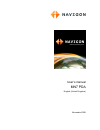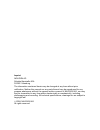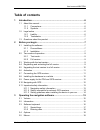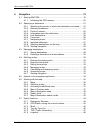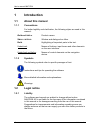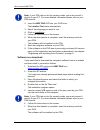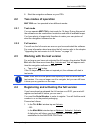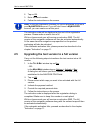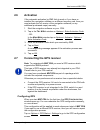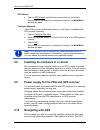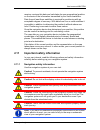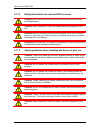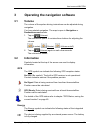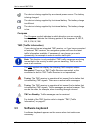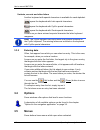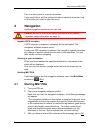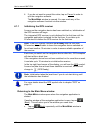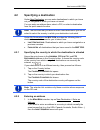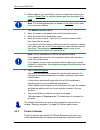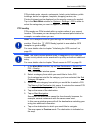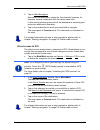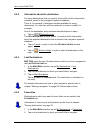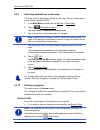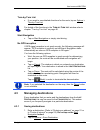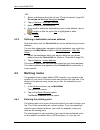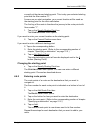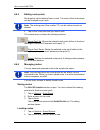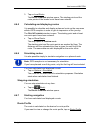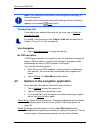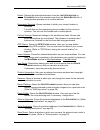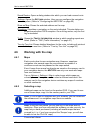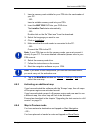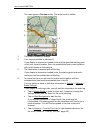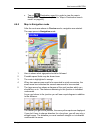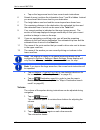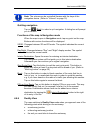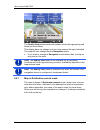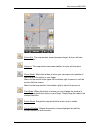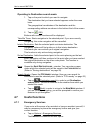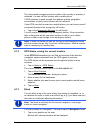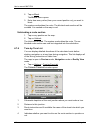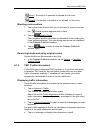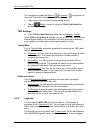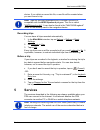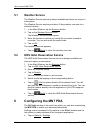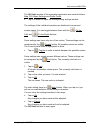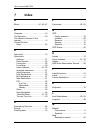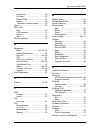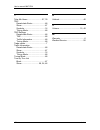- DL manuals
- Navigon
- GPS
- MN7 Windows Mobile (PDA)
- User Manual
Navigon MN7 Windows Mobile (PDA) User Manual
Summary of MN7 Windows Mobile (PDA)
Page 1
User’s manual mn7 pda english (united kingdom) november 2008.
Page 2
Imprint navigon ag schottmüllerstraße 20a d-20251 hamburg the information contained herein may be changed at any time without prior notification. Neither this manual nor any parts thereof may be reproduced for any purpose whatsoever without the express written consent of navigon ag, nor may they be ...
Page 3: Table of Contents
User’s manual mn7 pda user’s manual table of contents iii table of contents 1 introduction.......................................................................................6 1.1 about this manual.....................................................................................6 1.1.1 conve...
Page 4
User’s manual mn7 pda iv table of contents user’s manual 4 navigation .......................................................................................19 4.1 starting mn7 pda ..................................................................................19 4.1.1 initialising the gps recei...
Page 5
User’s manual mn7 pda user’s manual table of contents v 5 services ...........................................................................................49 5.1 weather service.....................................................................................50 5.2 hrs hotel reservation serv...
Page 6: 1 Introduction
User’s manual mn7 pda - 6 - introduction 1 introduction 1.1 about this manual 1.1.1 conventions for better legibility and clarification, the following styles are used in this manual: bold and italics: product names. S mall capitals : window and dialogue box titles. Bold: highlighting of important pa...
Page 7: 1.3
User’s manual mn7 pda before you begin - 7 - 1.2.2 trademarks all brand and trade marks mentioned in this document and registered by third parties are subject without reservation to copyright law and the proprietary rights of their respective owners. All trade marks, trade names and company names us...
Page 8
User’s manual mn7 pda - 8 - before you begin note: if your pda has no slot for memory cards, you must connect it directly to your pc. For more detailed information please refer to your pda manual. 2. Insert the mn7 pda dvd into your dvd drive. The installer-tool starts automatically. 3. Select the l...
Page 9: 2.2
User’s manual mn7 pda before you begin - 9 - 8. Start the navigation software on your pda. 2.2 two modes of operation mn7 pda can be operated in two different modes. 2.2.1 test mode you can operate mn7 pda in test mode for 14 days. During this period the software can be used without restriction and ...
Page 10: 2.5
User’s manual mn7 pda - 10 - before you begin 2. Tap on ok. 3. Enter the serial number. 4. Follow the instructions on the screen. Note: during the registration process you will be prompted to log on to your mynavigon account. If you still don't have a mynavigon account, you can create one at this po...
Page 11: 2.6 Activation
User’s manual mn7 pda before you begin - 11 - 2.6 activation if the automatic activation by sms fails to work or if you have re- installed the navigation software on a different memory card, then you must activate the full version of the navigation software (or any additional purchased maps) manuall...
Page 12: 2.8
User’s manual mn7 pda - 12 - before you begin gps wizard ► tap on gps wizard and follow the instructions on the screen. As soon as the connection is configured correctly, the m ain m enu window will open. Configure manually if the gps receiver configuration failed, you will have to configure the gps...
Page 13: 2.11
User’s manual mn7 pda before you begin - 13 - receiver receives this data and calculates its own geographical position on the basis of the information transmitted by the various satellites. Data from at least three satellites is required for positioning with an acceptable degree of accuracy. With da...
Page 14
User’s manual mn7 pda - 14 - before you begin 2.11.2 safety information for external gps receivers caution!Do not lay the cable directly next to safety-relevant devices and supply lines. Caution! After installation, check all safety-relevant equipment in the car. Caution!Remove the plug from the pow...
Page 15: 3.1 Volume
User’s manual mn7 pda operating the navigation software - 15 - 3 operating the navigation software 3.1 volume the volume of the spoken driving instructions can be adjusted during navigation. You have started navigation. The map is open in navigation or destination search mode. 1. Tap on (volume). Th...
Page 16: 3.3 Software
User’s manual mn7 pda - 16 - operating the navigation software the device is being supplied by an external power source. The battery is being charged. The device is being supplied by its internal battery. The battery charge is sufficient. The device is being supplied by its internal battery. The bat...
Page 17
User’s manual mn7 pda operating the navigation software - 17 - all entries can be made on the software keyboard using your fingertips. Only capital letters can be entered. When entering town or street names you need not enter any special characters or umlauts. The navigation system fills in these ch...
Page 18: 3.4 Options
User’s manual mn7 pda - 18 - operating the navigation software umlauts, accents and other letters another keyboard with special characters is available for each alphabet. Opens the keyboard with latin special characters. Opens the keyboard with cyrillic special characters. Opens the keyboard with gr...
Page 19: 4 Navigation
User’s manual mn7 pda navigation - 19 - tap on a menu point to execute its function. If you would like to quit the options list without selecting a function, tap on the button you used to open the menu. 4 navigation use the navigation system at your own risk. Caution! Be sure to refer to the safety ...
Page 20
User’s manual mn7 pda - 20 - navigation 4. If you do not want to accept this notice, tap on cancel in order to quit the navigation software. The m ain m enu window is opened. You can reach any of the navigation software functions via this window. 4.1.1 initialising the gps receiver as soon as the na...
Page 21: 4.2 Specifying
User’s manual mn7 pda navigation - 21 - 4.2 specifying a destination under new destination you can enter destinations to which you have not yet navigated or which you have not saved. You can enter an address here, select a poi, or select a destination from the quick search function. Note: the first ...
Page 22
User’s manual mn7 pda - 22 - navigation 1a select whether you would like to enter the street first and then the location (street first), or first the location and then the street (city first). Note: the following description is based on city first as the order for entering the address. The a ddress ...
Page 23
User’s manual mn7 pda navigation - 23 - pois include ports, airports, restaurants, hotels, petrol stations, public buildings, doctor's surgeries, hospitals, shopping centres, etc. Points of interest can be displayed on the map by means of a symbol. Tap in the m ain m enu window on options > settings...
Page 24
User’s manual mn7 pda - 24 - navigation for detailed information on how to start navigation, please refer to chapter "starting navigation" on page 28. Please read on there. Poi of nationwide significance pois of nationwide significance are airports, sights, national monuments, large ports etc. This ...
Page 25
User’s manual mn7 pda navigation - 25 - 6. Tap on start navigation. Sometimes the destination cannot be found exactly because, for example, several restaurants with the same name exist. In this case a window opens with all the destinations matching your entry plus additional information. ► tap on th...
Page 26
User’s manual mn7 pda - 26 - navigation 4.2.4 information about the destination for many destinations that you specify, there will be further information available, stored in the navigation system's database. There is, for example, a telephone number available for many restaurants. You can then call...
Page 27
User’s manual mn7 pda navigation - 27 - 3. Tap on start navigation. The map opens in preview mode. The destination is indicated on the map. For detailed information on how to start navigation, please refer to chapter "starting navigation" on page 28. Please read on there. 4.2.7 navigating home in mn...
Page 28
User’s manual mn7 pda - 28 - navigation 4.2.9 selecting destinations on the map you may select a destination directly on the map. This is a quick way to select towns, streets and poi. 1. In the m ain m enu window, tap on options > show map. 2. Tap on (destination search) the map opens in destination...
Page 29: 4.3 Managing
User’s manual mn7 pda navigation - 29 - turn-by-turn list ► if you want to see detailed directions for the route, tap on options > turn-by-turn list. For details of the functions in the t urn - by -t urn l ist window refer to chapter "turn-by-turn list" on page 46. Start navigation ► tap on start na...
Page 30: 4.4 Multi-Leg
User’s manual mn7 pda - 30 - navigation -or- 1. Select a destination from the list (see "points of interest", page 22). Do not tap on the start navigation button! 2. Tap on options > save as favourite. 3. Enter a name for the destination. 4. If you want to define the destination as your home address...
Page 31
User’s manual mn7 pda navigation - 31 - currently at the planned starting point. This is why your selected starting point has the flow number "0". As soon as you start navigation, your current location will be used as the starting point for the route calculation. The first leg of the route is theref...
Page 32
User’s manual mn7 pda - 32 - navigation 4.4.3 editing route points route points can be deleted from a route. The order of the route points can be changed as you wish. Note: the starting point (flow number "0") can be neither moved nor deleted. ► tap on the route point that you want to edit. The cont...
Page 33
User’s manual mn7 pda navigation - 33 - 3. Tap on load route. The r oute p lanning window opens. The starting point and the route points of the loaded route have been entered. 4.4.5 calculating and displaying routes it is possible to calculate and display a planned route on the map even without gps ...
Page 34: 4.5
User’s manual mn7 pda - 34 - navigation note: if you change the route profile, the changes will also apply to future navigations. Information about individual route profile settings can be obtained by tapping on the related (help) button. Turn-by-turn list if you want to see detailed directions for ...
Page 35
User’s manual mn7 pda navigation - 35 - delete: deletes the selected destination from the l ast d estinations or f avourites list or the selected route from the s aved r outes list. A dialog window prompts you to confirm deletion. Emergency services: opens a window in which your current location is ...
Page 36: 4.6
User’s manual mn7 pda - 36 - navigation saved routes: opens a dialog window into which you can load a saved route. Settings: opens the s ettings window. Here you can configure the navigation system. (refer to "configuring the mn7 pda" on page 50) show on map: shows the selected address on the map. S...
Page 37
User’s manual mn7 pda navigation - 37 - 1. Insert a memory card suitable for your pda into the card reader of your pc. - or - insert a suitable memory card into your pda. 2. Insert the mn7 pda dvd into your dvd drive. The installer-tool starts automatically. - or - double-click on the file "start.Ex...
Page 38
User’s manual mn7 pda - 38 - navigation the map opens in preview mode. The entire route is visible. 1 the route is marked in orange. 2 your current position is indicated (). If you display a planned or loaded route and the specified starting point is not your current location, then it is possible th...
Page 39
User’s manual mn7 pda navigation - 39 - ► tap on (destination search) in order to view the map in destination search mode. (refer to "map in destination search mode" on page 42) 4.6.5 map in navigation mode after the route was shown in preview mode, navigation was started. The map opens in navigatio...
Page 40
User’s manual mn7 pda - 40 - navigation ► tap on the large arrow box to hear current route instructions. 6 ahead of many junctions the information from 7 and 8 is hidden. Instead you are shown which lanes lead to your destination. 7 the height above sea level and the current speed are shown here. 8 ...
Page 41
User’s manual mn7 pda navigation - 41 - note: the volume can be controlled likewise with the keys of the navigation device. (refer to "volume" on page 15) quitting navigation tap on (back) in order to quit navigation. A dialog box will prompt you to confirm. Functions of the map in navigation mode w...
Page 42
User’s manual mn7 pda - 42 - navigation the reality view mode shows with greater clarity the signposting and lanes you must follow. This display does not change until you have passed the spot indicated. The map will then change back to navigation mode. ► if you want to change to navigation mode befo...
Page 43
User’s manual mn7 pda navigation - 43 - zoom out: the map section shown becomes larger, but you will see fewer details. Zoom in: the map section becomes smaller, but you will see more details. Zoom mode: when this button is active you can mark out a section of the map with the stylus or your finger....
Page 44: 4.7 Useful
User’s manual mn7 pda - 44 - navigation operating in destination search mode 1. Tap on the point to which you want to navigate. The destination that you have selected appears under the cross hairs. The geographical coordinates of the destination and the corresponding address are shown in the bottom ...
Page 45
User’s manual mn7 pda navigation - 45 - the nation-wide emergency phone number in the country in question is indicated. You can call this number with a mobile phone. If gps reception is good enough, the address and the geographic cooordinates of your current location will be indicated. If your pda c...
Page 46
User’s manual mn7 pda - 46 - navigation 2. Tap on block. The b lock menu opens. 3. Enter how many miles (from your current position on) you want to block. The system recalculates the route. The blocked route section will be avoided. It is marked on the map in red. Unblocking a route section 1. Tap o...
Page 47
User’s manual mn7 pda navigation - 47 - (allow): the section in question is allowed on the route. (forbid): the section in question is not allowed on the route. Blocking route sections 1. Tap on the route sections that you do not want to travel on so that the (forbid) symbol appears next to them. 2....
Page 48
User’s manual mn7 pda - 48 - navigation the navigation system can detour ( ) or ignore ( ) congestion on the route. The button shows the active status. ► tap on the button to select the alternative setting. ► tap on (back) in order to close the t raffic i nformation window again. Tmc settings ► in t...
Page 49: 5 Services
User’s manual mn7 pda services - 49 - device. If you delete or move this file, a new file will be created when you next record a trip. Note: trips are recorded simultaneously in another file which is compatible with the wiso sparbuch program. This file is called "mn7driverslog.Bin". It can also be f...
Page 50: 5.1 Weather
User’s manual mn7 pda - 50 - configuring the mn7 pda 5.1 weather service the weather service service is always available and does not require a subscription. The weather service service provides a 3-day weather overview for a selected location. 1. In the main window, tap the services button. 2. Tap ...
Page 51
User’s manual mn7 pda configuring the mn7 pda - 51 - the s ettings window of the navigation application has several buttons: map, poi, basic settings and route profile. ► tap on a button to open the corresponding settings window. The settings of the individual windows are distributed over several sc...
Page 52: 7 Index
User’s manual mn7 pda - 52 - index 7 index b block..................................... 41, 45, 47 c compass .......................................... 16 configuration .................................... 50 conventions followed in this manual................................................ 6 curre...
Page 53
User’s manual mn7 pda index - 53 - navigation.................................... 39 preview ........................................ 37 reality view ................................. 41 select........................................... 36 transmit to memory card............. 36 menu ..................
Page 54
User’s manual mn7 pda - 54 - index t take me home........................... 27, 30 tmc recalculate route ....................... 48 show............................................ 47 symbols ....................................... 16 tuning mode................................ 48 tmc settings reca...